
- Google Plus - Business Page Setting
- Creating a New Account
- Navigating Through Google Plus
- Adding Business Details
- Uploading Profile Picture
- Google Plus - Adding a Cover Picture
- Google Plus - Networking
- Google Plus - Circles
- Google Plus - Communities
- Google Plus - Hangouts
- Google Plus - Events
- Google Plus - Posting Content
- Google Plus - Uploading a Post
- Google Plus - Editing a Post
- Google Plus - Deleting a Post
- Google Plus - Resharing a Post
- Google Plus - Reporting a Post
- Foster User Engagement
- Google Plus - Checking Notifications
- Google Plus - Adding Managers
- Google Plus - Setting Settings
- Google Plus - Notification Settings
- Google Plus - Circle Settings
- Google Plus - Photo & Video Settings
- Google Plus - Profile Settings
- Google Plus - Deleting an Account
- Google Plus - Insights
- Google Plus - Optimization Process
- Google Plus - Optimizing a Page
- Google Plus - Claiming Vanity URL
- Google Plus - +Post Ads
- Google Plus - Integration Process
- Google Plus - Badges
- Google Plus - Creating a Badge
- Connecting With YouTube
- Google Plus - Social Linking
- Google Plus Useful Resources
- Google Plus - Quick Guide
- Google Plus - Useful Resources
- Google Plus - Discussion
Google Plus - Profile Settings
We can change our profile setting and restrict viewers to see the profile information. We can also regulate whether or not our profile should be discoverable to unknown people during search. Our profile includes - the posts by us or the posts that we are tagged in, the communities created by us or the ones we are following, our collection or the collection of others we are following.
Control Who Can View Profile
Step 1 − Open Google+ account.
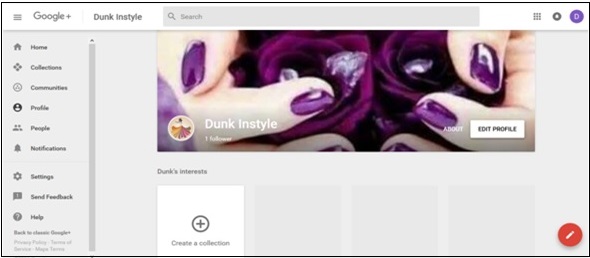
Step 2 − Click the hamburger ![]() icon from the left corner of the page.
icon from the left corner of the page.
Step 3 − Click Settings.
Step 4 − Under the General heading, tap the profile option.
Step 5 − Go to Profile and choose from the available options as required.
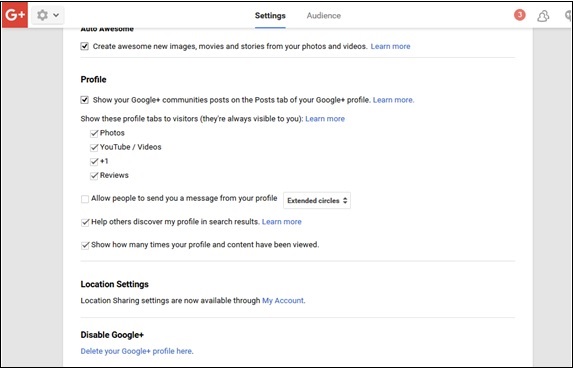
Step 6 − Check or uncheck how many times the content and profile is viewed.
Step 7 − Check or uncheck whether communities should show on our profile or not.
Step 8 − Check from the following options, what we want our viewers to see.
- Photos
- YouTube/videos
- +1
- Reviews
Step 9 − Check or uncheck if we want to be discoverable in search results.
Step 10 − Select who can see the people in circles.
- Only you
- Public
- Your circles
Step 11 − Check or uncheck to show who has added us to the circles or not.