
- Google Plus - Business Page Setting
- Creating a New Account
- Navigating Through Google Plus
- Adding Business Details
- Uploading Profile Picture
- Google Plus - Adding a Cover Picture
- Google Plus - Networking
- Google Plus - Circles
- Google Plus - Communities
- Google Plus - Hangouts
- Google Plus - Events
- Google Plus - Posting Content
- Google Plus - Uploading a Post
- Google Plus - Editing a Post
- Google Plus - Deleting a Post
- Google Plus - Resharing a Post
- Google Plus - Reporting a Post
- Foster User Engagement
- Google Plus - Checking Notifications
- Google Plus - Adding Managers
- Google Plus - Setting Settings
- Google Plus - Notification Settings
- Google Plus - Circle Settings
- Google Plus - Photo & Video Settings
- Google Plus - Profile Settings
- Google Plus - Deleting an Account
- Google Plus - Insights
- Google Plus - Optimization Process
- Google Plus - Optimizing a Page
- Google Plus - Claiming Vanity URL
- Google Plus - +Post Ads
- Google Plus - Integration Process
- Google Plus - Badges
- Google Plus - Creating a Badge
- Connecting With YouTube
- Google Plus - Social Linking
- Google Plus Useful Resources
- Google Plus - Quick Guide
- Google Plus - Useful Resources
- Google Plus - Discussion
Google Plus - Communities
Google+ Communities play a major role in finding people with similar hobbies or interests. It helps to bring people together for discussing particular interests for example fashion, science, animals, etc. Communities are places where the users who are added to it share or ask specific questions or comments on a related topic. People can be invited to join the community and the page can be managed through pinned posts, hashtags, etc. A moderator can even police the person who shares anything unrelated to the community. In case we do not to receive notifications, we can turn them off from the community page.
We can create our own community. Before creating our profile, certain things to be kept in mind are −
Check the settings, to make sure whether it is to be public or private.
Photo gives the first impression. Hence, choose the photo wisely that portrays the community well.
'About section is important. It is the section people use to acquire information about the community. Write clear and logical information about the community such that people understand the purpose of building the community and what we want to share through the community.
Creating a Community
Step 1 − Select Communities from the navigation menu.
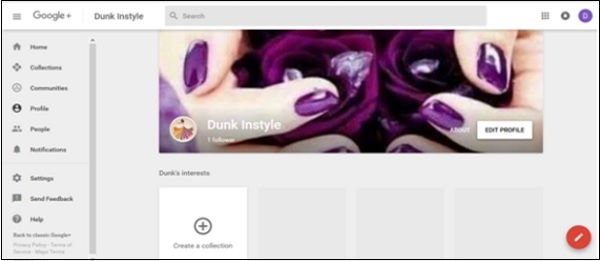
Step 2 − Click Create Community.
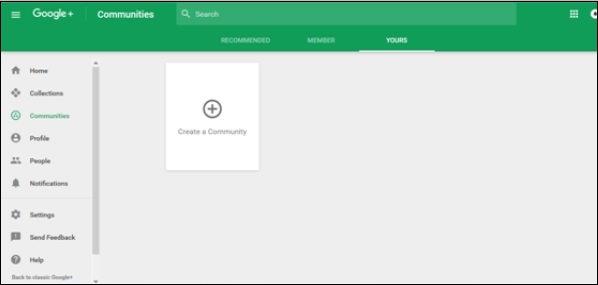
Step 3 − Choose the privacy option, whether the community should be public or private.
Step 4 − Name the Community.
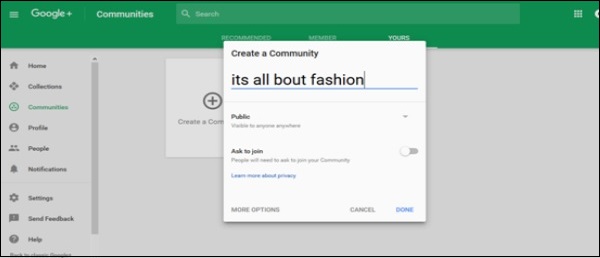
Step 5 − Click Done.
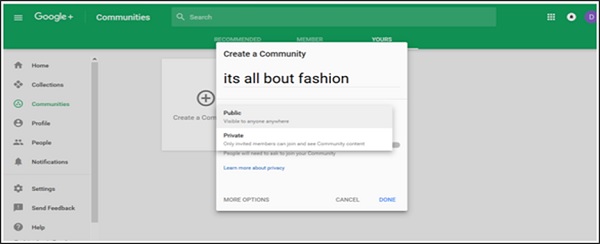
Step 6 − Add or invite people to the Community and share the community to receive large audience.
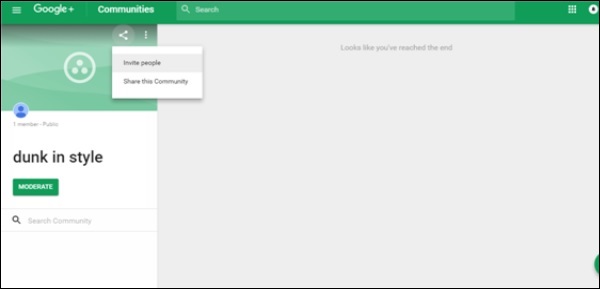
Difference Between Public and Private Community
Private Community − When we choose the private option for our community, we have to choose the option if people can search for our community or not.
Public Community − When we choose the public option for our community, we have to choose the option if people can ask for permission to join your community or not.
Make sure you choose this option carefully because you don't have option to alter your choice later.