
- Google Plus - Business Page Setting
- Creating a New Account
- Navigating Through Google Plus
- Adding Business Details
- Uploading Profile Picture
- Google Plus - Adding a Cover Picture
- Google Plus - Networking
- Google Plus - Circles
- Google Plus - Communities
- Google Plus - Hangouts
- Google Plus - Events
- Google Plus - Posting Content
- Google Plus - Uploading a Post
- Google Plus - Editing a Post
- Google Plus - Deleting a Post
- Google Plus - Resharing a Post
- Google Plus - Reporting a Post
- Foster User Engagement
- Google Plus - Checking Notifications
- Google Plus - Adding Managers
- Google Plus - Setting Settings
- Google Plus - Notification Settings
- Google Plus - Circle Settings
- Google Plus - Photo & Video Settings
- Google Plus - Profile Settings
- Google Plus - Deleting an Account
- Google Plus - Insights
- Google Plus - Optimization Process
- Google Plus - Optimizing a Page
- Google Plus - Claiming Vanity URL
- Google Plus - +Post Ads
- Google Plus - Integration Process
- Google Plus - Badges
- Google Plus - Creating a Badge
- Connecting With YouTube
- Google Plus - Social Linking
- Google Plus Useful Resources
- Google Plus - Quick Guide
- Google Plus - Useful Resources
- Google Plus - Discussion
Google Plus - Events
Google+ Events page helps in organizing an upcoming event or occasion. It helps anyone using Gmail to add certain events in their calendars. All information about the particular event can be populated with just one click.
The event automatically gets added to Google calendar of those who are invited and are already in the circles. We can invite as many people or even the entire circle/community at the same time. Click +invite name, circles and select the privacy as public. By doing so, anyone can find the event and access the details.
Events automatically get synchronized with guests calendars. Everyone attending can share the photos/videos to the shared album. Guests can even inform whether they are going to attend the event or not. If there is a change in the date of the event, guests will be notified by email. They will receive a notification for the change in place, date, time, etc.
Creating a Google+ Event
Step 1 − Open Google+ account.
Step 2 − Click the Events tab.
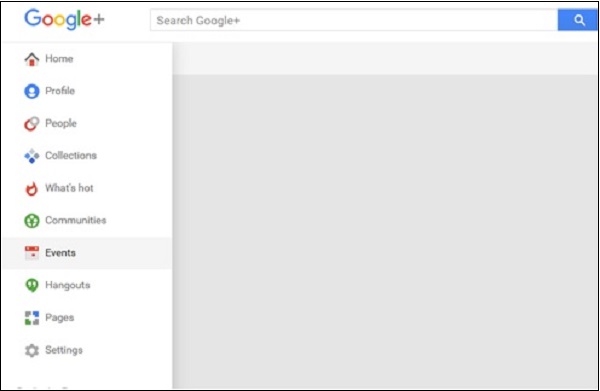
Step 3 − Click Create event.
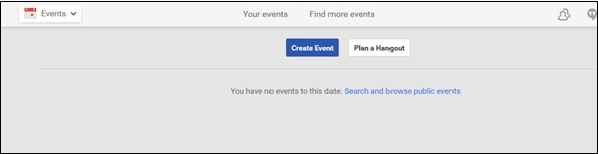
Step 4 − Fill all the information about the event such as Title, start/end date, location, description.
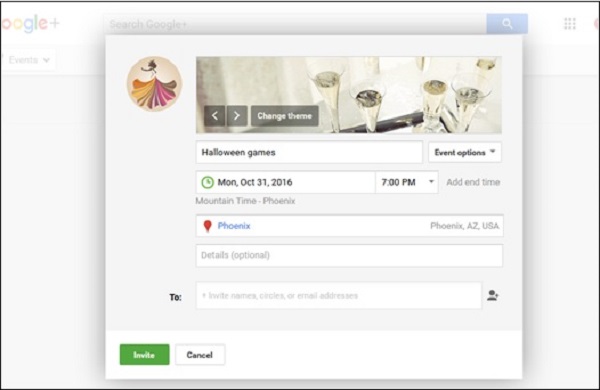
Step 5 − Upload the cover picture. Make sure the cover picture depicts the event.
Step 6 − Check/uncheck the following options.
Guests can invite other people.
Guests can add photos.
Hide guests list.
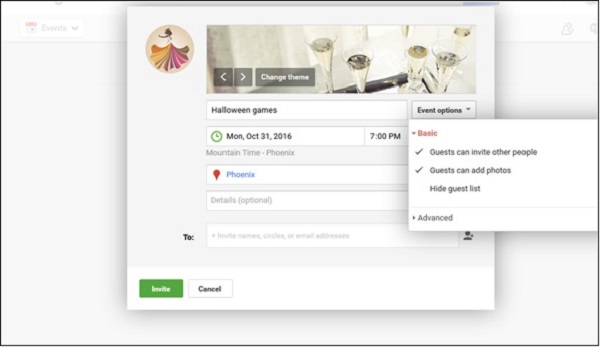
Step 7 − Add more description via Advanced tab.
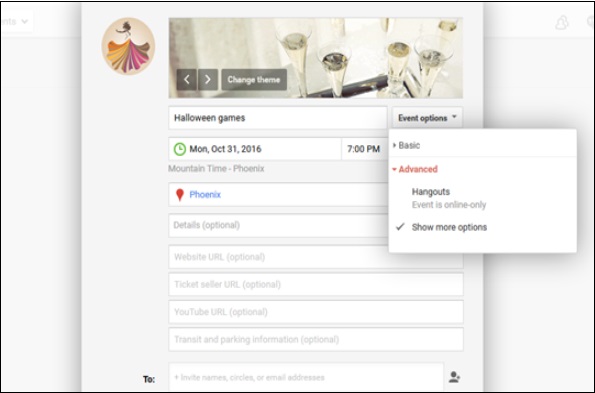
Step 8 − Invite people who we want to come to the event by clicking the green invite button.
Step 9 − Publish the event.