
- Angular Highcharts - Home
- Angular Highcharts - Overview
- Environment Setup
- Configuration Syntax
- Angular Highcharts - Line Charts
- Angular Highcharts - Area Charts
- Angular Highcharts - Bar Charts
- Angular Highcharts - Column Charts
- Angular Highcharts - Pie Charts
- Angular Highcharts - Scatter Chart
- Angular Highcharts - Dynamic Charts
- Angular Highcharts - Combinations
- Angular Highcharts - 3D Charts
- Angular Highcharts - Map Charts
Angular Highcharts - Quick Guide
Angular Highcharts - Overview
HighChart Angular Wrapper is a open source angular based component to provides an elegant and feature rich Highcharts visualizations within an Angular application and can be used along with Angular components seamlessly. There are chapters discussing all the basic components of Highcharts with suitable examples within a Angular application.
Features
Compatible − All modern browsers are supported along with iPhone/iPad browsers and Internet Explorer 6 onwards. Modern browsers use SVG for the graphics rendering and in legacy Internet Explorer graphics are drawn using VML.
Pure TypeScript − No JavaScript is required as complete Highcharts API is available in TypeScript.
No Flash − No requirement of client side plug-ins like Flash player or Java as Highcharts is uses native browser technologies and charts can run without modification on modern mobile devices.
Clean Syntax − Most of the methods are chain-able thus configuration options of the chart can be managed using syntax as tight as JSON.
Dynamic − Series and points can be added dynamically any time after chart creation. Event hooks supported. Server interactions are supported.
Documented − Highcharts APIs are thoroughly documented with numerous code and syntax examples.
Angular Highcharts - Environment Setup
This tutorial will guide you on how to prepare a development environment to start your work with Highcharts and Angular Framework. In this chapter, we will discuss the Environment Setup required for Angular 6. To install Angular 6, we require the following −
- Nodejs
- Npm
- Angular CLI
- IDE for writing your code
Nodejs has to be greater than 8.11 and npm has to be greater than 5.6.
Nodejs
To check if nodejs is installed on your system, type node -v in the terminal. This will help you see the version of nodejs currently installed on your system.
C:\>node -v v8.11.3
If it does not print anything, install nodejs on your system. To install nodejs, go the homepage https://nodejs.org/en/download/ of nodejs and install the package based on your OS.
The homepage of nodejs will look like the following −
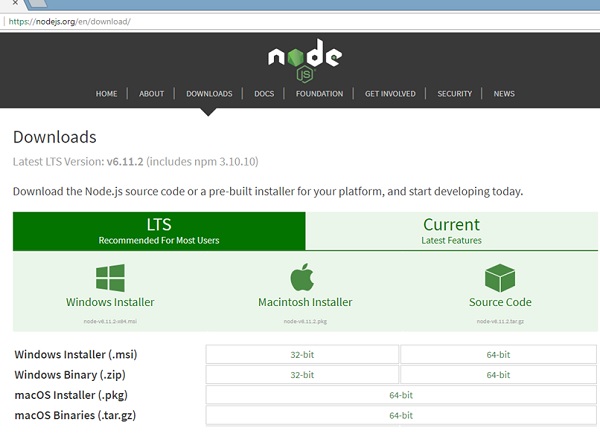
Based on your OS, install the required package. Once nodejs is installed, npm will also get installed along with it. To check if npm is installed or not, type npm -v in the terminal. It should display the version of the npm.
C:\>npm -v 5.6.0
Angular 6 installations are very simple with the help of angular CLI. Visit the homepage https://cli.angular.io/ of angular to get the reference of the command.
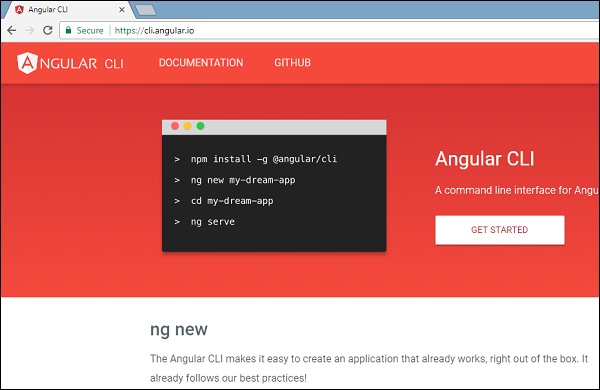
Type npm install -g @angular/cli, to install angular cli on your system.
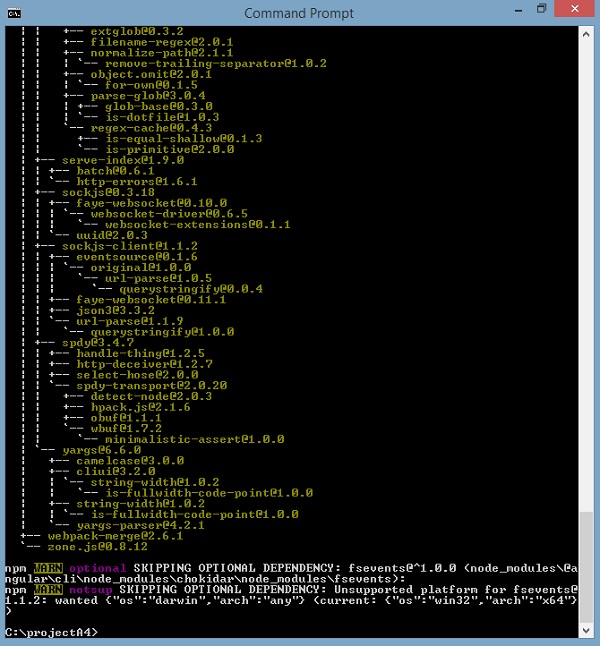
You will get the above installation in your terminal, once Angular CLI is installed. You can use any IDE of your choice, i.e., WebStorm, Atom, Visual Studio Code, etc.
Install Highcharts
Run the following command to install highchart module in the project created.
highchartsApp>npm install highcharts --save + highcharts@6.2.0 added 1 package in 137.534s
Run the following command to install highchart wrapper module in the project created.
highchartsApp>npm install highcharts-angular --save + highcharts-angular@2.3.1 added 1 package in 20.93s
Add the following entry in highchartsApp.module.ts file
import { HighchartsChartComponent } from 'highcharts-angular';
declarations: [
...
HighchartsChartComponent
],
Angular Highcharts - Configuration Syntax
In this chapter, we will showcase the configuration required to draw a chart using the Highcharts API in Angular.
Step 1 - Create Angular Application
Follow the following steps to update the Angular application we created in Angular 6 - Project Setup chapter −
| Step | Description |
|---|---|
| 1 | Create a project with a name highchartsApp as explained in the Angular 6 - Project Setup chapter. |
| 2 | Modify app.module.ts, app.component.ts and app.component.html as explained below. Keep rest of the files unchanged. |
| 3 | Compile and run the application to verify the result of the implemented logic. |
Following is the content of the modified module descriptor app.module.ts.
import { BrowserModule } from '@angular/platform-browser';
import { NgModule } from '@angular/core';
import { AppComponent } from './app.component';
import { HighchartsChartComponent } from 'highcharts-angular';
@NgModule({
declarations: [
AppComponent,
HighchartsChartComponent
],
imports: [
BrowserModule,
],
providers: [],
bootstrap: [AppComponent]
})
export class AppModule { }
Following is the content of the modified HTML host file app.component.html.
<highcharts-chart [Highcharts] = "highcharts" [options] = "chartOptions" style = "width: 100%; height: 400px; display: block;"> </highcharts-chart>
We'll see the updated app.component.ts in the end after understanding configurations.
Step 2 − Use Configurations
Create Highcharts and create chartOptions
highcharts = Highcharts;
chartOptions = {
}
Create Chart
Configure the type, title and sub-title of the chart using chartOptions.
chart: {
type: "spline"
},
xAxis
Configure the ticker to be displayed on the X-Axis using chartOptions.
xAxis:{
categories:["Jan", "Feb", "Mar", "Apr", "May", "Jun", "Jul", "Aug", "Sep", "Oct", "Nov", "Dec"]
},
yAxis
Configure the title to be displayed on the Y-Axis using chartOptions.
yAxis: {
title:{
text:"Temperature °C"
}
},
tooltip
Configure the tooltip. Put suffix to be added after value (y-axis) using chartOptions.
tooltip: {
valueSuffix:" °C"
},
series
Configure the data to be displayed on the chart using chartOptions. Series is an array where each element of this array represents a single line on the chart.
series: [
{
name: 'Tokyo',
data: [7.0, 6.9, 9.5, 14.5, 18.2, 21.5, 25.2,26.5, 23.3, 18.3, 13.9, 9.6]
},
{
name: 'New York',
data: [-0.2, 0.8, 5.7, 11.3, 17.0, 22.0, 24.8,24.1, 20.1, 14.1, 8.6, 2.5]
},
{
name: 'Berlin',
data: [-0.9, 0.6, 3.5, 8.4, 13.5, 17.0, 18.6, 17.9, 14.3, 9.0, 3.9, 1.0]
},
{
name: 'London',
data: [3.9, 4.2, 5.7, 8.5, 11.9, 15.2, 17.0, 16.6, 14.2, 10.3, 6.6, 4.8]
}
]
Example
Consider the following example to further understand the Configuration Syntax −
app.component.ts
import { Component } from '@angular/core';
import * as Highcharts from 'highcharts';
@Component({
selector: 'app-root',
templateUrl: './app.component.html',
styleUrls: ['./app.component.css']
})
export class AppComponent {
highcharts = Highcharts;
chartOptions = {
chart: {
type: "spline"
},
title: {
text: "Monthly Average Temperature"
},
subtitle: {
text: "Source: WorldClimate.com"
},
xAxis:{
categories:["Jan", "Feb", "Mar", "Apr", "May", "Jun",
"Jul", "Aug", "Sep", "Oct", "Nov", "Dec"]
},
yAxis: {
title:{
text:"Temperature °C"
}
},
tooltip: {
valueSuffix:" °C"
},
series: [
{
name: 'Tokyo',
data: [7.0, 6.9, 9.5, 14.5, 18.2, 21.5, 25.2,26.5, 23.3, 18.3, 13.9, 9.6]
},
{
name: 'New York',
data: [-0.2, 0.8, 5.7, 11.3, 17.0, 22.0, 24.8,24.1, 20.1, 14.1, 8.6, 2.5]
},
{
name: 'Berlin',
data: [-0.9, 0.6, 3.5, 8.4, 13.5, 17.0, 18.6, 17.9, 14.3, 9.0, 3.9, 1.0]
},
{
name: 'London',
data: [3.9, 4.2, 5.7, 8.5, 11.9, 15.2, 17.0, 16.6, 14.2, 10.3, 6.6, 4.8]
}
]
};
}
Result
Verify the result.
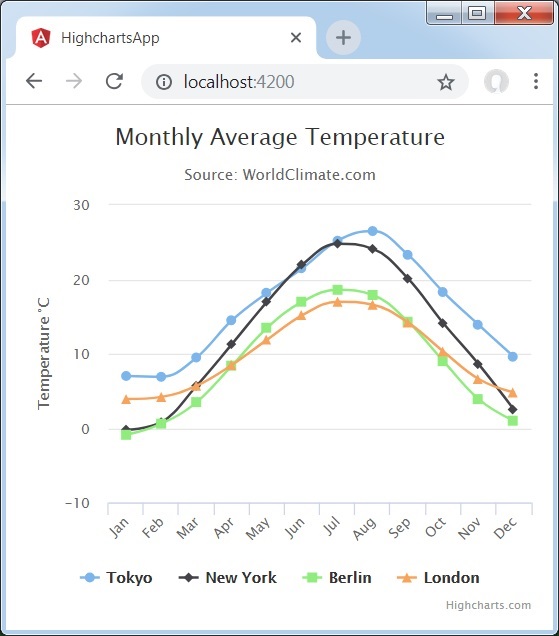
Angular Highcharts - Line Charts
Line charts are used to draw line/spline based charts. In this section, we will discuss the different types of line and spline based charts.
| Sr.No | Chart Type & Description |
|---|---|
| 1 |
Basic line
Basic line chart. |
| 2 |
With data labels
Chart with data labels. |
| 3 |
Time series, zoomable
Chart with time series. |
| 4 |
Spline with inverted axes
Spline chart having inverted axes. |
| 5 |
Spline with symbols
Spline chart using symbols for heat/rain. |
| 6 |
Spline with plot bands
Spline chart with plot bands. |
Angular Highcharts - Area Charts
Area charts are used to draw area based charts. In this section, we will discuss the different types of area based charts.
| Sr.No. | Chart Type & Description |
|---|---|
| 1 |
Basic Area
Basic area chart. |
| 2 |
Area with negative values
Area chart having negative values. |
| 3 |
Stacked area
Chart having areas stacked over one another. |
| 4 |
Percentage area
Chart with data in percentage terms. |
| 5 |
Area with missing points
Chart with missing points in the data. |
| 6 |
Inverted axes
Area using inverted axes. |
| 7 |
Area-spline
Area chart using spline. |
Angular Highcharts - Bar Charts
Bar charts are used to draw bar based charts. In this section, we will discuss the different types of bar based charts.
| Sr.No. | Chart Type & Description |
|---|---|
| 1 |
Basic Bar
Basic bar chart. |
| 2 |
Stacked Bar
Bar chart having bar stacked over one another. |
| 3 |
Bar Chart with negative values
Bar Chart with negative values. |
Angular Highcharts - Column Charts
Column charts are used to draw column based charts. In this section, we will discuss the different types of column based charts.
| Sr.No. | Chart Type & Description |
|---|---|
| 1 |
Basic Column
Basic column chart. |
| 2 |
Column with negative values
Column chart having negative values. |
| 3 |
Stacked column
Chart having column stacked over one another. |
| 4 |
Stacked and Grouped column
Chart with column in stacked and grouped form. |
| 5 |
Column with stacked percentage
Chart with stacked percentage. |
| 6 |
Column with rotated labels
Column Chart with rotated labels in columns. |
| 7 |
Column Range
Column Chart using ranges. |
Angular Highcharts - Pie Charts
GWP Highcharts - Pie Charts
Pie charts are used to draw pie based charts. In this section, we will discuss the different types of pie based charts.
| Sr.No. | Chart Type & Description |
|---|---|
| 1 |
Basic Pie
Basic pie chart. |
| 2 |
Pie with Legends
Pie chart with Legends. |
| 3 |
Donut Chart
Donut Chart. |
Angular Highcharts - Scatter Charts
Following is an example of a basic scatter chart.
We have already seen the configuration used to draw a chart in Highcharts Configuration Syntax chapter.
An example of a basic scatter chart is given below.
Configurations
Let us now see the additional configurations/steps taken.
series
Configure the chart type to be scatter based. series.type decides the series type for the chart. Here, the default value is "line".
var chart = {
type: 'scatter',
zoomType: 'xy'
};
Example
app.component.ts
import { Component } from '@angular/core';
import * as Highcharts from 'highcharts';
@Component({
selector: 'app-root',
templateUrl: './app.component.html',
styleUrls: ['./app.component.css']
})
export class AppComponent {
highcharts = Highcharts;
chartOptions = {
title : {
text: 'Scatter plot'
},
series : [{
type: 'scatter',
zoomType:'xy',
name: 'Browser share',
data: [ 1, 1.5, 2.8, 3.5, 3.9, 4.2 ]
}]
};
}
Result
Verify the result.
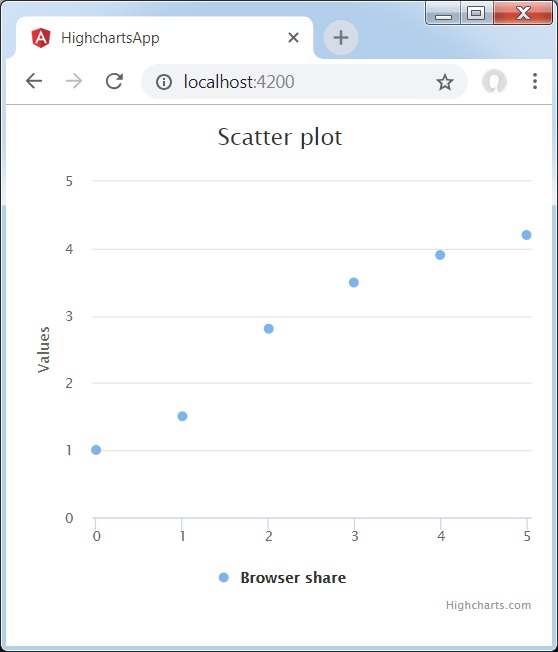
Angular Highcharts - Dynamic Charts
Dynamic charts are used to draw data based charts where data can change after rendering of chart. In this section, we will discuss the different types of dynamic chart.
| Sr.No. | Chart Type & Description |
|---|---|
| 1 |
Spline updating each second
Spline Chart updating each second. |
| 2 |
Click to add a point
Chart with point addition capability. |
Angular Highcharts - Combinations
Combination charts are used to draw mixed charts; for example, bar chart with pie chart. In this section, we will discuss the different types of combinations charts.
| Sr.No. | Chart Type & Description |
|---|---|
| 1 |
Column, Line and Pie
Chart with Column, Line and Pie. |
| 2 |
Dual Axes, Line and Column
Chart with Dual Axes, Line and Column. |
| 3 |
Multiple Axes
Chart having Multiple Axes. |
| 4 |
Scatter with regression line
Scatter chart with regression line. |
Angular Highcharts - 3D Charts
3D charts are used to draw 3-dimensional charts. In this section, we will discuss the different types of 3D charts.
| Sr.No. | Chart Type & Description |
|---|---|
| 1 |
3D Column
3D Column Chart. |
| 2 |
3D Scatter
3D Scatter Chart. |
| 3 |
3D Pie
3D Pie Chart. |
Angular Highcharts - Map Charts
Map charts are used to draw heat map or Tree map charts. In this section, we will discuss the different types of Map charts.