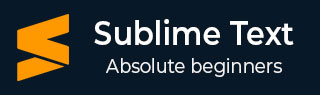
- Sublime Text Tutorial
- Sublime Text - Home
- Sublime Text – Introduction
- Sublime Text – Installation
- Sublime Text – Data Directory
- Creating First Document
- Editing First Text Document
- Patterns of Code Editing
- Sublime Text – Sublime Linter
- Sublime Text – Shortcuts
- Sublime Text – Snippets
- Sublime Text – Macros
- Sublime Text – Key Bindings
- Sublime Text – Column Selection
- Sublime Text – Indentation
- Sublime Text – Base Settings
- Sublime Text – Theme Management
- Understanding Vintage Mode
- Sublime Text – Vintage Commands
- Sublime Text – Testing Javascript
- Sublime Text – Testing Python Code
- Sublime Text – Spell Check
- Sublime Text – Packages
- Sublime Text – Menus
- Sublime Text – Sub Menus of Font
- Sublime Text – Developing Plugin
- Sublime Text – Command Palette
- Debugging PHP Application
- Debugging Javascript Application
- Sublime Text – Batch Processing
- Distraction Free Mode
- SublimeCodeIntel Plugin
- Sublime Text Useful Resources
- Sublime Text - Quick Guide
- Sublime Text - Useful Resources
- Sublime Text - Discussion
Sublime Text - Key Bindings
Key bindings in Sublime Text helps a user to process and map the sequences of key presses to actions. They are defined in the JSON format and are stored in .sublime-keymap files.
For better integration, it is important to keep separate key map files for Linux, OSX and Windows. Key maps of the corresponding platform will be loaded in the Sublime Text editor.
A user can open the keymap file or default key bindings using the option Preferences → Key Bindings.
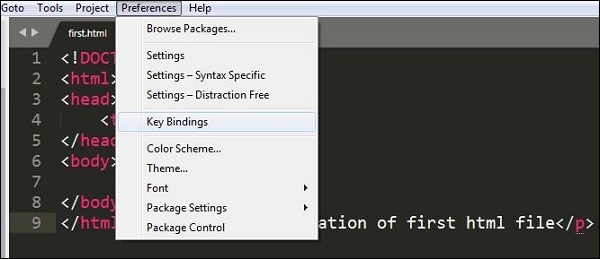
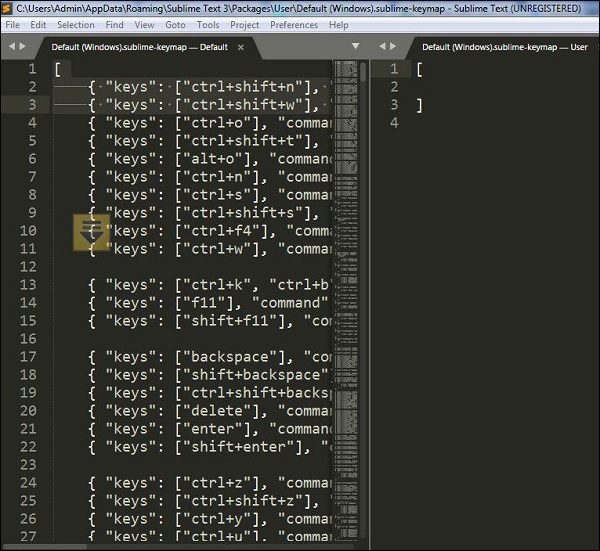
The following example shows how to perform key bindings in Windows −
[
{ "keys": ["ctrl+shift+n"], "command": "new_window" },
{ "keys": ["ctrl+shift+w"], "command": "close_window" }
]
Defining Key Bindings
Sublime Text editor includes an option to define a key map. The key bindings defined in the file .sublime-keymap includes all the key value combinations.
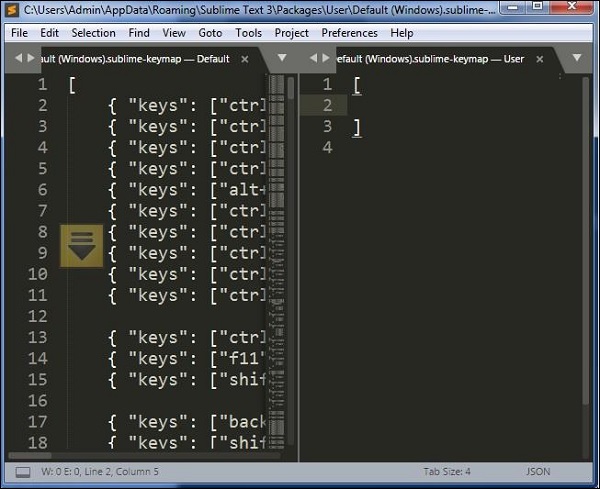
You can include the following key binding set into this file and save them to check the execution, with the help of the code shown below −
[
{
"keys": ["super+alt+;"], "command": "run_macro_file",
"args":
{"file": "Packages/User/semicolon.sublime-macro"}
}
]
Here super is the Winkey in Windows or Linux, and a command on OSX operating system. Note that this code will run the macro that is located in Packages/User and is named semicolon.sublime-macro on pressing the Super+Alt+ keys.