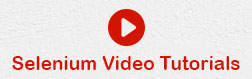- Selenium Tutorial
- Selenium - Home
- Selenium - Overview
- Selenium - Components
- Selenium - Automation Testing
- Selenium - Environment Setup
- Selenium - Remote Control
- Selenium IDE Tutorial
- Selenium - IDE Introduction
- Selenium - Features
- Selenium - Limitations
- Selenium - Installation
- Selenium - Creating Tests
- Selenium - Creating Script
- Selenium - Store Variables
- Selenium - Alerts & Popups
- Selenium - Selenese Commands
- Selenium - Actions Commands
- Selenium - Accessors Commands
- Selenium - Assertions Commands
- Selenium - Assert/Verify Methods
- Selenium - Locating Strategies
- Selenium - Script Debugging
- Selenium - Verification Points
- Selenium - Pattern Matching
- Selenium - JSON Data File
- Selenium - Browser Execution
- Selenium - User Extensions
- Selenium - Code Export
- Selenium - JavaScript Functions
- Selenium - Plugins
- Selenium WebDriver Tutorial
- Selenium - Introduction
- Selenium WebDriver vs RC
- Selenium - Installation
- Selenium - First Test Script
- Selenium - Driver Sessions
- Selenium - Browser Options
- Selenium - Chrome Options
- Selenium - Edge Options
- Selenium - Firefox Options
- Selenium - Safari Options
- Selenium Web Elements
- Selenium - File Upload
- Selenium - Locator Strategies
- Selenium - Relative Locators
- Selenium - Finders
- Selenium - Find All Links
- Selenium - User Interactions
- Selenium - WebElement Commands
- Selenium - Browser Interactions
- Selenium - Browser Commands
- Selenium - Browser Navigation
- Selenium - Alerts & Popups
- Selenium - Handling Forms
- Selenium - Windows and Tabs
- Selenium - Handling Links
- Selenium - Input Boxes
- Selenium - Radio Button
- Selenium - Checkboxes
- Selenium - Dropdown Box
- Selenium - Handling IFrames
- Selenium - Handling Cookies
- Selenium - Date Time Picker
- Selenium - Dynamic Web Tables
- Selenium - Actions Class
- Selenium - Action Class
- Selenium - Keyboard Events
- Selenium - Key Up/Down
- Selenium - Copy and Paste
- Selenium - Handle Special Keys
- Selenium - Mouse Events
- Selenium - Drag and Drop
- Selenium - Scroll Operations
- Selenium - Waiting Strategies
- Selenium - Explicit/Implicit Wait
- Selenium - Support Features
- Selenium - Multi Select
- Selenium - Wait Support
- Selenium - Select Support
- Selenium - Color Support
- Selenium - Errors & Logging
- Selenium - Logging
- Selenium - Exception Handling
- Selenium - Miscellaneous
- Selenium - Handling Ajax Calls
- Selenium - JSON Data File
- Selenium - CSV Data File
- Selenium - Excel Data File
- Selenium - Cross Browser Testing
- Selenium - Multi Browser Testing
- Selenium - Multi Windows Testing
- Selenium - JavaScript Executor
- Selenium - Headless Execution
- Selenium - Capture Screenshots
- Selenium - Capture Videos
- Selenium - Page Object Model
- Selenium - Page Factory
- Selenium - Record & Playback
- Selenium - Frameworks
- Selenium - Browsing Context
- Selenium Grid Tutorial
- Selenium - Overview
- Selenium - Architecture
- Selenium - Components
- Selenium - Configuration
- Selenium - Create Test Script
- Selenium - Test Execution
- Selenium - Endpoints
- Selenium - Customizing a Node
- Selenium Reporting Tools
- Selenium - Reporting Tools
- Selenium - TestNG
- Selenium - JUnit
- Selenium - Allure
- Selenium & other Technologies
- Selenium - Java Tutorial
- Selenium - Python Tutorial
- Selenium - C# Tutorial
- Selenium - Javascript Tutorial
- Selenium - Kotlin Tutorial
- Selenium - Ruby Tutorial
- Selenium - Maven & Jenkins
- Selenium - Database Testing
- Selenium - LogExpert Logging
- Selenium - Log4j Logging
- Selenium - Robot Framework
- Selenium - AutoIT
- Selenium - Flash Testing
- Selenium - Apache Ant
- Selenium - Github
- Selenium - SoapUI
- Selenium - Cucumber
- Selenium - IntelliJ
- Selenium - XPath
- Selenium Miscellaneous Concepts
- Selenium - Automation Frameworks
- Selenium - Keyword Driven Framework
- Selenium - Data Driven Framework
- Selenium - Hybrid Driven Framework
- Selenium - SSL Certificate Error
- Selenium - Alternatives
- Selenium Useful Resources
- Selenium - Quick Guide
- Selenium - Useful Resources
- Selenium - Automation Practice
- Selenium - Discussion
Selenium with Javascript Tutorial
Selenium Webdriver can be used to execute JavaScript commands to interact with the html of the elements appearing within a browser on a page with the help of the JavaScriptExecutor interface. Sometimes, the locators available in Selenium Webdriver fail to interact with the elements on a page, in those scenarios we can take the help of the JavaScriptExecutor methods.
Methods to Execute JavaScript Commands
Some of the methods available in JavaScriptExecutor interface are listed below −
executeScript() method − This method is used to execute JavaScript in a window or frame currently active. It is an anonymous function, supports various data types like WebElements, Long, String, Lists, and Boolean.
executeAsyncScript() method − It is a multi-threaded approach to execute individual JavaScript tasks on window or frame in currently active. It allows page parsing to continue, optimizing performance and providing great flexibility. This method enables the asynchronous JavaScript to be executed in an optimal way.
Steps to Run JavaScript Commands
The steps to be performed inorder to run JavaScript commands along with Selenium Webdriver using the JavaScriptExecutor interface are listed below −
Step 1 − Package import for JavaScriptExecutor.
Step 2 − Creating a reference variable JavaScriptExecutor interface.
Step 3 − Calling the JavaScriptExecutor methods.
Syntax
import org.openqa.selenium.JavascriptExecutor; JavascriptExecutor j = (JavascriptExecutor) driver; j.executeScript(script, args);
Example
Let us take an example of the below page, where we would launch an application with a URL: Selenium. Then, get the text: Text Box, and domain as www.tutorialspoint.com. Next we would enter the text Selenium in the input box beside the Full Name: label.
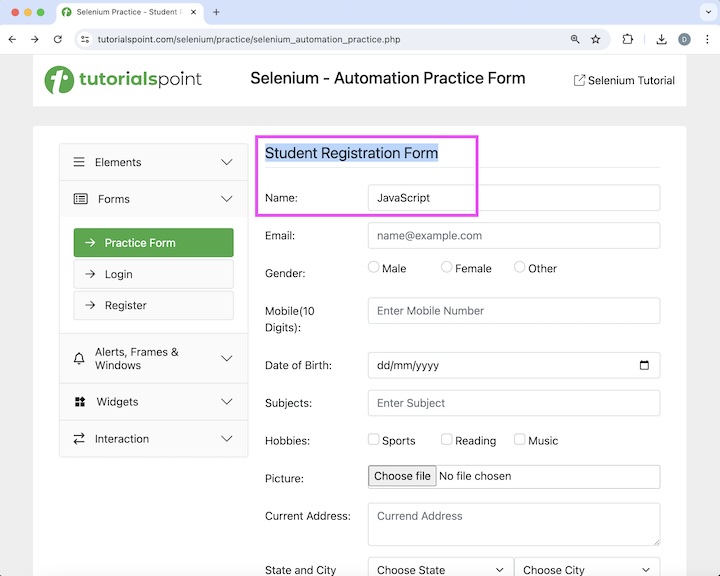
Then, we would click on the Checkbox button, after which we would be navigated to another page having a text as Check Box. Finally, we would refresh the browser and again obtain the text, URL and domain as Check Box, https://www.tutorialspoint.com/selenium/, and www.tutorialspoint.com respectively.
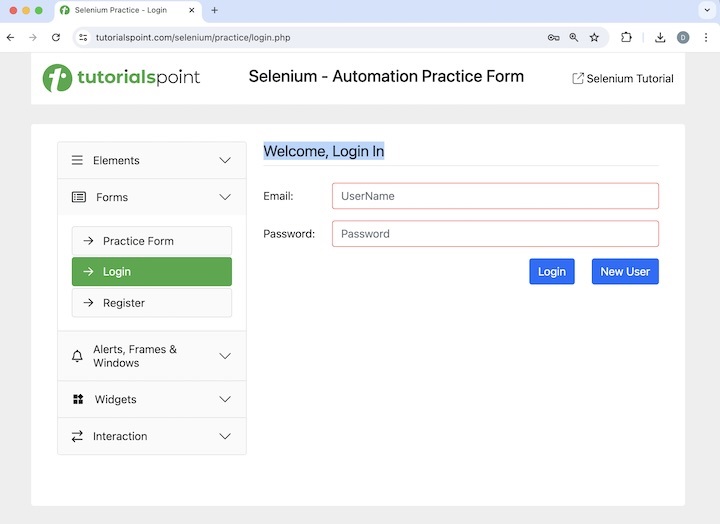
Syntax with JavaScriptExecutor −
// Initiate the Webdriver
WebDriver driver = new ChromeDriver();
// Creating a reference variable JavaScriptExecutor interface.
JavascriptExecutor j = (JavascriptExecutor) driver;
// launching a URL
j.executeScript("window.location= 'https://www.tutorialspoint.com/selenium/practice/text-box.php'");
// getting current URL
String url = j.executeScript("return document.URL;").toString();
System.out.println("Getting the current URL: " + url);
//identify text
WebElement t = driver.findElement(By.xpath("<value of xpath>"));
// get text
String text = (String) j.executeScript("return arguments[0].innerText", t);
System.out.println("Text is: " + text);
// getting current domain
String domain = j.executeScript("return document.domain;").toString();
System.out.println("Getting the current domain: " + domain);
// enter text in input box
WebElement e = driver.findElement(By.xpath("//*[@id='name']"));
j.executeScript("arguments[0].value='Selenium';", e);
// get text entered
String text1 = (String) j.executeScript("return arguments[0].value", e);
System.out.println("Entered text is: " + text1);
// perform click
WebElement b = driver.findElement(By.xpath("<value of xpath>"));
j.executeScript("arguments[0].click();", b);
// identify text
WebElement w = driver.findElement(By.xpath("<value of xpath>"));
// get text after click
String text2 = (String) j.executeScript("return arguments[0].innerText", w);
System.out.println("Text found after clicking: " + text2);
// refresh browser
j.executeScript("history.go(0)");
Code Implementation in JavaScriptsExeS.java
package org.example;
import org.openqa.selenium.By;
import org.openqa.selenium.JavascriptExecutor;
import org.openqa.selenium.WebDriver;
import org.openqa.selenium.WebElement;
import org.openqa.selenium.chrome.ChromeDriver;
import java.util.concurrent.TimeUnit;
public class JavaScriptsExeS {
public static void main(String[] args) throws InterruptedException {
// Initiate the Webdriver
WebDriver driver = new ChromeDriver();
// adding implicit wait of 25 secs
driver.manage().timeouts().implicitlyWait(25, TimeUnit.SECONDS);
// Creating a reference variable JavaScriptExecutor interface.
JavascriptExecutor j = (JavascriptExecutor) driver;
// launching a URL
j.executeScript("window.location= 'https://www.tutorialspoint.com/selenium/practice/text-box.php'");
// getting current URL
String url = j.executeScript("return document.URL;").toString();
System.out.println("Getting the current URL: " + url);
//identify text
WebElement t = driver.findElement(By.xpath("//*[@id='TextForm']/h1"));
// get text
String text = (String) j.executeScript("return arguments[0].innerText", t);
System.out.println("Text is: " + text);
// getting current domain
String domain = j.executeScript("return document.domain;").toString();
System.out.println("Getting the current domain: " + domain);
// enter text in input box
WebElement e = driver.findElement(By.xpath("//*[@id='fullname']"));
j.executeScript("arguments[0].value='Selenium';", e);
// get text entered
String text1 = (String) j.executeScript("return arguments[0].value", e);
System.out.println("Entered text is: " + text1);
// perform click
WebElement b = driver.findElement(By.xpath("//*[@id='navMenus']/li[2]/a"));
j.executeScript("arguments[0].click();", b);
//identify text
WebElement w = driver.findElement(By.xpath("/html/body/main/div/div/div[2]/h1"));
// get text after click
String text2 = (String) j.executeScript("return arguments[0].innerText", w);
System.out.println("Text found after clicking: " + text2);
// refresh browser
j.executeScript("history.go(0)");
// getting current URL after browser refresh
String url1 = j.executeScript("return document.URL;").toString();
System.out.println("Getting the current URL after browser refresh: " + url1);
//identify text again after refresh
WebElement y = driver.findElement(By.xpath("/html/body/main/div/div/div[2]/h1"));
// get text after refresh
String text3 = (String) j.executeScript("return arguments[0].innerText", y);
System.out.println("Text found after refresh: " + text3);
// getting current domain after browser refresh
String domain1 = j.executeScript("return document.domain;").toString();
System.out.println("Getting the current domain after browser refresh: " + domain1);
// Quitting browser
driver.quit();
}
}
It will show the following output −
Getting the current URL: https://www.tutorialspoint.com/selenium/practice/text-box.php Text is: Text Box Getting the current domain: www.tutorialspoint.com Entered text is: Selenium Text found after clicking: Check Box Getting the current URL after browser refresh: https://www.tutorialspoint.com/selenium/practice/check-box.php Text found after refresh: Check Box Getting the current domain after browser refresh: www.tutorialspoint.com Process finished with exit code 0
In the above example, we had launched a URL and obtained the current URL with the message in the console - Getting the current URL: https://www.tutorialspoint.com/selenium/. Then retrieved the text and domain with the message in the console - Text is: Text Box and Getting the current domain: www.tutorialspoint.com respectively.
Next, we entered the text Selenium in an input box and retrieved its value with the message in the console - Entered text is: Selenium. Then, we clicked the Login link and got the text after navigation with the message in console: Text found after clicking: Check Box.
Finally, we had refreshed the page and obtained current URL, text and domain of the page with the messages in the console - Getting the current URL after browser refresh: https://www.tutorialspoint.com/selenium/, Text found after refresh: Check Box, and Getting the current domain after browser refresh: www.tutorialspoint.com respectively.
Finally, the message Process finished with exit code 0 was received, signifying successful execution of the code