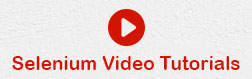- Selenium Tutorial
- Selenium - Home
- Selenium - Overview
- Selenium - Components
- Selenium - Automation Testing
- Selenium - Environment Setup
- Selenium - Remote Control
- Selenium IDE Tutorial
- Selenium - IDE Introduction
- Selenium - Features
- Selenium - Limitations
- Selenium - Installation
- Selenium - Creating Tests
- Selenium - Creating Script
- Selenium - Store Variables
- Selenium - Alerts & Popups
- Selenium - Selenese Commands
- Selenium - Actions Commands
- Selenium - Accessors Commands
- Selenium - Assertions Commands
- Selenium - Assert/Verify Methods
- Selenium - Locating Strategies
- Selenium - Script Debugging
- Selenium - Verification Points
- Selenium - Pattern Matching
- Selenium - JSON Data File
- Selenium - Browser Execution
- Selenium - User Extensions
- Selenium - Code Export
- Selenium - JavaScript Functions
- Selenium - Plugins
- Selenium WebDriver Tutorial
- Selenium - Introduction
- Selenium WebDriver vs RC
- Selenium - Installation
- Selenium - First Test Script
- Selenium - Driver Sessions
- Selenium - Browser Options
- Selenium - Chrome Options
- Selenium - Edge Options
- Selenium - Firefox Options
- Selenium - Safari Options
- Selenium Web Elements
- Selenium - File Upload
- Selenium - Locator Strategies
- Selenium - Relative Locators
- Selenium - Finders
- Selenium - Find All Links
- Selenium - User Interactions
- Selenium - WebElement Commands
- Selenium - Browser Interactions
- Selenium - Browser Commands
- Selenium - Browser Navigation
- Selenium - Alerts & Popups
- Selenium - Handling Forms
- Selenium - Windows and Tabs
- Selenium - Handling Links
- Selenium - Input Boxes
- Selenium - Radio Button
- Selenium - Checkboxes
- Selenium - Dropdown Box
- Selenium - Handling IFrames
- Selenium - Handling Cookies
- Selenium - Date Time Picker
- Selenium - Dynamic Web Tables
- Selenium - Actions Class
- Selenium - Action Class
- Selenium - Keyboard Events
- Selenium - Key Up/Down
- Selenium - Copy and Paste
- Selenium - Handle Special Keys
- Selenium - Mouse Events
- Selenium - Drag and Drop
- Selenium - Scroll Operations
- Selenium - Waiting Strategies
- Selenium - Explicit/Implicit Wait
- Selenium - Support Features
- Selenium - Multi Select
- Selenium - Wait Support
- Selenium - Select Support
- Selenium - Color Support
- Selenium - Errors & Logging
- Selenium - Logging
- Selenium - Exception Handling
- Selenium - Miscellaneous
- Selenium - Handling Ajax Calls
- Selenium - JSON Data File
- Selenium - CSV Data File
- Selenium - Excel Data File
- Selenium - Cross Browser Testing
- Selenium - Multi Browser Testing
- Selenium - Multi Windows Testing
- Selenium - JavaScript Executor
- Selenium - Headless Execution
- Selenium - Capture Screenshots
- Selenium - Capture Videos
- Selenium - Page Object Model
- Selenium - Page Factory
- Selenium - Record & Playback
- Selenium - Frameworks
- Selenium - Browsing Context
- Selenium Grid Tutorial
- Selenium - Overview
- Selenium - Architecture
- Selenium - Components
- Selenium - Configuration
- Selenium - Create Test Script
- Selenium - Test Execution
- Selenium - Endpoints
- Selenium - Customizing a Node
- Selenium Reporting Tools
- Selenium - Reporting Tools
- Selenium - TestNG
- Selenium - JUnit
- Selenium - Allure
- Selenium & other Technologies
- Selenium - Java Tutorial
- Selenium - Python Tutorial
- Selenium - C# Tutorial
- Selenium - Javascript Tutorial
- Selenium - Kotlin Tutorial
- Selenium - Ruby Tutorial
- Selenium - Maven & Jenkins
- Selenium - Database Testing
- Selenium - LogExpert Logging
- Selenium - Log4j Logging
- Selenium - Robot Framework
- Selenium - AutoIT
- Selenium - Flash Testing
- Selenium - Apache Ant
- Selenium - Github
- Selenium - SoapUI
- Selenium - Cucumber
- Selenium - IntelliJ
- Selenium - XPath
- Selenium Miscellaneous Concepts
- Selenium - Automation Frameworks
- Selenium - Keyword Driven Framework
- Selenium - Data Driven Framework
- Selenium - Hybrid Driven Framework
- Selenium - SSL Certificate Error
- Selenium - Alternatives
- Selenium Useful Resources
- Selenium - Quick Guide
- Selenium - Useful Resources
- Selenium - Automation Practice
- Selenium - Discussion
Selenium Webdriver - Copy and Paste
The copy and paste operations can be automated in test scripts developed with Selenium Webdriver. We would often copy a text from an edit box and paste it in another edit box while testing an application.
The copy and paste operations can be performed by using the Keys class in Selenium. The keys used to copy and paste can be done using the Ctrl + C and Ctrl + V respectively. These keys to be pressed are sent as parameters to the sendKeys() method.
Let us now discuss the identification of elements where the copy and paste operations are to be performed on a web page as shown in the below image. First, we would need to right click on the web page, and then click on the Inspect button in the Chrome browser. Then, the corresponding HTML code for the whole page would be visible. For investigating both the source and destination elements on that web page, we would need to click on the left upward arrow, available to the top of the visible HTML code as highlighted below.
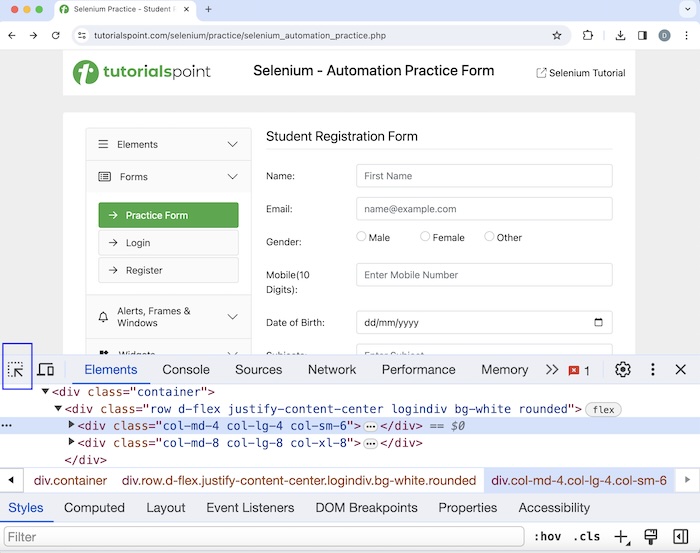
Let us take an example on the below page, where we would first enter the text - Selenium beside the Name in the first input box (highlighted) then copy and paste the same text in another input box (highlighted) beside the Email.
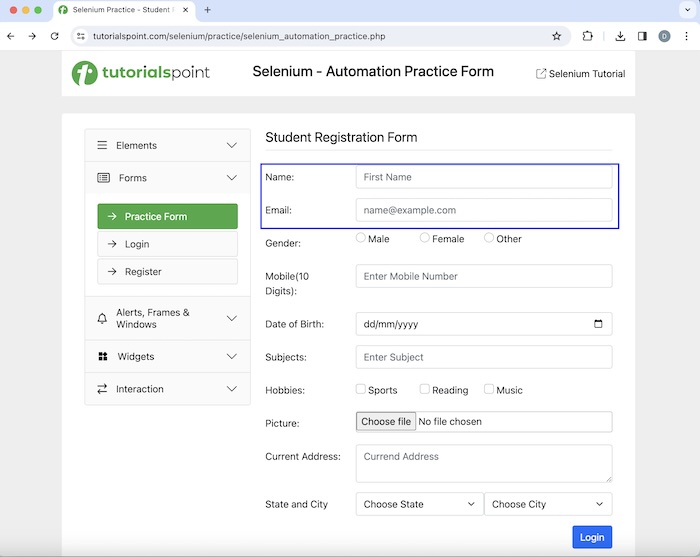
Syntax
Syntax if we are using a MAC machine −
WebDriver driver = new ChromeDriver();
// Identify the first input box with xpath locator
WebElement e = driver.findElement(By.xpath("<value of xpath>"));
// enter some text
e.sendKeys("Selenium");
// Identify the second input box with xpath locator
WebElement s = driver.findElement(By.xpath("<value of xpath>"));
// copy text from first input box then paste to second input box
e.sendKeys(Keys.COMMAND, "a");
e.sendKeys(Keys.COMMAND, "c");
// paste to second input box
s.sendKeys(Keys.COMMAND, "v");
Syntax if we are using a Windows machine −
WebDriver driver = new ChromeDriver();
// Identify the first input box with xpath locator
WebElement e = driver.findElement(By.xpath("<value of xpath>"));
// enter some text
e.sendKeys("Selenium");
// Identify the second input box with xpath locator
WebElement s = driver.findElement(By.xpath("<value of xpath>"));
// copy text from first input box then paste to second input box
e.sendKeys(Keys.CONTROL, "a");
e.sendKeys(Keys.CONTROL, "c");
// paste to second input box
s.sendKeys(Keys.CONTROL, "v");
Example
Code Implementation on CopyAndPaste.java class file.
package org.example;
import org.openqa.selenium.By;
import org.openqa.selenium.Keys;
import org.openqa.selenium.WebDriver;
import org.openqa.selenium.WebElement;
import org.openqa.selenium.chrome.ChromeDriver;
import java.util.concurrent.TimeUnit;
public class CopyAndPaste {
public static void main(String[] args) throws InterruptedException {
// Initiate the Webdriver
WebDriver driver = new ChromeDriver();
// adding implicit wait of 15 secs
driver.manage().timeouts().implicitlyWait(15, TimeUnit.SECONDS);
// Opening the webpage where we will identify an element
driver.get("https://www.tutorialspoint.com/selenium/practice/selenium_automation_practice.php");
// Identify the first input box with xpath locator
WebElement e = driver.findElement(By.xpath("//*[@id='name']"));
// enter some text
e.sendKeys("Selenium");
// Identify the second input box with xpath locator
WebElement s = driver.findElement(By.xpath("//*[@id='email']"));
// copy text from first input box then paste to second input box
e.sendKeys(Keys.COMMAND, "a");
e.sendKeys(Keys.COMMAND, "c");
// paste to second input box
s.sendKeys(Keys.COMMAND, "v");
// Getting text in the second input box
String text = s.getAttribute("value");
System.out.println("Value copied and pasted: " + text);
// Closing browser
driver.quit();
}
}
Output
Value copied and pasted: Selenium Process finished with exit code 0
In the above example, we had first entered the text Selenium in the first input box and then copied and pasted the text in the second input box, and also obtained the entered text as a message in the console - Value copied and pasted: Selenium.
Finally, the message Process finished with exit code 0 was received, signifying successful execution of the code.
Let us take another example, where we would again first enter text in one input box then copy and paste the same text in another input box using the keyUp(), keyDown(), and sendKeys() methods of Actions class. All these methods take the key to be pressed as a parameter.
Syntax
Syntax if we are using a MAC machine −
WebDriver driver = new ChromeDriver();
// Identify the first input box with xpath locator
WebElement e = driver.findElement(By.xpath("<value of xpath>"));
// enter some text
e.sendKeys("Selenium");
// Identify the second input box with xpath locator
WebElement s = driver.findElement(By.xpath("<value of xpath>"));
// Actions class methods to select text
Actions a = new Actions(driver);
a.keyDown(Keys.COMMAND);
a.sendKeys("a");
a.keyUp(Keys.COMMAND);
a.build().perform();
// Actions class methods to copy text
a.keyDown(Keys.COMMAND);
a.sendKeys("c");
a.keyUp(Keys.COMMAND);
a.build().perform();
// Action class methods to tab and reach to the next input box
a.sendKeys(Keys.TAB);
a.build().perform();
// Actions class methods to paste text
a.keyDown(Keys.COMMAND);
a.sendKeys("v");
a.keyUp(Keys.COMMAND);
a.build().perform();
Syntax if we are using a Windows machine −
WebDriver driver = new ChromeDriver();
// Identify the first input box with xpath locator
WebElement e = driver.findElement(By.xpath("<value of xpath>"));
// enter some text
e.sendKeys("Selenium");
// Identify the second input box with xpath locator
WebElement s = driver.findElement(By.xpath("<value of xpath>"));
// Actions class methods to select text
Actions a = new Actions(driver);
a.keyDown(Keys.CONTROL);
a.sendKeys("a");
a.keyUp(Keys.CONTROL);
a.build().perform();
// Actions class methods to copy text
a.keyDown(Keys.CONTROL);
a.sendKeys("c");
a.keyUp(Keys.CONTROL);
a.build().perform();
// Action class methods to tab and reach to next input box
a.sendKeys(Keys.TAB);
a.build().perform();
// Actions class methods to paste text
a.keyDown(Keys.CONTROL);
a.sendKeys("v");
a.keyUp(Keys.CONTROL);
a.build().perform();
Example
Code Implementation on CopyAndPasteActions.java class file.
package org.example;
import org.openqa.selenium.By;
import org.openqa.selenium.Keys;
import org.openqa.selenium.WebDriver;
import org.openqa.selenium.WebElement;
import org.openqa.selenium.chrome.ChromeDriver;
import org.openqa.selenium.interactions.Actions;
import java.util.concurrent.TimeUnit;
public class CopyAndPasteAct {
public static void main(String[] args) throws InterruptedException {
// Initiate the Webdriver
WebDriver driver = new ChromeDriver();
// adding implicit wait of 15 secs
driver.manage().timeouts().implicitlyWait(15, TimeUnit.SECONDS);
// Opening the webpage where we will identify an element
driver.get("https://www.tutorialspoint.com/selenium/practice/selenium_automation_practice.php");
// Identify the first input box with xpath locator
WebElement e = driver.findElement(By.xpath("//*[@id='name']"));
// enter some text
e.sendKeys("Selenium");
// Actions class methods to select text
Actions a = new Actions(driver);
a.keyDown(Keys.COMMAND);
a.sendKeys("a");
a.keyUp(Keys.COMMAND);
a.build().perform();
// Actions class methods to copy text
a.keyDown(Keys.COMMAND);
a.sendKeys("c");
a.keyUp(Keys.COMMAND);
a.build().perform();
// Action class methods to tab and reach to next input box
a.sendKeys(Keys.TAB);
a.build().perform();
// Actions class methods to paste text
a.keyDown(Keys.COMMAND);
a.sendKeys("v");
a.keyUp(Keys.COMMAND);
a.build().perform();
// Identify the second input box with xpath locator
WebElement s = driver.findElement(By.xpath("//*[@id='email']"));
// Getting text in the second input box
String text = s.getAttribute("value");
System.out.println("Value copied and pasted: " + text);
// Closing browser
driver.quit();
}
}
Output
Value copied and pasted: Selenium Process finished with exit code 0
In the above example, we had first entered the text Selenium in the first input box and then copied and pasted the text in the second input box, and also obtained the entered text as a message in the console - Value copied and pasted: Selenium.
Finally, the message Process finished with exit code 0 was received, signifying successful execution of the code.
Thus, in this tutorial, we had discussed how to handle copy and paste operations using the Selenium Webdriver.