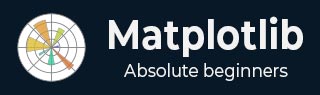
- Matplotlib Basics
- Matplotlib - Home
- Matplotlib - Introduction
- Matplotlib - Vs Seaborn
- Matplotlib - Environment Setup
- Matplotlib - Anaconda distribution
- Matplotlib - Jupyter Notebook
- Matplotlib - Pyplot API
- Matplotlib - Simple Plot
- Matplotlib - Saving Figures
- Matplotlib - Markers
- Matplotlib - Figures
- Matplotlib - Styles
- Matplotlib - Legends
- Matplotlib - Colors
- Matplotlib - Colormaps
- Matplotlib - Colormap Normalization
- Matplotlib - Choosing Colormaps
- Matplotlib - Colorbars
- Matplotlib - Text
- Matplotlib - Text properties
- Matplotlib - Subplot Titles
- Matplotlib - Images
- Matplotlib - Image Masking
- Matplotlib - Annotations
- Matplotlib - Arrows
- Matplotlib - Fonts
- Matplotlib - What are Fonts?
- Setting Font Properties Globally
- Matplotlib - Font Indexing
- Matplotlib - Font Properties
- Matplotlib - Scales
- Matplotlib - Linear and Logarthmic Scales
- Matplotlib - Symmetrical Logarithmic and Logit Scales
- Matplotlib - LaTeX
- Matplotlib - What is LaTeX?
- Matplotlib - LaTeX for Mathematical Expressions
- Matplotlib - LaTeX Text Formatting in Annotations
- Matplotlib - PostScript
- Enabling LaTex Rendering in Annotations
- Matplotlib - Mathematical Expressions
- Matplotlib - Animations
- Matplotlib - Artists
- Matplotlib - Styling with Cycler
- Matplotlib - Paths
- Matplotlib - Path Effects
- Matplotlib - Transforms
- Matplotlib - Ticks and Tick Labels
- Matplotlib - Radian Ticks
- Matplotlib - Dateticks
- Matplotlib - Tick Formatters
- Matplotlib - Tick Locators
- Matplotlib - Basic Units
- Matplotlib - Autoscaling
- Matplotlib - Reverse Axes
- Matplotlib - Logarithmic Axes
- Matplotlib - Symlog
- Matplotlib - Unit Handling
- Matplotlib - Ellipse with Units
- Matplotlib - Spines
- Matplotlib - Axis Ranges
- Matplotlib - Axis Scales
- Matplotlib - Axis Ticks
- Matplotlib - Formatting Axes
- Matplotlib - Axes Class
- Matplotlib - Twin Axes
- Matplotlib - Figure Class
- Matplotlib - Multiplots
- Matplotlib - Grids
- Matplotlib - Object-oriented Interface
- Matplotlib - PyLab module
- Matplotlib - Subplots() Function
- Matplotlib - Subplot2grid() Function
- Matplotlib - Anchored Artists
- Matplotlib - Manual Contour
- Matplotlib - Coords Report
- Matplotlib - AGG filter
- Matplotlib - Ribbon Box
- Matplotlib - Fill Spiral
- Matplotlib - Findobj Demo
- Matplotlib - Hyperlinks
- Matplotlib - Image Thumbnail
- Matplotlib - Plotting with Keywords
- Matplotlib - Create Logo
- Matplotlib - Multipage PDF
- Matplotlib - Multiprocessing
- Matplotlib - Print Stdout
- Matplotlib - Compound Path
- Matplotlib - Sankey Class
- Matplotlib - MRI with EEG
- Matplotlib - Stylesheets
- Matplotlib - Background Colors
- Matplotlib - Basemap
- Matplotlib Event Handling
- Matplotlib - Event Handling
- Matplotlib - Close Event
- Matplotlib - Mouse Move
- Matplotlib - Click Events
- Matplotlib - Scroll Event
- Matplotlib - Keypress Event
- Matplotlib - Pick Event
- Matplotlib - Looking Glass
- Matplotlib - Path Editor
- Matplotlib - Poly Editor
- Matplotlib - Timers
- Matplotlib - Viewlims
- Matplotlib - Zoom Window
- Matplotlib Plotting
- Matplotlib - Bar Graphs
- Matplotlib - Histogram
- Matplotlib - Pie Chart
- Matplotlib - Scatter Plot
- Matplotlib - Box Plot
- Matplotlib - Violin Plot
- Matplotlib - Contour Plot
- Matplotlib - 3D Plotting
- Matplotlib - 3D Contours
- Matplotlib - 3D Wireframe Plot
- Matplotlib - 3D Surface Plot
- Matplotlib - Quiver Plot
- Matplotlib Useful Resources
- Matplotlib - Quick Guide
- Matplotlib - Useful Resources
- Matplotlib - Discussion
Matplotlib - Path Editor
A Path Editor is an application that allows users to interactively edit and manipulate paths in a graphical environment. In the context of Matplotlib, a Path Editor typically refers to a graphical user interface (GUI) application that facilitates the editing of paths defined using Matplotlib's Path class.
Before diving into the Path Editor, it's essential to understand the basics of Matplotlib paths. A Path is a fundamental object in Matplotlib that contains various elements like line segments, curves, and shapes within the matplotlib.patches module. Paths provide a versatile way to define complex outlines by specifying a series of commands such as moveto, lineto, and curveto.
Matplotlib offers a powerful Path class that serves as the foundation for creating and manipulating paths in visualizations.
Step by Step implementation
In this tutorial, we'll explore the Matplotlib Path Editor, a cross-GUI application that uses Matplotlib's event handling capabilities to edit and modify paths on the canvas interactively.
Creating the PathInteractor class
Create a path editor (PathInteractor) class to handle the interaction with the defined path. This class includes methods to toggle vertex markers (using the 't' key), drag vertices, and respond to mouse and key events.
Example
import matplotlib.pyplot as plt
import numpy as np
from matplotlib.backend_bases import MouseButton
from matplotlib.patches import PathPatch
from matplotlib.path import Path
class PathInteractor:
showverts = True
# max pixel distance to count as a vertex hit
epsilon = 5
def __init__(self, pathpatch):
# Initialization and event connections
self.ax = pathpatch.axes
canvas = self.ax.figure.canvas
self.pathpatch = pathpatch
self.pathpatch.set_animated(True)
x, y = zip(*self.pathpatch.get_path().vertices)
self.line, = ax.plot(
x, y, marker='o', markerfacecolor='r', animated=True)
self._ind = None # the active vertex
canvas.mpl_connect('draw_event', self.on_draw)
canvas.mpl_connect('button_press_event', self.on_button_press)
canvas.mpl_connect('key_press_event', self.on_key_press)
canvas.mpl_connect('button_release_event', self.on_button_release)
canvas.mpl_connect('motion_notify_event', self.on_mouse_move)
self.canvas = canvas
def get_ind_under_point(self, event):
# Return the index of the point closest to the event position or *None*
xy = self.pathpatch.get_path().vertices
xyt = self.pathpatch.get_transform().transform(xy) # to display coords
xt, yt = xyt[:, 0], xyt[:, 1]
d = np.sqrt((xt - event.x)**2 + (yt - event.y)**2)
ind = d.argmin()
return ind if d[ind] < self.epsilon else None
def on_draw(self, event):
# Callback for draws.
self.background = self.canvas.copy_from_bbox(self.ax.bbox)
self.ax.draw_artist(self.pathpatch)
self.ax.draw_artist(self.line)
self.canvas.blit(self.ax.bbox)
def on_button_press(self, event):
# Callback for mouse button presses
if (event.inaxes is None
or event.button != MouseButton.LEFT
or not self.showverts):
return
self._ind = self.get_ind_under_point(event)
def on_button_release(self, event):
# Callback for mouse button releases
if (event.button != MouseButton.LEFT
or not self.showverts):
return
self._ind = None
def on_key_press(self, event):
# Callback for key presses
if not event.inaxes:
return
if event.key == 't':
self.showverts = not self.showverts
self.line.set_visible(self.showverts)
if not self.showverts:
self._ind = None
self.canvas.draw()
def on_mouse_move(self, event):
# Callback for mouse movements
if (self._ind is None
or event.inaxes is None
or event.button != MouseButton.LEFT
or not self.showverts):
return
vertices = self.pathpatch.get_path().vertices
vertices[self._ind] = event.xdata, event.ydata
self.line.set_data(zip(*vertices))
self.canvas.restore_region(self.background)
self.ax.draw_artist(self.pathpatch)
self.ax.draw_artist(self.line)
self.canvas.blit(self.ax.bbox)
Event Handling and Canvas Interaction
The PathInteractor class connects various callbacks to canvas events, enabling users to interact with the defined path. These interactions include pressing and releasing mouse buttons, dragging vertices, and toggling vertex markers with key presses.
canvas.mpl_connect('draw_event', self.on_draw)
canvas.mpl_connect('button_press_event', self.on_button_press)
canvas.mpl_connect('key_press_event', self.on_key_press)
canvas.mpl_connect('button_release_event', self.on_button_release)
canvas.mpl_connect('motion_notify_event', self.on_mouse_move)
Defining and Visualizing a Path
Start by defining a predefined path, consisting of various path codes and vertices, which is created using the Matplotlib Path class. This path is then visualized on the canvas using a PathPatch instance, adding an interactive component to the plot.
fig, ax = plt.subplots() pathdata = [ (Path.MOVETO, (1.58, -2.57)), (Path.CURVE4, (0.35, -1.1)), (Path.CURVE4, (-1.75, 2.0)), (Path.CURVE4, (0.375, 2.0)), (Path.LINETO, (0.85, 1.15)), (Path.CURVE4, (2.2, 3.2)), (Path.CURVE4, (3, 0.05)), (Path.CURVE4, (2.0, -0.5)), (Path.CLOSEPOLY, (1.58, -2.57)), ] codes, verts = zip(*pathdata) path = Path(verts, codes) patch = PathPatch( path, facecolor='green', edgecolor='yellow', alpha=0.5) ax.add_patch(patch)
Running the Path Editor
Instantiate the PathInteractor class, set plot properties, and display the plot. Users can now interactively drag vertices, toggle vertex markers using the key "t", and observe real-time updates.
interactor = PathInteractor(patch)
ax.set_title('drag vertices to update path')
ax.set_xlim(-3, 4)
ax.set_ylim(-3, 4)
plt.show()
Example
Let’s see the complete example of the Matplotlib Path Editor.
import matplotlib.pyplot as plt
import numpy as np
from matplotlib.backend_bases import MouseButton
from matplotlib.patches import PathPatch
from matplotlib.path import Path
class PathInteractor:
showverts = True
# max pixel distance to count as a vertex hit
epsilon = 5
def __init__(self, pathpatch):
# Initialization and event connections
self.ax = pathpatch.axes
canvas = self.ax.figure.canvas
self.pathpatch = pathpatch
self.pathpatch.set_animated(True)
x, y = zip(*self.pathpatch.get_path().vertices)
self.line, = ax.plot(
x, y, marker='o', markerfacecolor='r', animated=True)
self._ind = None # the active vertex
canvas.mpl_connect('draw_event', self.on_draw)
canvas.mpl_connect('button_press_event', self.on_button_press)
canvas.mpl_connect('key_press_event', self.on_key_press)
canvas.mpl_connect('button_release_event', self.on_button_release)
canvas.mpl_connect('motion_notify_event', self.on_mouse_move)
self.canvas = canvas
def get_ind_under_point(self, event):
# Return the index of the point closest to the event position or *None*
xy = self.pathpatch.get_path().vertices
xyt = self.pathpatch.get_transform().transform(xy) # to display coords
xt, yt = xyt[:, 0], xyt[:, 1]
d = np.sqrt((xt - event.x)**2 + (yt - event.y)**2)
ind = d.argmin()
return ind if d[ind] < self.epsilon else None
def on_draw(self, event):
# Callback for draws.
self.background = self.canvas.copy_from_bbox(self.ax.bbox)
self.ax.draw_artist(self.pathpatch)
self.ax.draw_artist(self.line)
self.canvas.blit(self.ax.bbox)
def on_button_press(self, event):
# Callback for mouse button presses
if (event.inaxes is None
or event.button != MouseButton.LEFT
or not self.showverts):
return
self._ind = self.get_ind_under_point(event)
def on_button_release(self, event):
# Callback for mouse button releases
if (event.button != MouseButton.LEFT
or not self.showverts):
return
self._ind = None
def on_key_press(self, event):
# Callback for key presses
if not event.inaxes:
return
if event.key == 't':
self.showverts = not self.showverts
self.line.set_visible(self.showverts)
if not self.showverts:
self._ind = None
self.canvas.draw()
def on_mouse_move(self, event):
# Callback for mouse movements
if (self._ind is None
or event.inaxes is None
or event.button != MouseButton.LEFT
or not self.showverts):
return
vertices = self.pathpatch.get_path().vertices
vertices[self._ind] = event.xdata, event.ydata
self.line.set_data(zip(*vertices))
self.canvas.restore_region(self.background)
self.ax.draw_artist(self.pathpatch)
self.ax.draw_artist(self.line)
self.canvas.blit(self.ax.bbox)
fig, ax = plt.subplots()
pathdata = [
(Path.MOVETO, (1.58, -2.57)),
(Path.CURVE4, (0.35, -1.1)),
(Path.CURVE4, (-1.75, 2.0)),
(Path.CURVE4, (0.375, 2.0)),
(Path.LINETO, (0.85, 1.15)),
(Path.CURVE4, (2.2, 3.2)),
(Path.CURVE4, (3, 0.05)),
(Path.CURVE4, (2.0, -0.5)),
(Path.CLOSEPOLY, (1.58, -2.57)),
]
codes, verts = zip(*pathdata)
path = Path(verts, codes)
patch = PathPatch(
path, facecolor='green', edgecolor='yellow', alpha=0.5)
ax.add_patch(patch)
interactor = PathInteractor(patch)
ax.set_title('drag vertices to update path')
ax.set_xlim(-3, 4)
ax.set_ylim(-3, 4)
plt.show()
Output
On executing the above program you will get the following figure. Press the "t" key on your keyboard. This action toggles the visibility of vertex markers on and off. When the vertex markers are visible (after pressing "t"), you can drag these markers with your mouse. Observe how dragging the vertices affects the shape of the path.

Watch the video below to observe how the path editor works here.

To Continue Learning Please Login