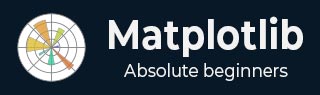
- Matplotlib Basics
- Matplotlib - Home
- Matplotlib - Introduction
- Matplotlib - Vs Seaborn
- Matplotlib - Environment Setup
- Matplotlib - Anaconda distribution
- Matplotlib - Jupyter Notebook
- Matplotlib - Pyplot API
- Matplotlib - Simple Plot
- Matplotlib - Saving Figures
- Matplotlib - Markers
- Matplotlib - Figures
- Matplotlib - Styles
- Matplotlib - Legends
- Matplotlib - Colors
- Matplotlib - Colormaps
- Matplotlib - Colormap Normalization
- Matplotlib - Choosing Colormaps
- Matplotlib - Colorbars
- Matplotlib - Text
- Matplotlib - Text properties
- Matplotlib - Subplot Titles
- Matplotlib - Images
- Matplotlib - Image Masking
- Matplotlib - Annotations
- Matplotlib - Arrows
- Matplotlib - Fonts
- Matplotlib - What are Fonts?
- Setting Font Properties Globally
- Matplotlib - Font Indexing
- Matplotlib - Font Properties
- Matplotlib - Scales
- Matplotlib - Linear and Logarthmic Scales
- Matplotlib - Symmetrical Logarithmic and Logit Scales
- Matplotlib - LaTeX
- Matplotlib - What is LaTeX?
- Matplotlib - LaTeX for Mathematical Expressions
- Matplotlib - LaTeX Text Formatting in Annotations
- Matplotlib - PostScript
- Enabling LaTex Rendering in Annotations
- Matplotlib - Mathematical Expressions
- Matplotlib - Animations
- Matplotlib - Artists
- Matplotlib - Styling with Cycler
- Matplotlib - Paths
- Matplotlib - Path Effects
- Matplotlib - Transforms
- Matplotlib - Ticks and Tick Labels
- Matplotlib - Radian Ticks
- Matplotlib - Dateticks
- Matplotlib - Tick Formatters
- Matplotlib - Tick Locators
- Matplotlib - Basic Units
- Matplotlib - Autoscaling
- Matplotlib - Reverse Axes
- Matplotlib - Logarithmic Axes
- Matplotlib - Symlog
- Matplotlib - Unit Handling
- Matplotlib - Ellipse with Units
- Matplotlib - Spines
- Matplotlib - Axis Ranges
- Matplotlib - Axis Scales
- Matplotlib - Axis Ticks
- Matplotlib - Formatting Axes
- Matplotlib - Axes Class
- Matplotlib - Twin Axes
- Matplotlib - Figure Class
- Matplotlib - Multiplots
- Matplotlib - Grids
- Matplotlib - Object-oriented Interface
- Matplotlib - PyLab module
- Matplotlib - Subplots() Function
- Matplotlib - Subplot2grid() Function
- Matplotlib - Anchored Artists
- Matplotlib - Manual Contour
- Matplotlib - Coords Report
- Matplotlib - AGG filter
- Matplotlib - Ribbon Box
- Matplotlib - Fill Spiral
- Matplotlib - Findobj Demo
- Matplotlib - Hyperlinks
- Matplotlib - Image Thumbnail
- Matplotlib - Plotting with Keywords
- Matplotlib - Create Logo
- Matplotlib - Multipage PDF
- Matplotlib - Multiprocessing
- Matplotlib - Print Stdout
- Matplotlib - Compound Path
- Matplotlib - Sankey Class
- Matplotlib - MRI with EEG
- Matplotlib - Stylesheets
- Matplotlib - Background Colors
- Matplotlib - Basemap
- Matplotlib Event Handling
- Matplotlib - Event Handling
- Matplotlib - Close Event
- Matplotlib - Mouse Move
- Matplotlib - Click Events
- Matplotlib - Scroll Event
- Matplotlib - Keypress Event
- Matplotlib - Pick Event
- Matplotlib - Looking Glass
- Matplotlib - Path Editor
- Matplotlib - Poly Editor
- Matplotlib - Timers
- Matplotlib - Viewlims
- Matplotlib - Zoom Window
- Matplotlib Plotting
- Matplotlib - Bar Graphs
- Matplotlib - Histogram
- Matplotlib - Pie Chart
- Matplotlib - Scatter Plot
- Matplotlib - Box Plot
- Matplotlib - Violin Plot
- Matplotlib - Contour Plot
- Matplotlib - 3D Plotting
- Matplotlib - 3D Contours
- Matplotlib - 3D Wireframe Plot
- Matplotlib - 3D Surface Plot
- Matplotlib - Quiver Plot
- Matplotlib Useful Resources
- Matplotlib - Quick Guide
- Matplotlib - Useful Resources
- Matplotlib - Discussion
Matplotlib - Event Handling
In general programming, an event is defined as the change in the state of an object, that occurs when a user interacts with graphical user interface components, triggering a response from the application. Consider actions like clicking a button, moving the mouse, typing on the keyboard, selecting an item from a list, or scrolling a page - each of these activities is an event, describing a change in the state of the source.
Whereas, event handling is the backbone of interactive software applications. Which is the mechanism that controls the response to these events, determining what should occur when a particular event takes place.
Event Handling in Matplotlib
Matplotlib works with various user interface toolkits, including wxPython, Tkinter, Qt, GTK, and MacOSX. To ensure consistent support for interactive features like panning and zooming across different interfaces, Matplotlib uses a GUI-neutral event handling API. This API was initially based on the GTK model, which was the first user interface Matplotlib supported.
Connecting to Events
The main idea behind event handling in Matplotlib is connecting a callback functions to events. A callback function is executed when a specific event, such as a mouse click or key press, occurs. This mechanism enables you to respond to user interactions and implement customized behavior.
If needed, you can disconnect the callback using the connection ID obtained from the mpl_connect method.
fig.canvas.mpl_disconnect(cid)
Example
This example demonstrates a basic implementation that prints the mouse click location and the pressed button on a Matplotlib plot.
import matplotlib.pyplot as plt
import numpy as np
# Generate sample data
x = np.linspace(0, 10, 100)
y = np.sin(x)
# Create a Matplotlib figure and axis
fig, ax = plt.subplots(figsize=(7, 4))
# Plot the data
ax.plot(x, y)
# Define a callback function to handle events
def onclick(event):
print('%s click: button=%d, x=%d, y=%d, xdata=%f, ydata=%f' %
('double' if event.dblclick else 'single', event.button,
event.x, event.y, event.xdata, event.ydata))
# Connect the event handler to the figure canvas
cid = fig.canvas.mpl_connect('button_press_event', onclick)
plt.show()
Output
On executing the above program you will get the following output −

single click: button=1, x=271, y=266, xdata=3.220737, ydata=0.485644 single click: button=1, x=218, y=226, xdata=2.146083, ydata=0.200062 single click: button=3, x=218, y=226, xdata=2.146083, ydata=0.200062 single click: button=1, x=360, y=245, xdata=5.025346, ydata=0.335713
Watch the video below to observe the works of this example.

Common Events in Matplotlib
Matplotlib supports various events, each represented by a specific class −
button_press_event − Triggered when a mouse button is pressed.
button_release_event − Triggered when a mouse button is released.
close_event − Triggered when the figure is closed.
draw_event − Triggered when the canvas has been drawn but the screen widget is not updated.
key_press_event − Triggered when a key is pressed.
key_release_event − Triggered when a key is released.
motion_notify_event − Triggered when the mouse moves.
pick_event − Triggered when an artist in the canvas is selected.
resize_event − Triggered when the figure canvas is resized.
scroll_event − Triggered when the mouse scroll wheel is rolled.
figure_enter_event − Triggered when the mouse enters a new figure.
figure_leave_event − Triggered when the mouse leaves a figure.
axes_enter_event − Triggered when the mouse enters a new axes.
axes_leave_event − Triggered when the mouse leaves an axes.
By using these events, you can create dynamic and interactive visualizations in matplotlib.
Event Attributes
All Matplotlib events inherit from the matplotlib.backend_bases.Event class, which has attributes like name, canvas, and guiEvent. Common attributes for MouseEvent include x, y, inaxes, xdata, and ydata.
Example
Let's see this simple example where a line segment is generated with each mouse press on the plot.
from matplotlib import pyplot as plt
import numpy as np
# LineBuilder Class
# It creats line segments based on mouse clicks.
class LineBuilder:
def __init__(self, line):
self.line = line
self.xs = list(line.get_xdata())
self.ys = list(line.get_ydata())
self.cid = line.figure.canvas.mpl_connect('button_press_event', self)
def __call__(self, event):
if event.inaxes != self.line.axes:
return
self.xs.append(event.xdata)
self.ys.append(event.ydata)
self.line.set_data(self.xs, self.ys)
self.line.figure.canvas.draw()
# Create a figure and axis
fig, ax = plt.subplots(figsize=(7, 4))
# Set the title
ax.set_title('Click to Build Line Segments')
# empty line
line, = ax.plot([0], [0])
# Create an instance for LineBuilder class
linebuilder = LineBuilder(line)
# Show the Plot
plt.show()
Output
On executing the above program you will get the following figure click on this figure to observe the working of this example −

Watch the video below to observe working of this example.

Detecting the Mouse moves
To detect when the mouse enters or leaves a figure or an axes, we can connect to the figure/axes enter/leave events.
Example
Here is another example that demonstrates how to change frame colors when the mouse enters or leaves specific regions of the figure.
import matplotlib.pyplot as plt
def enter_axes(event):
event.inaxes.patch.set_facecolor('yellow')
event.canvas.draw()
def leave_axes(event):
event.inaxes.patch.set_facecolor('white')
event.canvas.draw()
def enter_figure(event):
event.canvas.figure.patch.set_facecolor('red')
event.canvas.draw()
def leave_figure(event):
event.canvas.figure.patch.set_facecolor('grey')
event.canvas.draw()
fig, axs = plt.subplots(2, figsize=(7, 4))
fig.suptitle('Mouse Hover Over Figure or Axes to Trigger Events')
fig.canvas.mpl_connect('figure_enter_event', enter_figure)
fig.canvas.mpl_connect('figure_leave_event', leave_figure)
fig.canvas.mpl_connect('axes_enter_event', enter_axes)
fig.canvas.mpl_connect('axes_leave_event', leave_axes)
plt.show()
Output
On executing the above program you will get the following output −

Watch the video below to observe the works of this example.

Example
Here is another example that demonstrates how to show mouse release event coordinates with Matplotlib
from matplotlib import pyplot as plt
plt.rcParams['backend'] = 'TkAgg'
plt.rcParams["figure.figsize"] = [7, 4]
plt.rcParams["figure.autolayout"] = True
# Define a callback function to handle events
def onclick(event):
print(event.button, event.xdata, event.ydata)
# Create a Matplotlib figure and axis
fig, ax = plt.subplots()
# Plot the data
ax.plot(range(10))
# Connect the event handler to the figure canvas
fig.canvas.mpl_connect('button_release_event', onclick)
# Show the Plot
plt.show()
Output
On executing the above code we will get the following output −

Watch the video below to observe the works of this example.

To Continue Learning Please Login