
- SAP SCM - Home
- SAP SCM - Overview
- SAP SCM - Components
- SAP SCM - Benefits
- SAP SCM - Demand Management
- SAP SCM - Creating PIR
- Material Requirement Planning
- SAP SCM - Planned Order Creation
- Production Order Creation
- SAP SCM - Goods Issue
- Production Order Confirmation
- Production Order Cancellation
- SAP SCM - Integration
- SAP SCM - Integration Models
- SAP SCM - Master Data
- SAP SCM - Resources
- Production Data Structures
- Transfer Changed Master Data
- SAP SCM - Transfer Changed BOMs
- SAP SCM - Models and Versions
- SAP SCM - Applications
- Advanced Planning Optimization
- SAP SCM - Extended Warehouse
- Transportation Management
- Supply Network Collaboration
- Forecasting & Replenishment
- Consultant Responsibilities
SAP SCM - Supply Network Collaboration
Using Supply Network Collaboration, it allows you to synchronize information flow in a company and its suppliers. You can include key steps related to purchase order processing, supplier inventory, etc. can be implemented.
In SAP SNC, you can perform the following tasks −
- Custom Key figures
- Creating alert notifications
- Custom alerts
- Configuring UI enhancements and hiding column in ALV and many more
Creating Alert Notification
Step 1 − To create alert notifications, use T-code: /SCMB/ANOTMP -Create/Change Message Profile.
Step 2 − Next step is to copy SAP_COLL message profile into a message profile as shown below −
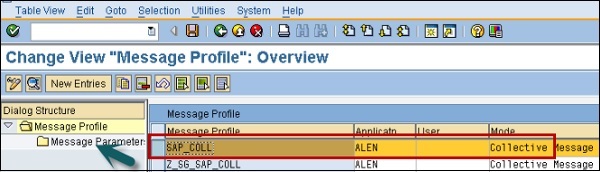
Step 3 − In the next window, you have to enter the following fields −
- Application field is ALEN
- Message mode is set to Collective Message so that you receive a single e-mail with all relevant alerts.
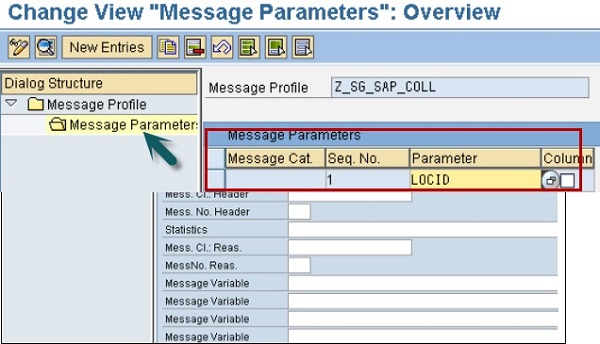
Step 4 − Next go to message parameter button to define additional parameters like ITEM ID, LOC ID, etc.
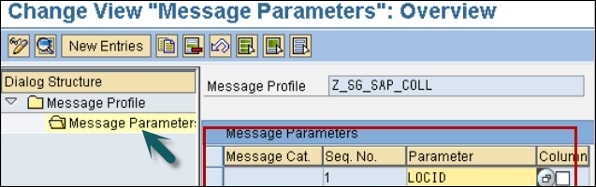
To save the settings, click the save button.
Advertisements