
- SAP SCM - Home
- SAP SCM - Overview
- SAP SCM - Components
- SAP SCM - Benefits
- SAP SCM - Demand Management
- SAP SCM - Creating PIR
- Material Requirement Planning
- SAP SCM - Planned Order Creation
- Production Order Creation
- SAP SCM - Goods Issue
- Production Order Confirmation
- Production Order Cancellation
- SAP SCM - Integration
- SAP SCM - Integration Models
- SAP SCM - Master Data
- SAP SCM - Resources
- Production Data Structures
- Transfer Changed Master Data
- SAP SCM - Transfer Changed BOMs
- SAP SCM - Models and Versions
- SAP SCM - Applications
- Advanced Planning Optimization
- SAP SCM - Extended Warehouse
- Transportation Management
- Supply Network Collaboration
- Forecasting & Replenishment
- Consultant Responsibilities
SAP SCM - Creating PIR
In this chapter, we will learn how to create, change, or delete PIRs.
To create PIR, follow the given steps −
Step 1 − Use T-code MD61 or go to Logistics → Production → Production Planning → Demand Management → Planned Independent Requirements → Create
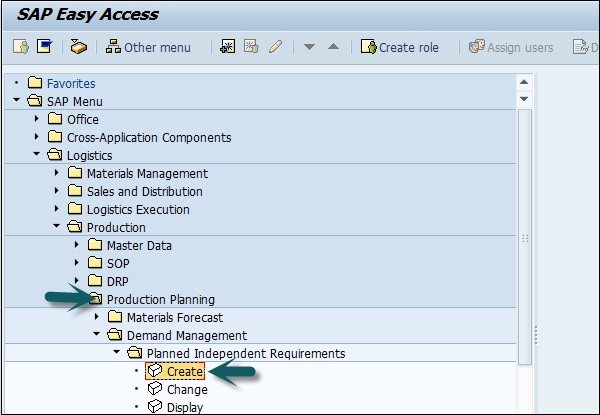
Step 2 − In the next window, enter the following details −
Enter the single material for which demand needs to be created.
Enter MRP area and Plant Code.
Enter version as 00, which shows the active version and requirements would be considered in MRP run.
Enter the Planning horizon dates for which demand needs to be created.
Enter planning period as month M and click the tick mark given above.
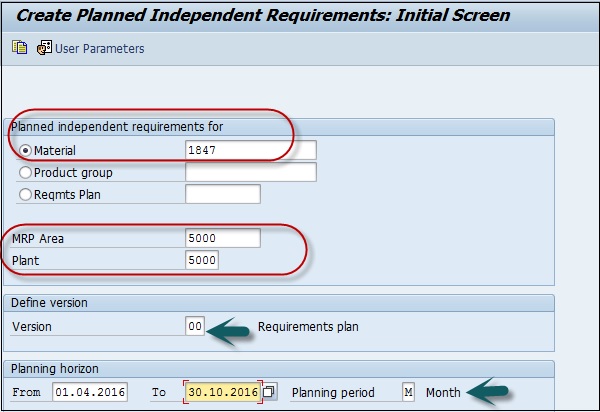
Step 3 − Enter Version 00. By default, active check box is flagged. It shows it is an active requirement and would be considered in the MRP run. Enter the requirement quantity in monthly buckets.

Click the save icon to save the PIR.
Change and Delete PIR
To delete a PIR, select the row in above screen and click the Delete button.
Step 1 − To change PIR, use T-code: MD62 or go to Logistics → Production → Production Planning → Demand Management → Planned Independent Requirements → Change
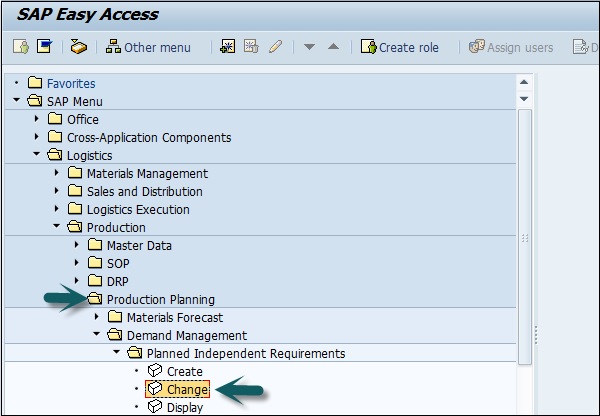
Step 2 − Enter the following details
- Enter parent material for which PIR needs to be changed.
- Enter Plant Code.
- Enter version as 00.
- Input the planning horizon dates with planning period as month M.
In the next window make changes to the requirement quantity and click the Save button to enter the changes.