
- SAP SCM - Home
- SAP SCM - Overview
- SAP SCM - Components
- SAP SCM - Benefits
- SAP SCM - Demand Management
- SAP SCM - Creating PIR
- Material Requirement Planning
- SAP SCM - Planned Order Creation
- Production Order Creation
- SAP SCM - Goods Issue
- Production Order Confirmation
- Production Order Cancellation
- SAP SCM - Integration
- SAP SCM - Integration Models
- SAP SCM - Master Data
- SAP SCM - Resources
- Production Data Structures
- Transfer Changed Master Data
- SAP SCM - Transfer Changed BOMs
- SAP SCM - Models and Versions
- SAP SCM - Applications
- Advanced Planning Optimization
- SAP SCM - Extended Warehouse
- Transportation Management
- Supply Network Collaboration
- Forecasting & Replenishment
- Consultant Responsibilities
SAP SCM - Quick Guide
SAP SCM - Overview
SAP Supply Chain Management is one of the key modules in SAP ERP and controls Production Planning, business forecasting and demand planning.
The key features of SAP SCM are −
It helps the organization to manage their supply chain process in a dynamic environment.
SAP SCM process helps suppliers, customers, manufacturers, business partners and retailers connect with each other to manage supply chain process effectively and efficiently.
It helps organizations to accelerate and optimize end-to-end procure-to-pay process.
SCM products from SAP allows an organization to integrate their processes and enforce contract compliance for supply-side and supplier-side requirements throughout using supply chain processes in distributed environment.
SAP SCM is a complete software to cover the key processes- Supply Chain networking, supply chain planning and coordination, and supply chain execution.
It includes different planning applications related to Advanced Planning and Optimization APO, and for the integration with other SAP execution applications.
The primary applications are SAP General Areas, SAP Supply Network Collaboration SNC, SAP Extended Warehouse Management EWM, Advanced Planning and Optimization (APO), Forecasting and Replenishment FRE and SAP Transportation Management TM.
In the image shown below, you can see SAP Supply Chain Management and its integration with other R/3 modules to manage supply chain process.
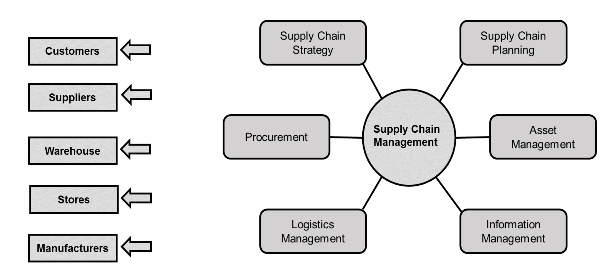
SAP SCM - Components
SAP Supply Chain Management allows organizations to perform effective planning and execution of logistics within supply network and to perform workflow management.
You can see the key steps in managing Supply network in an organization. Each step consists of defined set of activities and hence helping customers, suppliers, and retailers connect with each other to provide an effective supply-chain-management solution.

SAP SCM consists of the following components −
SC Collaboration − This is used to help in making collaborative forecasts and agreements.
SC Planning − This is used to generate the operational plans as per current and relevant data in the system.
SC coordination − This component in Supply Chain is used to coordinate the exchange of data and information between different business units.
SC Execution − This is used to ensure that you execute the supply chain plans in the best possible manner to get the desired result.
As per functionality, you can divide SCM/APO into three parts −
Forecasting − To perform demand planning and forecasting, you can link to Customer Relationship Management CRM to get data related to customer campaigns, etc.
Supply Network Planning (SNP) − To view organization as a network of locations and to check stock projections and stock keeping criteria. Calculations in SNP drive dependent requirements down to supplying locations production and receiving stores.
Production Planning and Detailed Scheduling − This is to check the dependent requirements from locations within the supply network, passed down from SNP.
This is linked with Material Requirement Planning (MRP) in Production Planning, which determines the inbound material required to complete a production order.
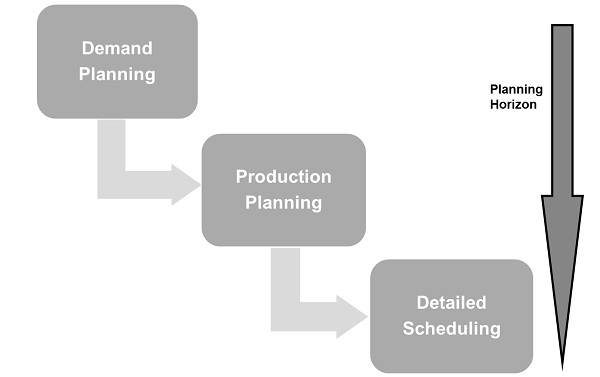
SAP SCM - Benefits
Using Supply Chain Management in SAP, an organization can achieve the following benefits in a distributed environment −
Reduce accounts receivable collections with better visibility into the AR process, aging, and extension of credit and consequently, help to reduce the days sales outstanding.
Effectively manage forecasting and handling sudden changes in demand and supply process.
Effectively use Net Fixed assets NFA like plants and equipment.
To meet customer demands, you can smartly plan and manage Supply Chain Management process in an organization.
Proper inventory optimization, order fulfillment, and shipping of the goods.
Distribution of the key information to all the stakeholders spread across the network.
Improve communication and collaboration between different business lines to manage demand and supply process in an organization.
Improve production efficiency and reduction in production quality issues and hence reduce cost of goods sold.
To reduce transportation duties and taxes, and increase rebates and incentives. It also helps to reduce transportation errors.
SAP SCM - Demand Management
Demand management is used to forecast, manage, and plan the demands of goods and has defined set of processes and capabilities to produce goods.
The key features of Demand Management are −
This component is used to improve the demand planning by utilizing promotions.
Based on historical sales data, you can handle demand for every store, product from different customers and hence you can see customer responses as per change in pricing policies, and profit for a particular product in the organization.
You use demand models to predict consumers reaction with price change. As per organization goals like- increase profit, revenue, etc. you can define selling strategies for the products.
In SAP PP system, demand management is performed by Planned Independent requirement PIR. Planned Independent Requirement provides input for production planning. A PIR contains one planned quantity of product and one date for material or a Planned quantity is split over a span of time period.
To set your PIR version active use value 00 to specify requirement would be considered in material requirement planning. To maintain number of versions of planned independent requirement, you can set some numbers to active and others to inactive.
PIRs define the planning strategy in material master, which determines planning methods- make to order and make to stock.
In Make-to-Stock environment, PIRs are used where stock is built based on the forecast and not on sales order.
Planning Strategies
Planning strategies are divided into two categories −
Make to Stock Planning strategy (MTS)
This is planning strategy where stock is produced without sales order. It is used to meet the customer demands in future.
When you use Planning strategy 10, only PIR quantity is considered for MRP run and sales order are completely ignored. In this PIR requirement type LSF is reduced when you deliver stock to customer.
When you use Planning strategy 40, for MRP run maximum of 2 PIR and Sales order can be considered and PIR is reduced when enter the Sales order. PIR requirement type is VSF in this case.
Make to Order Planning strategy (MTO)
In this planning strategy, finished products are not produced until you receive sales order from a customer. For MRP run, you only consider Sales order.
In MTO strategy, you only produce sales order stock and products are delivered as per sales orders from specific customer.
You use Planning strategy 20 for make to order MTO process and planning strategy 25 is used to produce product variants when there is request for variant products from customer.
SAP SCM - Creating PIR
In this chapter, we will learn how to create, change, or delete PIRs.
To create PIR, follow the given steps −
Step 1 − Use T-code MD61 or go to Logistics → Production → Production Planning → Demand Management → Planned Independent Requirements → Create
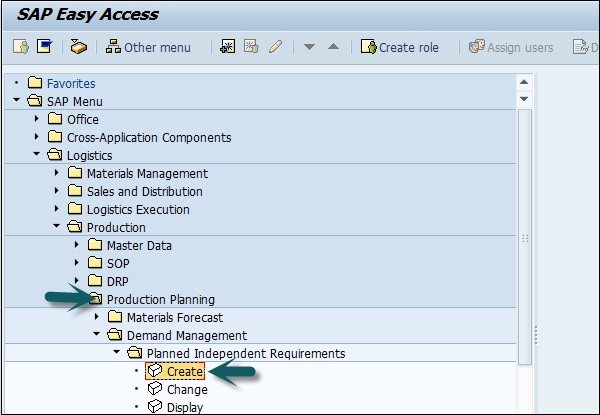
Step 2 − In the next window, enter the following details −
Enter the single material for which demand needs to be created.
Enter MRP area and Plant Code.
Enter version as 00, which shows the active version and requirements would be considered in MRP run.
Enter the Planning horizon dates for which demand needs to be created.
Enter planning period as month M and click the tick mark given above.
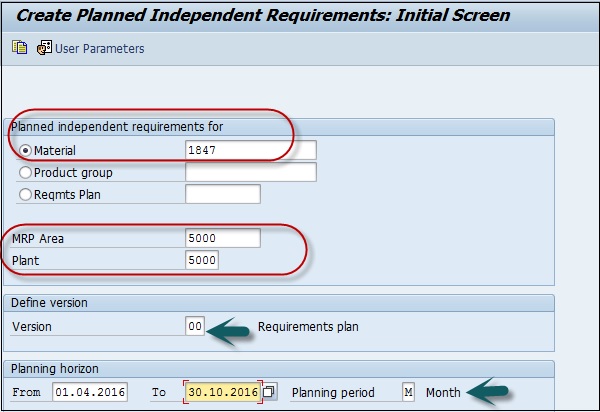
Step 3 − Enter Version 00. By default, active check box is flagged. It shows it is an active requirement and would be considered in the MRP run. Enter the requirement quantity in monthly buckets.

Click the save icon to save the PIR.
Change and Delete PIR
To delete a PIR, select the row in above screen and click the Delete button.
Step 1 − To change PIR, use T-code: MD62 or go to Logistics → Production → Production Planning → Demand Management → Planned Independent Requirements → Change
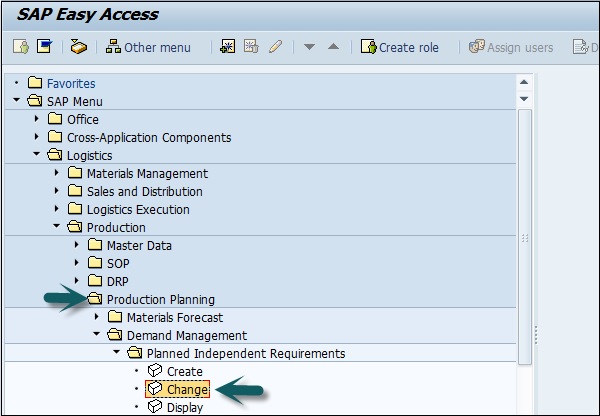
Step 2 − Enter the following details
- Enter parent material for which PIR needs to be changed.
- Enter Plant Code.
- Enter version as 00.
- Input the planning horizon dates with planning period as month M.
In the next window make changes to the requirement quantity and click the Save button to enter the changes.
SAP SCM - Material Requirement Planning
MRP run or planning run is an engine, which is used to fill demand and supply gap. Issues & Receipts are called MRP Elements. Issues include PIRs, Dependent Requirements, Order Reservations, Sales Orders, Issuing Stock Transfer Orders, etc. and Receipts include Production Orders, Purchase Requisitions, Purchase Orders, Open Production Orders, Receiving Stock Transfer Order, Schedule lines, etc.
MRP Parameters
MRP parameters are required to run material requirement planning to meet Planned Independent Requirement PIR and to use routing information.
Different MRP parameters can be used −
Processing Key
NetChange − In this run system consider those material which has undergone some changes from the previous MRP run.
NetChange in Planning Horizon − This run considers the requirement in predefined planning horizon and not like net change which check the future requirements. In this run, system consider only those material which has undergone some changes from their last MRP run.
Regenerative Planning − In this run, system consider all the material irrespective of changes and it is time consuming and not common in Production planning.
Scheduling
Basic Scheduling − It only calculates basic dates for orders in MRP run and in house production time for material master in use.
Lead-time Scheduling − In this MRP, production dates are defined by lead-time scheduling for planned orders.
Running MRP for all Products
To run MRP for all products −
Step 1 − Use T-code: MD01 or go to Logistics → Production → MRP → Planning → Total Planning → Online.
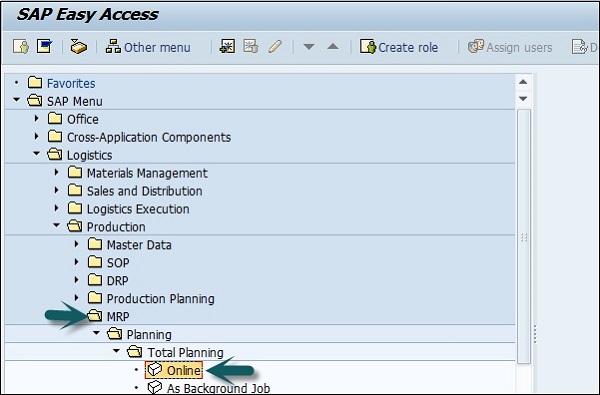
Step 2 − To run MRP with Net Change in planning horizon, enter the following details −
- Enter the manufacturing Plant for which you want to take MRP run.
- Enter Processing key as NETCH.
- Enter Input 2 in Create Purchase req. shows purchase requisition in opening period.
- Enter 2 for schedule lines.
- Enter 1 in MRP List and system will create MRP list similar to stock /requirement list for later analysis of previous MRP run.
- Enter Planning mode 3 as we will delete and recreate all planning data for all materials.
- Enter Scheduling indicator 2 shows MRP will do lead time scheduling and consider routing times to calculate planned order dates.
Step 3 − Click the tick mark at the top.
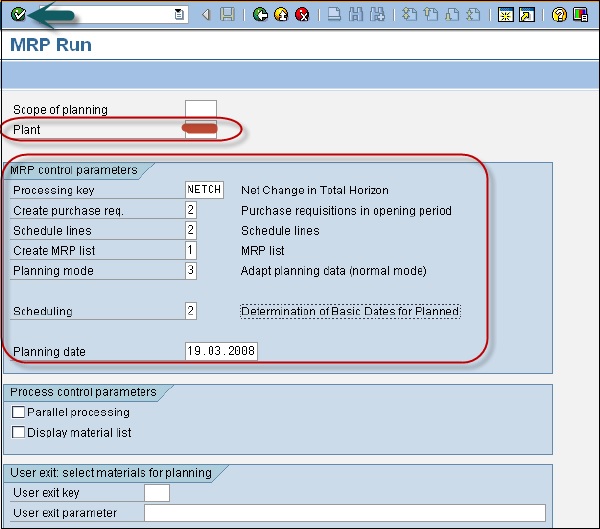
Step 4 − If you are sure on the MRP run, click the tick mark.
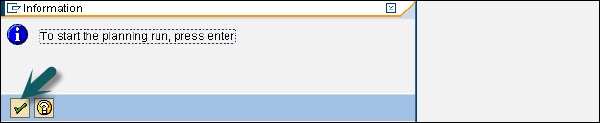
Step 5 − The system will take some time to run MRP and calculation is done. You can see material requirement and the parameters that have been considered during the run.
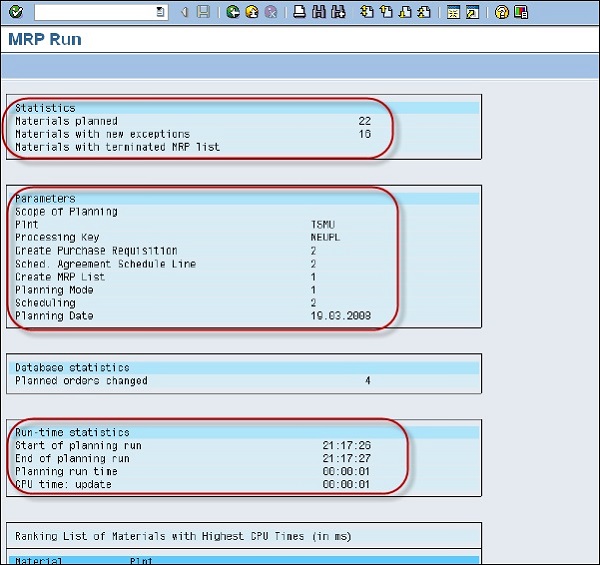
Step 6 − To perform MRP run for a single material, use T-Code: MD02 or go to Logistics → Production → MRP → Planning → Single item Multilevel.
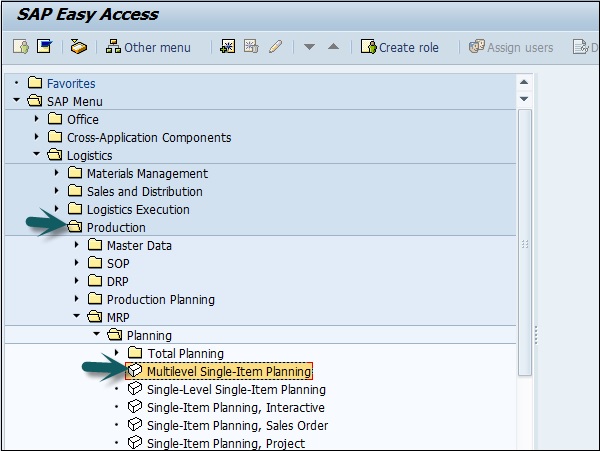
Step 7 − This is used to plan the individual item planning. Enter material number and Plant.
- Processing key, NETCH (Net Change for total horizon)
- Create purchase req. 2
- Delivery schedules 2
- Create MRP list 1
- Planning mode 3
- Scheduling 2
Step 8 − Click the tick mark.

MRP Evaluation Stock / Requirement List
This is used to see current stock and planned receipts.
Step 1 − Use T-code: MD04. Enter Material and Plant and click the Tick mark.
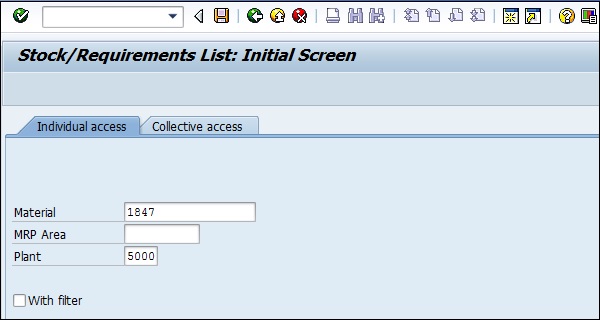
Step 2 − BOM for material was exploded. Enter Purchase requisition.

SAP PP MRP List
MRP List is used to generate static report that contains planning run material wise and it displays the time of MRP run at the top.
Step 1 − Use T-Code: MD05 or go to Logistics → Production → MRP → Evaluation → MRP list.
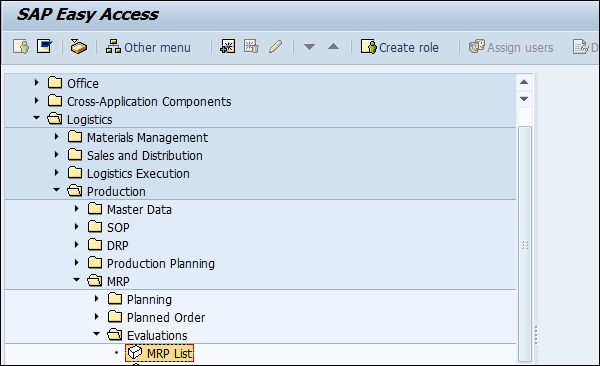
Step 2 − Enter material and Plant name and click the Tick mark. If no MRP list exists for selected material, you will get a message.
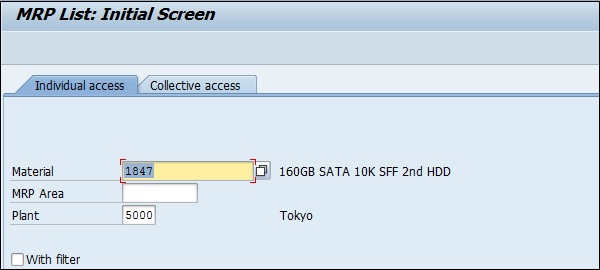

SAP SCM - Planned Order Creation
In SAP system, you can create a planned order request during planning run for a plant to trigger the procurement of material with the certain quantity for a specific time period.
Planned orders are created as a result of shortage of materials that are set to internal procurement, will create planned orders and you can convert planned orders to production orders using T-Code: CO40/CO41.
Step 1 − You can create a planned order manually using T-Code: MD11 or automatically via MRP run using T-Code: MD01/MD02. You can also navigate to Logistics → Production → MRP → Planned Order → Create.
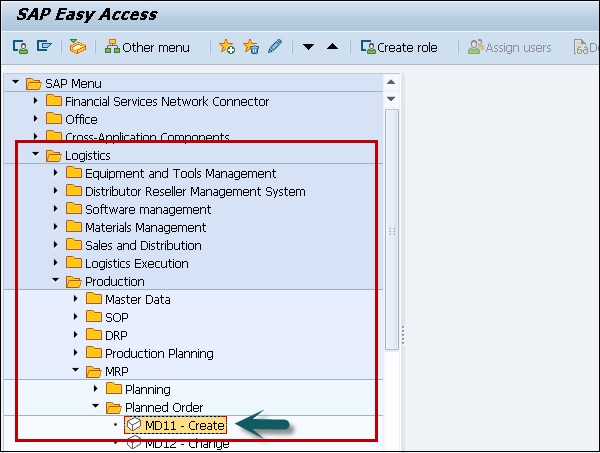
Step 2 − In the next screen, select Planned Order Profile to choose the type of Planned order to be created. You can select from the following options.
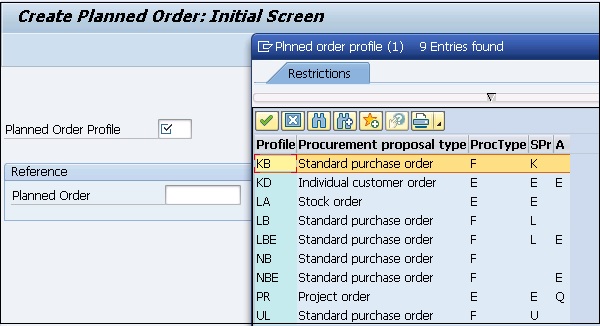
Step 3 − Here, we have selected a Stock order. Click the green tick to create a planned order in system.
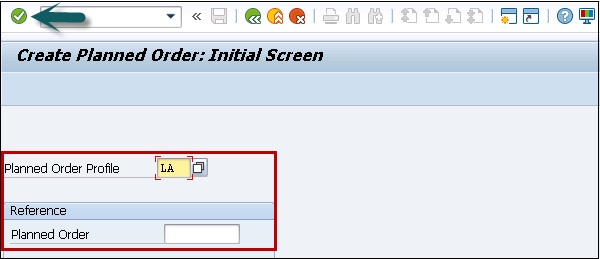
Step 4 − In the next window, you can see Planned order Stock order creation screen. Enter the details as shown below −
In Header tab, select the following values −
- Material
- MRP Area
- Order Quantity
- Dates/Time
- Production Plant
- Storage location
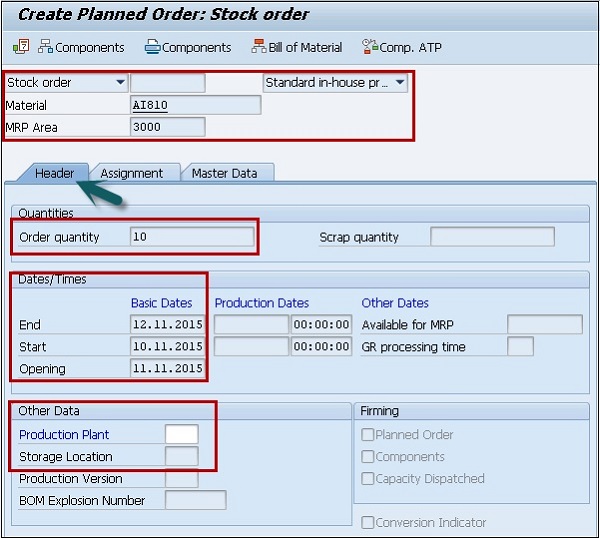
Step 5 − Next go to Assignment tab.
Step 6 − Select MRP Controller field to select Controller option.
Step 7 − Enter Production Supervisor if not selected. In a company, you can find multiple options.
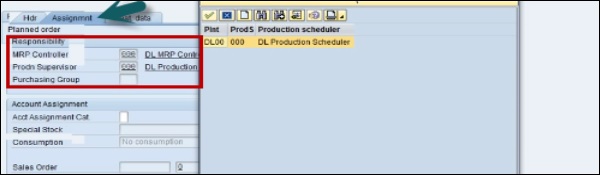
Step 8 − Next is to select Acct Assignment Category.
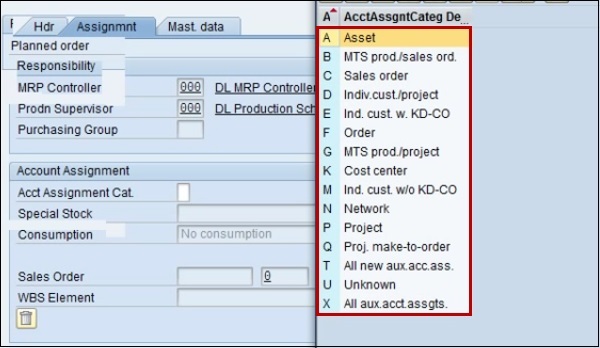
Step 9 − Next go to the Master data tab and enter lot size. Following are the available options −
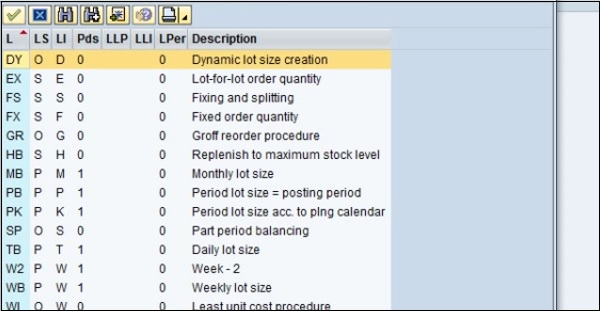
Step 10 − To finalize the Planned order, click the Save button.
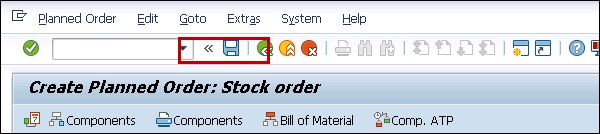
You will get a confirmation- Planned order created and the number displayed.
Step 11 − To go to Production order from Planned Order, use T-code: CO40.

You can navigate to Logistics → Production → Production Planning → MPS → Planned Order → Convert to Prod Ord.
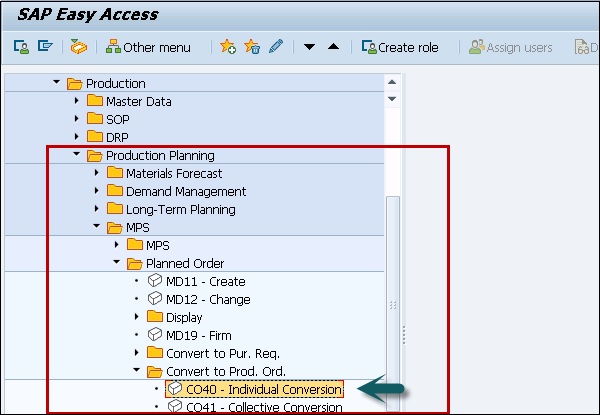
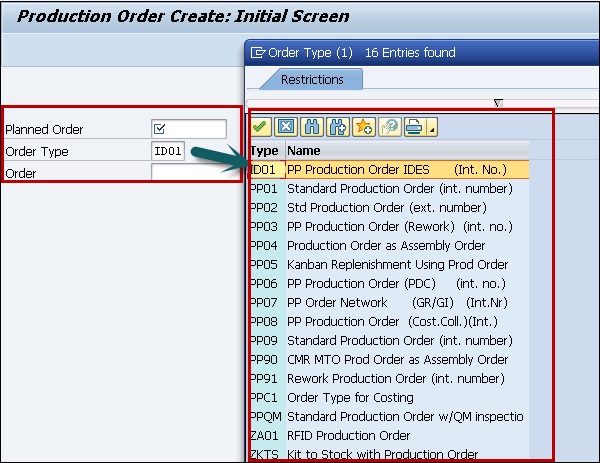
SAP SCM - Production Order Creation
A Production order is used to define the material to be produced, plant location where production has to be done, date and time of production, quantity of goods required. A Production Order also defines which components and sequence of operations are to be used and how the order costs are to be settled.
BOM and routing data of the materials are copied into the production order, which determines the list of components and operational data in the order.
Following are the key steps involved in Production Order confirmation −
First step is to convert a planned order to production order. When you create a Production Order, type is defined in SAP PP system.
To start the production process, it is necessary to issue Production order. Until a production order is not released, execution of production process is not started.
Issuing goods is required for providing the goods to execute the Production order. Once goods are issues, document number can be updated in the system.
All the sub processes are executed in accordance with required operations to confirm the production as per Production order.
A Production Order can be created directly from stock requirement list in the following ways −
Creating a Production order without referring planned order
Step 1 − Use T-Code: CO01 or go to Production → Production Control → Order → Create → with material.
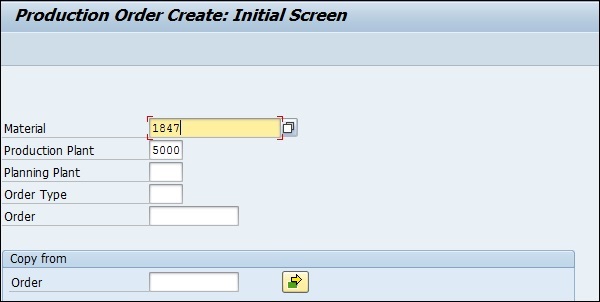
Step 2 − Enter the material code for which the production order needs to be created.
Enter Plant Code and click the tick mark in above screen.
Step 3 − In the next window, input the order quantity. Under Scheduling, select the option current date as shown below −
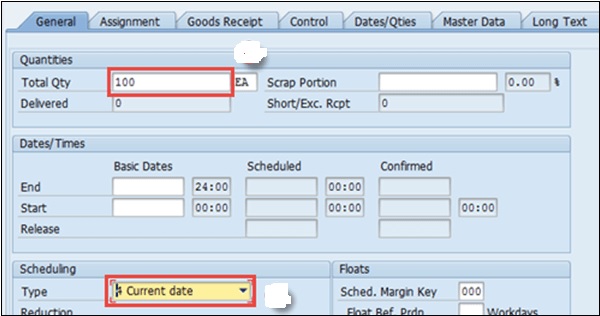
Step 4 − Click the tick button at the top to confirm and the system will then copy BOM and Routing data in the order.
Step 5 − To release the order, click on Release flag at the top and you will get a message Release carried out.

Step 6 − Click the Material button to check the material availability.
Click the save icon at the top and you will get an Order number saved in the system.
Using Planned Order number
Step 1 − Use T-Code: MD16 or go to Logistics → Production → Production Control → Order → Create → From Planned Order.
Step 2 − Select MRP controller from the list and click the tick mark.
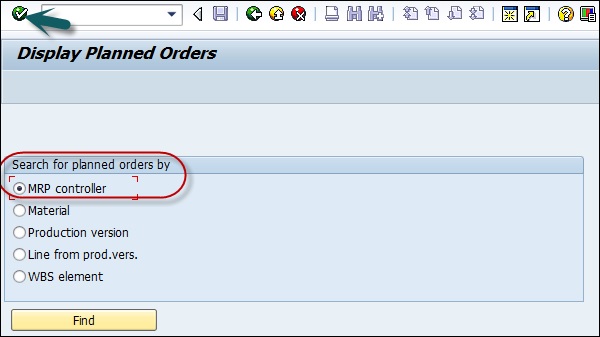
Step 3 − In the next window, enter the following details −
- Enter plant code.
- Enter MRP controller
- Enter end selection date until all planned orders will be extracted.
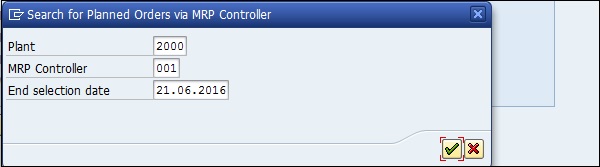
Step 4 − Select Planned orders that you want to convert into Production Order.
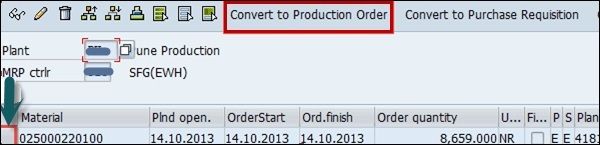
This will create Production Orders in system.
SAP SCM - Goods Issue
Goods issue is done when raw material is consumed to produce material as per Production order. When goods are issued, system decreases the inventory of components at the storage location in Production Planning system.
Movement type 261 is used for goods issue.
Step 1 − To perform goods issue, use T-code: MB1A or go to Logistics → Production → Production Control → Goods Movement → Goods Issue
Step 2 − Enter Movement type 261 for goods issue. Enter Plant and Storage location.
Step 3 − If you want to print, select the check box. Click the Order To button at the top as shown below.
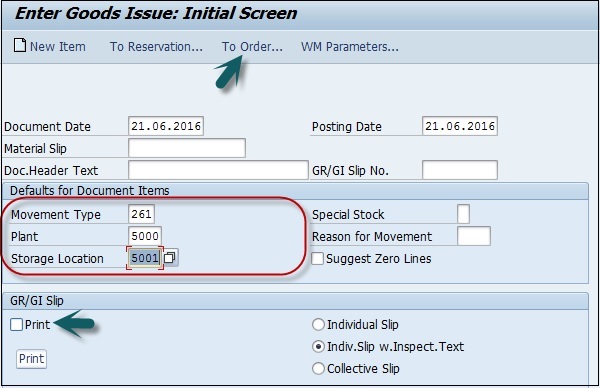
Step 4 − Enter the following details −
- Enter the Order number and click Adopt Details.
- Enter the input materials in the Material column
- Required quantities for each material in the Quantity column.
- Unit of measure KG in UnE column.
- Enter the respective storage location in the column SLoc.
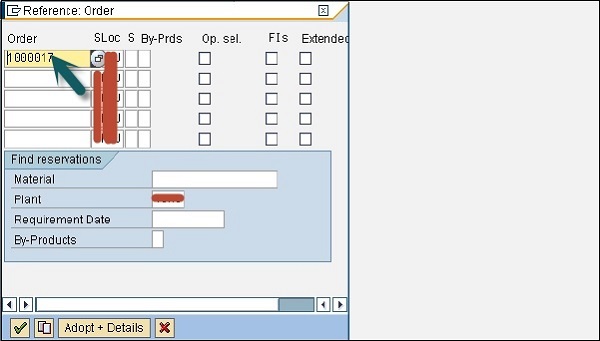
Step 5 − Enter the Adapt button. You will see the following details. Click Save.
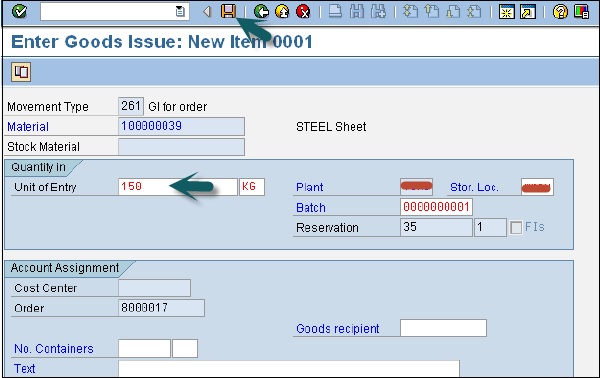
You will get a confirmation that the document has been posted.
Information Document 56754500001 posted.
Goods Issue Reversal
Goods issue reversal is used when you cancel the goods issue for an order. Goods issue can be cancelled until the order status is confirmed CNF in system.
Movement type is 262 in Goods issue reversal.
Step 1 − To perform goods issue reversal, use T-code: MB1A or go to Logistics → Production → Production Control → Goods Movement → Goods Issue
Enter all the details except movement type is 262.
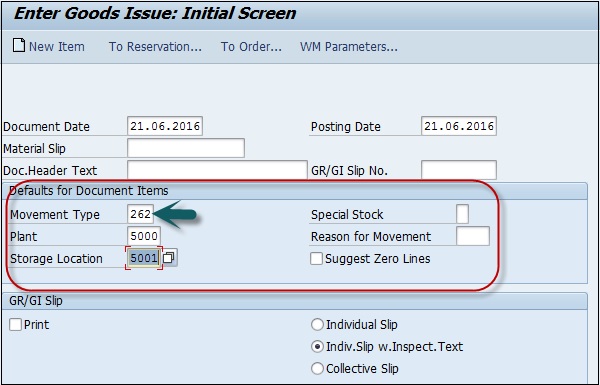
Step 2 − Enter the Material codes, reversal quantities, unit of measure, even the same batch no. that was issued before.
Step 3 − Click the tick icon at top left of the screen. In the next screen, press save button to make reversal.
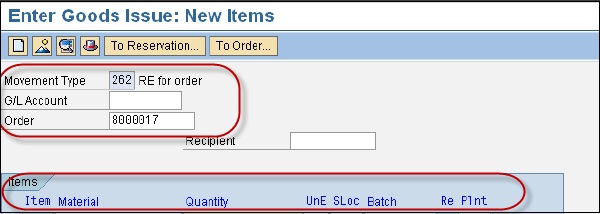
SAP SCM - Production Order Confirmation
In this chapter, we will learn, how to confirm Production Order.
Step 1 − To confirm Production Order, use T-code: CO15.
You can perform following activities −
- Generate confirmation document
- Consume raw materials or semi-finished goods
- Good receipt of finished goods or semi-finished goods
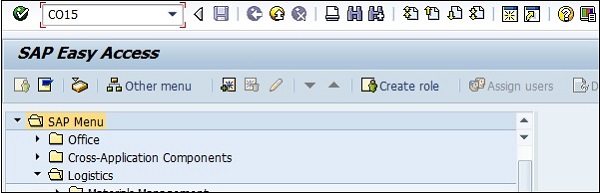
Step 2 − In the next screen, enter Production Order # and click the tick mark.
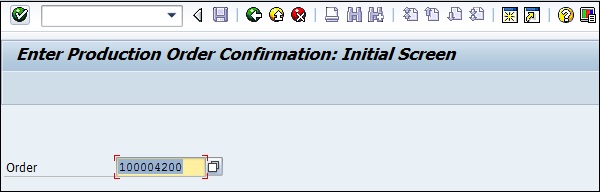
Step 3 − In new window, enter the yield quantity that shows produce quantity to be declared.
Step 4 − Click the Goods Movement button at the top to confirm the automatic goods movement happening along with confirmation.
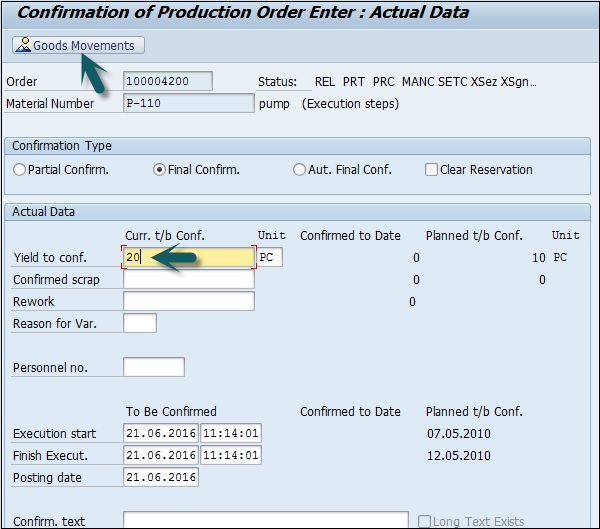
Step 5 − In the next window, you will see goods receipt and goods issue of the components.
- Auto Goods receipt GR, production of material carried out with movement type 101 in the entry.
- Auto Goods issue GI, consumption of components carried out using movement type 261 in the entry.
Click the save button at the top and you will get a confirmation message.
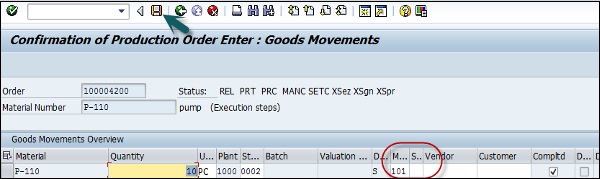
It will show number of successful goods movement and failed count.

SAP SCM - Production Order Cancellation
In this chapter, we will learn how to cancel a Production Order.
Step 1 − To cancel a Production order, you can use T-code: CO13.
Step 2 − Enter the order number and click the tick mark at the top. You will be prompted to confirm the action.
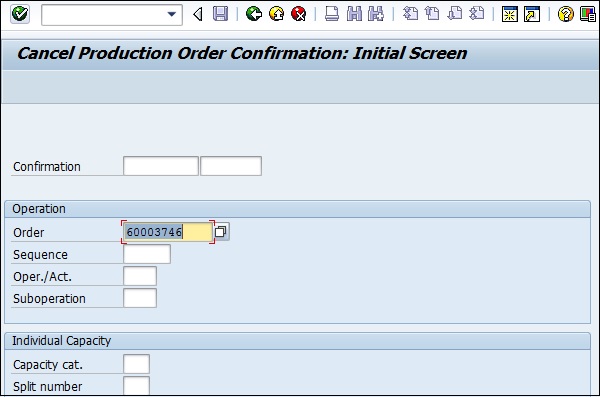
Step 3 − You will be asked if you want to continue, click Yes to proceed.
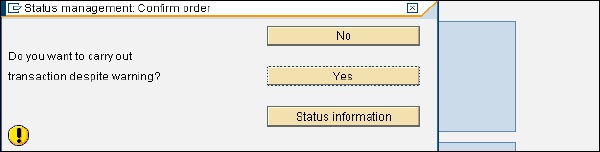
SAP SCM - Integration
To transfer master and transaction data from ERP system to SCM system, you need to define an integration model. An integration model specify which data objects from ERP system is to be transferred from total objects available.
You can create the integration model for master data like- BOM, routing, campaign management details, uplift quantity. Integration is also required to move data from SAP SCM system to ERM modules- like CRM to move sales quantity data, etc.
You can perform integration between SAP Customer Relationship Management and SAP Supply Chain Management SAP SCM to perform the following activities −
- If you want to move the baseline sales quantity from SAP SCM to SAP CRM.
- To transfer the uplift quantity from CRM module to Supply Chain Management.
You can use trade promotions or campaigns to include in Demand Planning and Supply Network Planning SNP in SAP SCM.
In SAP SCM, to create an integration model, you need to choose the object like- Material masters on create Integration Model selection screen. Then you have to mention the selection criteria that further restrict the object types you have already selected.
When you select object Material Masters, select MRP controller to define the filter objects. Filter objects are used to select which data objects are transferred to a specified SCM system.
SAP SCM - Integration Models
To transfer master and transaction data from ERP system to SCM system, you need to define an integration model. When you create an integration model, system automatically generates a new version of this model.
You can distinguish between versions of an integration model using their date and time of creation, and by filter objects that they contain. You can create as many versions of an integration model as you want however only one version is active at a time.
Step 1 − To generate a new version you can use Transaction code: CFM1 and save the variant of the model. It is also possible to create run time variant of an active integration model.
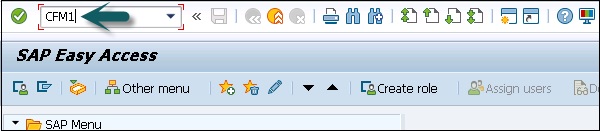
Step 2 − In the next window, you have to enter the following details −
- Logical System
- APO Application
- Material Dependent Objects
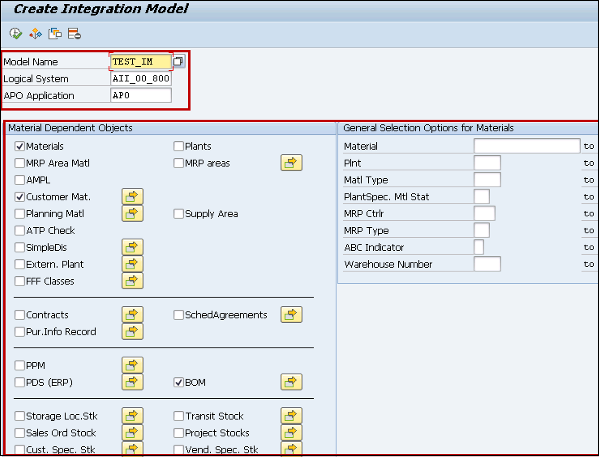
Step 3 − When you do not select a restriction, it prompts that a very long run time is expected if you select an execute.
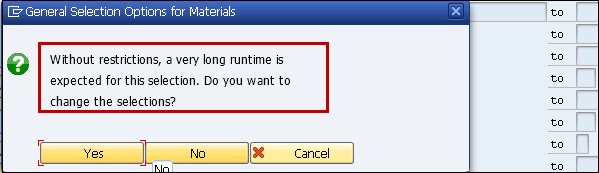
Step 4 − Click the Save button and you will be prompted to enter a variant. You have to enter the following details −
- Variant Name
- Description
- Screen Assignment
You also have an option to copy screen assignment.
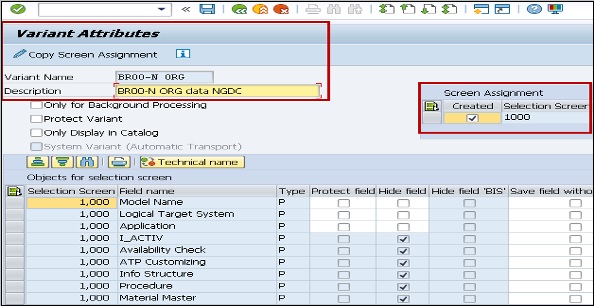
Step 5 − To save the variant of this model, click the save button at the top.

Activation and Deactivation of Integration Model
When you activate an integration model, the online transfer data is released. The integration models to be activated is compared with the integration models that are already active.
This allows you to transfer the differences i.e. it only transfers the data for filter objects that are not contained in an active integration model.
In SAP system, you can create multiple integration models but only one model is activated for each model. You can activate and deactivate several integration models simultaneously.
You should Integration models must remain active to enable online transfer.
Step 1 − To activate area, use T-Code: CIF in SAP R/3.

You can also navigate to Logistics → Central Functions → Supply Chain Planning Interface → Core Interface Advanced Planner and Optimizer → Integration Model → Activate
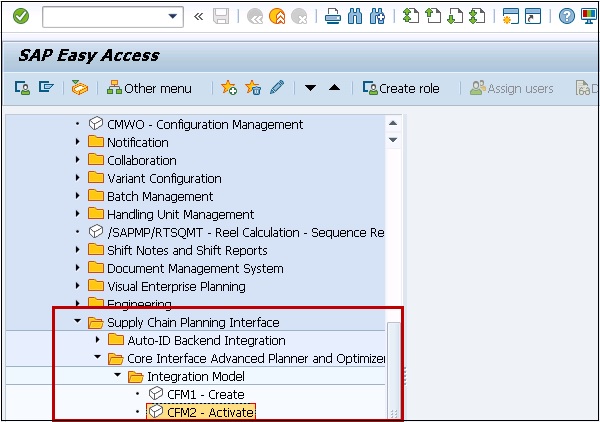
It will display activate/deactivate Integration model screen. Select the model from the list of available models. You can use the following entry fields to select the integration model to be activated −
- Model
- Logical system
- APO application
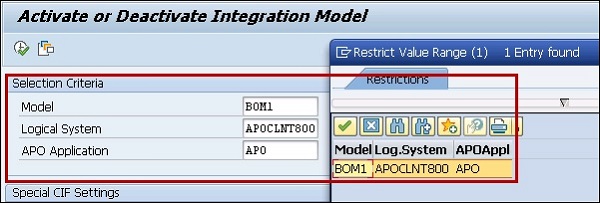
To activate/deactivate model, click the tick mark as shown below −

When you deactivate an integration model, it does not mean that all the objects that are transferred will be deleted in SCM system.
Consistency Check
In an integration model, consistency check can be carried out at two different levels −
When an integration model is being generated, the model to be generated is analyzed.
When integration models are being activated, the check is carried out on active integration models, including integration models that are to be activated, but not including integration models that are to be deactivated.
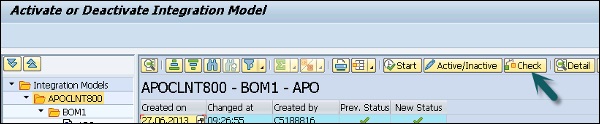
Given below is a list of objects which are checked −
| Filter Object | Contained in(active)integration model? |
|---|---|
| Material | Plant |
| Production process model(PPM) | Material master,resource |
| Resource | Plant |
| Plant | Is the time zone maintained? |
| customer | Is the time zone maintained? |
| Vendor | Is the time zone maintained? |
| Stock | Material master |
| Special stock at customer | Customer |
| Special stocks with vendor | Vendor |
| Planned independent requirement | material master |
| Purchase order | material master |
| Planned order | material master |
| Sales order | material master |
| Material consumption data | material master |
| Production campaign | material master, Production order |
| Manual reservations | material master |
| Manufacturing order | material master |
| ATP check for materials | material master |
SAP SCM - Master Data
In SAP Supply Chain, the master data contains production process models PPMs, resources, material, and other objects that are required to create supply chain model. Under production process, you have main objects Bills of Material (BOM), material master, routing and work center.
Master data contains the key properties of these objects like production order, material type, planning requirements, goods issue and goods receipt.
The following types of master data exists under Production process model −
Bills of Material (BOM)
Bills of material master data is related to material requirement planning and provides the list of components to produce the product.
To produce a product with different variants, you can create super Bills of Material that has list of components to manufacture different variants of a product and selection of component depends on details mentioned in planning order. You can create up to 99 Bills of Material.
Step 1 − For Bills of Material master, use T-Code: CS01 or go to Logistics → Production → Master Data → Bills of Material → Bills of Material → Material BOM → Create

Step 2 − Select the following details −
- Material Mas
- Plant
- BOM usage (usage 1 is production)
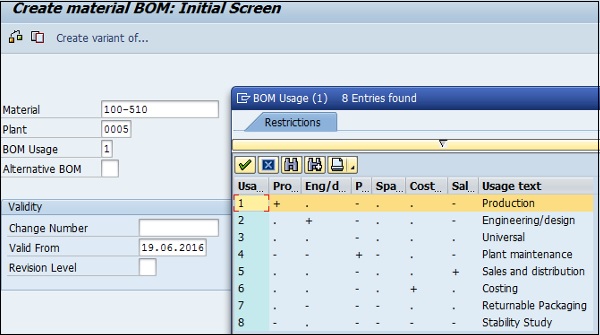
Material Master
Material master contains information related to different material types like finished product, raw material. Material master can be used for identifying a product, purchase material, goods issue or good receipt, MRP and production confirmation.
Step 1 − For Material master data, use T-code: MM01 or go to Logistics → Production → Master Data → Material Master → Material → Create (General) → Immediately

Step 2 − Enter Industry Sector and Material Type.
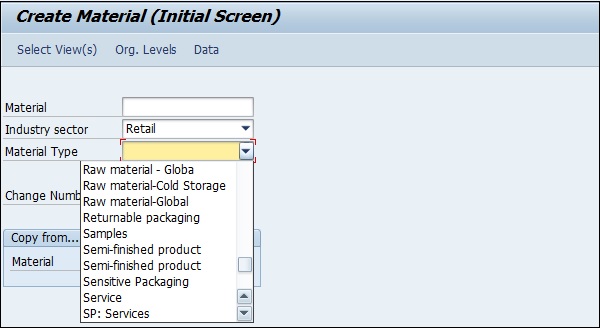
Work Center
Work center consists of master data related routing of products. It contains data related to scheduling, capacity planning and production costing.
Step 1 − For work center, use T-code: CR01 or go to Logistics → Production → Master Data → Work Centers → Work Center → Create.
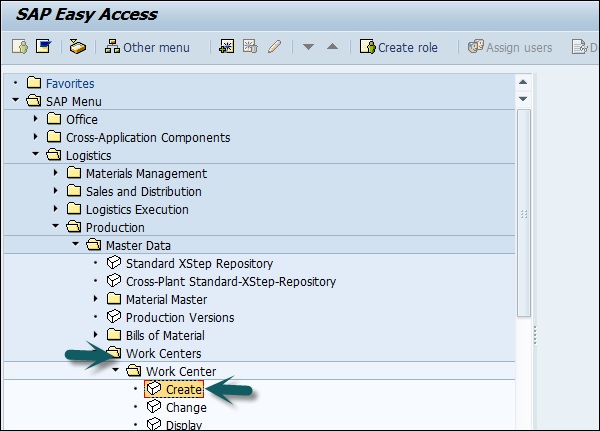
Step 2 − Enter the following data −
- Enter Work center name.
- Enter Plant name where work center is located.
- Select Work Center Cat and click the tick mark.
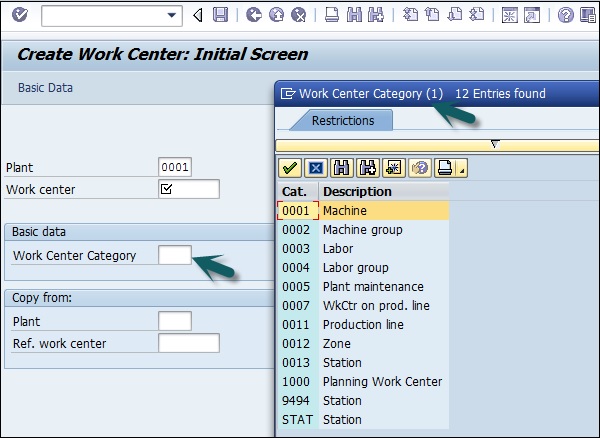
Routing
Routing defines sequence of activities performed at work center. Routing plays an important role in calculating production cost, machine time and labor time.
Step 1 − For Routing Master data, use T-Code: CA01 or go to Logistics → Production → Master Data → Routings → Routing → Standard Routing → Create.
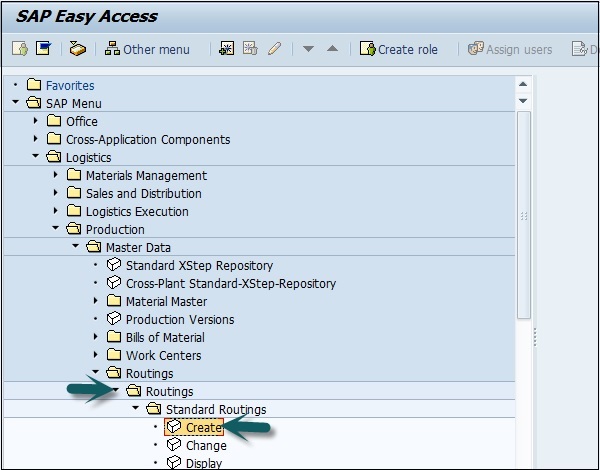
Step 2 − Enter Material and Plant and click the Tick mark.
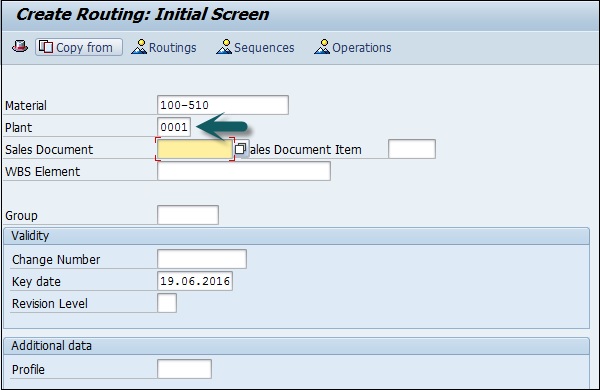
Master Data Setup for Supply & Demand Propagation
In supply and demand propagation master set up, you have to enter products and locations and assign the location products to a model.
The following master data can be maintained under supply and demand propagation −
-
Product Master
Attributes under product master
Gross Weight and Unit
Volume and Unit
-
Product Location Master
Procurement attributes
Procurement type − When you select procurement type, you prioritize the various procurement options used in propagation.
-
Goods Receive/Goods Issue −
Goods receipt time
Goods issue time
SAP SCM - Resources
For each resource field in SAP APO/SCM, you have relevant work center in ERP system. In the table given below, you can see a comparison between relevant Resource and corresponding work center fields in SCM and ECC.
| Fields in SAP SCM/APO | Fields in ERP |
|---|---|
| Resource Category(General Data) | Workcenter Category(Basic Data) |
| Planner(General Data) | Person Responsible(Basic Data) |
| Start End Time,Break Duration,Capacity Utilization(Time Cont.Capacity) | Corresponding fields(capacity Header) |
Resource Types
Resource type defines how the system plan resources as per the planning parameters. There are various planning parameters for each resource type. When you transfer work centers from ERP system, following resource types are already created −
Single-Activity and Multi activity Resource − In Single activity resource, one activity can be carried out at a time. In multi activity resource, several activities can be carried out at one time.
Single-Mixed and Multi mixed Resources − In SAP SCM, you can use mixed resources to perform Production Planning and Detailed Scheduling, both the activities. Now single mixed resources means that a single activity resources in Production planning and in Detailed Scheduling and multi-mixed resources allow multi activity resources.
Line Resource − It defines working time and rates of line. A line resource is created in APO for each line you create in DI system.
In SAP APO system, the following resource types can be manually created −
- Vehicle Resource
- Bucket Resource
- Transportation Resource
Create and Change Resources
You can transfer the work centers that you have created in ERP system to SAP APO system using core interface. The system creates a separate resource for each capacity type of the work center while transferring to SAP SCM/APO system.
Note − There are a few resource types in ERP system, which cannot be created automatically and you have to create and change these resource type manually as mentioned above.
When you make changes to resource types, they are recorded in planning log. To view the change logs for resource type, check this in SAP ERP system under easy access menu.
Navigate to Advanced Planning and Optimization → Reporting → Logs → Display Logs.
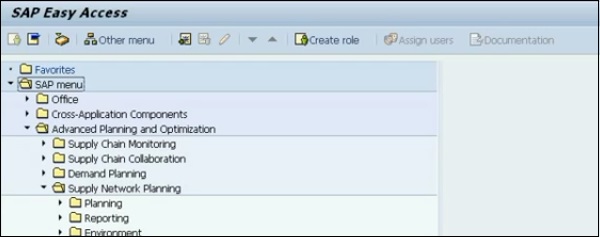
SAP SCM - Production Data Structures
Production Data Structure is known as the structure of master data that can be used in planning process. In SAP APO, a structure is created from production version, or from BOM or a production version in SAP DIMP.
You can differentiate Production data structure as per the following −
PDS generated from SAP R/3 system
In SAP ERP system, PDS generated from production version or from BOM, which has the details about production cycle and the component assignment for the production of a product.
You can also use PDS in Advanced Planning and Optimization as a source of supply for inhouse production. PDS are generated when you transfer the master data using Core Interface in APO system from SAP RP system.
In SAP system, Production data structures generated from SAP R/3 master data contains the following data.
- Bill of material
- Master recipe
- Routing
Note − In SAP APO, you cannot change the data in PDs and can only display the data.
PDS generated from Integrated Product and Process Engineering iPPE
Production data structures from iPPE master data has the following data −
- Product structure
- Process structure
- Factory layout
Production Data Structure in SAP APO
To display Production Data Structure −
Step 1 − Navigate to SAP Easy access Supply Chain Management → Advanced Planning and Optimization → Master Data → Production Data Structure → Display Production Data Structure.
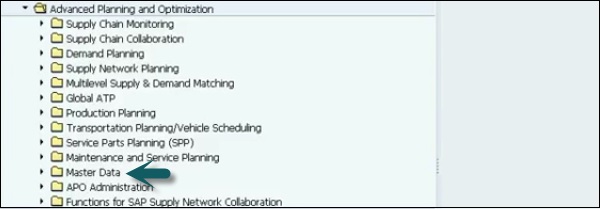
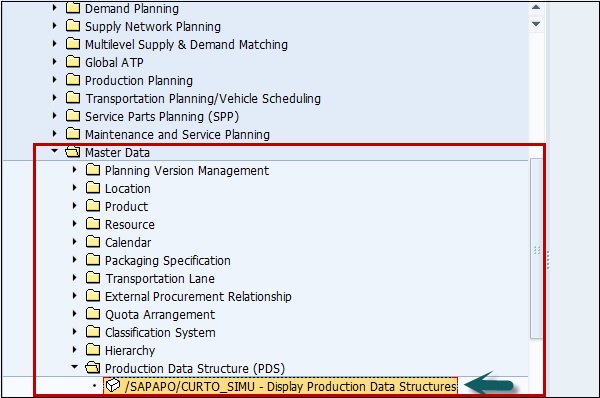
Step 2 − In the next window, select the following fields.
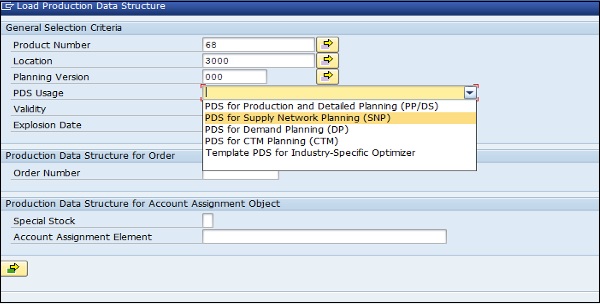
To change the PDS data, it should be changed in data in SAP ERP and generate the production data structure PDS using SAP APO core interface CIF.
SAP APO Core Interface (CIF) is known as the interface that allows you to exchange data between SAP APO and ERP system.
You can perform the following functions using CIF −
- Source and target system determination within complex system environments.
- Supply of SAP APO with the master and transaction data relevant to planning.
- Transfer of changes to transaction data.
- Return of planning results from SAP APO.
Production Data Structure in ERP
When you transfer using SAP APO core interface, production data structure is created in the model 000 and the active planning version 000.
Step 1 − To assign a different planning version to PDS, In SAP Easy Access → Logistics → Central Functions → Supply Chain Planning Interface → Core Interface Advanced Planner and Optimizer → Integration Model → Change Transfer → Production Data Structure → Transfer Production Data Structure
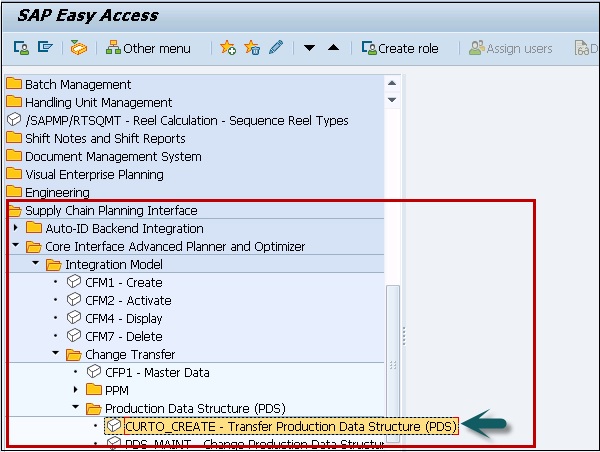
Step 2 − Select logical system and selection criteria as shown below −
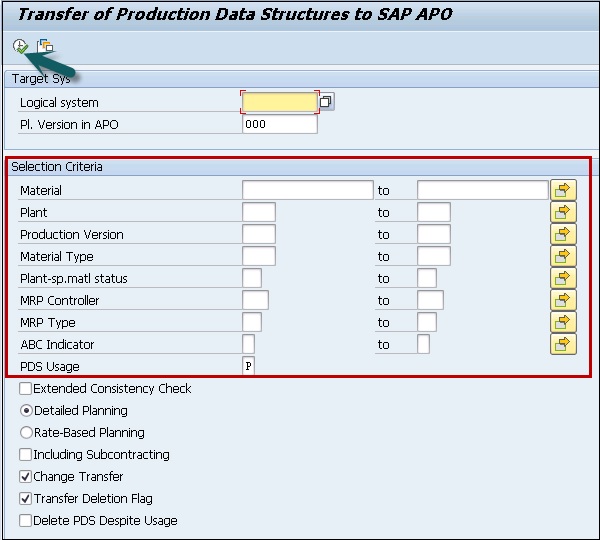
Note − You can generate SNP PDS from BOMs, production version data, and work plan in SAP R/3. In CIF integration model, you should select PDS type as SNP or SNP subcontracting.
This allows R/3 data to be transferred to SAP SCM system and SNP PDS is generated from it in Supply Chain system as shown in the image given below −
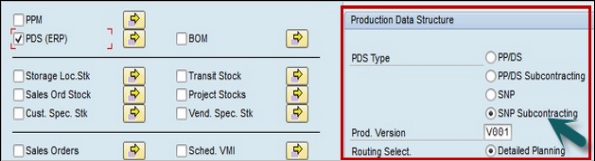
The name of PDS in APO is same as a source of supply and contains name of the product, the plant, and the production version and you can check this in product view.
Performing Change Transfer: Production Data Structure and BOM
Change transfer option can be used to make transfer changes, which are made to master data in Supply Chain like production version, routing, object dependency, transfer materials, classes and characteristics and work centers by unselectind the check box- Change Transfer.
The Bill of Materials transfer changes.
SAP SCM - Transfer Changed Master Data
Let us see how to transfer changed Master Data.
Step 1 − To transfer changed master data and production versions to SAP SCM, go to Logistics → Central Functions → Supply Chain Planning Interface → Core Interface Advanced Planner and Optimizer → Integration Model → Change Transfer → Production Data Structure PDS → Transfer Production Data Structure
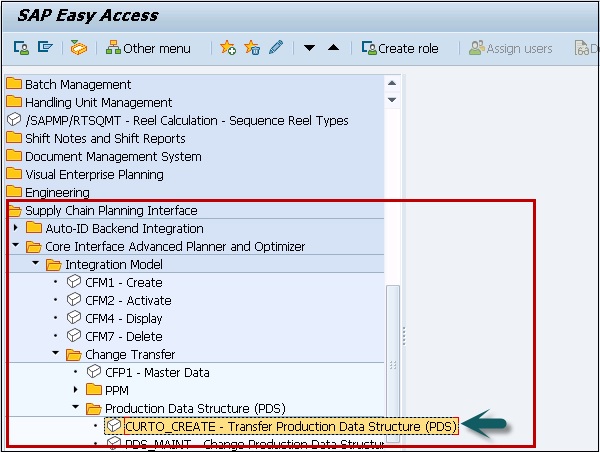
Step 2 − Next, select the logical system and planning version to which you wish to transfer the data and also choose the material and the plant.
Using these options, you can transfer the data changed like production version, BOM, routing, object dependency, etc.
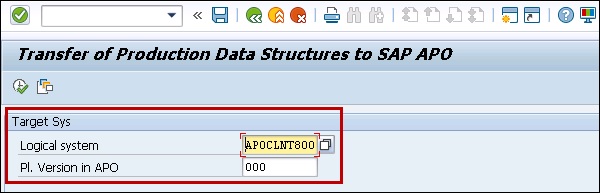
Step 3 − If you have changed material masters, work centers, classes and characteristics and you want to transfer these changes, you should uncheck the box Change Transfer.
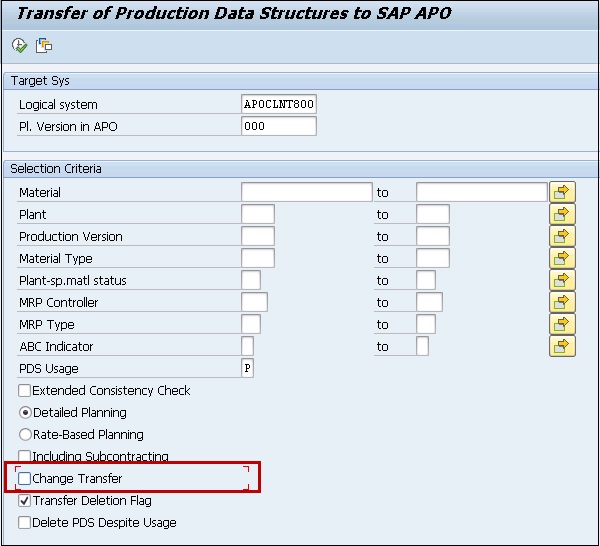
Step 4 − Next click the execute button at the top.

If you have Integration model defined, you will see the result of PDS generation.
SAP SCM - Transfer Changed BOMs
Let us see how to transfer changed BOMs in this chapter.
Step 1 − To transfer changed BOMs to SAP Supply chain, go to SAP Easy access in ERP system → Logistics → Central Functions → Supply Chain Planning Interface → Core Interface Advanced Planner and Optimizer → Integration Model → Change Transfer → Production Data Structure PDS → Transfer BOM
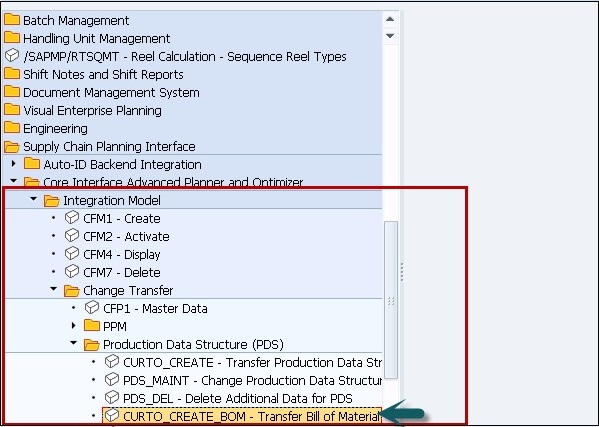
Step 2 − In the next window, select the logical system, planning version. You can select the material and the plant, under selection criteria. Click Execute.
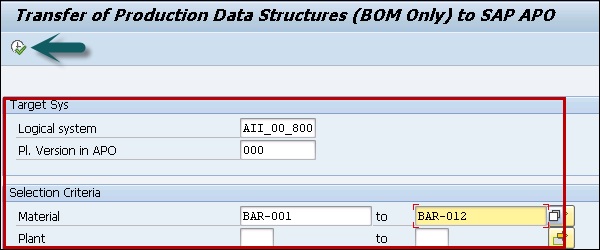
Step 3 − When you execute, you will see the following PDS generation.
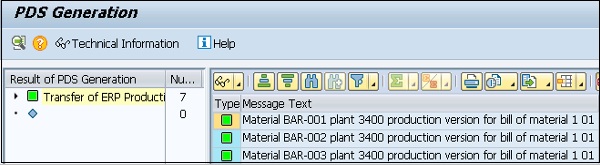
SAP SCM - Models and Versions
In SAP SCM, you use supply chain model for the planning. SAP system considers the master data that is assigned to a model for the planning purpose. You can assign the master data to a model either in the Supply Chain Engineer or in master data.
It is also possible to assign one or more planning versions to a model. All the master data released for the planning must be assigned to the active model and the active planning version- model 000 and planning version 000 respectively. In production system all master data that you transfer from SAP R/3 is automatically assigned to the active model and the active planning version.
To create, copy and delete model and planning version, you have to navigate to following path in SAP SCM system,
Advanced Planning and Optimization → Master Data → Planning Version Management → Model and Version Management
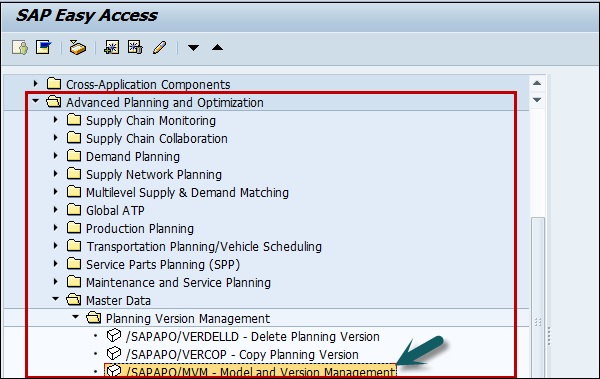
Creating Model
In SAP SCM model, you can assign master data like products, resources to the model that has been created in system.
Step 1 − To create a model → Create Model/planning version → Create Model
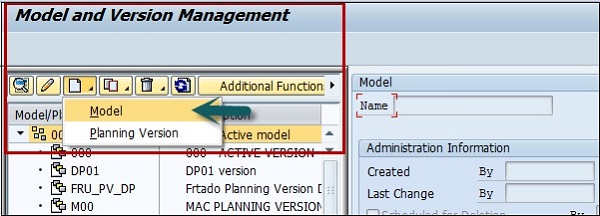
Step 2 − To create a Planning version, select Planning version.

Step 3 − Copy Model/Planning Version: To perform the copying of the planning version/model, you can use the copy option as shown below −
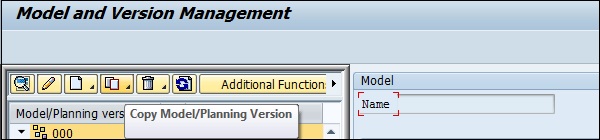
Step 4 − Select the model/version from the list on left side that you want to copy. Click the Copy option at the top and select Model/Version or Model with version.
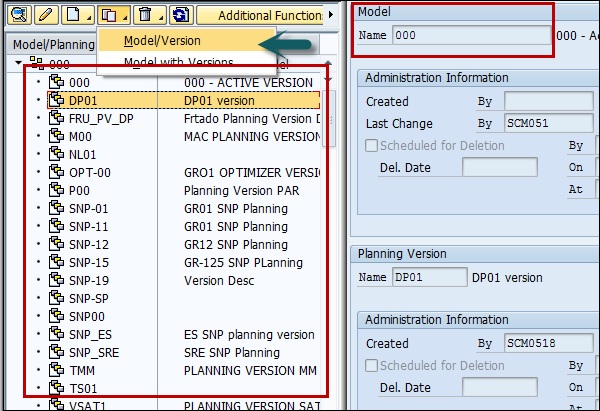
When you select Model/Version option, in the right pane you can see the options to enter the name of Planning version.
You get the different options like −
- Copy master data
- Copy master and transaction data

Step 5 − When you make the selection as per requirement, you can click Copy and save button at the bottom.
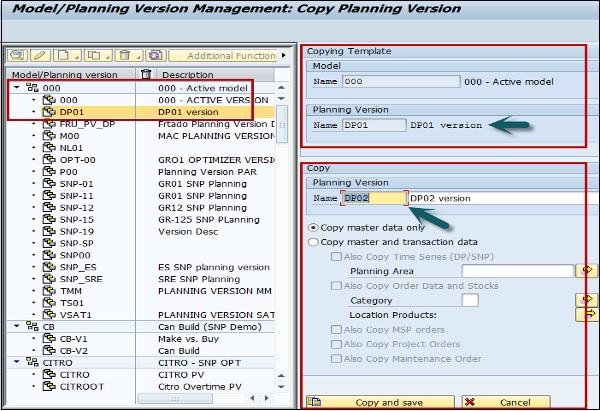
Step 6 − You can create multiple planning versions in a model. When you click Copy and save option, you get the following screen.
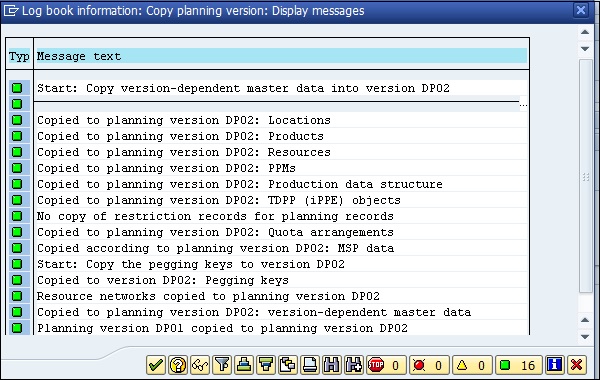
Step 7 − When you click the tick mark at the bottom, you can see that a version has been created under the model you have selected.
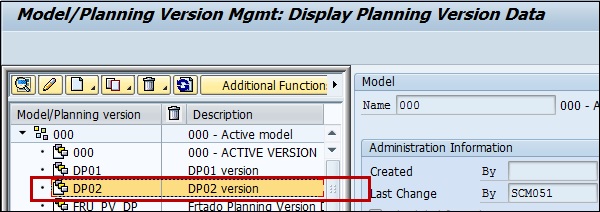
Delete Model/Planning Version
You can also delete model/planning version, if you have the authorization to delete. When a model is deleted, it also removes all the planning versions that has been created for this model.
Step 1 − To delete a model/version, click the delete button at the top.
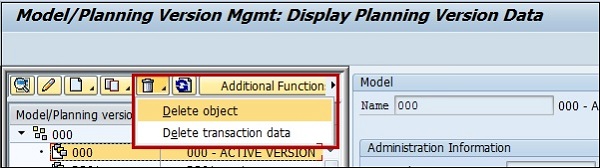
Step 2 − Select the version you want to delete. Select Delete Object from the drop-down list.
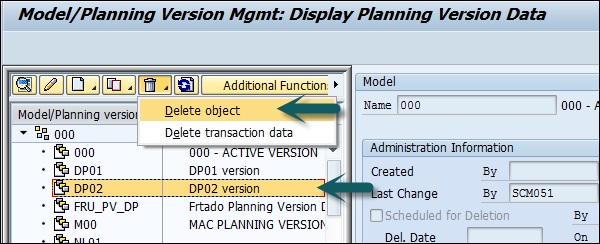
Step 3 − You can select the following options for deletion −
- Schedule for deletion
- Delete immediately
Once you make the selection, click Deletion/Schedule button as shown below −
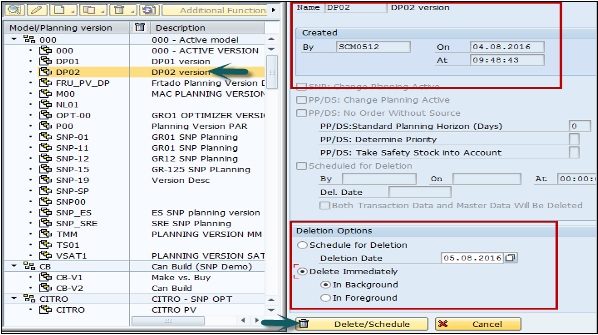
Step 4 − Click Yes for the confirmation and a background program will start.
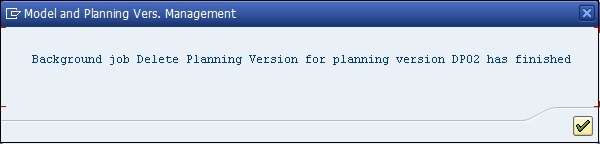
Step 5 − Click the tick mark and you can see the object has been removed.
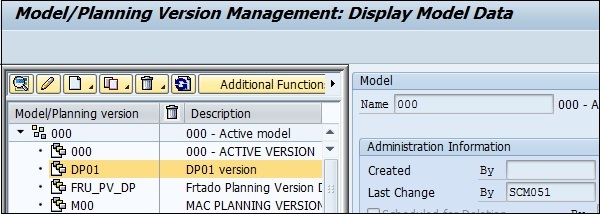
Note − Copying and deletion of models or planning versions can be performed either in the foreground or in the background.
When you perform the task in the foreground it displays the copy log, and the copies are added in the left-hand area of the screen.
When the activity is performed in the background, a mail has been sent that deletion process/copy process is completed and object is removed.
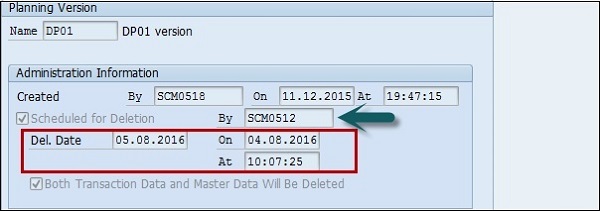
You can use the following transactions/reports to manage models and version −
/SAPAPO/OM_REORG_DAILY − This can be used to delete the planned deletion of models and versions.
/SAPAPO/RLCDELETE − This can be used to delete transactional data of a planning version, an SNP report which deletes orders of selected ATP categories in a planning version.
/SAPAPO/TS_LCM_REORG
/SAPAPO/OM17 − This can be used to check inconsistency of stocks and location products.
/SAPAPO/DM_PEGKEY_REORG − This can be used for reorganization and removal of //PEGKEY inconsistencies.
SAP SCM - Applications
In SAP Supply Chain Management, you have different applications that can be used for processing the orders or to track status of material, services and financial data.
You have the following application types in SCM −
- Advanced Planning and Optimization
- Extended Warehouse
- Transportation Management
- Supply Network Collaboration
- Forecasting and Replenishment
We will be discussing each of these application types in detail in the subsequent chapters.
Advanced Planning and Optimization APO
SAP Advanced Planning and Optimization provides a range of functions that can be used to plan and execute the supply chain processes in an organization.
SAP Advanced Planning and Optimization supports the following features −
- You can use this to perform collaboration on a strategic, tactical, and operational planning level.
- This is used to perform the coordination between partners at all stages of the supply chain process.
- You can achieve constant optimization and evaluation of the supply chain networks efficiency.
Supply Chain Monitoring
You can use the Alert Monitor to monitor whether your application is running without problems. You can use alert profiles to specify in what situations the system reports the problem.
Using alert monitor, you can monitor all the alerts that have occurred, and can move the application directly to see the problem.
You can only use the Alert Monitor in these applications −
- Advanced Planning and Optimization
- SAP Forecasting and Replenishment
- Extended Warehouse Management
Step 1 − To access Alert Profile Maintenance, on the SAP Easy Access screen, go to Advanced Planning and Optimization → Supply Chain Monitoring → Current Settings → Set Alert Monitor.
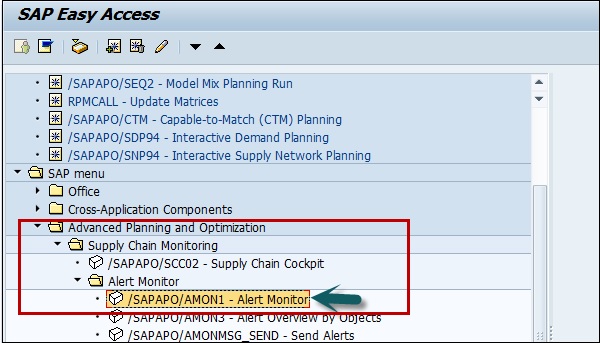
Step 2 − You can also access the alert profile by clicking on alert profile transaction.

Step 3 − You can display or change the overall alert profiles and the application-specific alert profiles by navigating the hierarchy as shown below.
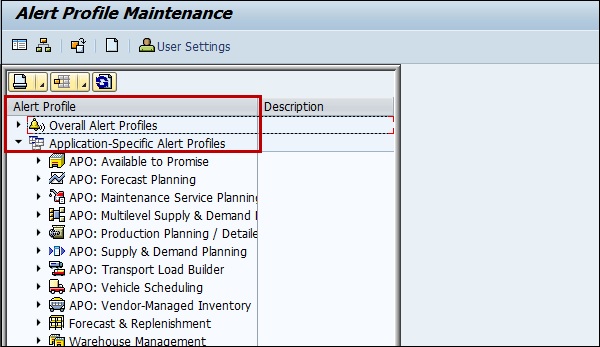
There are various tasks that can be performed under Advanced Planning and Optimization in Supply Chain Management.
SAP SCM - Extended Warehouse
SAP Extended Warehouse Management (EWM) is used to efficiently manage inventory in Warehouse and supporting processing of goods movement. It allows company to control their Warehouse inbound and outbound processes and movement of goods in Warehouse.
The main process in a Warehouse is incoming and outgoing materials, goods receipt and goods issue, fulfil customer orders, and distribution of goods. When a company does not store any goods, then there is no need of Warehouse management to manage goods.
Inbound process involves storage of goods in warehouse and their location.
Outbound process involves picking up the goods. Whenever a material is stored in a warehouse, it is stored in storage bin and you can find its current location.
Applications of SAP EWM
SAP Extended Warehouse Management system −
Controls all goods movement.
Provides you the tools to monitor warehouse activities.
Manage additional functions in Warehouse like serial number, batch number, vendor management inventory, resource optimization and value added services.
Allows you to not only monitor the quantity of goods in Warehouse but manage other critical functions and delivery of goods efficiently.
Difference between SAP Warehouse Management and Inventory Management
SAP Warehouse management is opposite to Inventory management.
- Inventory management tells the count of goods in storage location and physical location is unknown.
- Warehouse management deals with goods movement and monitors the physical location of goods recorded with specific documents.
Communication Method
SAP ERP and EWM are closely integrated with each other for transfer of transaction and master data. There are two different ways of communication.
Core Interface (CIF)
Core interface is one of the common method for communication between SAP SCM system and SAP Advanced Planning and Optimization (APO). Master data, maintained in ERP system like customer, material and vendor, which are available in ERP system are transferred to EWM system, use Core Interface CIF communication.
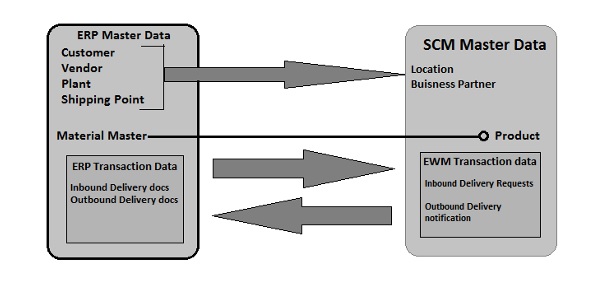
For transaction data (inbound/outbound delivery docs), a separate integration model is used for communication. This model uses iDocs or queued remote function call RFC.
SAP EWM Menu Structure
In this section, we will learn how to check various menu structure of Extended Warehouse management system.
Step 1 − Login to SCM system and navigate to Extended Warehouse management node in SAP menu. You can use various transactions to manage basic functions in Warehouse management
| Warehouse Monitor | /SCWM/MON |
| Maintain Inbound Delivery | /SCWM/PRDI |
| Maintain Outbound Delivery | /SCWM/PRDO |
| RF Environment | /SCWM/RFUI |
| Creating Storage Bin | /SCWM/LS01 |
| Confirm Warehouse Task | /SCWM/TO_CONF |
| Warehouse product Maintenance | /SCWM/MAT1 |
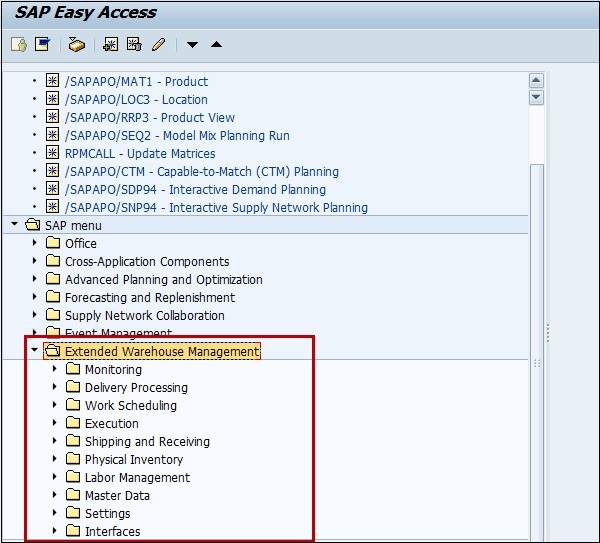
In SAP ERP, a warehouse number is used to represent physical warehouse where all material is stored. A Warehouse number is a 3 or 4 characters field in Warehouse management or EWM respectively. Warehouse numbers are created in ERP system and to activate it, you use combination of plant and storage location assigned to this plant with respective warehouse number.
There are different organization units in a Warehouse system at different levels.
Warehouse Number − Each warehouse consists of a warehouse number which is at highest level in a warehouse management system. Each warehouse number consists of sub structure that maps the warehouse relationship.
Storage Type − There are different types of storage where products are physically stored in a warehouse- open storage, goods issue and goods receipt, racks.
Storage Section − This is part of storage type and represents a group of bins with same characteristics. Commonly used storage sections are fast moving or slow moving items, etc.
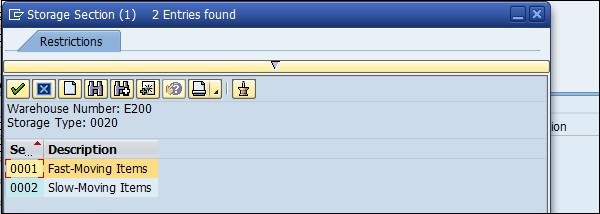
Storage Bin − Storage bins represent the physical location of storage space where the products are stored in Warehouse. They are at lowest level of organization structure and when you store an item in a Warehouse you need to mention its exact location.
Activity Areas − Storage bins are further categorized in activity area. It includes activities like picking, put away or a physical inventory. As per activity, you can assign same storage bin to multiple activity areas.
Quant − The quantity of goods in storage bin is represented by Quant. The quant is used for managing inventory in storage bin.
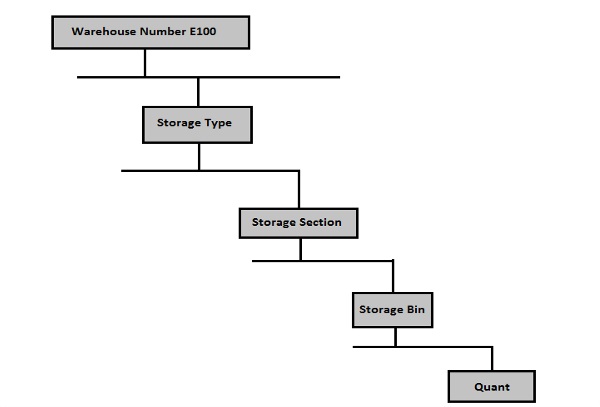
SAP SCM - Transportation Management
This component is used under Advanced Planning and Optimization to plan and execute complete company transportation process. This is managed using Transportation Planning/Vehicle Scheduling component
In SAP R/3 system, all sales orders, purchase orders, returns, and deliveries that you create, are transferred to APO using Core Interface. The result of TP/VS planning are planned shipments that have to be transferred to R/# system. The Logistic Execution component is used for execution of transportation.
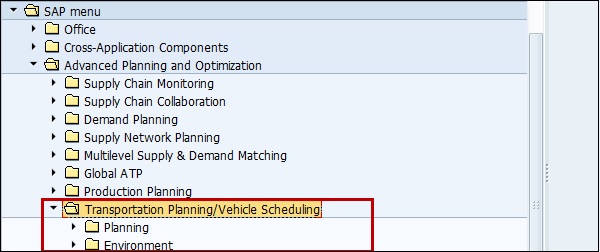
To perform shipment monitoring, you can use Event management.
To perform transportation process, you have to perform −
Integration of master data
You create master data that is required for transportation management in SAP R/3 and this data is transferred to APO using Core Interface. Following master data can be created in R/3 system −
- Customer
- Material
- Vendor
You have to define an address and this address is used by Advanced Planning and Optimization system for transportation.
To use shipping points as source locations in TP/VS, you have to set Use Shipping Point as Source Location indicator in Customizing for TP/VS as shown below −
Navigate to Production → DRP Distribution Resource Planning → Basic Settings → Basic Settings for Vehicle Scheduling.

Integration of Transaction data
You can also create transaction data for transportation management like- orders in R/# system and this can be moved to APO system using Core interface.
You can create a standard order in SAP Easy access, Logistics → Sales and Distribution → Sales → Order → Create
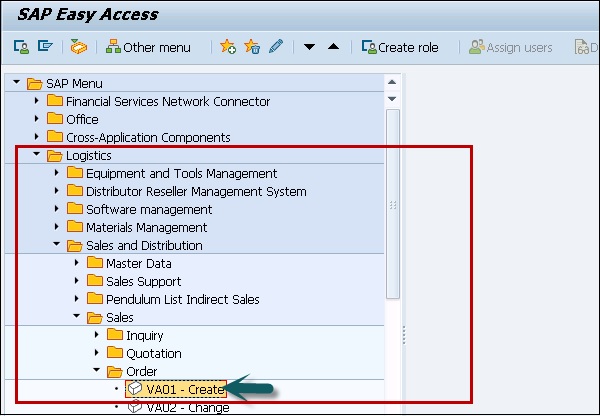
In the next screen, you have to enter the following fields −
- Order Type
- Sales Organization
- Distribution Channel
- Division, etc.
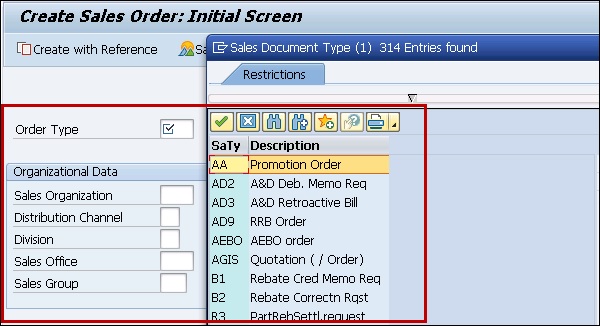
Custom Settings in APO
For Transportation management, you have to make TP/VS customizing settings in APO system.
Defining publishing-types shipment and delivery
You need to maintain publishing-types shipment and delivery.
To define this, navigate to Integration with SAP Components → Integration of SAP SCM and SAP APO → Basic Settings for Data Transfer → Publication → Maintain Distribution Definition.
To define means of transport system, navigate to master data → Transportation Lane → Maintain means of transport.
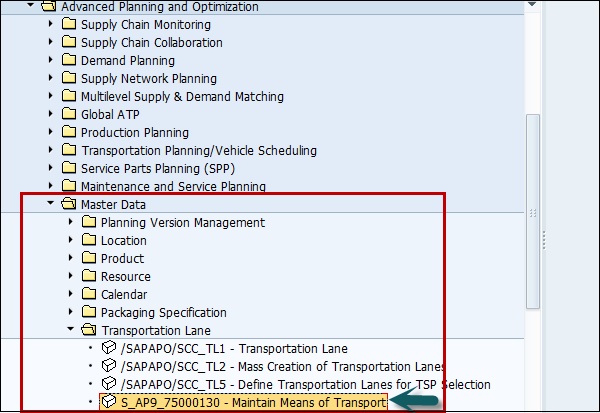
To define availability and item of standard optimizers for SAP APO and the access to these optimizers, navigate to Basic settings → Optimization → Basic Functions → Maintain master data for optimization server.
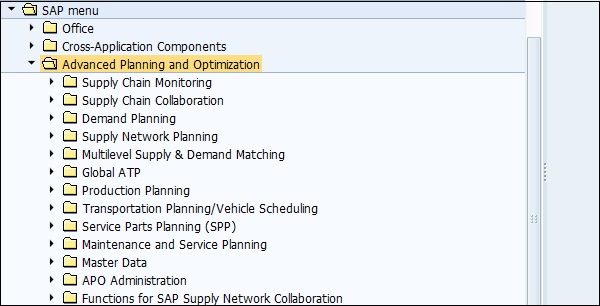
SAP SCM - Supply Network Collaboration
Using Supply Network Collaboration, it allows you to synchronize information flow in a company and its suppliers. You can include key steps related to purchase order processing, supplier inventory, etc. can be implemented.
In SAP SNC, you can perform the following tasks −
- Custom Key figures
- Creating alert notifications
- Custom alerts
- Configuring UI enhancements and hiding column in ALV and many more
Creating Alert Notification
Step 1 − To create alert notifications, use T-code: /SCMB/ANOTMP -Create/Change Message Profile.
Step 2 − Next step is to copy SAP_COLL message profile into a message profile as shown below −
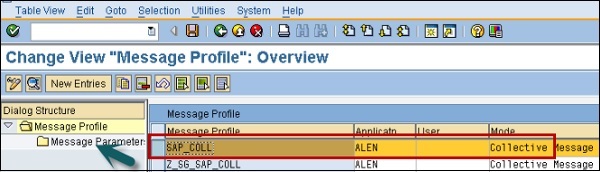
Step 3 − In the next window, you have to enter the following fields −
- Application field is ALEN
- Message mode is set to Collective Message so that you receive a single e-mail with all relevant alerts.
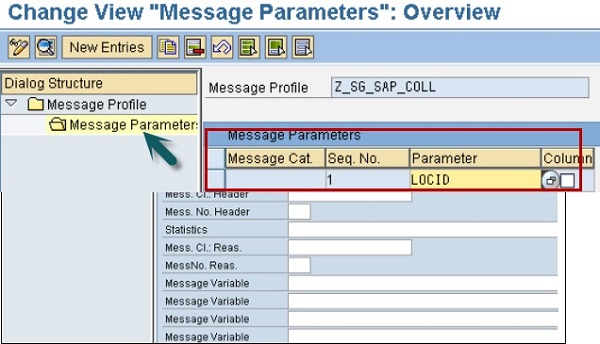
Step 4 − Next go to message parameter button to define additional parameters like ITEM ID, LOC ID, etc.
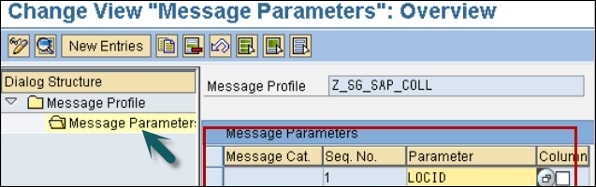
To save the settings, click the save button.
SAP SCM - Forecasting & Replenishment
In Supply Chain Management, Forecasting & Replenishment enables the planning and executing of inventory strategies. It performs the streamlining inventories with supply chain and lower overall inventory levels and cost.
Following are the key functions that you can perform using SAP SCM F&R −
- Demand forecast
- Alert-driven manual interventions
- Monitoring the quality of the processes and of the solution implementation.
- Management of high data volumes.
To use SAP F&R, you have to ensure that following master data should exists in the system −
- Product
- Supply network
- Calendar
- Procurement cycle
- Location product
- Location
SAP F&R Administration
In SAP F&R, you can configure the control settings to perform the automatic replenishment in the following fields
- Administration for system data
- Administration for locations
Step 1 − To perform administration of F&R, navigate to SAP Easy Access → Forecasting and Replenishment → Forecasting and Replenishment Processor → Administration
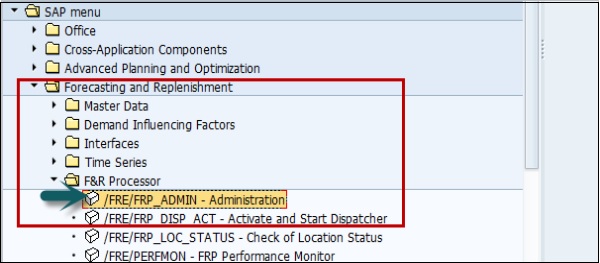
Step 2 − In the next window, you can see option of System data and location data.
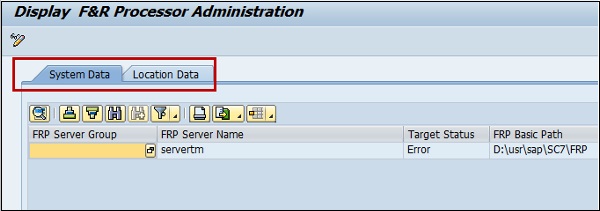
SAP SCM - Consultant Responsibilities
A SAP SCM consultant should have the following −
- Experience in SAP SCM and if require domain experience.
- Involved in implementation/support projects with end-to-end implementations experience.
- Work experience on SAP Functional in Supply Chain Management.
- Able to architect SCM solutions, based on customer requirements.
- Assist in mapping the requirements into SAP Processes and design the solutions.
- Customize and develop the SAP-system in a project team, supported by experts.
- Configuration changes based on requirements of client with change in business processes.
- SAP-SCM-EWM Extended Warehouse Management, APO, Material Management and Production Planning module.