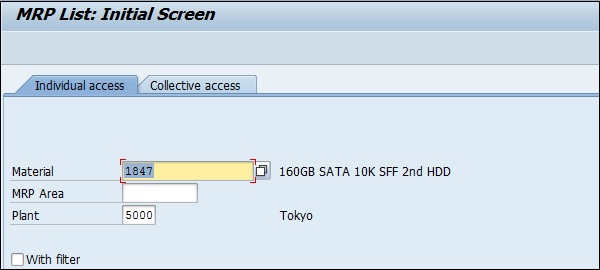- SAP SCM - Home
- SAP SCM - Overview
- SAP SCM - Components
- SAP SCM - Benefits
- SAP SCM - Demand Management
- SAP SCM - Creating PIR
- Material Requirement Planning
- SAP SCM - Planned Order Creation
- Production Order Creation
- SAP SCM - Goods Issue
- Production Order Confirmation
- Production Order Cancellation
- SAP SCM - Integration
- SAP SCM - Integration Models
- SAP SCM - Master Data
- SAP SCM - Resources
- Production Data Structures
- Transfer Changed Master Data
- SAP SCM - Transfer Changed BOMs
- SAP SCM - Models and Versions
- SAP SCM - Applications
- Advanced Planning Optimization
- SAP SCM - Extended Warehouse
- Transportation Management
- Supply Network Collaboration
- Forecasting & Replenishment
- Consultant Responsibilities
SAP SCM - Material Requirement Planning
MRP run or planning run is an engine, which is used to fill demand and supply gap. Issues & Receipts are called MRP Elements. Issues include PIRs, Dependent Requirements, Order Reservations, Sales Orders, Issuing Stock Transfer Orders, etc. and Receipts include Production Orders, Purchase Requisitions, Purchase Orders, Open Production Orders, Receiving Stock Transfer Order, Schedule lines, etc.
MRP Parameters
MRP parameters are required to run material requirement planning to meet Planned Independent Requirement PIR and to use routing information.
Different MRP parameters can be used −
Processing Key
NetChange − In this run system consider those material which has undergone some changes from the previous MRP run.
NetChange in Planning Horizon − This run considers the requirement in predefined planning horizon and not like net change which check the future requirements. In this run, system consider only those material which has undergone some changes from their last MRP run.
Regenerative Planning − In this run, system consider all the material irrespective of changes and it is time consuming and not common in Production planning.
Scheduling
Basic Scheduling − It only calculates basic dates for orders in MRP run and in house production time for material master in use.
Lead-time Scheduling − In this MRP, production dates are defined by lead-time scheduling for planned orders.
Running MRP for all Products
To run MRP for all products −
Step 1 − Use T-code: MD01 or go to Logistics → Production → MRP → Planning → Total Planning → Online.
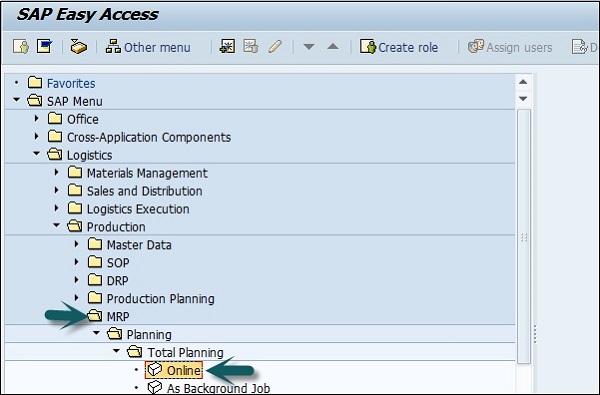
Step 2 − To run MRP with Net Change in planning horizon, enter the following details −
- Enter the manufacturing Plant for which you want to take MRP run.
- Enter Processing key as NETCH.
- Enter Input 2 in Create Purchase req. shows purchase requisition in opening period.
- Enter 2 for schedule lines.
- Enter 1 in MRP List and system will create MRP list similar to stock /requirement list for later analysis of previous MRP run.
- Enter Planning mode 3 as we will delete and recreate all planning data for all materials.
- Enter Scheduling indicator 2 shows MRP will do lead time scheduling and consider routing times to calculate planned order dates.
Step 3 − Click the tick mark at the top.
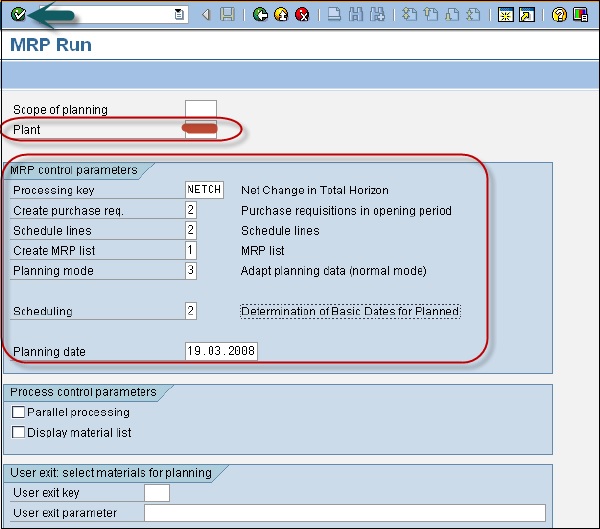
Step 4 − If you are sure on the MRP run, click the tick mark.
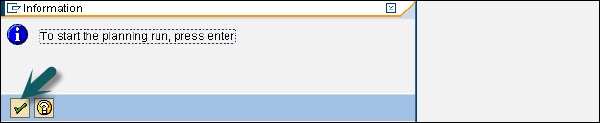
Step 5 − The system will take some time to run MRP and calculation is done. You can see material requirement and the parameters that have been considered during the run.
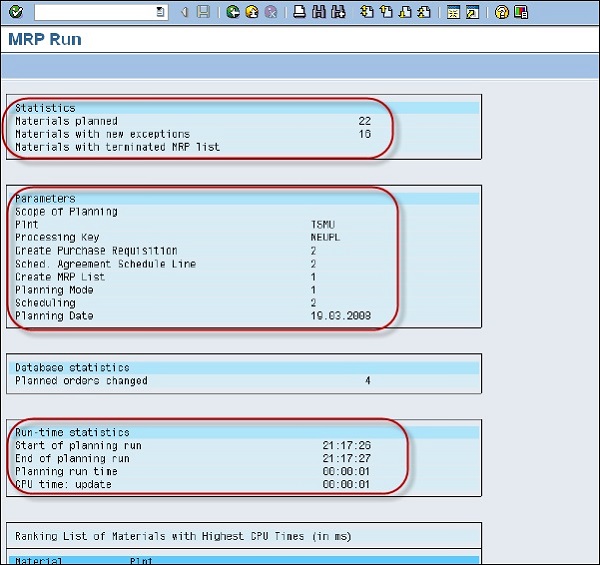
Step 6 − To perform MRP run for a single material, use T-Code: MD02 or go to Logistics → Production → MRP → Planning → Single item Multilevel.
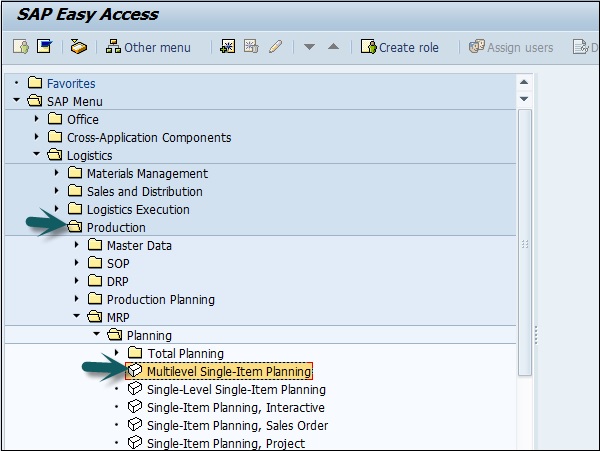
Step 7 − This is used to plan the individual item planning. Enter material number and Plant.
- Processing key, NETCH (Net Change for total horizon)
- Create purchase req. 2
- Delivery schedules 2
- Create MRP list 1
- Planning mode 3
- Scheduling 2
Step 8 − Click the tick mark.

MRP Evaluation Stock / Requirement List
This is used to see current stock and planned receipts.
Step 1 − Use T-code: MD04. Enter Material and Plant and click the Tick mark.
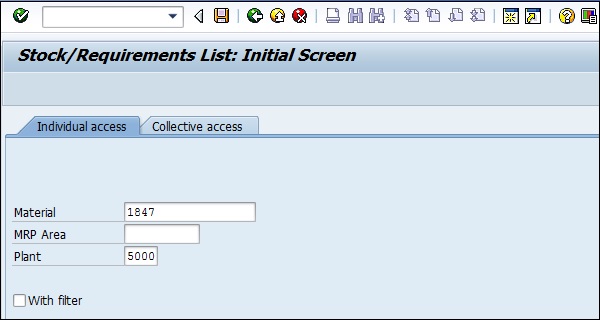
Step 2 − BOM for material was exploded. Enter Purchase requisition.

SAP PP MRP List
MRP List is used to generate static report that contains planning run material wise and it displays the time of MRP run at the top.
Step 1 − Use T-Code: MD05 or go to Logistics → Production → MRP → Evaluation → MRP list.
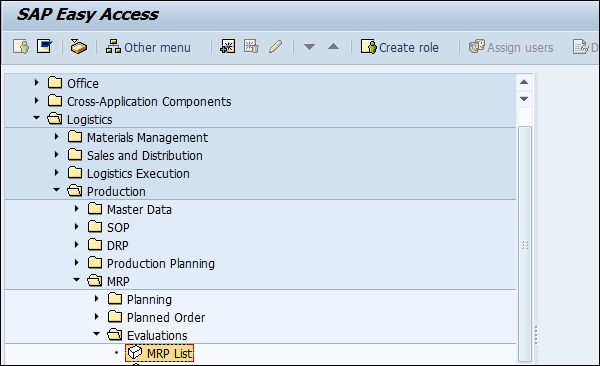
Step 2 − Enter material and Plant name and click the Tick mark. If no MRP list exists for selected material, you will get a message.