
- SAP SCM - Home
- SAP SCM - Overview
- SAP SCM - Components
- SAP SCM - Benefits
- SAP SCM - Demand Management
- SAP SCM - Creating PIR
- Material Requirement Planning
- SAP SCM - Planned Order Creation
- Production Order Creation
- SAP SCM - Goods Issue
- Production Order Confirmation
- Production Order Cancellation
- SAP SCM - Integration
- SAP SCM - Integration Models
- SAP SCM - Master Data
- SAP SCM - Resources
- Production Data Structures
- Transfer Changed Master Data
- SAP SCM - Transfer Changed BOMs
- SAP SCM - Models and Versions
- SAP SCM - Applications
- Advanced Planning Optimization
- SAP SCM - Extended Warehouse
- Transportation Management
- Supply Network Collaboration
- Forecasting & Replenishment
- Consultant Responsibilities
SAP SCM - Production Order Creation
A Production order is used to define the material to be produced, plant location where production has to be done, date and time of production, quantity of goods required. A Production Order also defines which components and sequence of operations are to be used and how the order costs are to be settled.
BOM and routing data of the materials are copied into the production order, which determines the list of components and operational data in the order.
Following are the key steps involved in Production Order confirmation −
First step is to convert a planned order to production order. When you create a Production Order, type is defined in SAP PP system.
To start the production process, it is necessary to issue Production order. Until a production order is not released, execution of production process is not started.
Issuing goods is required for providing the goods to execute the Production order. Once goods are issues, document number can be updated in the system.
All the sub processes are executed in accordance with required operations to confirm the production as per Production order.
A Production Order can be created directly from stock requirement list in the following ways −
Creating a Production order without referring planned order
Step 1 − Use T-Code: CO01 or go to Production → Production Control → Order → Create → with material.
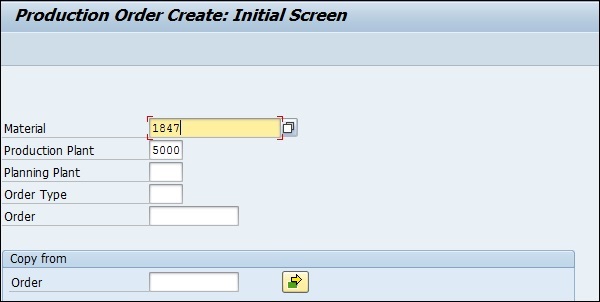
Step 2 − Enter the material code for which the production order needs to be created.
Enter Plant Code and click the tick mark in above screen.
Step 3 − In the next window, input the order quantity. Under Scheduling, select the option current date as shown below −
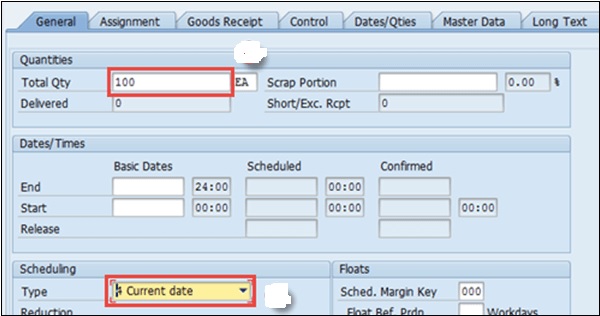
Step 4 − Click the tick button at the top to confirm and the system will then copy BOM and Routing data in the order.
Step 5 − To release the order, click on Release flag at the top and you will get a message Release carried out.

Step 6 − Click the Material button to check the material availability.
Click the save icon at the top and you will get an Order number saved in the system.
Using Planned Order number
Step 1 − Use T-Code: MD16 or go to Logistics → Production → Production Control → Order → Create → From Planned Order.
Step 2 − Select MRP controller from the list and click the tick mark.
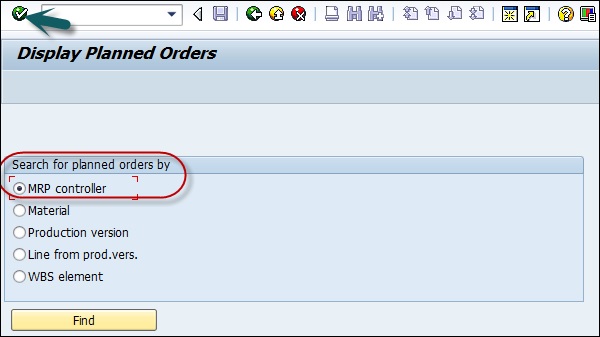
Step 3 − In the next window, enter the following details −
- Enter plant code.
- Enter MRP controller
- Enter end selection date until all planned orders will be extracted.
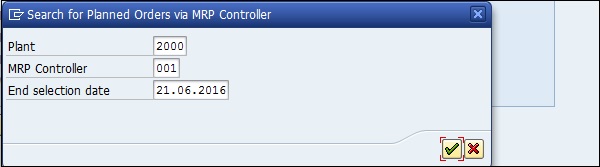
Step 4 − Select Planned orders that you want to convert into Production Order.
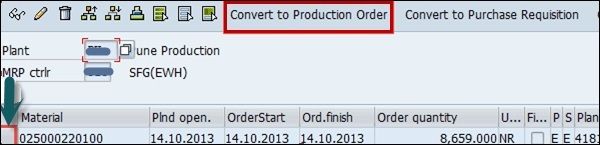
This will create Production Orders in system.