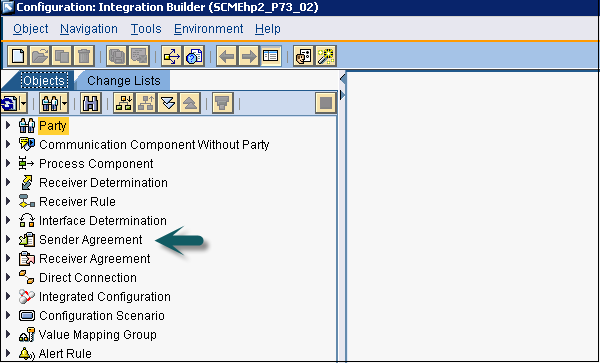- SAP PI - Home
- SAP PI - Introduction
- SAP PI - Installation Options
- SAP PI - Netweaver PI Architecture
- SAP PI - UI Tools
- SAP PI - Home Page
- SAP PI - System Landscape Directory
- SAP PI - Communication
- SAP PI - Securing Objects
- SAP PI - Creating Objects
- SAP PI - Modeling Scenarios
- SAP PI - Design Objects
- SAP PI - Display Design Objects
- SAP PI - Integration Scenarios
- SAP PI - File to File Scenario
- SAP PI - Creating Service Interface
- SAP PI - Creating Message Mapping
- Creating Operation Mapping
- Creating a Communication Channel
- Creating Integrated Configuration
- SAP PI - Connectivity
- SAP PI - ccBPM Overview
- SAP PI - ccBPM Configuration
- Monitoring Integration Processes
- SAP PI - Web Services
SAP PI - Home Page
To open SAP PI Tools home page, use the following URL −
http://<host>:5<instance#>00/dir/start/index.jsp
Example − http://scmehp2:50200/dir/start/index.jsp
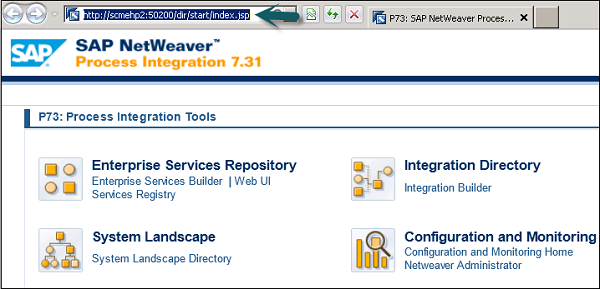
SAP PI home page has the following four Java links −
- Enterprise Services Repository (ESR)
- Integration Directory (ID)
- System Landscape (SL)
- Configuration and Monitoring (CM)
Enterprise Services Repository (ESR)
In SAP PI, Enterprise Service Repository is used to design and create objects to be used in the integration scenario. You can design Interface Objects, Mapping Objects and the different integration processes.
Interface Objects
The following are the Interface Objects −
- Service Interface
- Data type
- Message type
Mapping Objects
Mapping of messages is done as per the sender and the receiver data structure
Integration Processes
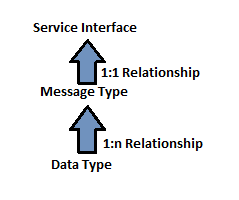
Operation Mapping is used for converting the source structure to target structure if data structure is different. Complex Operation Mapping can be simplified using Message Mapping.
Message Mapping can be implemented in the following ways −
- Graphical Mapping
- Java Mapping
- XSLT Mapping
- ABAP Mapping
Under Enterprise Service Repository, you can see different UI tools Enterprise Service Builder and Web UI and Service Registry.

When you launch the Enterprise Service ES Builder application, you get an option to run the application for the first time as shown in the following screenshot. Click Run.
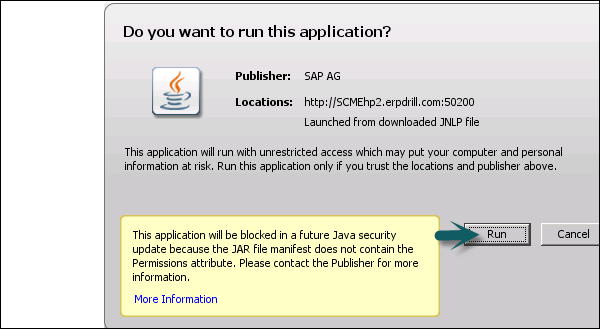
Once the application is launched, you get the following options −
- Main Menu Bar and Standard Toolbar at the top
- Navigation Area on the left side
- Work Area on the right side
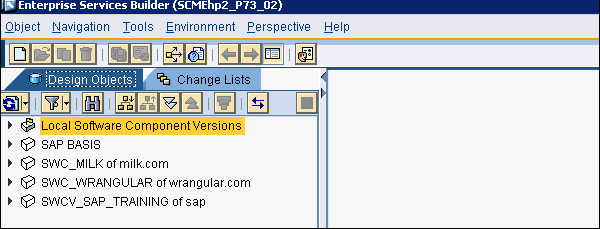
The object editors are displayed in the work area. These object editors include functions that relate specifically to the objects that are open.
When you run Web UI, you will be prompted to enter the username and password.
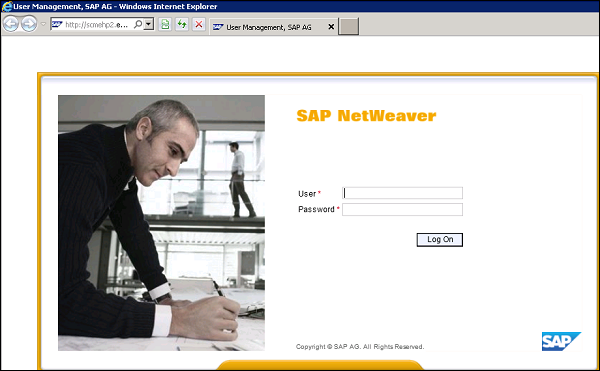
In Web-based interface, you can perform the following tasks −
Search − Search for service interfaces, data types, and so on.
Subscribe − Subscribe for Notifications.
Manage − Manage lifecycle status of service interfaces, data types, and so on.
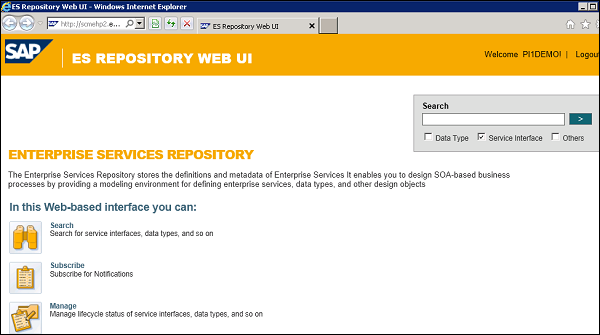
Integration Directory
Integration Directory is used for the configuration of objects that are created in Enterprise Service Repository and configuration is executed by the Integration Engine at runtime. To configure ESR objects, you need to import object Service and Communication Channel.

Service allows you to address the sender or the receiver of messages. Depending on how you want to use the service, you can select from the following service types −
- Business System
- Business Service
- Integration Process Service
Communication channel determines inbound and outbound processing of messages by converting external native messages to SOAP XML format using Adapter Engine. Two types of communication Channel Sender Channel and Receiver Channel.
In Integration directory, you can make four types of configuration −
Sender Agreement − This determines how the message is transformed by Integration server.
Receiver Determination − This is used to determine information of receiver to whom message to be sent.
Interface Determination − This is used to determine the inbound interface to which the message is to be sent. This also determines the interface mapping for processing the message.
Receiver agreement − This defines how a message is to be transformed and processed by the receiver.
Under Integration Directory, you can see the Integration Builder. When you click the Integration Builder, you can see the different options to configure the objects created in ESR.