
- SAP PI - Home
- SAP PI - Introduction
- SAP PI - Installation Options
- SAP PI - Netweaver PI Architecture
- SAP PI - UI Tools
- SAP PI - Home Page
- SAP PI - System Landscape Directory
- SAP PI - Communication
- SAP PI - Securing Objects
- SAP PI - Creating Objects
- SAP PI - Modeling Scenarios
- SAP PI - Design Objects
- SAP PI - Display Design Objects
- SAP PI - Integration Scenarios
- SAP PI - File to File Scenario
- SAP PI - Creating Service Interface
- SAP PI - Creating Message Mapping
- Creating Operation Mapping
- Creating a Communication Channel
- Creating Integrated Configuration
- SAP PI - Connectivity
- SAP PI - ccBPM Overview
- SAP PI - ccBPM Configuration
- Monitoring Integration Processes
- SAP PI - Web Services
SAP PI - Creating Service Interface
Let us now understand how to create a service interface. We have to create two service interfaces one for inbound and one for outbound.
Step 1 − Right click Namespace → New → Interface Objects → Service Interface
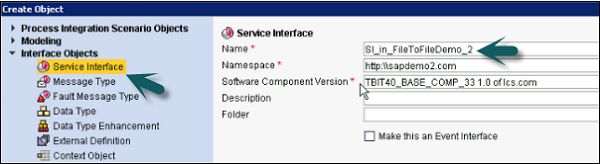
Step 2 − Enter the name of Service Interface (In Inbound here) and by default, it takes the value of Namespace and the software component version. Click Create button.
Step 3 − In Inbound Service Interface, enter the category as Inbound and the the mode of communication as Synchronous or Asynchronous.
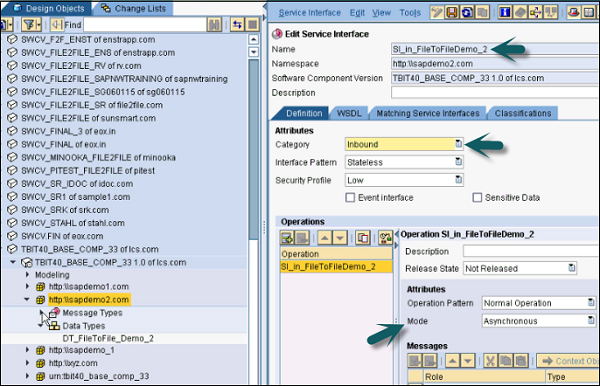
Step 4 − Now, define the Message Type by dragging it from the left pane to Service Interface Inbound Request Message as below. Click the Save button at the top.

Step 5 − Go to Service Interface and Activate after saving this Service Interface.
Step 6 − Similarly, create a Service Interface for outbound process.
Step 7 − You can select the Service Interface → Object → New.
Step 8 − Enter the name of Service Interface (Out represents outbound process).
Step 9 − Click Create button to create the interface.
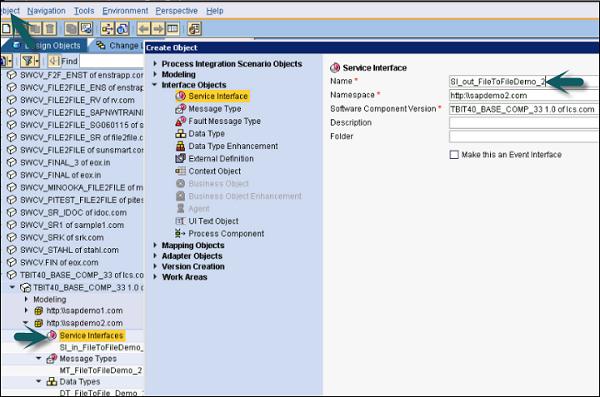
Step 10 − In the next window, define the category and the mode of communication for Outbound Service Interface. As we have one message type for both service interfaces, drag the Message Type from the left pane to request message and click Save.
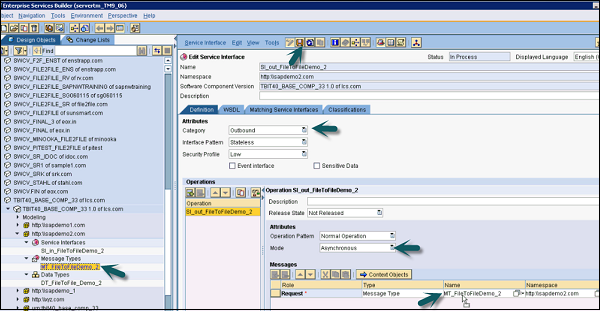
Step 11 − Once it is saved, click Activate button under the Service Interface button.