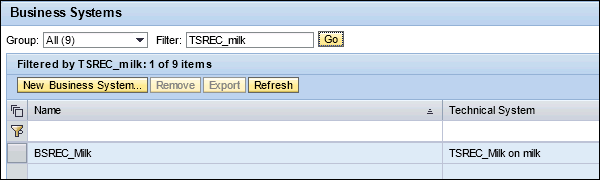- SAP PI - Home
- SAP PI - Introduction
- SAP PI - Installation Options
- SAP PI - Netweaver PI Architecture
- SAP PI - UI Tools
- SAP PI - Home Page
- SAP PI - System Landscape Directory
- SAP PI - Communication
- SAP PI - Securing Objects
- SAP PI - Creating Objects
- SAP PI - Modeling Scenarios
- SAP PI - Design Objects
- SAP PI - Display Design Objects
- SAP PI - Integration Scenarios
- SAP PI - File to File Scenario
- SAP PI - Creating Service Interface
- SAP PI - Creating Message Mapping
- Creating Operation Mapping
- Creating a Communication Channel
- Creating Integrated Configuration
- SAP PI - Connectivity
- SAP PI - ccBPM Overview
- SAP PI - ccBPM Configuration
- Monitoring Integration Processes
- SAP PI - Web Services
SAP PI - Display Design Objects
Consider a company that has many interfaces and each interface contains a middleware. You want to see the different types of middleware that are used. This can be done by logging into SAP PI tools Start Page.
Step 1 − Use Integration Builder URL or T-code SXMB_IFR.
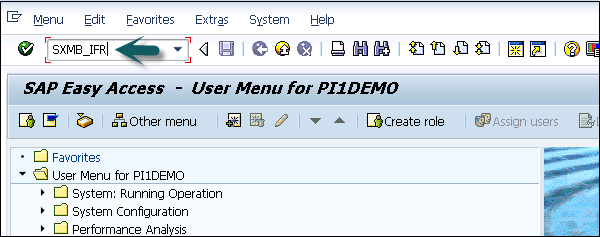
Step 2 − Go to System Landscape Directory on SAP PI 7.3 screen.
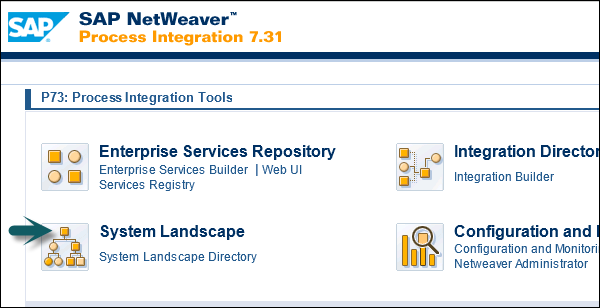
Step 3 − Click Product as shown in the following screenshot. If you are prompted to enter username and password enter the details.
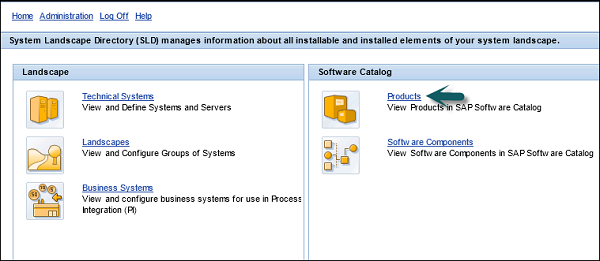
Step 4 − To see the technical system, the software component is assigned to, enter the product name and click Go.
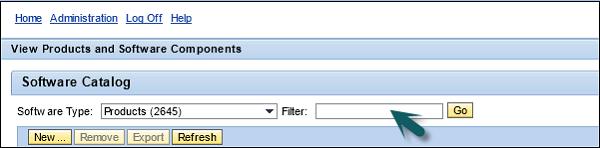
Step 5 − Click the product name and go to the Installed System tab on the details pane. You can check the name of the assigned technical system there.
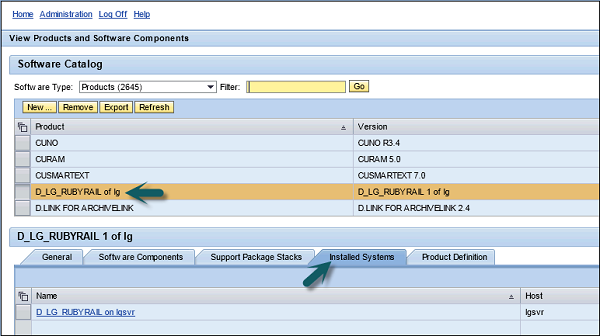
Step 6 − If you want to see which business system is derived from this technical system, select the technical system. You can also check it by going to the SLD home page → Business Systems.
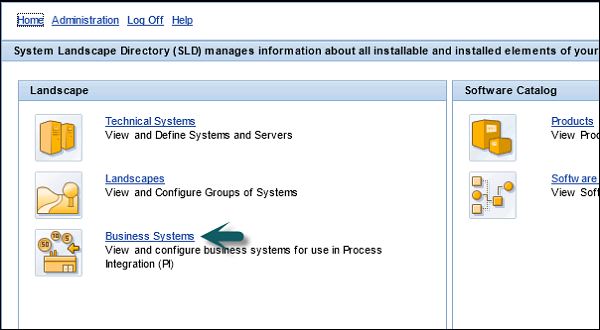
Step 7 − Enter the technical system name and click Go.
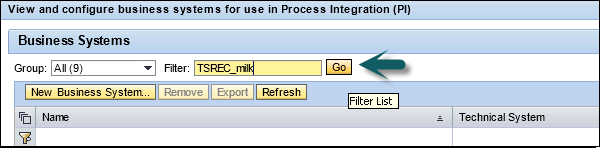
Step 8 − Name the field that determines the name of the business system.