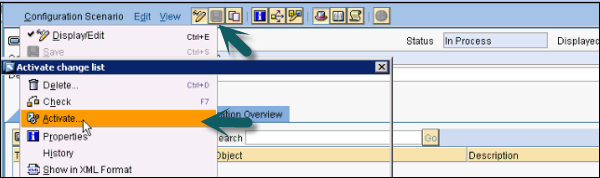- SAP PI - Home
- SAP PI - Introduction
- SAP PI - Installation Options
- SAP PI - Netweaver PI Architecture
- SAP PI - UI Tools
- SAP PI - Home Page
- SAP PI - System Landscape Directory
- SAP PI - Communication
- SAP PI - Securing Objects
- SAP PI - Creating Objects
- SAP PI - Modeling Scenarios
- SAP PI - Design Objects
- SAP PI - Display Design Objects
- SAP PI - Integration Scenarios
- SAP PI - File to File Scenario
- SAP PI - Creating Service Interface
- SAP PI - Creating Message Mapping
- Creating Operation Mapping
- Creating a Communication Channel
- Creating Integrated Configuration
- SAP PI - Connectivity
- SAP PI - ccBPM Overview
- SAP PI - ccBPM Configuration
- Monitoring Integration Processes
- SAP PI - Web Services
SAP PI - Creating Operation Mapping
Let us now understand how to create Operation Mapping.
Step 1 − Go to Object → New → Message Objects → Operation Mapping.
Step 2 − Enter the name of Operation Mapping and click Create button.
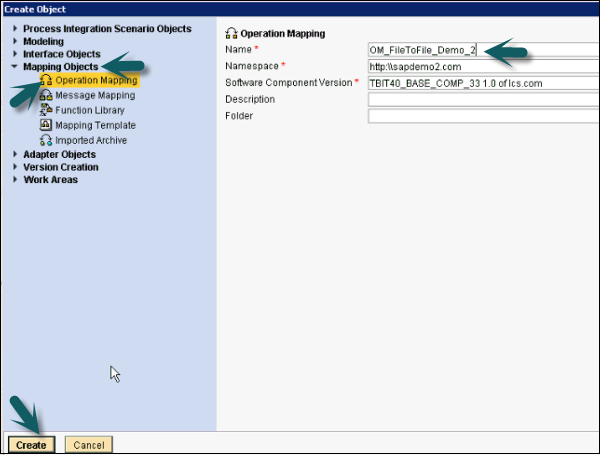
Step 3 − In the next window, you need to enter Source Operation and Target Operation. Drag the Service Interface from the left pane to Source Operation and Target Operation. Inbound Service Interface will be dragged to Target Operation and Outbound Service Interface will be dragged to Source Operation.
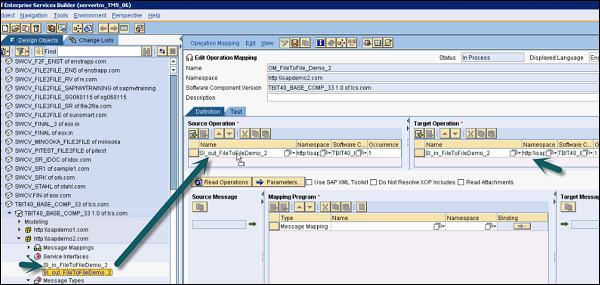
Step 4 − Drag the Message Mapping to the Mapping Program option as in the following screenshot. Once you make these settings, click the Save button at the top.
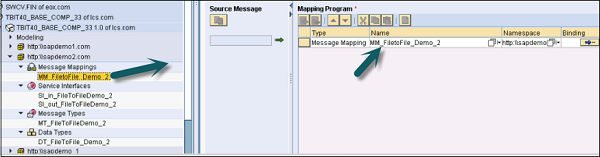
Step 5 − Now, go to Operation Mapping → Activate → Activate → Close.
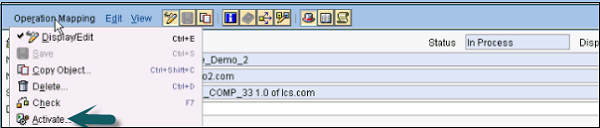
Step 6 − Go to Integration Builder under Integration Directory on SAP PI Tools Home Page to configure a scenario.
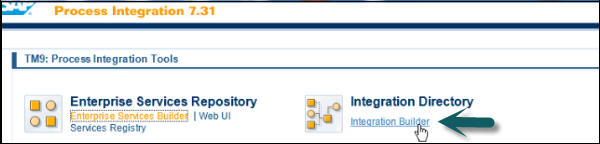
Step 7 − Go to Configuration Scenario View of Integration Builder.
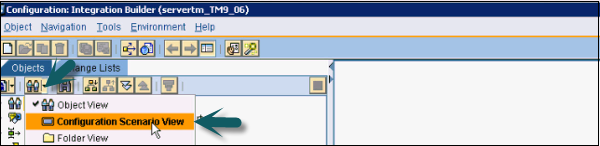
Step 8 − To configure a scenario, go to Object → New → Under Administration tab → Configuration Scenario.

Step 9 − Enter the name of Configuration Scenario and click Create button.
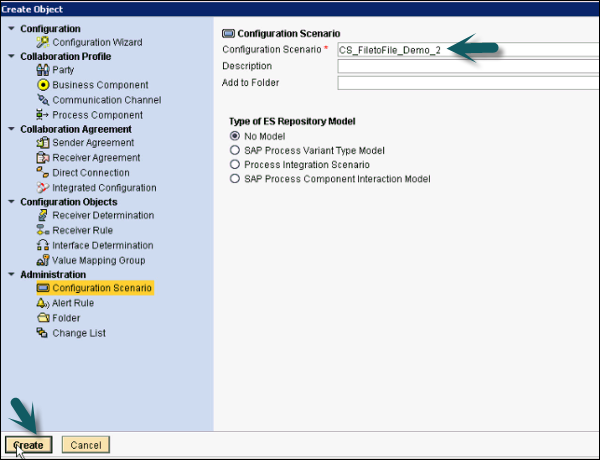
Step 10 − Save and Activate the Configuration Scenario as shown in the following screenshot.