
- SAP IDM - Home
- SAP IDM - Introduction
- SAP IDM - Architecture
- SAP IDM - Installation
- SAP IDM - Developer Studio
- SAP IDM - Setting up the Framework
- SAP IDM - Repository Types
- SAP IDM - Using Identity Stores
- SAP IDM - Identity Center Properties
- SAP IDM - Maintaining Packages
- SAP IDM - Using Processes
- SAP IDM - Identity Store Forms
- SAP IDM - Maintaining Jobs
- SAP IDM - Self Service Password Reset
- SAP IDM - Setting Email Notifications
- Connecting SAP ABAP Systems
- Connecting non-SAP Systems
- Identity Reporting using SAP BW
- SAP IDM - Integration using GRC 10.0
- SAP IDM - Migration to New Version
- SAP IDM - Job Responsibilities
- SAP IDM Useful Resources
- SAP IDM - Quick Guide
- SAP IDM - Useful Resources
- SAP IDM - Discussion
SAP IDM - Installation
You can install SAP IdM system in distributed environment where each process runs on separate system. You can use any of OS to perform the installation and select any of database like MS SQL, Oracle, DB2, etc.
You can use Software Provisioning Manager (SWPM) tool for performing the installation of IdM. By following the below steps, you can install SAP IdM −
Installing IdM core components
To install IdM core component, login using an OD administrator account and stat Software Provisioning manager tool (sapinst.exe) and select SAP Identity Management 8.0 $\rightarrow$ Installation $\rightarrow$ Distributed System $\rightarrow$ SAP Identity Management Core Component as shown below
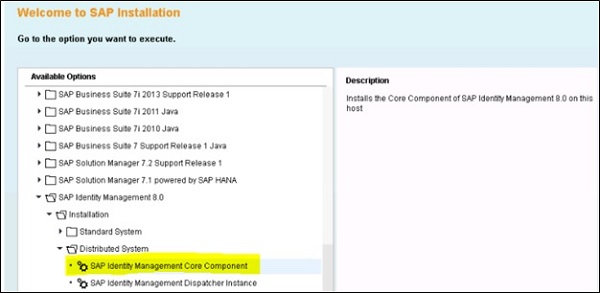
Run the installation in Typical mode. You need to pass you SAP SID and destination drive after staring core component installation.
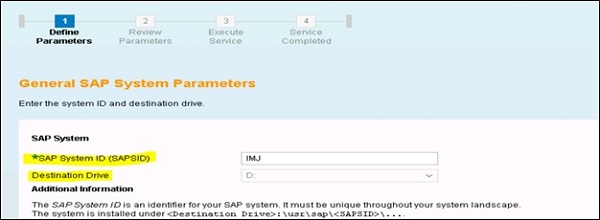
Follow the installation steps and pass the path of SAP archives, SAP host agent, etc. Next you will be prompted to select the database system −
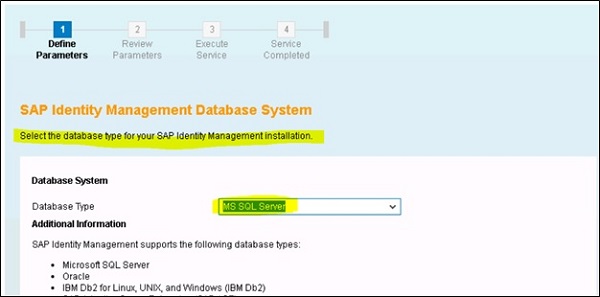
Provide the host name where database is running, port# and credentials for IdM database −
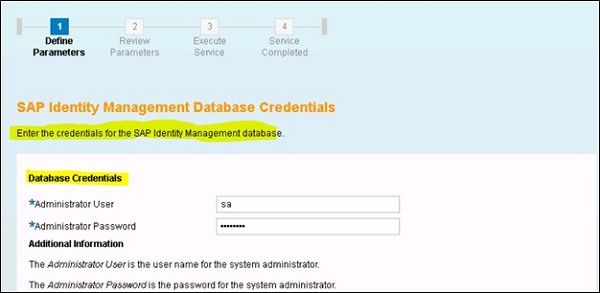
In next window, you have to provide the Database schema prefix and base qualified name to be used for IdM packages −
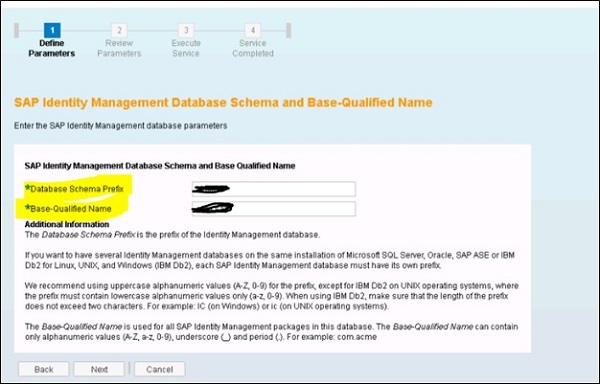
Pass the other parameters in subsequent steps and follow the instruction steps and click on Next button to run the installation. When the installation of IdM core component is completed, below message will appear −
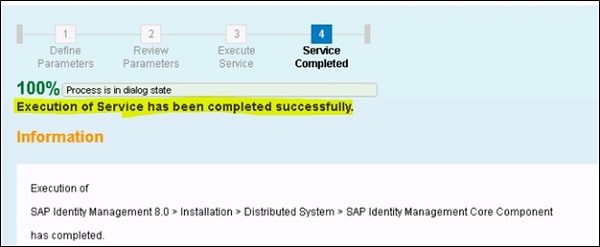
Installing SAP IdM runtime and other developer components
Logon to other host where you want to install IdM runtime and other deployable components, and open Software Provisioning Manager and select SAP Identity Management 8.0 $\rightarrow$ Installation $\rightarrow$ Distributed System $\rightarrow$ SAP Identity Management Dispatcher Instance.
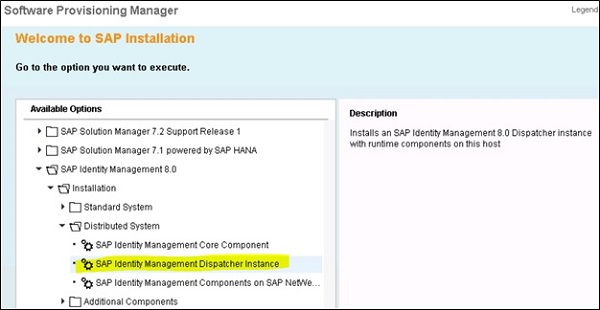
Start the installation process in a Typical mode and provide the profile ddir patch of SAP IdM system as shown below −
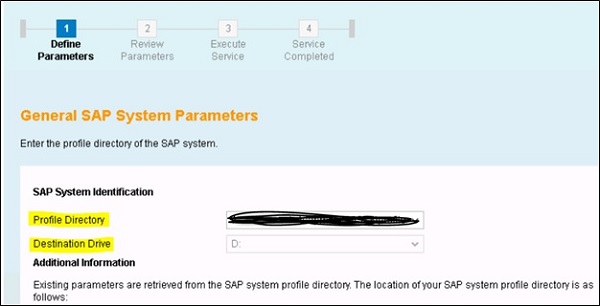
Follow the steps as per installation steps and pass the instance number assigned to SAP IdM dispatcher or you can also use the default value.
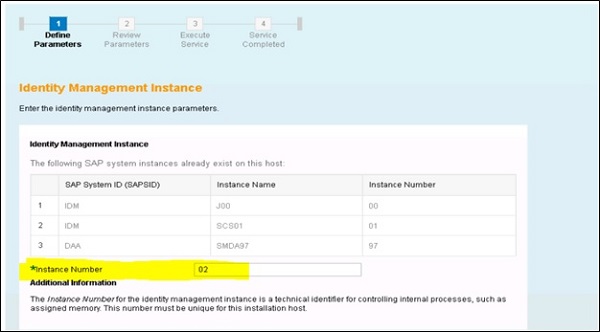
In the next step, provide the driver path and JDBC driver class name. Review the parameters and proceed with completing the installation steps.
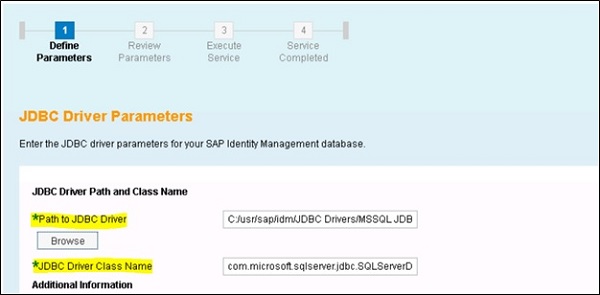
Installing SAP IdM deployable components
Open Software Provisioning Manager. Select SAP Identity Management 8.0 $\rightarrow$ Installation $\rightarrow$ Distributed System $\rightarrow$ SAP Identity Management Components on SAP NetWeaver AS Java.
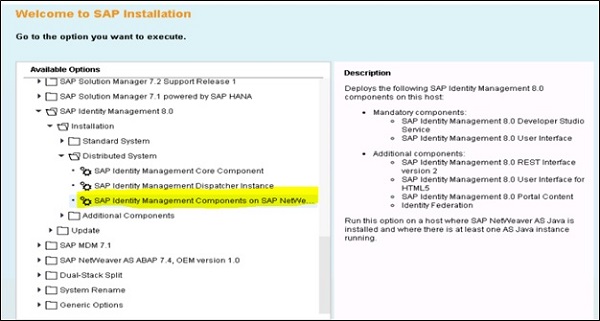
This will install the below components −
Mandatory Components
SAP IdM Developer Studio Service
SAP IdM User interface
Additional Components
SAP IdM REST interface
SAP IdM Portal Content
Identity Federation
Follow the steps in previous installation and provide SAP SID of the NetWeaver Java system where these components to be used −
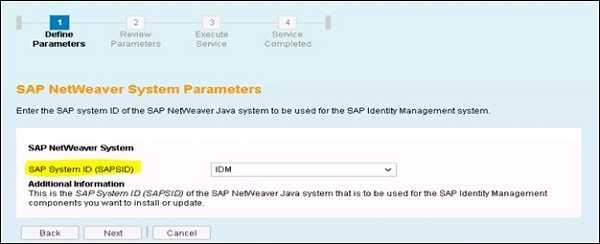
In the next step, you need to select the additional IdM deployable components you want to deploy −
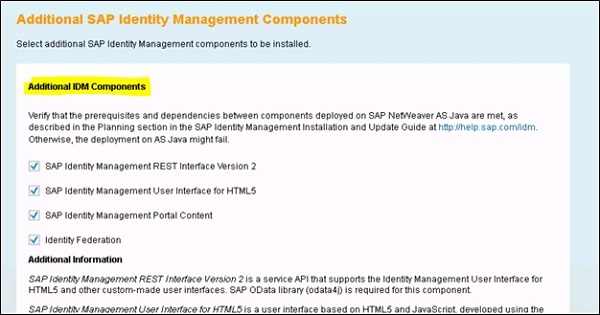
After selecting the additional components, click on Next button and installation will complete for SAP IdM deployable components.
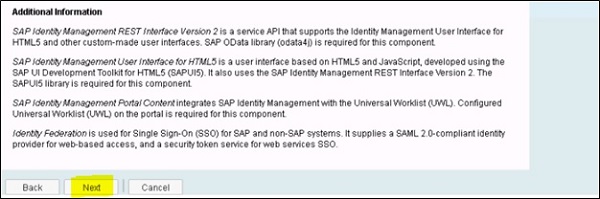
Installing Active Directory Server Virtually
Open Software Provisioning Manager and select SAP Identity Management 8.0 $\rightarrow$ Installation $\rightarrow$ Additional Components $\rightarrow$ SAP Identity Management Virtual Directory Server. This will install Virtual directory server instance 8.0 on selected host.
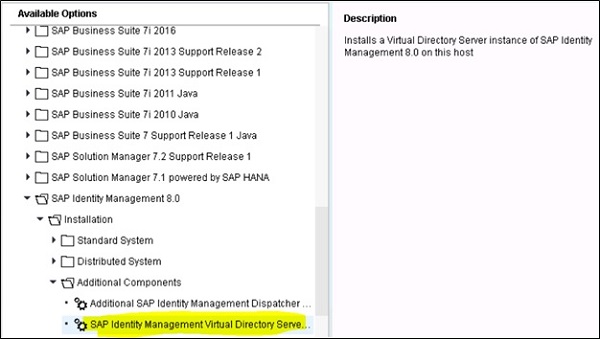
Follow the installation steps and provide instance number to assign to Virtual Directory server or you can use default provided.
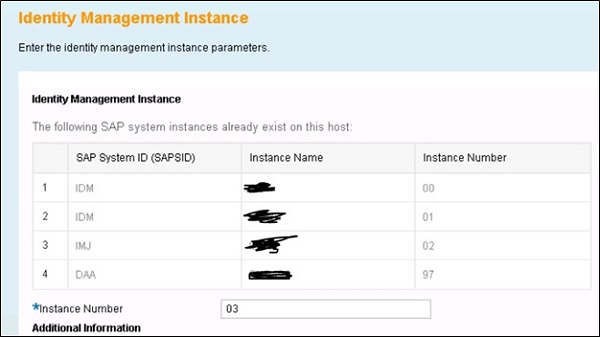
Next step is to review the parameters and complete the installation process.
