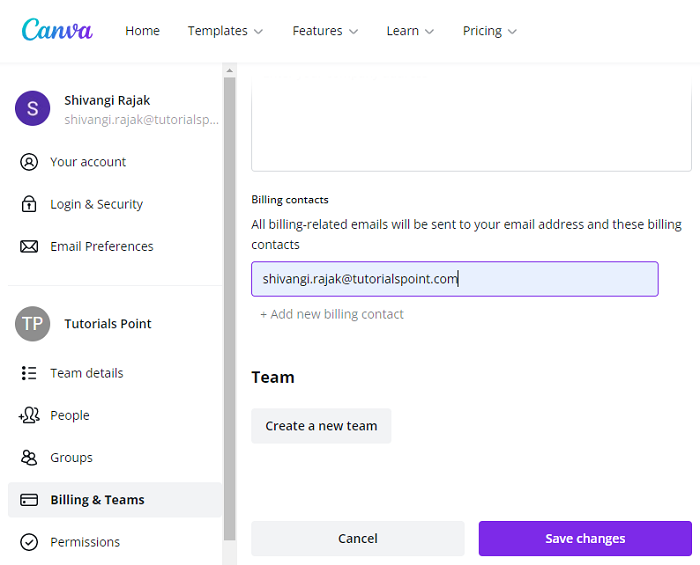Data Structure
Data Structure Networking
Networking RDBMS
RDBMS Operating System
Operating System Java
Java MS Excel
MS Excel iOS
iOS HTML
HTML CSS
CSS Android
Android Python
Python C Programming
C Programming C++
C++ C#
C# MongoDB
MongoDB MySQL
MySQL Javascript
Javascript PHP
PHP
- Selected Reading
- UPSC IAS Exams Notes
- Developer's Best Practices
- Questions and Answers
- Effective Resume Writing
- HR Interview Questions
- Computer Glossary
- Who is Who
How to Create a Team in Canva?
Want to boost up your team’s creative output? Or, trying to create aconstructive workspace for your team to brainstorm together?
Canva with its team feature maybe the solution to your problem. Canva allows you to form teams to help you create a collective workspace to help people work together on projects. And provide positive feedback to help enhance each other’s work.
Why Create Teams in Canva?
Canva teams is a very useful Canva feature which helps you put together a group of people at who collectively work on projects. It is especially helpful for fledgling businesses where hiring a designer can suck up big bucks from the budget.
With Canva Pro subscription where features such as Brand kit help inenhancing the public appearance of the brand, the Canva Team feature helps the team in designing, sharing and gaining valuable feedback on their work all the while invoking a stronger sense of teamwork.
Creating a Team – A Guide
If you are new to Canva, for creating a team, you need to follow the steps given below −
On the Canva homepage, from the left panel, select Create a team.
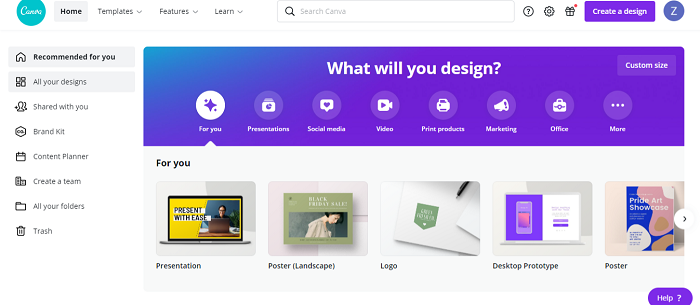
You can now invite members by just their emails and even assign them their respective roles.
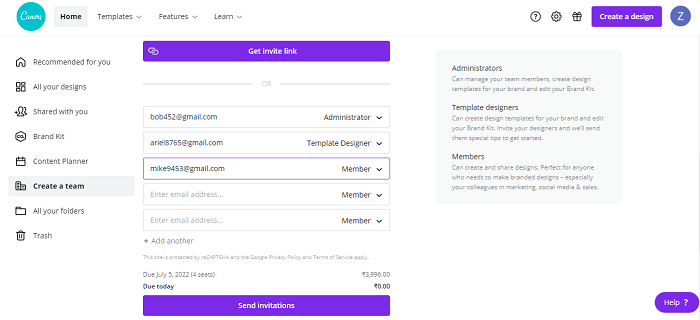
But, if you are not new to Canva, then you already have a default team created.
So, for you, the guide to create a new Canva team is given below −
From the top corner of your Canva homepage select the gear icon to go to Account settings.
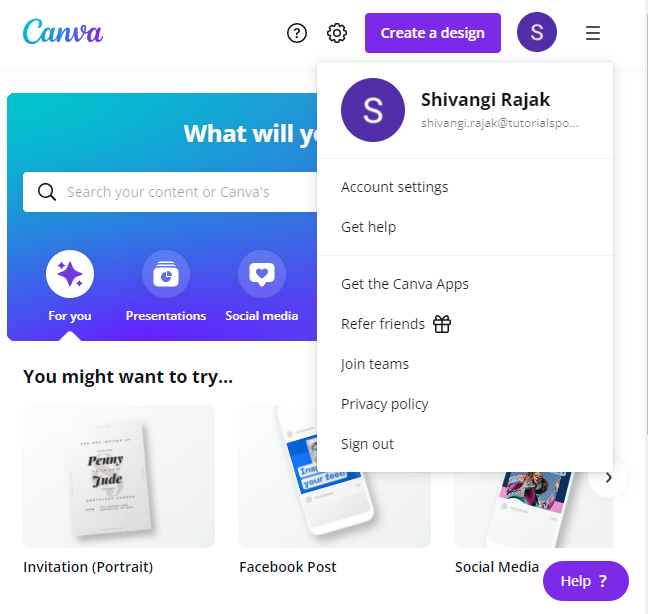
From there, select Billings & Teams. From the Teams section, scroll to the bottom of the page and select Create a new team.
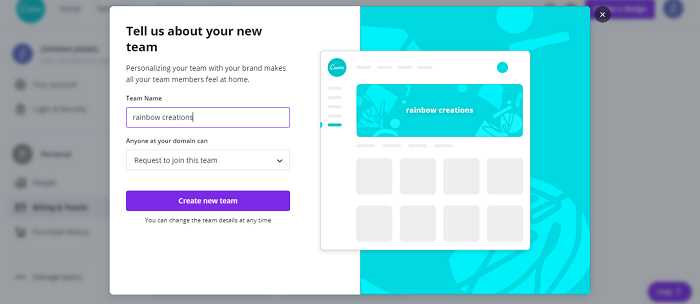
When the page refreshes, you will be directed to the new homepage of your team.
From the left panel, click your team name and start adding members.