
 Data Structure
Data Structure Networking
Networking RDBMS
RDBMS Operating System
Operating System Java
Java MS Excel
MS Excel iOS
iOS HTML
HTML CSS
CSS Android
Android Python
Python C Programming
C Programming C++
C++ C#
C# MongoDB
MongoDB MySQL
MySQL Javascript
Javascript PHP
PHP
- Selected Reading
- UPSC IAS Exams Notes
- Developer's Best Practices
- Questions and Answers
- Effective Resume Writing
- HR Interview Questions
- Computer Glossary
- Who is Who
How to create a new Canva account?
When it comes to creating engaging and professional design in a few minutes, Canva is the best graphic designing tool. Also, it is free and open for everyone.
To start creating your digital designs on Canva, you need to signup for a Canva account. Having a Canva account is important because −
It keeps all your designs saved. You can access them from your account, edit, download them to your local file, or delete them.
You can arrange your designs in folders.
You can share your designs with others and allow others to share their designs with you.
You can create a design team.
If you opt for the premium version, you also get access to the brand kit.
Creating an account on Canva is easy. Just follow these three steps.
Open the Canva Web Application
Open your browser and go to www.canva.com. This is how the main page looks.
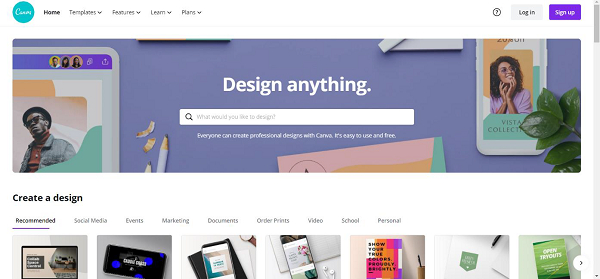
Click on Signup
On the homepage on Canva, click on Signup. The signup button is on the rightmost top corner of the page.
This page appears when you press signup.
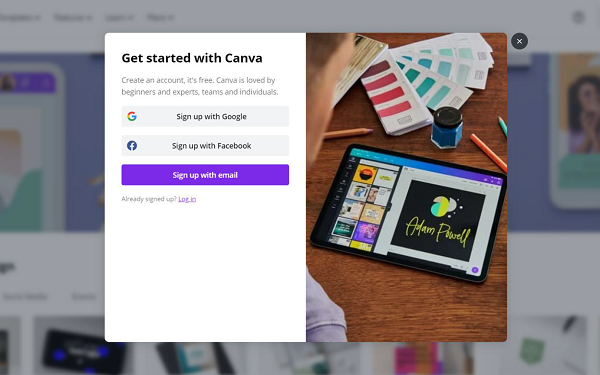
You can create a Canva account in three ways −
Using your email address.
Using your Gmail account.
Using your Facebook account.
You will get an instant account when you use Gmail or Facebook for creating a Canva account.
But if you are opting for creating your account with an email address, this box appears.
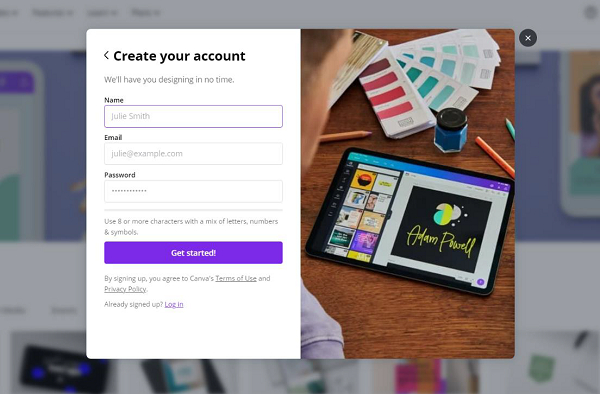
Type your name, email address, and choose a strong password. Then press on get started to create your free Canva account. You may have to check your email and confirm it for completing the creation process.
Complete the Signup to access your account
Once you are done with the Signup process, this page will appear.
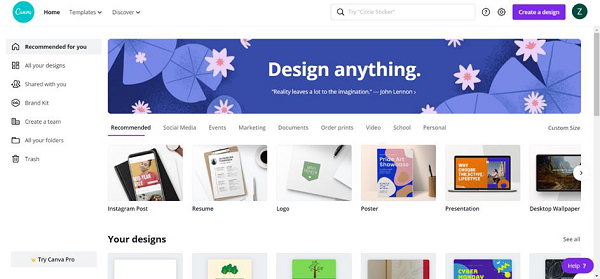
This is the homepage and dashboard of your Canva account. Now you can freely navigate through it and start creating compelling graphic designs.
