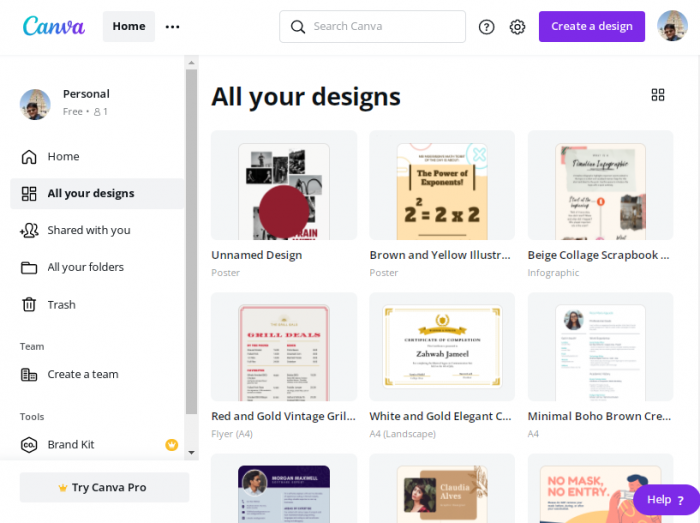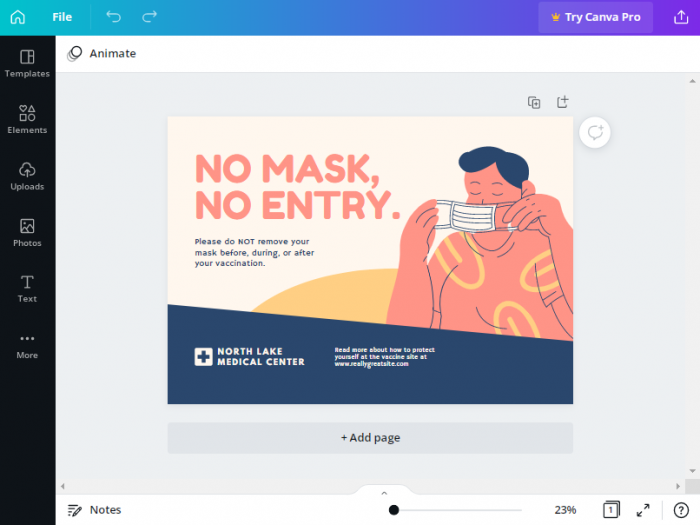Data Structure
Data Structure Networking
Networking RDBMS
RDBMS Operating System
Operating System Java
Java MS Excel
MS Excel iOS
iOS HTML
HTML CSS
CSS Android
Android Python
Python C Programming
C Programming C++
C++ C#
C# MongoDB
MongoDB MySQL
MySQL Javascript
Javascript PHP
PHP
- Selected Reading
- UPSC IAS Exams Notes
- Developer's Best Practices
- Questions and Answers
- Effective Resume Writing
- HR Interview Questions
- Computer Glossary
- Who is Who
How to access your designs in Canva?
Feeling lost while trying to find your old designs on Canva? For a new user, navigating your way through Canva can be a bit challenging, owing to the vast variety of features available on the platform. So, if you are someone who could use some help to access your old designs, then this is the place to visit. Here is a guide to help you out.
Accessing previously created designs on Canva
From Canva homepage, select the All your designs option.
This leads to a page with all your old designs. Scroll through the page each of the designs have a thumbnail you can directly delete, share or download the design from there.
Select the design you wanted to access. The design you selected is now open.
You can now edit, delete, or share your design according to your desire.

Advertisements