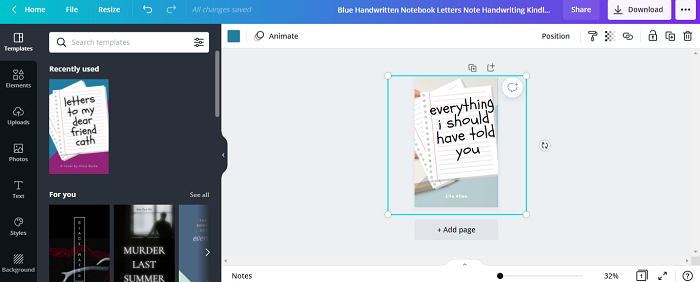Data Structure
Data Structure Networking
Networking RDBMS
RDBMS Operating System
Operating System Java
Java MS Excel
MS Excel iOS
iOS HTML
HTML CSS
CSS Android
Android Python
Python C Programming
C Programming C++
C++ C#
C# MongoDB
MongoDB MySQL
MySQL Javascript
Javascript PHP
PHP
- Selected Reading
- UPSC IAS Exams Notes
- Developer's Best Practices
- Questions and Answers
- Effective Resume Writing
- HR Interview Questions
- Computer Glossary
- Who is Who
How to create a semi-transparent background in Canva?
If you are someone who wants your text to not get overwhelmed by the background, then a semi-transparent background maybe a good option for you. So, here is a guide to help to set a semi-transparent background to your design.
Creating a Semi-transparent Background in Canva
This feature is most effective to use when you want to increase the transparency of the background of a template you have designed. It gives your design a clarity and also makes sure the audience focuses solely on the contents of the design.
To implement this, follow the steps given below −
Select the design you want to add a transparent background to.
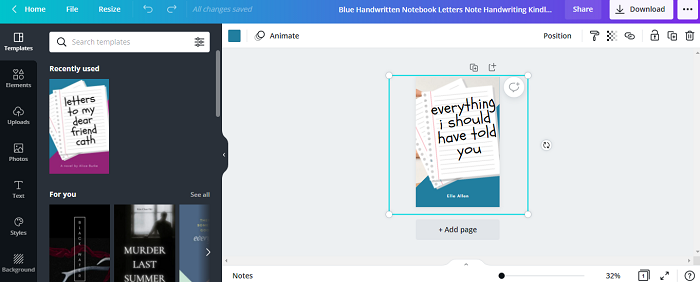
Select the background image of your template.
Select the Transparency tool located on the toolbar above the work screen.
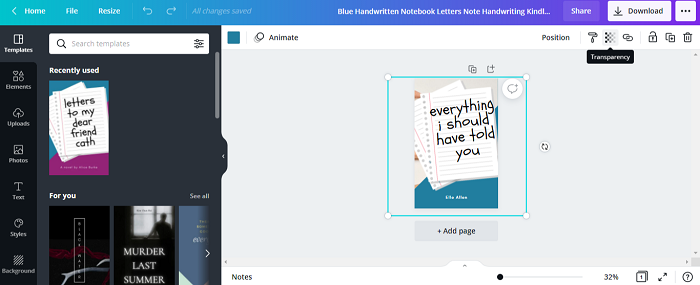
On selecting the icon, a small slider appears. Adjust the slider according to how transparent you want your template background to be.
Your template with transparent background is ready.