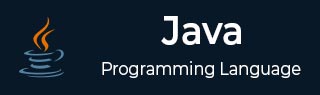
Java Tutorial
- Java - Home
- Java - Overview
- Java - History
- Java - Features
- Java 8 - New Features
- Java 9 - New Features
- Java vs C++
- Java Virtual Machine(JVM)
- Java - JDK vs JRE vs JVM
- Java - Hello World Program
- Java - Environment Setup
- Java - Basic Syntax
- Java - Variable Types
- Java - Data Types
- Java - Type Casting
- Java - Unicode System
- Java - Basic Operators
- Java - Comments
- Java - Streams
- Java - Datetime Api
- Java - User Input
Java Control Statements
- Java - Loop Control
- Java - Decision Making
- Java - If-else
- Java - Switch
- Java - For Loops
- Java - For-Each Loops
- Java - While Loops
- Java - do-while Loops
- Java - Break
- Java - Continue
Object Oriented Programming
- Java - OOPs Concepts
- Java - Object & Classes
- Java - Class Attributes
- Java - Class Methods
- Java - Methods
- Java - Variables Scope
- Java - Constructors
- Java - Access Modifiers
- Java - Inheritance
- Java - Aggregation
- Java - Polymorphism
- Java - Overriding
- Java - Method Overloading
- Java - Dynamic Binding
- Java - Static Binding
- Java - Instance Initializer Block
- Java - Abstraction
- Java - Encapsulation
- Java - Interfaces
- Java - Packages
- Java - Inner Classes
- Java - Static Class
- Java - Anonymous Class
- Java - Singleton Class
- Java - Wrapper Classes
- Java - Enums
- Java - Enum Constructor
- Java - Enum Strings
Java Built-in Classes
Java File Handling
- Java - Files
- Java - Create a File
- Java - Write to File
- Java - Read Files
- Java - Delete Files
- Java - Directories
- Java - I/O Streams
Java Error & Exceptions
- Java - Exceptions
- Java - try-catch Block
- Java - try-with-resources
- Java - Multi-catch Block
- Java - Nested try Block
- Java - Finally Block
- Java - throw Exception
- Java - Exception Propagation
- Java - Built-in Exceptions
- Java - Custom Exception
Java Multithreading
- Java - Multithreading
- Java - Thread Life Cycle
- Java - Creating a Thread
- Java - Starting a Thread
- Java - Joining Threads
- Java - Naming Thread
- Java - Thread Scheduler
- Java - Thread Pools
- Java - Main Thread
- Java - Thread Priority
- Java - Daemon Threads
- Java - Thread Group
- Java - Shutdown Hook
Java Synchronization
- Java - Synchronization
- Java - Block Synchronization
- Java - Static Synchronization
- Java - Inter-thread Communication
- Java - Thread Deadlock
- Java - Interrupting a Thread
- Java - Thread Control
- Java - Reentrant Monitor
Java Networking
- Java - Networking
- Java - Socket Programming
- Java - URL Processing
- Java - URL Class
- Java - URLConnection Class
- Java - HttpURLConnection Class
- Java - Socket Class
- Java - Generics
Java Collections
Java List Interface
Java Queue Interface
Java Map Interface
- Java - Map Interface
- Java - HashMap
- Java - LinkedHashMap
- Java - WeakHashMap
- Java - EnumMap
- Java - SortedMap Interface
- Java - TreeMap
- Java - The IdentityHashMap Class
Java Set Interface
- Java - Set Interface
- Java - HashSet
- Java - EnumSet
- Java - LinkedHashSet
- Java - SortedSet Interface
- Java - TreeSet
Java Data Structures
- Java - Data Structures
- Java - Enumeration
- Java - BitSet Class
- Java - Dictionary
- Java - Hashtable
- Java - Properties
Java Collections Algorithms
Java Miscellaneous
- Java - Recursion
- Java - Regular Expressions
- Java - Serialization
- Java - Strings
- Java - Process API Improvements
- Java - Stream API Improvements
- Java - Enhanced @Deprecated Annotation
- Java - CompletableFuture API Improvements
- Java - Array Methods
Advanced Java
- Java - Command-Line Arguments
- Java - Lambda Expressions
- Java - Sending Email
- Java - Applet Basics
- Java - Javadoc Comments
- Java - Autoboxing and Unboxing
- Java - File Mismatch Method
- Java - REPL (JShell)
- Java - Multi-Release Jar Files
- Java - Private Interface Methods
- Java - Inner Class Diamond Operator
- Java - Multiresolution Image API
- Java - Collection Factory Methods
- Java - Module System
- Java - Nashorn JavaScript
- Java - Optional Class
- Java - Method References
- Java - Functional Interfaces
- Java - Default Methods
- Java - Base64 Encode Decode
- Java - Switch Expressions
- Java - Teeing Collectors
- Java - Microbenchmark
- Java - Text Blocks
- Java - Null Pointer Exception
- Java - Packaging Tools
- Java - Sealed Classes
- Java - Record Classes
- Java - Hidden Classes
- Java - Compact Number Formatting
Java APIs & Frameworks
Java Useful Resources
- Java - Loop Control
- Java - Decision Making
- Java - If-else
- Java - Switch
- Java - For Loops
- Java - For-Each Loops
- Java - While Loops
- Java - do-while Loops
- Java - Break
- Java - Continue
Object Oriented Programming
- Java - OOPs Concepts
- Java - Object & Classes
- Java - Class Attributes
- Java - Class Methods
- Java - Methods
- Java - Variables Scope
- Java - Constructors
- Java - Access Modifiers
- Java - Inheritance
- Java - Aggregation
- Java - Polymorphism
- Java - Overriding
- Java - Method Overloading
- Java - Dynamic Binding
- Java - Static Binding
- Java - Instance Initializer Block
- Java - Abstraction
- Java - Encapsulation
- Java - Interfaces
- Java - Packages
- Java - Inner Classes
- Java - Static Class
- Java - Anonymous Class
- Java - Singleton Class
- Java - Wrapper Classes
- Java - Enums
- Java - Enum Constructor
- Java - Enum Strings
Java Built-in Classes
Java File Handling
- Java - Files
- Java - Create a File
- Java - Write to File
- Java - Read Files
- Java - Delete Files
- Java - Directories
- Java - I/O Streams
Java Error & Exceptions
- Java - Exceptions
- Java - try-catch Block
- Java - try-with-resources
- Java - Multi-catch Block
- Java - Nested try Block
- Java - Finally Block
- Java - throw Exception
- Java - Exception Propagation
- Java - Built-in Exceptions
- Java - Custom Exception
Java Multithreading
- Java - Multithreading
- Java - Thread Life Cycle
- Java - Creating a Thread
- Java - Starting a Thread
- Java - Joining Threads
- Java - Naming Thread
- Java - Thread Scheduler
- Java - Thread Pools
- Java - Main Thread
- Java - Thread Priority
- Java - Daemon Threads
- Java - Thread Group
- Java - Shutdown Hook
Java Synchronization
- Java - Synchronization
- Java - Block Synchronization
- Java - Static Synchronization
- Java - Inter-thread Communication
- Java - Thread Deadlock
- Java - Interrupting a Thread
- Java - Thread Control
- Java - Reentrant Monitor
Java Networking
- Java - Networking
- Java - Socket Programming
- Java - URL Processing
- Java - URL Class
- Java - URLConnection Class
- Java - HttpURLConnection Class
- Java - Socket Class
- Java - Generics
Java Collections
Java List Interface
Java Queue Interface
Java Map Interface
- Java - Map Interface
- Java - HashMap
- Java - LinkedHashMap
- Java - WeakHashMap
- Java - EnumMap
- Java - SortedMap Interface
- Java - TreeMap
- Java - The IdentityHashMap Class
Java Set Interface
- Java - Set Interface
- Java - HashSet
- Java - EnumSet
- Java - LinkedHashSet
- Java - SortedSet Interface
- Java - TreeSet
Java Data Structures
- Java - Data Structures
- Java - Enumeration
- Java - BitSet Class
- Java - Dictionary
- Java - Hashtable
- Java - Properties
Java Collections Algorithms
Java Miscellaneous
- Java - Recursion
- Java - Regular Expressions
- Java - Serialization
- Java - Strings
- Java - Process API Improvements
- Java - Stream API Improvements
- Java - Enhanced @Deprecated Annotation
- Java - CompletableFuture API Improvements
- Java - Array Methods
Advanced Java
- Java - Command-Line Arguments
- Java - Lambda Expressions
- Java - Sending Email
- Java - Applet Basics
- Java - Javadoc Comments
- Java - Autoboxing and Unboxing
- Java - File Mismatch Method
- Java - REPL (JShell)
- Java - Multi-Release Jar Files
- Java - Private Interface Methods
- Java - Inner Class Diamond Operator
- Java - Multiresolution Image API
- Java - Collection Factory Methods
- Java - Module System
- Java - Nashorn JavaScript
- Java - Optional Class
- Java - Method References
- Java - Functional Interfaces
- Java - Default Methods
- Java - Base64 Encode Decode
- Java - Switch Expressions
- Java - Teeing Collectors
- Java - Microbenchmark
- Java - Text Blocks
- Java - Null Pointer Exception
- Java - Packaging Tools
- Java - Sealed Classes
- Java - Record Classes
- Java - Hidden Classes
- Java - Compact Number Formatting
Java APIs & Frameworks
Java Useful Resources
Java File Handling
- Java - Files
- Java - Create a File
- Java - Write to File
- Java - Read Files
- Java - Delete Files
- Java - Directories
- Java - I/O Streams
Java Error & Exceptions
- Java - Exceptions
- Java - try-catch Block
- Java - try-with-resources
- Java - Multi-catch Block
- Java - Nested try Block
- Java - Finally Block
- Java - throw Exception
- Java - Exception Propagation
- Java - Built-in Exceptions
- Java - Custom Exception
Java Multithreading
- Java - Multithreading
- Java - Thread Life Cycle
- Java - Creating a Thread
- Java - Starting a Thread
- Java - Joining Threads
- Java - Naming Thread
- Java - Thread Scheduler
- Java - Thread Pools
- Java - Main Thread
- Java - Thread Priority
- Java - Daemon Threads
- Java - Thread Group
- Java - Shutdown Hook
Java Synchronization
- Java - Synchronization
- Java - Block Synchronization
- Java - Static Synchronization
- Java - Inter-thread Communication
- Java - Thread Deadlock
- Java - Interrupting a Thread
- Java - Thread Control
- Java - Reentrant Monitor
Java Networking
- Java - Networking
- Java - Socket Programming
- Java - URL Processing
- Java - URL Class
- Java - URLConnection Class
- Java - HttpURLConnection Class
- Java - Socket Class
- Java - Generics
Java Collections
Java List Interface
Java Queue Interface
Java Map Interface
- Java - Map Interface
- Java - HashMap
- Java - LinkedHashMap
- Java - WeakHashMap
- Java - EnumMap
- Java - SortedMap Interface
- Java - TreeMap
- Java - The IdentityHashMap Class
Java Set Interface
- Java - Set Interface
- Java - HashSet
- Java - EnumSet
- Java - LinkedHashSet
- Java - SortedSet Interface
- Java - TreeSet
Java Data Structures
- Java - Data Structures
- Java - Enumeration
- Java - BitSet Class
- Java - Dictionary
- Java - Hashtable
- Java - Properties
Java Collections Algorithms
Java Miscellaneous
- Java - Recursion
- Java - Regular Expressions
- Java - Serialization
- Java - Strings
- Java - Process API Improvements
- Java - Stream API Improvements
- Java - Enhanced @Deprecated Annotation
- Java - CompletableFuture API Improvements
- Java - Array Methods
Advanced Java
- Java - Command-Line Arguments
- Java - Lambda Expressions
- Java - Sending Email
- Java - Applet Basics
- Java - Javadoc Comments
- Java - Autoboxing and Unboxing
- Java - File Mismatch Method
- Java - REPL (JShell)
- Java - Multi-Release Jar Files
- Java - Private Interface Methods
- Java - Inner Class Diamond Operator
- Java - Multiresolution Image API
- Java - Collection Factory Methods
- Java - Module System
- Java - Nashorn JavaScript
- Java - Optional Class
- Java - Method References
- Java - Functional Interfaces
- Java - Default Methods
- Java - Base64 Encode Decode
- Java - Switch Expressions
- Java - Teeing Collectors
- Java - Microbenchmark
- Java - Text Blocks
- Java - Null Pointer Exception
- Java - Packaging Tools
- Java - Sealed Classes
- Java - Record Classes
- Java - Hidden Classes
- Java - Compact Number Formatting
Java APIs & Frameworks
Java Useful Resources
- Java - Exceptions
- Java - try-catch Block
- Java - try-with-resources
- Java - Multi-catch Block
- Java - Nested try Block
- Java - Finally Block
- Java - throw Exception
- Java - Exception Propagation
- Java - Built-in Exceptions
- Java - Custom Exception
Java Multithreading
- Java - Multithreading
- Java - Thread Life Cycle
- Java - Creating a Thread
- Java - Starting a Thread
- Java - Joining Threads
- Java - Naming Thread
- Java - Thread Scheduler
- Java - Thread Pools
- Java - Main Thread
- Java - Thread Priority
- Java - Daemon Threads
- Java - Thread Group
- Java - Shutdown Hook
Java Synchronization
- Java - Synchronization
- Java - Block Synchronization
- Java - Static Synchronization
- Java - Inter-thread Communication
- Java - Thread Deadlock
- Java - Interrupting a Thread
- Java - Thread Control
- Java - Reentrant Monitor
Java Networking
- Java - Networking
- Java - Socket Programming
- Java - URL Processing
- Java - URL Class
- Java - URLConnection Class
- Java - HttpURLConnection Class
- Java - Socket Class
- Java - Generics
Java Collections
Java List Interface
Java Queue Interface
Java Map Interface
- Java - Map Interface
- Java - HashMap
- Java - LinkedHashMap
- Java - WeakHashMap
- Java - EnumMap
- Java - SortedMap Interface
- Java - TreeMap
- Java - The IdentityHashMap Class
Java Set Interface
- Java - Set Interface
- Java - HashSet
- Java - EnumSet
- Java - LinkedHashSet
- Java - SortedSet Interface
- Java - TreeSet
Java Data Structures
- Java - Data Structures
- Java - Enumeration
- Java - BitSet Class
- Java - Dictionary
- Java - Hashtable
- Java - Properties
Java Collections Algorithms
Java Miscellaneous
- Java - Recursion
- Java - Regular Expressions
- Java - Serialization
- Java - Strings
- Java - Process API Improvements
- Java - Stream API Improvements
- Java - Enhanced @Deprecated Annotation
- Java - CompletableFuture API Improvements
- Java - Array Methods
Advanced Java
- Java - Command-Line Arguments
- Java - Lambda Expressions
- Java - Sending Email
- Java - Applet Basics
- Java - Javadoc Comments
- Java - Autoboxing and Unboxing
- Java - File Mismatch Method
- Java - REPL (JShell)
- Java - Multi-Release Jar Files
- Java - Private Interface Methods
- Java - Inner Class Diamond Operator
- Java - Multiresolution Image API
- Java - Collection Factory Methods
- Java - Module System
- Java - Nashorn JavaScript
- Java - Optional Class
- Java - Method References
- Java - Functional Interfaces
- Java - Default Methods
- Java - Base64 Encode Decode
- Java - Switch Expressions
- Java - Teeing Collectors
- Java - Microbenchmark
- Java - Text Blocks
- Java - Null Pointer Exception
- Java - Packaging Tools
- Java - Sealed Classes
- Java - Record Classes
- Java - Hidden Classes
- Java - Compact Number Formatting
Java APIs & Frameworks
Java Useful Resources
- Java - Synchronization
- Java - Block Synchronization
- Java - Static Synchronization
- Java - Inter-thread Communication
- Java - Thread Deadlock
- Java - Interrupting a Thread
- Java - Thread Control
- Java - Reentrant Monitor
Java Networking
- Java - Networking
- Java - Socket Programming
- Java - URL Processing
- Java - URL Class
- Java - URLConnection Class
- Java - HttpURLConnection Class
- Java - Socket Class
- Java - Generics
Java Collections
Java List Interface
Java Queue Interface
Java Map Interface
- Java - Map Interface
- Java - HashMap
- Java - LinkedHashMap
- Java - WeakHashMap
- Java - EnumMap
- Java - SortedMap Interface
- Java - TreeMap
- Java - The IdentityHashMap Class
Java Set Interface
- Java - Set Interface
- Java - HashSet
- Java - EnumSet
- Java - LinkedHashSet
- Java - SortedSet Interface
- Java - TreeSet
Java Data Structures
- Java - Data Structures
- Java - Enumeration
- Java - BitSet Class
- Java - Dictionary
- Java - Hashtable
- Java - Properties
Java Collections Algorithms
Java Miscellaneous
- Java - Recursion
- Java - Regular Expressions
- Java - Serialization
- Java - Strings
- Java - Process API Improvements
- Java - Stream API Improvements
- Java - Enhanced @Deprecated Annotation
- Java - CompletableFuture API Improvements
- Java - Array Methods
Advanced Java
- Java - Command-Line Arguments
- Java - Lambda Expressions
- Java - Sending Email
- Java - Applet Basics
- Java - Javadoc Comments
- Java - Autoboxing and Unboxing
- Java - File Mismatch Method
- Java - REPL (JShell)
- Java - Multi-Release Jar Files
- Java - Private Interface Methods
- Java - Inner Class Diamond Operator
- Java - Multiresolution Image API
- Java - Collection Factory Methods
- Java - Module System
- Java - Nashorn JavaScript
- Java - Optional Class
- Java - Method References
- Java - Functional Interfaces
- Java - Default Methods
- Java - Base64 Encode Decode
- Java - Switch Expressions
- Java - Teeing Collectors
- Java - Microbenchmark
- Java - Text Blocks
- Java - Null Pointer Exception
- Java - Packaging Tools
- Java - Sealed Classes
- Java - Record Classes
- Java - Hidden Classes
- Java - Compact Number Formatting
Java APIs & Frameworks
Java Useful Resources
Java List Interface
Java Queue Interface
Java Map Interface
- Java - Map Interface
- Java - HashMap
- Java - LinkedHashMap
- Java - WeakHashMap
- Java - EnumMap
- Java - SortedMap Interface
- Java - TreeMap
- Java - The IdentityHashMap Class
Java Set Interface
- Java - Set Interface
- Java - HashSet
- Java - EnumSet
- Java - LinkedHashSet
- Java - SortedSet Interface
- Java - TreeSet
Java Data Structures
- Java - Data Structures
- Java - Enumeration
- Java - BitSet Class
- Java - Dictionary
- Java - Hashtable
- Java - Properties
Java Collections Algorithms
Java Miscellaneous
- Java - Recursion
- Java - Regular Expressions
- Java - Serialization
- Java - Strings
- Java - Process API Improvements
- Java - Stream API Improvements
- Java - Enhanced @Deprecated Annotation
- Java - CompletableFuture API Improvements
- Java - Array Methods
Advanced Java
- Java - Command-Line Arguments
- Java - Lambda Expressions
- Java - Sending Email
- Java - Applet Basics
- Java - Javadoc Comments
- Java - Autoboxing and Unboxing
- Java - File Mismatch Method
- Java - REPL (JShell)
- Java - Multi-Release Jar Files
- Java - Private Interface Methods
- Java - Inner Class Diamond Operator
- Java - Multiresolution Image API
- Java - Collection Factory Methods
- Java - Module System
- Java - Nashorn JavaScript
- Java - Optional Class
- Java - Method References
- Java - Functional Interfaces
- Java - Default Methods
- Java - Base64 Encode Decode
- Java - Switch Expressions
- Java - Teeing Collectors
- Java - Microbenchmark
- Java - Text Blocks
- Java - Null Pointer Exception
- Java - Packaging Tools
- Java - Sealed Classes
- Java - Record Classes
- Java - Hidden Classes
- Java - Compact Number Formatting
Java APIs & Frameworks
Java Useful Resources
Java Map Interface
- Java - Map Interface
- Java - HashMap
- Java - LinkedHashMap
- Java - WeakHashMap
- Java - EnumMap
- Java - SortedMap Interface
- Java - TreeMap
- Java - The IdentityHashMap Class
Java Set Interface
- Java - Set Interface
- Java - HashSet
- Java - EnumSet
- Java - LinkedHashSet
- Java - SortedSet Interface
- Java - TreeSet
Java Data Structures
- Java - Data Structures
- Java - Enumeration
- Java - BitSet Class
- Java - Dictionary
- Java - Hashtable
- Java - Properties
Java Collections Algorithms
Java Miscellaneous
- Java - Recursion
- Java - Regular Expressions
- Java - Serialization
- Java - Strings
- Java - Process API Improvements
- Java - Stream API Improvements
- Java - Enhanced @Deprecated Annotation
- Java - CompletableFuture API Improvements
- Java - Array Methods
Advanced Java
- Java - Command-Line Arguments
- Java - Lambda Expressions
- Java - Sending Email
- Java - Applet Basics
- Java - Javadoc Comments
- Java - Autoboxing and Unboxing
- Java - File Mismatch Method
- Java - REPL (JShell)
- Java - Multi-Release Jar Files
- Java - Private Interface Methods
- Java - Inner Class Diamond Operator
- Java - Multiresolution Image API
- Java - Collection Factory Methods
- Java - Module System
- Java - Nashorn JavaScript
- Java - Optional Class
- Java - Method References
- Java - Functional Interfaces
- Java - Default Methods
- Java - Base64 Encode Decode
- Java - Switch Expressions
- Java - Teeing Collectors
- Java - Microbenchmark
- Java - Text Blocks
- Java - Null Pointer Exception
- Java - Packaging Tools
- Java - Sealed Classes
- Java - Record Classes
- Java - Hidden Classes
- Java - Compact Number Formatting
Java APIs & Frameworks
Java Useful Resources
- Java - Set Interface
- Java - HashSet
- Java - EnumSet
- Java - LinkedHashSet
- Java - SortedSet Interface
- Java - TreeSet
Java Data Structures
- Java - Data Structures
- Java - Enumeration
- Java - BitSet Class
- Java - Dictionary
- Java - Hashtable
- Java - Properties
Java Collections Algorithms
Java Miscellaneous
- Java - Recursion
- Java - Regular Expressions
- Java - Serialization
- Java - Strings
- Java - Process API Improvements
- Java - Stream API Improvements
- Java - Enhanced @Deprecated Annotation
- Java - CompletableFuture API Improvements
- Java - Array Methods
Advanced Java
- Java - Command-Line Arguments
- Java - Lambda Expressions
- Java - Sending Email
- Java - Applet Basics
- Java - Javadoc Comments
- Java - Autoboxing and Unboxing
- Java - File Mismatch Method
- Java - REPL (JShell)
- Java - Multi-Release Jar Files
- Java - Private Interface Methods
- Java - Inner Class Diamond Operator
- Java - Multiresolution Image API
- Java - Collection Factory Methods
- Java - Module System
- Java - Nashorn JavaScript
- Java - Optional Class
- Java - Method References
- Java - Functional Interfaces
- Java - Default Methods
- Java - Base64 Encode Decode
- Java - Switch Expressions
- Java - Teeing Collectors
- Java - Microbenchmark
- Java - Text Blocks
- Java - Null Pointer Exception
- Java - Packaging Tools
- Java - Sealed Classes
- Java - Record Classes
- Java - Hidden Classes
- Java - Compact Number Formatting
Java APIs & Frameworks
Java Useful Resources
Java Miscellaneous
- Java - Recursion
- Java - Regular Expressions
- Java - Serialization
- Java - Strings
- Java - Process API Improvements
- Java - Stream API Improvements
- Java - Enhanced @Deprecated Annotation
- Java - CompletableFuture API Improvements
- Java - Array Methods
Advanced Java
- Java - Command-Line Arguments
- Java - Lambda Expressions
- Java - Sending Email
- Java - Applet Basics
- Java - Javadoc Comments
- Java - Autoboxing and Unboxing
- Java - File Mismatch Method
- Java - REPL (JShell)
- Java - Multi-Release Jar Files
- Java - Private Interface Methods
- Java - Inner Class Diamond Operator
- Java - Multiresolution Image API
- Java - Collection Factory Methods
- Java - Module System
- Java - Nashorn JavaScript
- Java - Optional Class
- Java - Method References
- Java - Functional Interfaces
- Java - Default Methods
- Java - Base64 Encode Decode
- Java - Switch Expressions
- Java - Teeing Collectors
- Java - Microbenchmark
- Java - Text Blocks
- Java - Null Pointer Exception
- Java - Packaging Tools
- Java - Sealed Classes
- Java - Record Classes
- Java - Hidden Classes
- Java - Compact Number Formatting
Java APIs & Frameworks
Java Useful Resources
- Java - Command-Line Arguments
- Java - Lambda Expressions
- Java - Sending Email
- Java - Applet Basics
- Java - Javadoc Comments
- Java - Autoboxing and Unboxing
- Java - File Mismatch Method
- Java - REPL (JShell)
- Java - Multi-Release Jar Files
- Java - Private Interface Methods
- Java - Inner Class Diamond Operator
- Java - Multiresolution Image API
- Java - Collection Factory Methods
- Java - Module System
- Java - Nashorn JavaScript
- Java - Optional Class
- Java - Method References
- Java - Functional Interfaces
- Java - Default Methods
- Java - Base64 Encode Decode
- Java - Switch Expressions
- Java - Teeing Collectors
- Java - Microbenchmark
- Java - Text Blocks
- Java - Null Pointer Exception
- Java - Packaging Tools
- Java - Sealed Classes
- Java - Record Classes
- Java - Hidden Classes
- Java - Compact Number Formatting
Java APIs & Frameworks
Java Useful Resources
Java - Packages
Java Packages
Packages are used in Java in order to prevent naming conflicts, control access, make searching/locating and usage of classes, interfaces, enumerations, and annotations easier, etc.
A Java package can be defined as a grouping of related types (classes, interfaces, enumerations, and annotations ) providing access protection and namespace management.
Types of Java Packages
Java packages are of two types:
- Built-in Java Packages
- User-defined Java Packages
Some of the existing packages in Java are −
java.lang − bundles the fundamental classes
java.io − classes for input , output functions are bundled in this package
User-defined Java Packages
You can define your own packages to bundle groups of classes/interfaces, etc. It is a good practice to group related classes implemented by you so that a programmer can easily determine that the classes, interfaces, enumerations, and annotations are related.
Since the package creates a new namespace there won't be any name conflicts with names in other packages. Using packages, it is easier to provide access control and it is also easier to locate the related classes.
Creating a Java Package
While creating a package, you should choose a name for the package and include a package statement along with that name at the top of every source file that contains the classes, interfaces, enumerations, and annotation types that you want to include in the package.
The package statement should be the first line in the source file. There can be only one package statement in each source file, and it applies to all types in the file.
If a package statement is not used then the class, interfaces, enumerations, and annotation types will be placed in the current default package.
Compiling with Java Package
To compile the Java programs with package statements, you have to use -d option as shown below.
javac -d Destination_folder file_name.java
Then a folder with the given package name is created in the specified destination, and the compiled class files will be placed in that folder.
Java Package Example
Let us look at an example that creates a package called animals. It is a good practice to use names of packages with lower case letters to avoid any conflicts with the names of classes and interfaces.
Following package example contains interface named animals −
/* File name : Animal.java */
package animals;
interface Animal {
public void eat();
public void travel();
}
Now, let us implement the above interface in the same package animals −
package animals;
/* File name : MammalInt.java */
public class MammalInt implements Animal {
public void eat() {
System.out.println("Mammal eats");
}
public void travel() {
System.out.println("Mammal travels");
}
public int noOfLegs() {
return 0;
}
public static void main(String args[]) {
MammalInt m = new MammalInt();
m.eat();
m.travel();
}
}
interface Animal {
public void eat();
public void travel();
}
Output
Now compile the java files as shown below −
$ javac -d . Animal.java $ javac -d . MammalInt.java
Now a package/folder with the name animals will be created in the current directory and these class files will be placed in it as shown below.
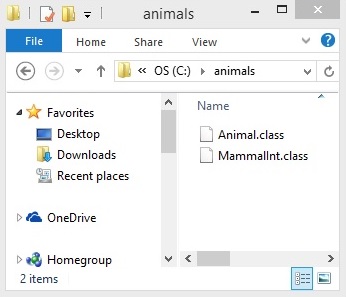
You can execute the class file within the package and get the result as shown below.
Mammal eats Mammal travels
Importing Java Package
If a class wants to use another class in the same package, the package name need not be used. Classes in the same package find each other without any special syntax.
Example
Here, a class named Boss is added to the payroll package that already contains Employee. The Boss can then refer to the Employee class without using the payroll prefix, as demonstrated by the following Boss class.
package payroll;
public class Boss {
public void payEmployee(Employee e) {
e.mailCheck();
}
}
What happens if the Employee class is not in the payroll package? The Boss class must then use one of the following techniques for referring to a class in a different package.
- The fully qualified name of the class can be used. For example −
payroll.Employee
The package can be imported using the import keyword and the wild card (*). For example −
import payroll.*;
- The class itself can be imported using the import keyword. For example −
import payroll.Employee;
Example
package payroll;
public class Employee {
public void mailCheck() {
System.out.println("Pay received.");
}
}
Example
package payroll;
import payroll.Employee;
public class Boss {
public void payEmployee(Employee e) {
e.mailCheck();
}
public static void main(String[] args) {
Boss boss = new Boss();
Employee e = new Employee();
boss.payEmployee(e);
}
}
Output
Pay received.
Note − A class file can contain any number of import statements. The import statements must appear after the package statement and before the class declaration.
Directory Structure of a Java Package
Two major results occur when a class is placed in a package −
The name of the package becomes a part of the name of the class, as we just discussed in the previous section.
The name of the package must match the directory structure where the corresponding bytecode resides.
Here is simple way of managing your files in Java −
Put the source code for a class, interface, enumeration, or annotation type in a text file whose name is the simple name of the type and whose extension is .java.
For example −
// File Name : Car.java
package vehicle;
public class Car {
// Class implementation.
}
Now, put the source file in a directory whose name reflects the name of the package to which the class belongs −
....\vehicle\Car.java
Now, the qualified class name and pathname would be as follows −
- Class name → vehicle.Car
- Path name → vehicle\Car.java (in windows)
In general, a company uses its reversed Internet domain name for its package names.
Example − A company's Internet domain name is apple.com, then all its package names would start with com.apple. Each component of the package name corresponds to a subdirectory.
Example − The company had a com.apple.computers package that contained a Dell.java source file, it would be contained in a series of subdirectories like this −
....\com\apple\computers\Dell.java
At the time of compilation, the compiler creates a different output file for each class, interface and enumeration defined in it. The base name of the output file is the name of the type, and its extension is .class.
For example −
// File Name: Dell.java
package com.apple.computers;
public class Dell {
}
class Ups {
}
Now, compile this file as follows using -d option −
$javac -d . Dell.java
The files will be compiled as follows −
.\com\apple\computers\Dell.class .\com\apple\computers\Ups.class
You can import all the classes or interfaces defined in \com\apple\computers\ as follows −
import com.apple.computers.*;
Like the .java source files, the compiled .class files should be in a series of directories that reflect the package name. However, the path to the .class files does not have to be the same as the path to the .java source files. You can arrange your source and class directories separately, as −
<path-one>\sources\com\apple\computers\Dell.java <path-two>\classes\com\apple\computers\Dell.class
By doing this, it is possible to give access to the classes directory to other programmers without revealing your sources. You also need to manage source and class files in this manner so that the compiler and the Java Virtual Machine (JVM) can find all the types your program uses.
The full path to the classes directory, <path-two>\classes, is called the class path, and is set with the CLASSPATH system variable. Both the compiler and the JVM construct the path to your .class files by adding the package name to the class path.
Say <path-two>\classes is the class path, and the package name is com.apple.computers, then the compiler and JVM will look for .class files in <path-two>\classes\com\apple\computers.
A class path may include several paths. Multiple paths should be separated by a semicolon (Windows) or colon (Unix). By default, the compiler and the JVM search the current directory and the JAR file containing the Java platform classes so that these directories are automatically in the class path.
Set CLASSPATH System Variable
To display the current CLASSPATH variable, use the following commands in Windows and UNIX (Bourne shell) −
- In Windows → C:\> set CLASSPATH
- In UNIX → % echo $CLASSPATH
To delete the current contents of the CLASSPATH variable, use −
- In Windows → C:\> set CLASSPATH =
- In UNIX → % unset CLASSPATH; export CLASSPATH
To set the CLASSPATH variable −
- In Windows → set CLASSPATH = C:\users\jack\java\classes
- In UNIX → % CLASSPATH = /home/jack/java/classes; export CLASSPATH