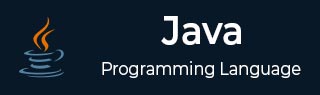
Java Tutorial
- Java - Home
- Java - Overview
- Java - History
- Java - Features
- Java vs C++
- Java Virtual Machine (JVM)
- Java - JDK vs JRE vs JVM
- Java - Hello World Program
- Java - Environment Setup
- Java - Basic Syntax
- Java - Variable Types
- Java - Data Types
- Java - Type Casting
- Java - Unicode System
- Java - Basic Operators
- Java - Comments
- Java - User Input
- Java - Date & Time
Java Control Statements
- Java - Loop Control
- Java - Decision Making
- Java - If-else
- Java - Switch
- Java - For Loops
- Java - For-Each Loops
- Java - While Loops
- Java - do-while Loops
- Java - Break
- Java - Continue
Object Oriented Programming
- Java - OOPs Concepts
- Java - Object & Classes
- Java - Class Attributes
- Java - Class Methods
- Java - Methods
- Java - Variables Scope
- Java - Constructors
- Java - Access Modifiers
- Java - Inheritance
- Java - Aggregation
- Java - Polymorphism
- Java - Overriding
- Java - Method Overloading
- Java - Dynamic Binding
- Java - Static Binding
- Java - Instance Initializer Block
- Java - Abstraction
- Java - Encapsulation
- Java - Interfaces
- Java - Packages
- Java - Inner Classes
- Java - Static Class
- Java - Anonymous Class
- Java - Singleton Class
- Java - Wrapper Classes
- Java - Enums
- Java - Enum Constructor
- Java - Enum Strings
Java Built-in Classes
Java File Handling
- Java - Files
- Java - Create a File
- Java - Write to File
- Java - Read Files
- Java - Delete Files
- Java - Directories
- Java - I/O Streams
Java Error & Exceptions
- Java - Exceptions
- Java - try-catch Block
- Java - try-with-resources
- Java - Multi-catch Block
- Java - Nested try Block
- Java - Finally Block
- Java - throw Exception
- Java - Exception Propagation
- Java - Built-in Exceptions
- Java - Custom Exception
Java Multithreading
- Java - Multithreading
- Java - Thread Life Cycle
- Java - Creating a Thread
- Java - Starting a Thread
- Java - Joining Threads
- Java - Naming Thread
- Java - Thread Scheduler
- Java - Thread Pools
- Java - Main Thread
- Java - Thread Priority
- Java - Daemon Threads
- Java - Thread Group
- Java - Shutdown Hook
Java Synchronization
- Java - Synchronization
- Java - Block Synchronization
- Java - Static Synchronization
- Java - Inter-thread Communication
- Java - Thread Deadlock
- Java - Interrupting a Thread
- Java - Thread Control
- Java - Reentrant Monitor
Java Networking
- Java - Networking
- Java - Socket Programming
- Java - URL Processing
- Java - URL Class
- Java - URLConnection Class
- Java - HttpURLConnection Class
- Java - Socket Class
- Java - Generics
Java Collections
Java Interfaces
- Java - List Interface
- Java - Queue Interface
- Java - Map Interface
- Java - SortedMap Interface
- Java - Set Interface
- Java - SortedSet Interface
Java Data Structures
Java Collections Algorithms
Advanced Java
- Java - Command-Line Arguments
- Java - Lambda Expressions
- Java - Sending Email
- Java - Applet Basics
- Java - Javadoc Comments
- Java - Autoboxing and Unboxing
- Java - File Mismatch Method
- Java - REPL (JShell)
- Java - Multi-Release Jar Files
- Java - Private Interface Methods
- Java - Inner Class Diamond Operator
- Java - Multiresolution Image API
- Java - Collection Factory Methods
- Java - Module System
- Java - Nashorn JavaScript
- Java - Optional Class
- Java - Method References
- Java - Functional Interfaces
- Java - Default Methods
- Java - Base64 Encode Decode
- Java - Switch Expressions
- Java - Teeing Collectors
- Java - Microbenchmark
- Java - Text Blocks
- Java - Dynamic CDS archive
- Java - Z Garbage Collector (ZGC)
- Java - Null Pointer Exception
- Java - Packaging Tools
- Java - Sealed Classes
- Java - Record Classes
- Java - Hidden Classes
- Java - Pattern Matching
- Java - Compact Number Formatting
- Java - Garbage Collection
- Java - JIT Compiler
Java Miscellaneous
- Java - Recursion
- Java - Regular Expressions
- Java - Serialization
- Java - Strings
- Java - Process API Improvements
- Java - Stream API Improvements
- Java - Enhanced @Deprecated Annotation
- Java - CompletableFuture API Improvements
- Java - Streams
- Java - Datetime Api
- Java 8 - New Features
- Java 9 - New Features
- Java 10 - New Features
- Java 11 - New Features
- Java 12 - New Features
- Java 13 - New Features
- Java 14 - New Features
- Java 15 - New Features
- Java 16 - New Features
Java APIs & Frameworks
Java Class References
- Java - Scanner Class
- Java - Arrays Class
- Java - Strings
- Java - Date & Time
- Java - ArrayList
- Java - Vector Class
- Java - Stack Class
- Java - PriorityQueue
- Java - LinkedList
- Java - ArrayDeque
- Java - HashMap
- Java - LinkedHashMap
- Java - WeakHashMap
- Java - EnumMap
- Java - TreeMap
- Java - The IdentityHashMap Class
- Java - HashSet
- Java - EnumSet
- Java - LinkedHashSet
- Java - TreeSet
- Java - BitSet Class
- Java - Dictionary
- Java - Hashtable
- Java - Properties
- Java - Collection Interface
- Java - Array Methods
Java Useful Resources
Java - Environment Setup
Set Up Your Java Development Environment
If you want to set up your own environment for Java programming language, then this tutorial guides you through the whole process. Please follow the steps given below to set up your Java environment.
Java SE is available for download for free. To download click here, please download a version compatible with your operating system.
Follow the instructions to download Java, and run the .exe to install Java on your machine. Once you have installed Java on your machine, you would need to set environment variables to point to correct installation directories.
Setting Up the Environment Path for Windows 2000/XP
Assuming you have installed Java in c:\Program Files\java\jdk directory. Below are the steps to set up the Java environment path for Windows 2000/XP:
- Right-click on 'My Computer' and select 'Properties'.
- Click on the 'Environment variables' button under the 'Advanced' tab.
- Now, edit the 'Path' variable and add the path to the Java executable directory at the end of it. For example, if the path is currently set to C:\Windows\System32, then edit it the following way
C:\Windows\System32;c:\Program Files\java\jdk\bin.
Setting Up the Environment Path for Windows 95/98/ME
Assuming you have installed Java in c:\Program Files\java\jdk directory. Below are the steps to set up the Java environment path for Windows 95/98/ME:
- Edit the 'C:\autoexec.bat' file and add the following line at the end −
SET PATH=%PATH%;C:\Program Files\java\jdk\bin
Setting Up the Environment Path for Linux, UNIX, Solaris, FreeBSD
Environment variable PATH should be set to point to where the Java binaries have been installed. Refer to your shell documentation if you have trouble doing this.
For example, if you use bash as your shell, then you would add the following line at the end of your .bashrc −
export PATH=/path/to/java:$PATH'
Online Java Compiler
We have set up the Java Programming environment online, so that you can compile and execute all the available examples online. It gives you confidence in what you are reading and enables you to verify the programs with different options. Feel free to modify any example and execute it online.
Try the following example using Run & Edit button available at the top right corner of the above sample code box −
public class MyFirstJavaProgram {
public static void main(String []args) {
System.out.println("Hello World");
}
}
For most of the examples given in this tutorial, you will find a Run & Edit option in our website code sections at the top right corner that will take you to the Online Java Compiler. So just make use of it and enjoy your learning.
Popular Java Editors
To write Java programs, you need a text editor. There are even more sophisticated IDEs available in the market. The most popular ones are briefly described below −
- Notepad − On Windows machine, you can use any simple text editor like Notepad (recommended for this tutorial) or WordPad. Notepad++ is also a free text editor which enhanced facilities.
- Netbeans − It is a Java IDE that is open-source and free which can be downloaded from www.netbeans.org/index.html.
- Eclipse − It is also a Java IDE developed by the Eclipse open-source community and can be downloaded from www.eclipse.org.
IDE or Integrated Development Environment, provides all common tools and facilities to aid in programming, such as source code editor, build tools and debuggers etc.
What is Next?
Next chapter will teach you how to write and run your first Java program and some of the important basic syntaxes in Java needed for developing applications.