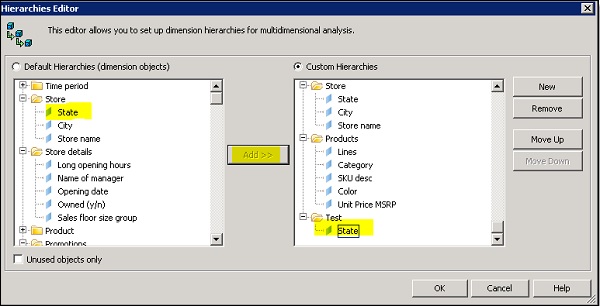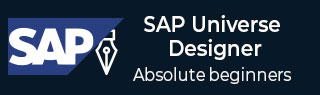
- SAP Universe Designer - Home
- SAP Universe Designer - Introduction
- SAP Universe Designer - Object Types
- SAP Universe Designer - User Interface
- Creating, Editing and Saving
- Creating Parameters
- Creating Schemas
- Table Browser
- Using Derived Tables
- Using Formula Bar
- Universe Building
- List of Values (LOVs)
- OLAP Data Sources
- Using Connection Wizard
- Creating Calculated Measures
- Aggregate Awareness
- Deploying Universe
- Managing Access of Universe
- User and Groups
- UDT vs. IDT Comparison
- unv File to unx File
- Job Responsibilities
- SAP Universe Designer Resources
- SAP Universe Designer - Quick Guide
- SAP Universe Designer - Resources
- SAP Universe Designer - Discussion
SAP Universe Designer - Universe Building
To build a universe, you need to organize objects and classes in Universe. Universe pane presents a hierarchical view of the classes and objects in the active universe. In UDT, you can use "Universe pane" to view, create, edit, and organize classes and objects.

You can cut, copy, or paste objects in Universe pane. Also, it is possible to hide one or more components in the Universe Pane. These are hidden from Web Intelligence users, but remain visible in the universe design tool.
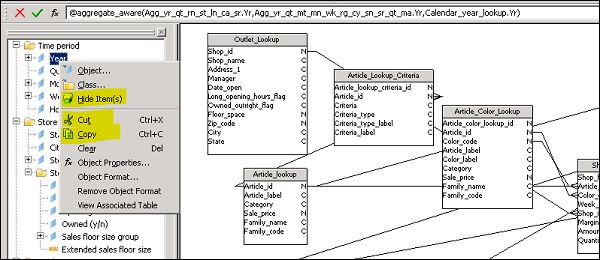
To hide an object in Universe pane, click on show/hide button.
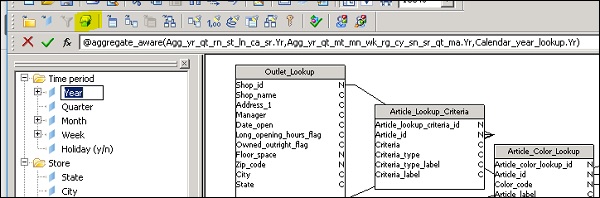
Creating a class in Universe pane −
There are two ways to create a class in the Universe pane −
You can define a class manually.
You can drag table from the table browser into the Universe pane and this will create class automatically.
To create class manually, go to Insert → Class and enter the name of class and description −
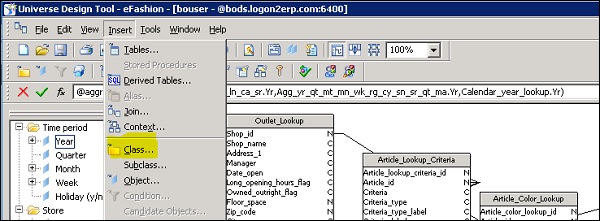
To create classes using table browser, select the table in the table schema and dragging it into the Universe pane. By default, it takes table name as the class name.
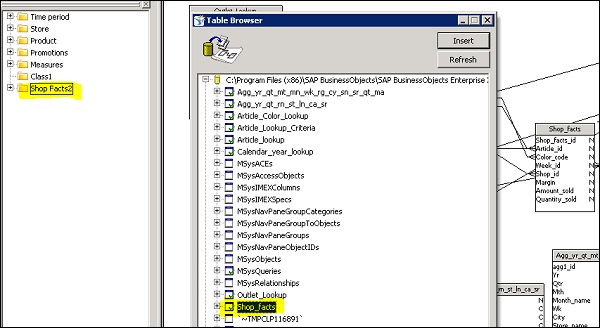
Following properties of a class are defined −
| Name | Can contain special characters. Must be unique in universe. A class name is case sensitive. You can rename a class at any time. |
| Description | Comment that describes a class. This description can be viewed by users in the Query pane. Information in this field should be expressed in the business language of the user, and be relevant to their query needs. You create a line break by pressing CTRL + Return. |
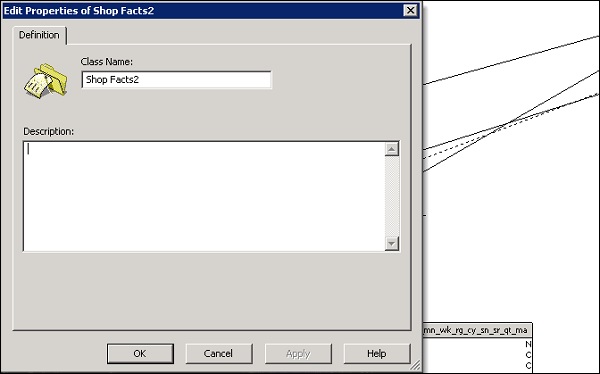
Creating an Object in Universe Pane
You can also create an object manually inside a class manually. To create an object manually, follow the steps given below −
Right click a class in the Universe pane and select Insert Object. This will insert an object under the selected class and the Edit Properties box for the object appears.
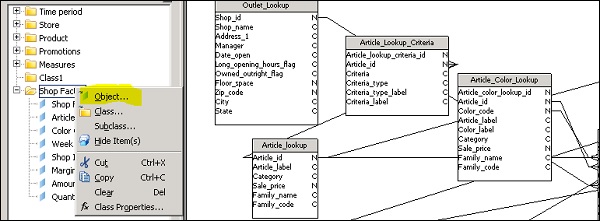
Enter the name of object in name and you need to mention object names are defined as per understanding of business users. It may be different from the actual column names in database schema.
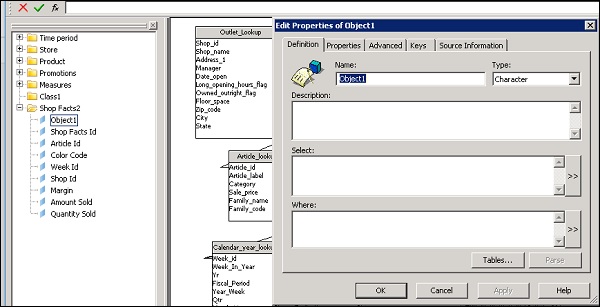
Select the object type − char or num or other type. To define an object, enter a select statement in the Select box → OK.
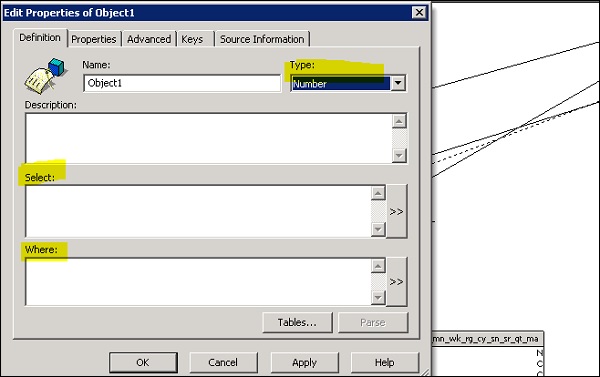
You can also define if the object is a dimension, measure or detail. To do this, navigate to Properties tab under Object Properties. You can also use object as List of values.
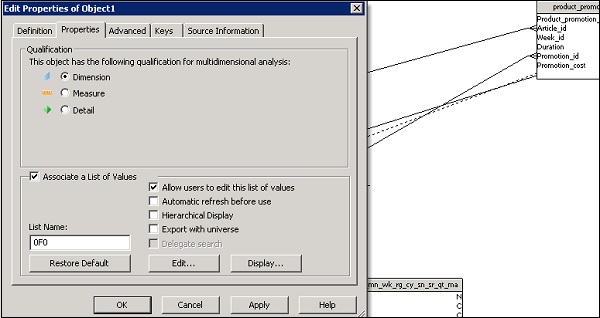
You can also edit an object definition. Double click an object → This will open edit Properties dialog box opens to the Definition page.
Make changes to object definition as per requirement and click OK.
You can define an object as given below −
- Dimension
- Measure
- Detail
Following are most common aggregate functions used for measures −
- Sum
- Average
- Count
- Minimum
- Maximum
Defining Hierarchies in Universe −
You can use default hierarchies in Universe Design tool and they are displayed as objects and classes in Universe pane. You can also create customized hierarchies using objects from different classes. New hierarchies are defined in Hierarchy editor.
To create new hierarchy, navigate to Tools → Hierarchies.
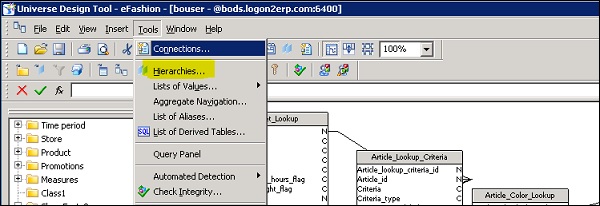
This will open Hierarchy editor. To create new hierarchy, click on New button and enter the name of hierarchy. Add objects to custom hierarchies.
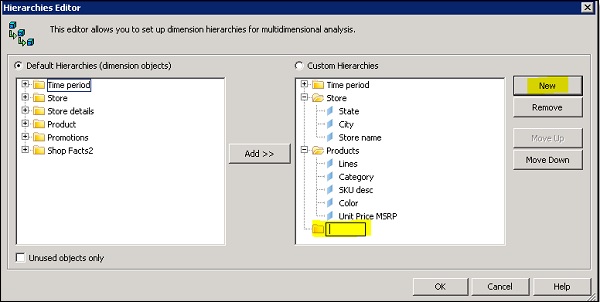
To select a series of dimensions, hold down CTRL and click each dimension. One or more dimensions are highlighted → Add button and you can see one or more dimensions appear in the right pane, under the selected hierarchy.