
- SAP Solman - Home
- SAP Solman - Overview
- SAP Solman - Features
- SAP Solman - Work Center
- SAP Solman - Work Center Structure
- SAP Solman - Implementation
- SAP Solman - Infrastructure
- SAP Solman - Operations
- System Landscape Information
- Guided Procedure Authoring
- SAP Solman - Template Mngmt
- SAP Solman - Test Management
- SAP Solman - IT Task Management
- Change Control Management
- SAP Solman - Incident Management
- SAP Solman - Service Desk
- Business Process Operations
- Application Operations
- Maintenance Management
- SAP Solman - Upgrade Project
- SAP Solman - Root Cause Analysis
- SAP Solman - Reporting
- Consultant Responsibilities
SAP Solman - Upgrade Project
To manage Upgrade management, SAP Solution Manager provides you with an access to all functions required to perform an upgrade. Using SAP Upgrade Roadmap in Solman, you can perform standard methodology to plan and execute an SAP upgrade project. Various predefined templates are provided in Solution Manager to effectively manage the upgrade project end-to-end. It allows SAP customers to better understand and manage the major technical risks and challenges within an upgrade project.
To perform Upgrade management, you need to implement a new upgrade project under Project Administration. Following are the key phases in an Upgrade project −
Creating an Upgrade Project
To define a new upgrade project, you have to go to Project Administration Work Center. You have to select Project type as Upgrade project and define the scope of the project. You can also use an existing project as a base project to copy.
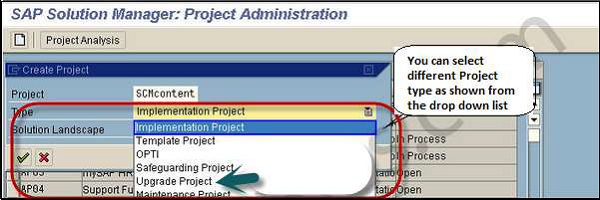
Evaluating System Landscape
Before an upgrade, you need to evaluate current business processes and existing system Landscape. Various applications can be installed on current System Landscape- SAP CRM, SAP SCM, etc. Using dependency analysis of upgrades and use of other tools, you can analyze if your current functions will be available once the upgrade is performed.
Planning Phase
Planning phase includes defining blueprints and Roadmap of the upgrade project. Under Business Blueprint, you enhance the project structure for the business processes. You separate business scenarios and business processes and assign different transactions, functions to the structure items.
Testing
In Testing phase, updated business processes and scenarios are tested.
Transferring Business Processes to Production
In this phase, you transfer the business processes and scenarios to customer specific location like Solution Directory where business processes are monitored under operations.
Reporting
In this phase, you create phase wise reports for full upgrade project.
Implementation/Upgrade Work Center
The following screenshot shows the Implementation/Upgrade Work Center.
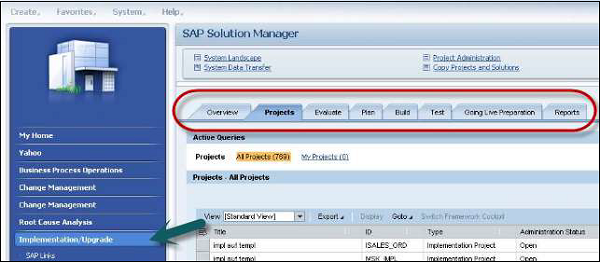
You have the following work areas under this work center −
Overview − The Overview tab shows you the structured diagram of your project status. You can navigate to My Projects, which shows the project to which you are assigned. The All Projects option shows a list of all the authorized projects you can view.
Projects − In the Projects work area, you can see a list of all projects as per the project type, status, etc. When you select any of the project, you can check the header details and blueprint locks in the project.
Evaluate − In this work area, you can access- SAP Standard Scenarios, Business maps, and business functions.
Plan − In this work area, you can create and edit projects, display Roadmaps, and specify Business Blueprints.
-
Build − In this work area, you can access Technical Configuration, customizing distributions, BC sets, and manage learning materials.
Going Live Preparation − The following links can be accessed in this work area
Solution Directory − To transfer an upgrade project to solution.
SAP GoingLive − This is used to check production start.
SAP EarlyWatch Alert − This is used for production processing and to monitor the solution in SAP Solution Manager. Report can be displayed as an HTML document or a word document.This can be used to identify and avoid key potential problems in the system.
Report − This work area is used to run the reports for project phases and key activities.