
- SAP Solman - Home
- SAP Solman - Overview
- SAP Solman - Features
- SAP Solman - Work Center
- SAP Solman - Work Center Structure
- SAP Solman - Implementation
- SAP Solman - Infrastructure
- SAP Solman - Operations
- System Landscape Information
- Guided Procedure Authoring
- SAP Solman - Template Mngmt
- SAP Solman - Test Management
- SAP Solman - IT Task Management
- Change Control Management
- SAP Solman - Incident Management
- SAP Solman - Service Desk
- Business Process Operations
- Application Operations
- Maintenance Management
- SAP Solman - Upgrade Project
- SAP Solman - Root Cause Analysis
- SAP Solman - Reporting
- Consultant Responsibilities
SAP Solman - Guided Procedure Authoring
Guided Procedure Authoring provides a set of tools such as Browser and Guided procedure logbook to create guided procedure for activities that are performed periodically. Guided procedures are executed in different scopes i.e. technical system, host, and databases and for different application areas.
Guided procedures in solution Manager can be used to achieve following benefits −
- To perform complex processes.
- Business critical processes can be executed with less risk.
- To speed up the processes.
GPA can be integrated with different application modules −
- Business Process Operations
- Application Operations
- Message flow monitoring
- Database Comparison
- IT Task Management
- Alerting and Monitoring
Launching Guided Procedure Environment
To launch Guided Procedure Environment follow the steps given below −
Using Transaction code: GPA_ADMIN or from a work center, you can open Guided Procedure Browser from the following work centers −
Root Cause Analysis → Exception Management → Guided Procedures or Business Process Operations → Data Consistency Management → Cross Database Comparison.
Different tools under Guided Procedure Authoring includes −
GPA Browser
Using GPA Browser tool, you can create, delete, preview, search or export guided procedures, and update the content of delivered SAP Guided Procedure.
The screenshot given below shows you the home screen of GPA browser.
Using Application area option, you can group GP for a function area.
Search Attributes
You can apply filters to the guided procedures.
When you clear search attributes, GP browser displays all the Guided Procedures as per the functional area.
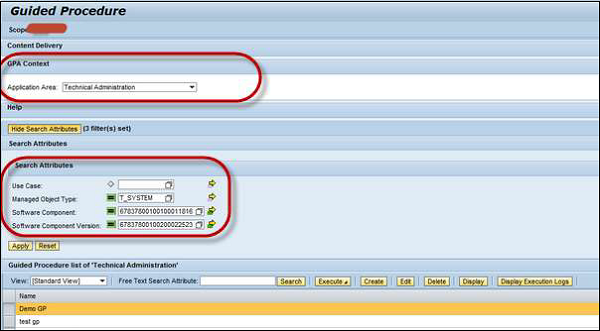
Content Delivery Pane
This option can be used to alert the customers when new content is available and it also proposes to import it.
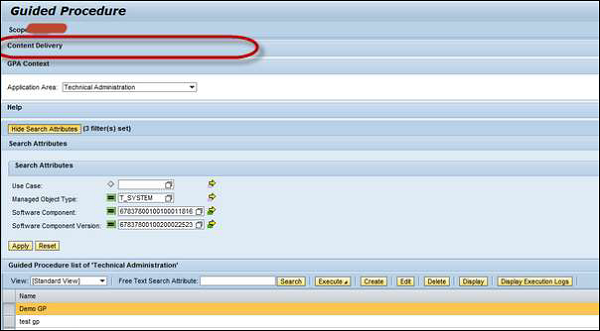
Application Area
You can use the following Application areas in GPA −
- BI Monitoring
- Business Process Monitoring
- Cross Database Comparison
- Advanced Monitoring Configuration
- Data Volume Management
- End User Monitoring
- Exception Management
- Exception Management Configuration
- Interface and Connection Monitoring
- Job monitoring
- PI monitoring
- System Monitoring
- Technical Administration
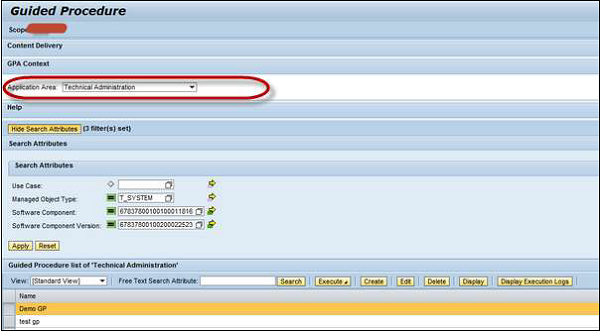
GPA Maintenance
Using the GPA Maintenance tool, you can modify, activate, transport, and review the already existing Guided Procedures. To open Guided Procedure Maintenance, you have to open GP Browser → 3 buttons of GP Maintenance UI. These are −
Create button − To create a new GP.
Edit button − To modify a GP.
Display button − To show the details of a GP.
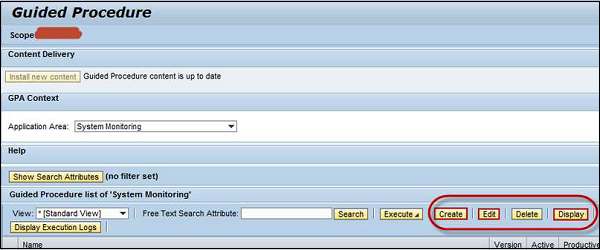
GPA Log Book
This tool of GPA is used to view instances, logs, and to export to HTML, and start new instance. You can access Guided Procedure Log from GP Browser for the selected scope and for the selected guided procedure.
You can use the filtering section to filter the logs. IT is also possible to export the logs to different formats- Excel, HTML, etc.

GPA Content Delivery
This tool is used to raise alerts incase when new content is available. Customer is notified about the new content at two places. First is when GP is opened and the customer executes a guided procedure, he will see a message informing him that new GP content is available.
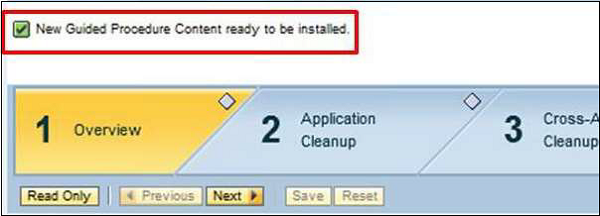 The second option is when the GP Browser is opened, a message is displayed that the Content Delivery area shows the current status of GP content.
The second option is when the GP Browser is opened, a message is displayed that the Content Delivery area shows the current status of GP content.
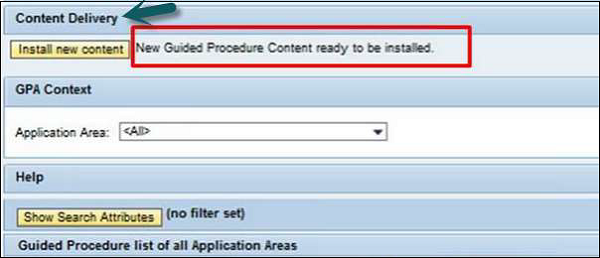
GP Runtime
This tool is used to execute a guided procedure, to check status of execution. When you open a Guided Procedure in GP Browser UI or you can select preview in Guided Procedure Maintenance, it opens the guided procedure runtime UI and you can execute GP.