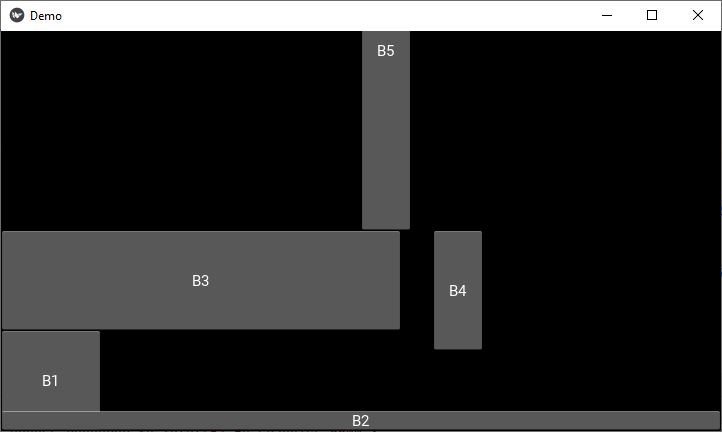- Kivy - Home
- Kivy Basics
- Kivy - Getting Started
- Kivy - Installation
- Kivy - Architecture
- Kivy - File Syntax
- Kivy - Applications
- Kivy - Hello World
- Kivy - App Life Cycle
- Kivy - Events
- Kivy - Properties
- Kivy - Inputs
- Kivy - Behaviors
- Kivy Buttons
- Kivy - Buttons
- Kivy - Button Events
- Kivy - Button Colors
- Kivy - Button Size
- Kivy - Button Position
- Kivy - Round Buttons
- Kivy - Disabled Buttons
- Kivy - Image Button
- Kivy Widgets
- Kivy - Widgets
- Kivy - Label
- Kivy - Text Input
- Kivy - Canvas
- Kivy - Line
- Kivy - Checkbox
- Kivy - Dropdown List
- Kivy - Windows
- Kivy - ScrollView
- Kivy - Carousel
- Kivy - Slider
- Kivy - Images
- Kivy - Popup
- Kivy - Switch
- Kivy - Spinner
- Kivy - Splitter
- Kivy - Progress Bar
- Kivy - Bubble
- Kivy - Tabbed Panel
- Kivy - Scatter
- Kivy - Accordion
- Kivy - File Chooser
- Kivy - Color Picker
- Kivy - Code Input
- Kivy - Modal View
- Kivy - Toggle Button
- Kivy - Camera
- Kivy - Tree View
- Kivy - reStructuredText
- Kivy - Action Bar
- Kivy - Video Player
- Kivy - Stencil View
- Kivy - VKeyboard
- Kivy - Touch Ripple
- Kivy - Audio
- Kivy - Videos
- Kivy - Spelling
- Kivy - Effects
- Kivy - Input Recorder
- Kivy - OpenGL
- Kivy - Text
- Kivy - Text Markup
- Kivy - Settings
- Kivy Layouts
- Kivy - Layouts
- Kivy - Float Layout
- Kivy - Grid Layouts
- Kivy - Box Layouts
- Kivy - Stack Layout
- Kivy - Anchor Layout
- Kivy - Relative Layout
- Kivy - Page Layout
- Kivy - Recycle Layout
- Kivy - Layouts in Layouts
- Kivy Advanced Concepts
- Kivy - Configuration Object
- Kivy - Atlas
- Kivy - Data Loader
- Kivy - Cache Manager
- Kivy - Console
- Kivy - Animation
- Kivy - Multistroke
- Kivy - Clock
- Kivy - SVGs
- Kivy - UrlRequest
- Kivy - Clipboard
- Kivy - Factory
- Kivy - Gesture
- Kivy - Language
- Kivy - Graphics
- Kivy - Drawing
- Kivy - Packaging
- Kivy - Garden
- Kivy - Storage
- Kivy - Vector
- Kivy - Utils
- Kivy - Inspector
- Kivy - Tools
- Kivy - Logger
- Kivy - Framebuffer
- Kivy Applications and Projects
- Kivy - Drawing App
- Kivy - Calculator App
- Kivy - Stopwatch App
- Kivy - Camera Handling
- Kivy - Image Viewer
- Kivy - Bezier
- Kivy - Canvas Stress
- Kivy - Circle Drawing
- Kivy - Widget Animation
- Kivy - Miscellaneous
- Kivy Useful Resources
- Kivy - Quick Guide
- Kivy - Useful Resources
- Kivy - Discussion
Kivy - Button Size
It is important that a widget on a Kivy application's user interface should be of an appropriate size. Just as the position property, the size property of the button (any widget for that matter) is governed by the layout in which it is placed.
The button size can be configured by the two properties "size" and "size_hint". The "kivy.uix.button.Button" class inherits these properties from the Widget class.
The "size_hint" property of a button is a tuple of values used by its parent layout to decide the size. It defines the size relative to the layout's size and not absolute size. For example −
btn.size_hint = (w, h)
Both the parameters "w" and "h" are specified as floating point numbers in the range 0 to 1. For example, 0.5 represents 50% and 1 represents 100%.
# This button has width and height of the parent layout btn.size_hint=(1,1) # Width of this button will be half of the container's width btn.size_hint=(0.5, 1) # This button will be of width and height 20% of the layout btn.size_hint=(.2,.2)
On the other hand, the "size" property assigns the width and height of the button in absolute terms and expressed in units of pixels.
btn.size=(200,100)
However, for the button to be absolutely sized, you must ask Kivy layout to disregard the size hints. If you don't want to use a size_hint for either the width or height, set the value to None. In other words, you must set "size_hint=(None, None)" before assigning size in absolute measurements.
You can also set the size hints for width or height individually with "size_hint_x" and "size_hint_y" properties.
Let us say you want to make a button that is 250px wide and 30% of the parent's height
btn.size_hint_x = None btn.size_hint_y= 0.3 widget.width = 250
These properties can also be set in the Button constructor arguments −
btn = Button(text="Hi there!", size_hint=(None, 0.3), width=250)
Example
The following program places various buttons in a FloatLayout of the app window with different combinations of size_hint, size, pos_hint and pos properties −
from kivy.app import App
from kivy.uix.floatlayout import FloatLayout
from kivy.uix.button import Button
from kivy.core.window import Window
Window.size = (720,400)
class DemoApp(App):
def build(self):
f = FloatLayout()
b1 = Button(text="B1", size_hint=(None, None))
f.add_widget(b1)
b2 = Button(text="B2", size_hint=(1, None), height=20)
f.add_widget(b2)
b3 = Button(text="B3", size_hint=(None, None), pos=(0, 100), size=(400, 100))
f.add_widget(b3)
b4 = Button(text='B4', size_hint=(None,.3), width=50, pos_hint={'x':.6, 'y':.2} )
f.add_widget(b4)
b5 = Button(text='B5', size_hint=(None,.9), width=50, pos_hint={'x':.5, 'y':.5} )
f.add_widget(b5)
return f
if __name__ == '__main__':
DemoApp().run()
Output
On running this code, you will get the following output window −