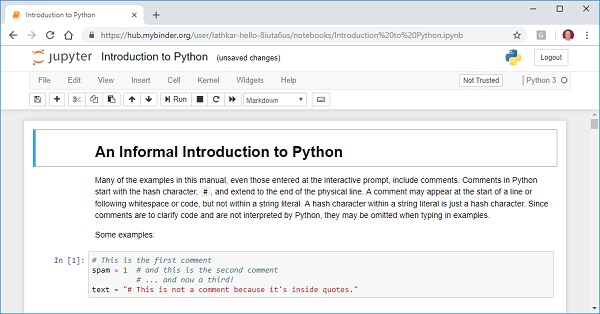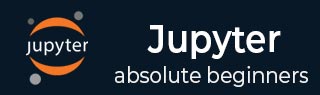
IPython
- IPython - Introduction
- IPython - Installation
- IPython - Getting Started
- Running & Editing Python Script
- IPython - History Command
- IPython - System Commands
- IPython - Command Line Options
- Dynamic Object Introspection
- IPython - IO Caching
- Setting IPython as Default Python Environment
- Importing Python Shell Code
- IPython - Embedding IPython
- IPython - Magic Commands
Jupyter
- Project Jupyter - Overview
- Jupyter Notebook - Introduction
- Working With Jupyter Online
- Installation and Getting Started
- Jupyter Notebook - Dashboard
- Jupyter Notebook - User Interface
- Jupyter Notebook - Types of Cells
- Jupyter Notebook - Editing
- Jupyter Notebook - Markdown Cells
- Cell Magic Functions
- Jupyter Notebook - Plotting
- Converting Notebooks
- Jupyter Notebook - IPyWidgets
QtConsole
- QtConsole - Getting Started
- QtConsole - Multiline Editing
- QtConsole - Inline Graphics
- QtConsole - Save to Html
- QtConsole - Multiple Consoles
- Connecting to Jupyter Notebook
- Using github and nbviewer
JupyterLab
- JupyterLab - Overview
- Installation & Getting Started
- JupyterLab - Interface
- JupyterLab - Installing R Kernel
Jupyter Resources
Using github and nbviewer
Sharing Jupyter notebook Using github and nbviewer
Jupyter Notebook files with .ipynb extension in a GitHub repository will be rendered as static HTML files when they are opened. The interactive features of the notebook, such as custom JavaScript plots, will not work in your repository on GitHub.
To share notebook file using github, login to https://github.comand create a public repository. Then upload your files using upload file button as shown below −
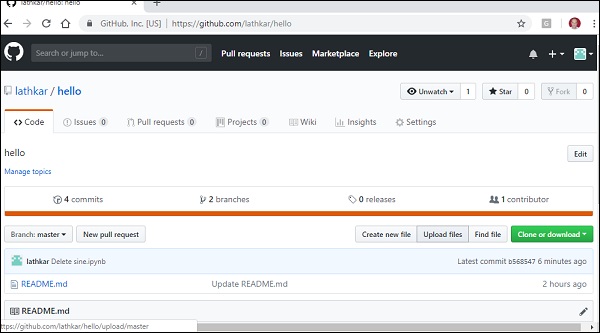
This will give you an option to commit the changes made to the repository. Then, the repository will show uploaded file as below −

Click on the uploaded file to view inside github viewer. You can share the highlighted URL to others.
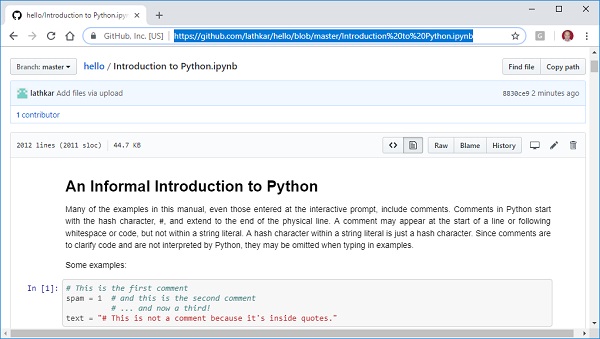
Another way to view the notebook file online is by using nbviewer utility of Project Jupyter. Open https://nbviewer.jupyter.org/ and put URL of file in your repository in the textfield as shown. Press Go button to view the notebook.
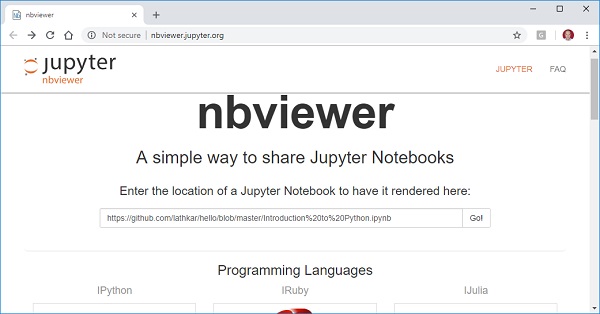
Both these methods display notebook file as static html. To be able to execute code in the notebook, open it using Binder application of Jupyter project.
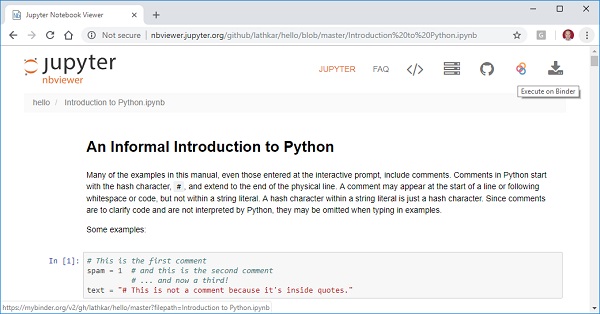
In the nbviewer window you will see Execute on Binder button. Click on it and you will see the notebook file opened exactly like you open it from local dashboard of notebook server on your local machine. You can perform all actions like add/edit cells, run the cells etc.