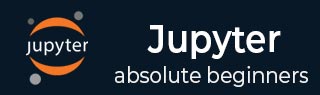
IPython
- IPython - Introduction
- IPython - Installation
- IPython - Getting Started
- Running & Editing Python Script
- IPython - History Command
- IPython - System Commands
- IPython - Command Line Options
- Dynamic Object Introspection
- IPython - IO Caching
- Setting IPython as Default Python Environment
- Importing Python Shell Code
- IPython - Embedding IPython
- IPython - Magic Commands
Jupyter
- Project Jupyter - Overview
- Jupyter Notebook - Introduction
- Working With Jupyter Online
- Installation and Getting Started
- Jupyter Notebook - Dashboard
- Jupyter Notebook - User Interface
- Jupyter Notebook - Types of Cells
- Jupyter Notebook - Editing
- Jupyter Notebook - Markdown Cells
- Cell Magic Functions
- Jupyter Notebook - Plotting
- Converting Notebooks
- Jupyter Notebook - IPyWidgets
QtConsole
- QtConsole - Getting Started
- QtConsole - Multiline Editing
- QtConsole - Inline Graphics
- QtConsole - Save to Html
- QtConsole - Multiple Consoles
- Connecting to Jupyter Notebook
- Using github and nbviewer
JupyterLab
- JupyterLab - Overview
- Installation & Getting Started
- JupyterLab - Interface
- JupyterLab - Installing R Kernel
Jupyter Resources
Jupyter Notebook - User Interface
In the user interface of Jupyter, just beside the logo in the header, the file name is displayed.
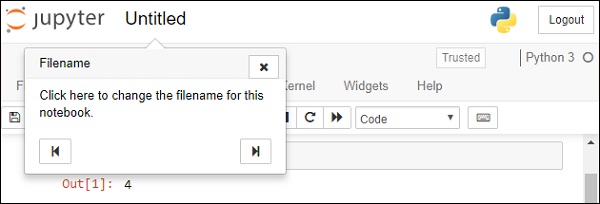
You can find the menu bar below the header. Each menu contains many options that will be discussed later.
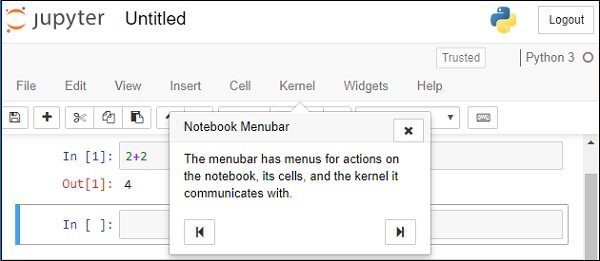
A row of icons forming toolbar helps user to perform often required operations
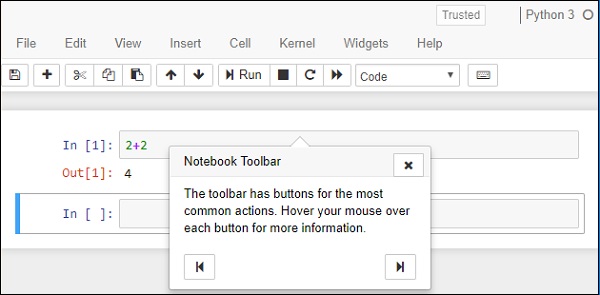
The notebook has two modes − Command mode and Edit mode. Notebook enters edit mode when a cell is clicked. Notice the pencil symbol just besides name of kernel.
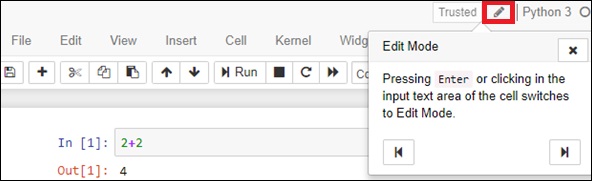
Kernel indicator symbol is displayed just to the right of kernel name. Note that a hollow circle means kernel is idle and solid circle means it is busy.
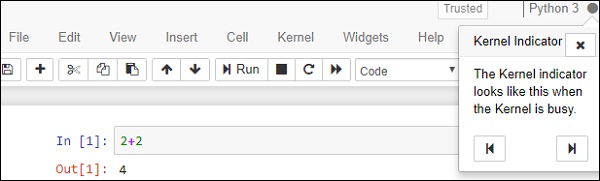
File Menu
The following are the options available in the File menu −
| Sr.No. | File menu & Description |
|---|---|
| 1 |
New notebook choose the kernel to start new notebook |
| 2 |
Open Takes user to dashboard to choose notebook to open |
| 3 |
Save as save current notebook and start new kernel |
| 4 |
Rename rename current notebook |
| 5 |
Save saves current notebook and stores current checkpoint |
| 6 |
Revert reverts state of notebook to earlier checkpoint |
| 7 |
Download export notebook in one of various file formats |
The file formats that are available are shown below −
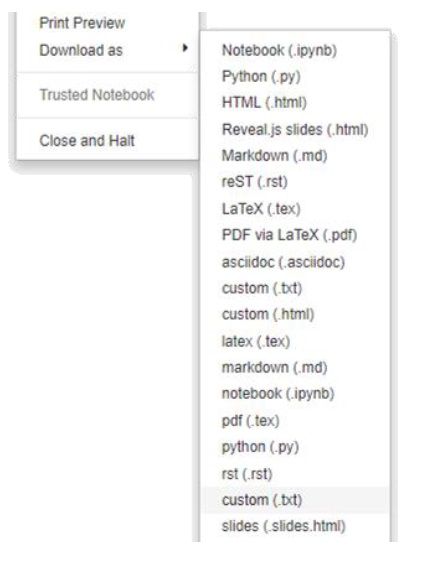
Edit Menu
Edit menu consists of buttons to perform cut, copy and paste cells, delete selected cell, split and merge cells, move cells up and down, find and replace within notebook, cut/copy attachments and insert image.
View Menu
Buttons in this menu help us to hide/display header, toolbar and cell numbers.
Insert Menu
This menu gives you options for inserting cell before or after the current cell.
Cell Menu
The options in this menu let user run all or specific cells in the notebook. You can also set the cell type to code type, markdown or raw nbconvert type.
Kernel Menu
From this menu you can start, interrupt, restart or shutdown the kernel. You can also start a new kernel.
Widgets Menu
From this menu you can save, clear, download or embed widget state.
Help menu
Various predefined keyboard shortcuts are displayed from this menu. You can also edit the shortcuts as per your convenience.