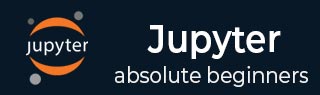
IPython
- IPython - Introduction
- IPython - Installation
- IPython - Getting Started
- Running & Editing Python Script
- IPython - History Command
- IPython - System Commands
- IPython - Command Line Options
- Dynamic Object Introspection
- IPython - IO Caching
- Setting IPython as Default Python Environment
- Importing Python Shell Code
- IPython - Embedding IPython
- IPython - Magic Commands
Jupyter
- Project Jupyter - Overview
- Jupyter Notebook - Introduction
- Working With Jupyter Online
- Installation and Getting Started
- Jupyter Notebook - Dashboard
- Jupyter Notebook - User Interface
- Jupyter Notebook - Types of Cells
- Jupyter Notebook - Editing
- Jupyter Notebook - Markdown Cells
- Cell Magic Functions
- Jupyter Notebook - Plotting
- Converting Notebooks
- Jupyter Notebook - IPyWidgets
QtConsole
- QtConsole - Getting Started
- QtConsole - Multiline Editing
- QtConsole - Inline Graphics
- QtConsole - Save to Html
- QtConsole - Multiple Consoles
- Connecting to Jupyter Notebook
- Using github and nbviewer
JupyterLab
- JupyterLab - Overview
- Installation & Getting Started
- JupyterLab - Interface
- JupyterLab - Installing R Kernel
Jupyter Resources
IPython - History Command
IPython preserves both the commands and their results of the current session. We can scroll through the previous commands by pressing the up and down keys.
Besides, last three objects of output are stored in special variables _, __ and ___. The history magic command shows previous commands in current session as shown in the examples given below −
Usage of history command
In [10]: history
2 + 2
print("Hello")
x = 2
x
x = "hello"
x?
run main.py
edit main.py
edit
history
In [11]:
Usage of _ Special Variable
In [11]: _
Out[11]: 'print ("magic of IPython")'
Usage of __ Special Variable
In [11]: __
Out[11]: 'print ("magic of IPython")'
Usage of ___ Special Variable
In [11]: ___
Out[11]: 'print ("magic of IPython")'
Advertisements