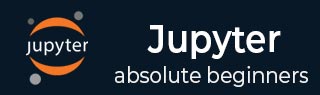
- IPython - Introduction
- IPython - Installation
- IPython - Getting Started
- Running & Editing Python Script
- IPython - History Command
- IPython - System Commands
- IPython - Command Line Options
- Dynamic Object Introspection
- IPython - IO Caching
- Setting IPython as Default Python Environment
- Importing Python Shell Code
- IPython - Embedding IPython
- IPython - Magic Commands
- Jupyter
- Project Jupyter - Overview
- Jupyter Notebook - Introduction
- Working With Jupyter Online
- Installation and Getting Started
- Jupyter Notebook - Dashboard
- Jupyter Notebook - User Interface
- Jupyter Notebook - Types of Cells
- Jupyter Notebook - Editing
- Jupyter Notebook - Markdown Cells
- Cell Magic Functions
- Jupyter Notebook - Plotting
- Converting Notebooks
- Jupyter Notebook - IPyWidgets
- QtConsole
- QtConsole - Getting Started
- QtConsole - Multiline Editing
- QtConsole - Inline Graphics
- QtConsole - Save to Html
- QtConsole - Multiple Consoles
- Connecting to Jupyter Notebook
- Using github and nbviewer
- JupyterLab
- JupyterLab - Overview
- Installation & Getting Started
- JupyterLab - Interface
- JupyterLab - Installing R Kernel
- Jupyter Resources
- Jupyter - Quick Guide
- Jupyter - Useful Resources
- Jupyter - Discussion
Jupyter QtConsole - Multiple Consoles
You can open more than one tabs in Jupyter console application. Three options in File menu are provided for this purpose.
New Tab with New kernel − You can load a new kernel with this file menu.
New Tab with Existing kernel − Using this option, you can choose from additional kernels apart from IPython kernel.
New Tab with Same Kernel − This creates a slave of kernel loaded on a particular tab. As a result, object initialized on master tab will be accessible in slave and vice versa.
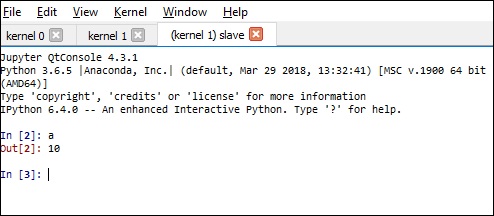
Advertisements