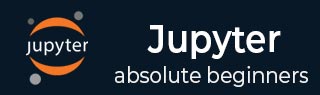
IPython
- IPython - Introduction
- IPython - Installation
- IPython - Getting Started
- Running & Editing Python Script
- IPython - History Command
- IPython - System Commands
- IPython - Command Line Options
- Dynamic Object Introspection
- IPython - IO Caching
- Setting IPython as Default Python Environment
- Importing Python Shell Code
- IPython - Embedding IPython
- IPython - Magic Commands
Jupyter
- Project Jupyter - Overview
- Jupyter Notebook - Introduction
- Working With Jupyter Online
- Installation and Getting Started
- Jupyter Notebook - Dashboard
- Jupyter Notebook - User Interface
- Jupyter Notebook - Types of Cells
- Jupyter Notebook - Editing
- Jupyter Notebook - Markdown Cells
- Cell Magic Functions
- Jupyter Notebook - Plotting
- Converting Notebooks
- Jupyter Notebook - IPyWidgets
QtConsole
- QtConsole - Getting Started
- QtConsole - Multiline Editing
- QtConsole - Inline Graphics
- QtConsole - Save to Html
- QtConsole - Multiple Consoles
- Connecting to Jupyter Notebook
- Using github and nbviewer
JupyterLab
- JupyterLab - Overview
- Installation & Getting Started
- JupyterLab - Interface
- JupyterLab - Installing R Kernel
Jupyter Resources
IPython - Command Line Options
In this chapter, let us understand how to work with various command line options in IPython.
Invoking IPython Program
You can invoke an IPython program using the following options −
C:\python36> ipython [subcommand] [options] [-c cmd | -m mod | file] [--] [arg]
The file option is a Python script with .py extension. If no other option is given, the script is executed and command prompt reappears.
C:\python36>ipython hello.py Hello IPython welcome to interactive computing
Subcommands and Parameters
An IPython command accepts the following subcommand options −
Profile − Create and manage IPython profiles.
Kernel − Start a kernel without an attached frontend.
Locate − Print the path to the IPython dir.
History − Manage the IPython history database.
An IPython profile subcommand accepts the following parameters −
ipython profile create myprofile − Creates a new profile.
ipython profile list − Lists all available profiles.
ipython locate profile myprofile − Locates required profile.
To install new IPython kernel, use the following command −
Ipython kernel install name
To print the path to the IPython dir, use the following command −
C:\python36>ipython locate myprofile C:\Users\acer\.ipython
Besides, we know that −
The history subcommand manages IPython history database.
The trim option reduces the IPython history database to the last 1000 entries.
The clear option deletes all entries.
Some of the other important command line options of IPython are listed below −
| Sr.No. | IPython Command & Description |
|---|---|
| 1 |
--automagic Turn on the auto calling of magic commands. |
| 2 |
--pdb Enable auto calling the pdb debugger after every exception. |
| 3 |
--pylab Pre-load matplotlib and numpy for interactive use with the default matplotlib backend. |
| 4 |
--matplotlib Configure matplotlib for interactive use with the default matplotlib backend. |
| 5 |
--gui=options Enable GUI event loop integration with any of ('glut', 'gtk', 'gtk2','gtk3', 'osx', 'pyglet', 'qt', 'qt4', 'qt5', 'tk', 'wx', 'gtk2', 'qt4'). |
The sample usage of some of the IPython command line options are shown in following table −
| Sr.No. | IPython Command & Description |
|---|---|
| 1 |
ipython --matplotlib enable matplotlib integration |
| 2 |
ipython --matplotlib=qt enable matplotlib integration with qt4 backend |
| 3 |
ipython --profile=myprofile start with profile foo |
| 4 |
ipython profile create myprofile create profile foo w/ default config files |
| 5 |
ipython help profile show the help for the profile subcmd |
| 6 |
ipython locate print the path to the IPython directory |
| 7 |
ipython locate profile myprofile print the path to the directory for profile `myprofile` |