
 Data Structure
Data Structure Networking
Networking RDBMS
RDBMS Operating System
Operating System Java
Java MS Excel
MS Excel iOS
iOS HTML
HTML CSS
CSS Android
Android Python
Python C Programming
C Programming C++
C++ C#
C# MongoDB
MongoDB MySQL
MySQL Javascript
Javascript PHP
PHP
- Selected Reading
- UPSC IAS Exams Notes
- Developer's Best Practices
- Questions and Answers
- Effective Resume Writing
- HR Interview Questions
- Computer Glossary
- Who is Who
How to Publish a YouTube Video using Mobile YouTube App
Video content is the heart of YouTube channels as a video platform. If creators and audiences themselves cannot upload videos, YouTube will serve zero purposes in today's video media scenario. Since 2005, when YouTube was invented, it has become the second most visited site, second only to its parent company Google. YouTube is today's necessity, whether it's for a class project, a presentation at the office or to start a long-contemplated vlogging journey, a cooking channel uploading a video to the world's most popular video site is very easy. When it was first launched, the idea of shooting a video and uploading it on a phone was next to impossible and seemed like science fiction. It was 2005, and the bestselling phone that year was the Nokia 1100 - and it didn't even have a camera.
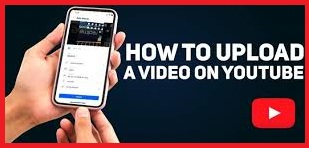
Amazing, right?? how much technology has changed in the last 17 years? Today with a variety of high models and even low-budget mobile phones, anyone can shoot, edit, and upload HD videos to YouTube with marvellous speed and ease right from the mobile device. Using mobile phones to create, upload and publish videos to YouTube is now the fastest and the easiest growing way creators use this platform. So, maintain the upload schedule, need not worry. The creators can always upload videos directly from their mobile devices.
But, make sure that YouTube supports the video file format. Before a creator successfully uploads the video to YouTube, he should make sure the platform supports his video format. Luckily, it supports most file formats. The file format supported by YouTube are ?
MOV
.MPEG4
.MP4
.AVI
.WMV
. MPEGPS
.FLV
.3GPP
.WebM
.DNxHR
.ProRes
.CineForm
. HEVC (h265)
Steps to publish video from Mobile YouTube App
To upload a video to YouTube from an iPhone or Android phone, one will need the official YouTube app on the phone. Download and install the app on your iPhone or Android phone.
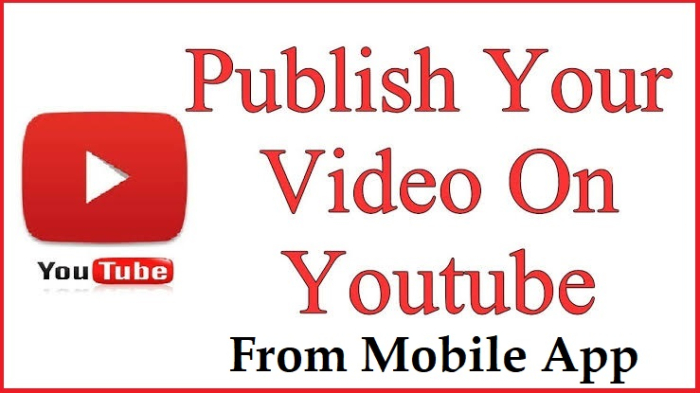
Have the recorded video on the phone and want to publish it on YouTube directly from mobile. Here's how it can be uploaded directly. The step-by-step procedure is ?
Launch the YouTube app on the mobile and login to your YouTube (Google) account. You can see your profile picture on the top right corner. Click on it.
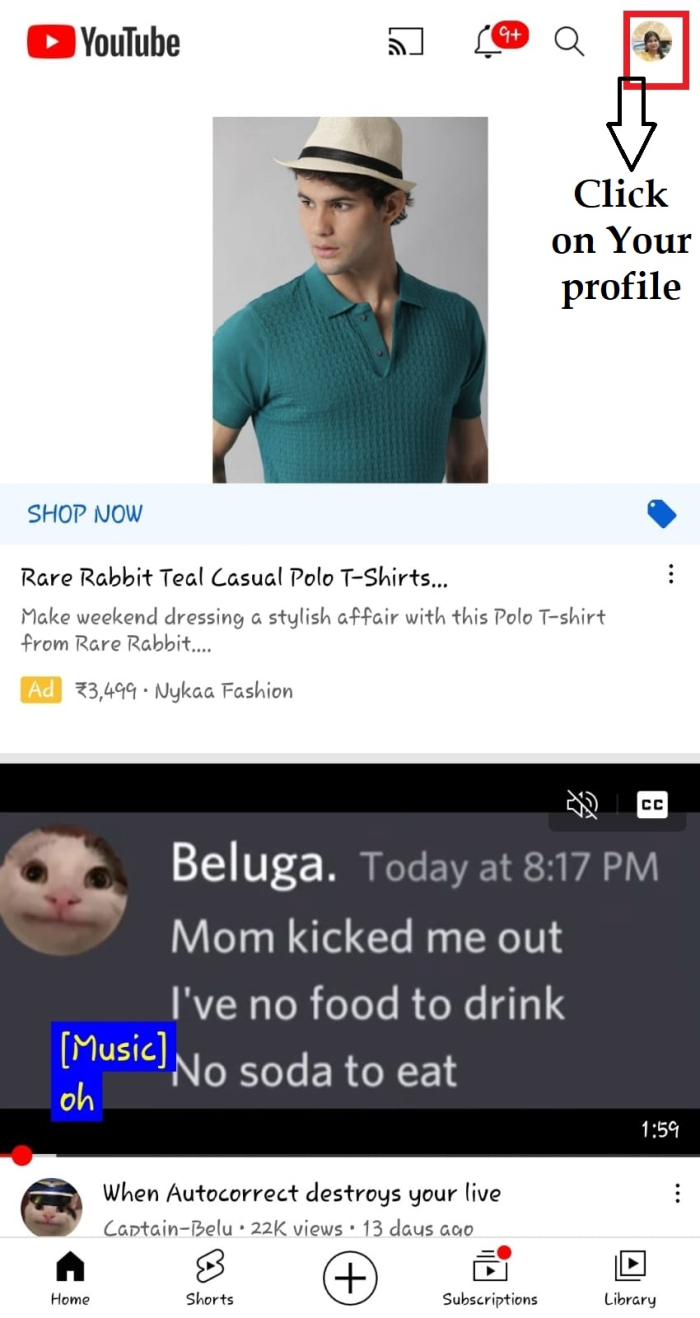
As you click on the profile picture a drop-down open, click on Your Channel.
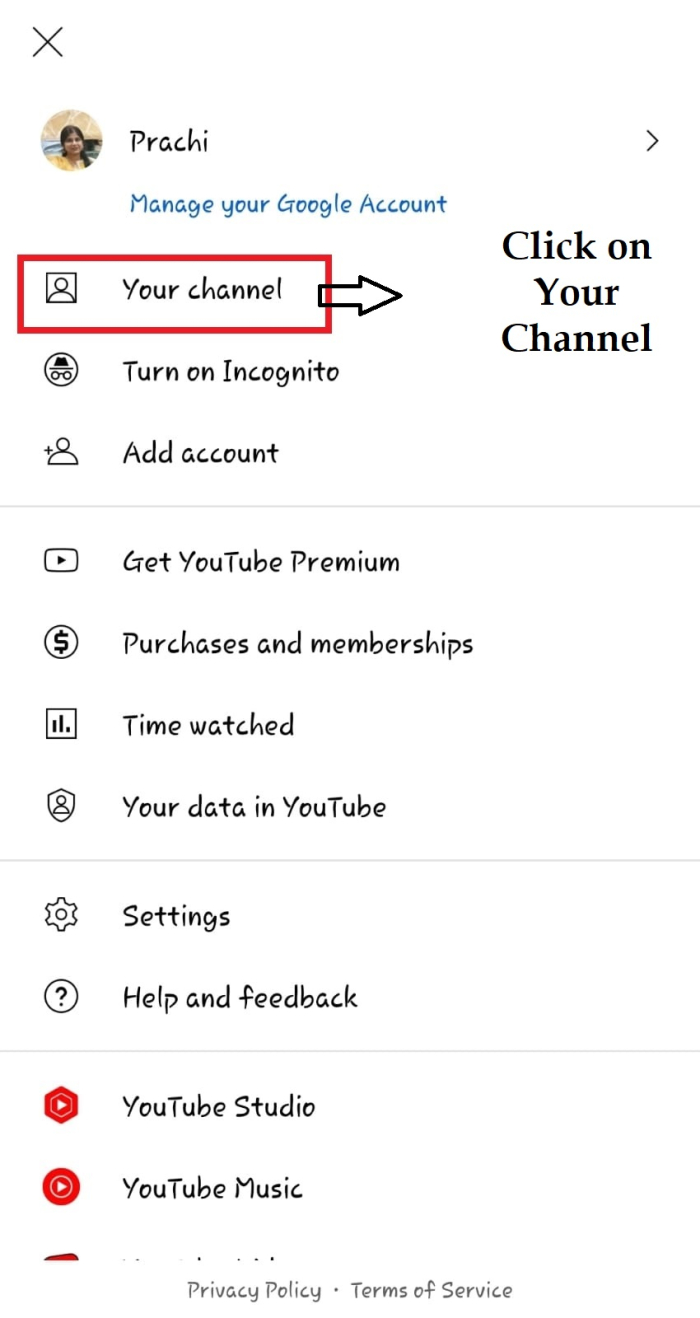
Click on the plus icon at the bottom of the screen.
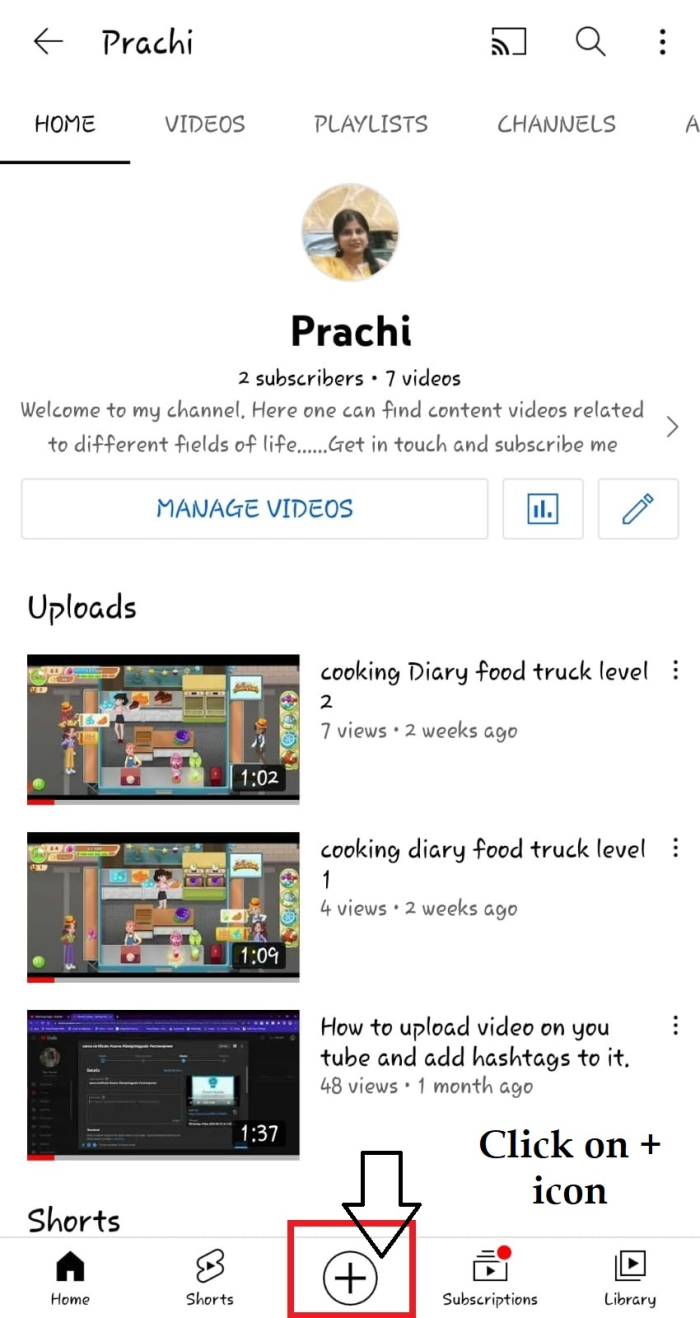
YouTube will open a "Create" menu. Select "Upload a Video" from all the choices.
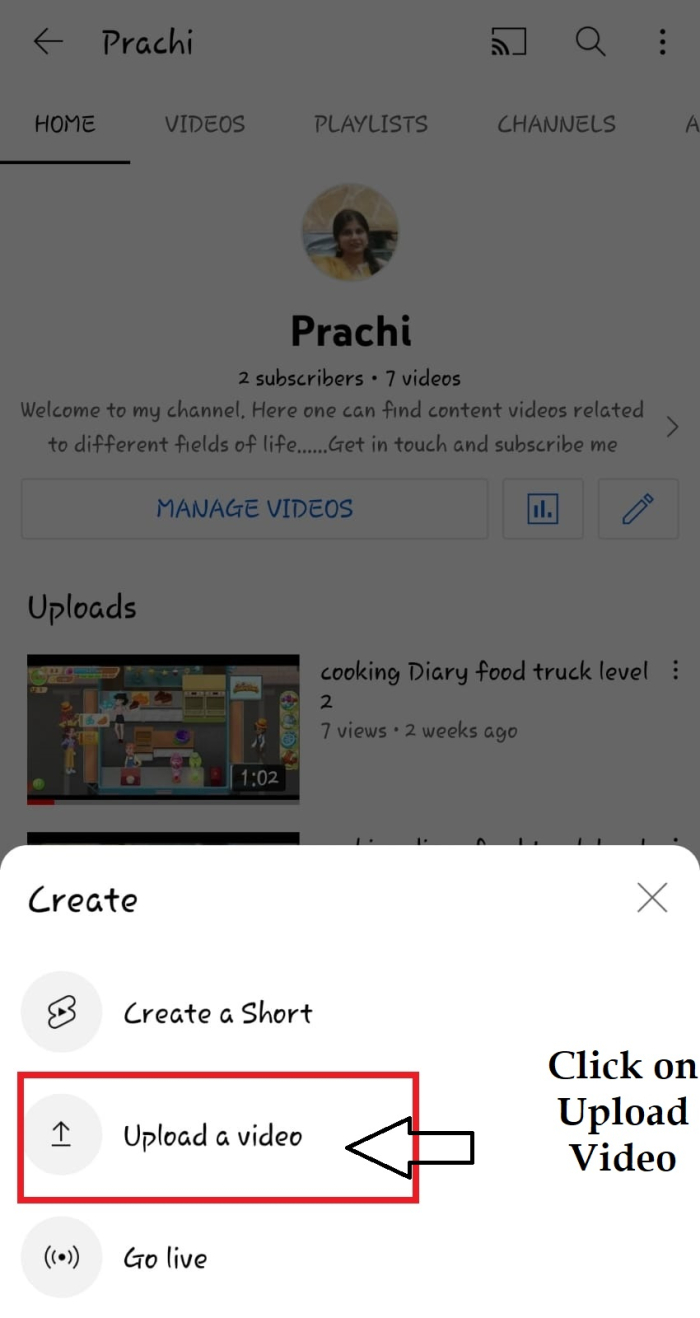
Allow Access to your mobile.
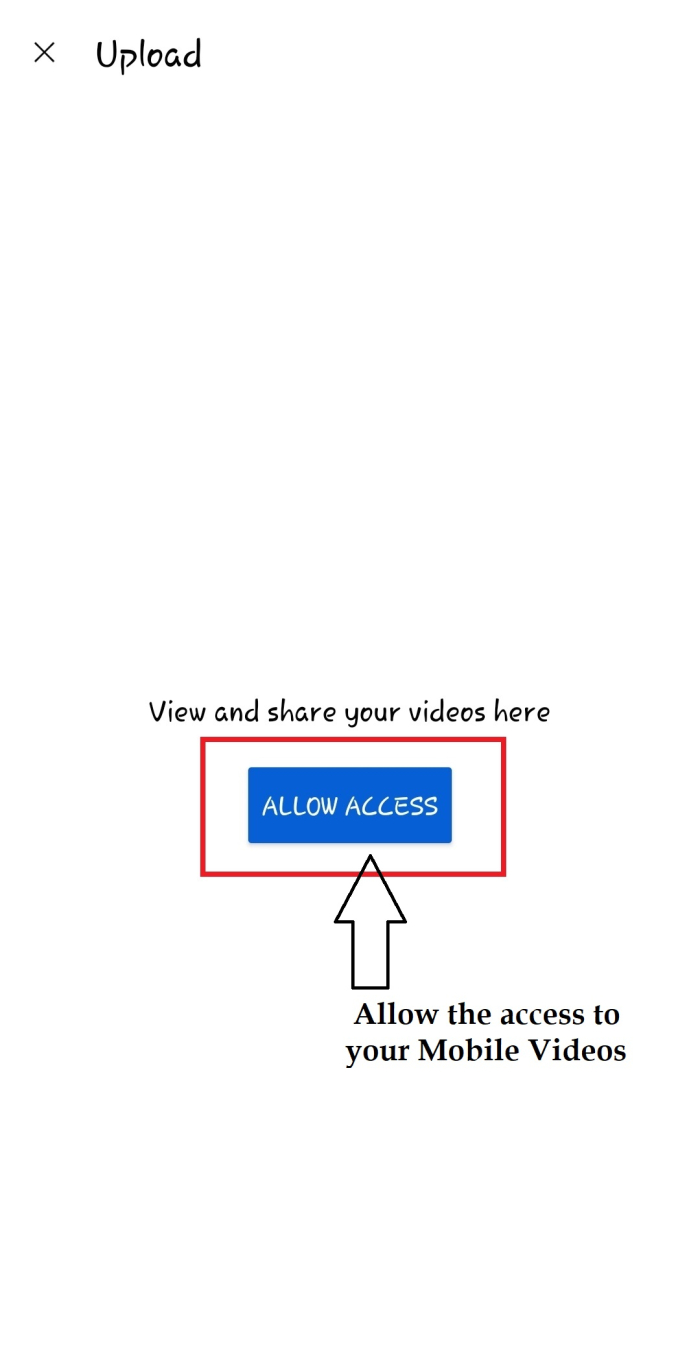
An "Upload" screen will open, that displays all the phone's videos. Here, selects the video that is to be uploaded on YouTube.
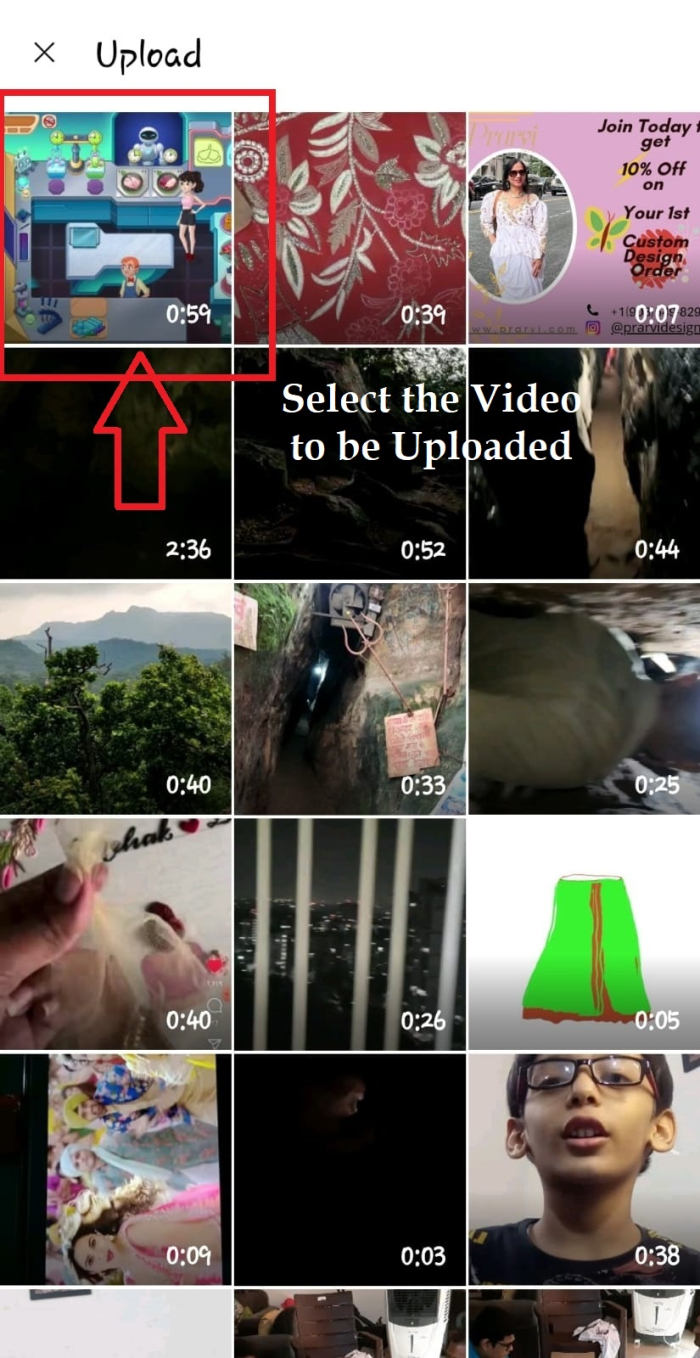
Then, when the video is fully uploaded and starts playing, tap "Next" at the top-right corner of the app.
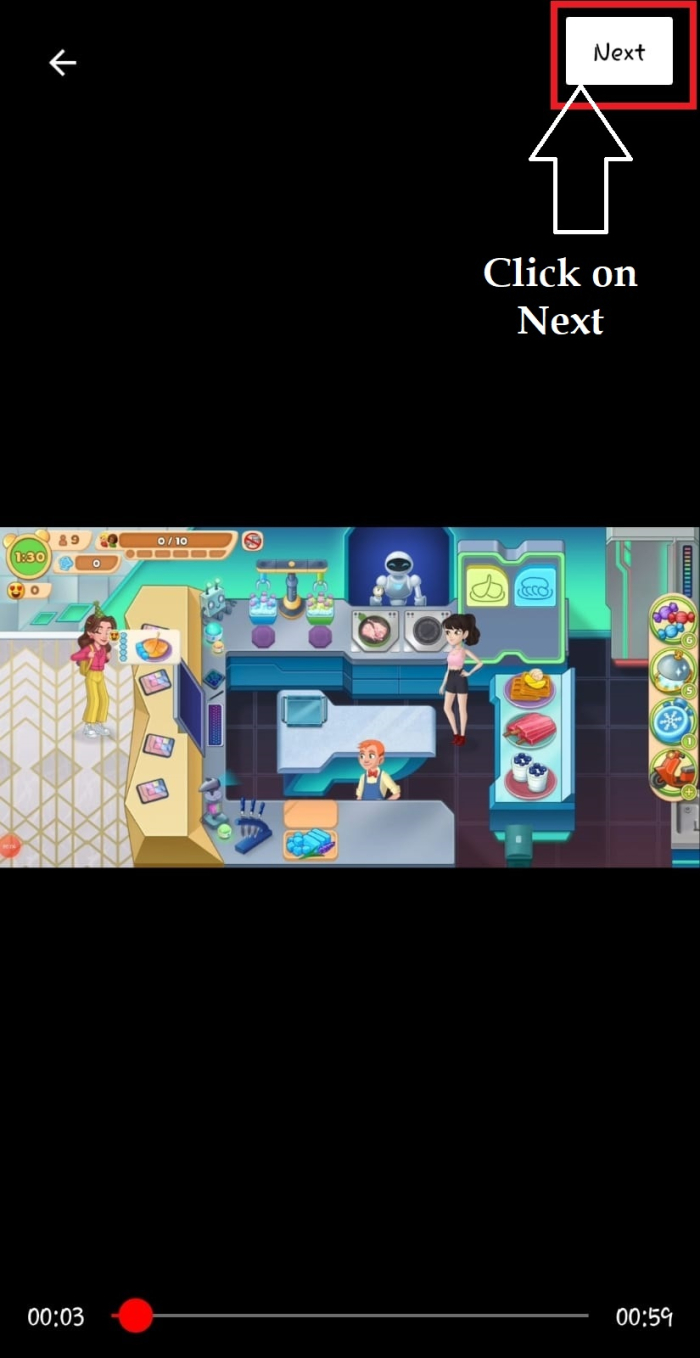
You're now on the "Add Details" screen. Here, all the details regarding the video will be filled in.
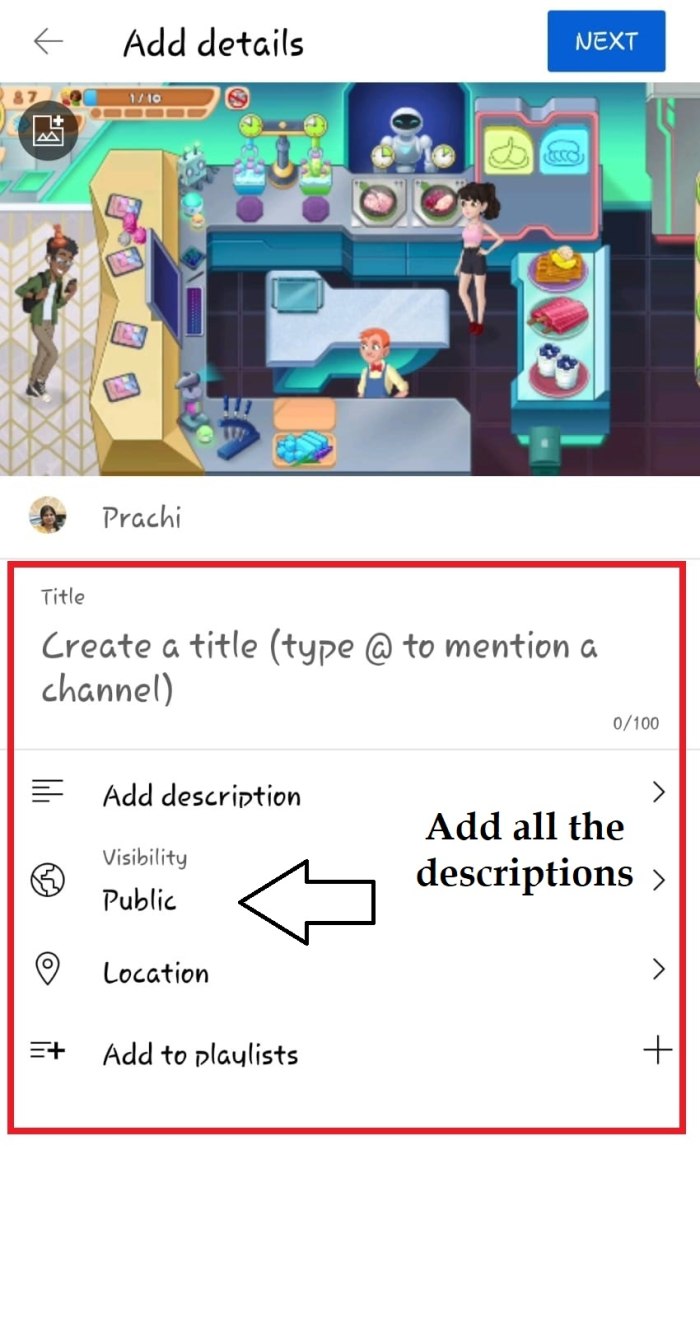
Tap the "Title" field and enter a title for the video.
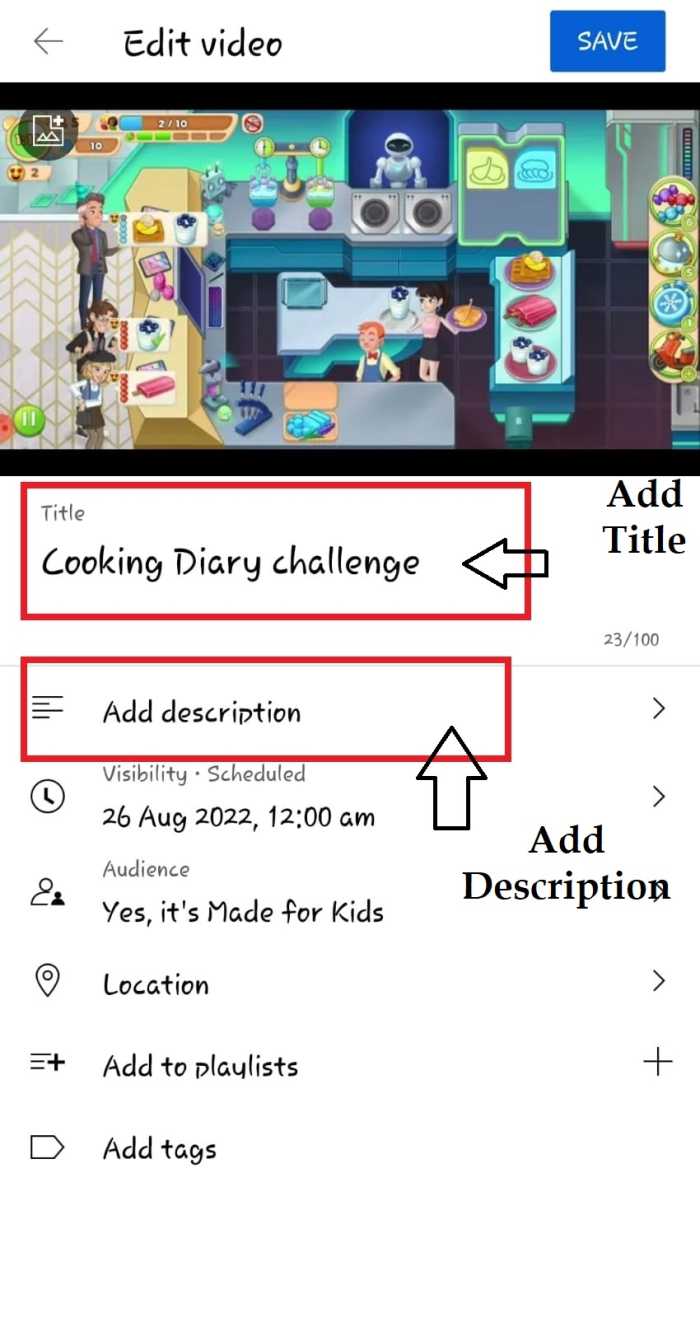
Tap "Add Description" and add a description to the video.
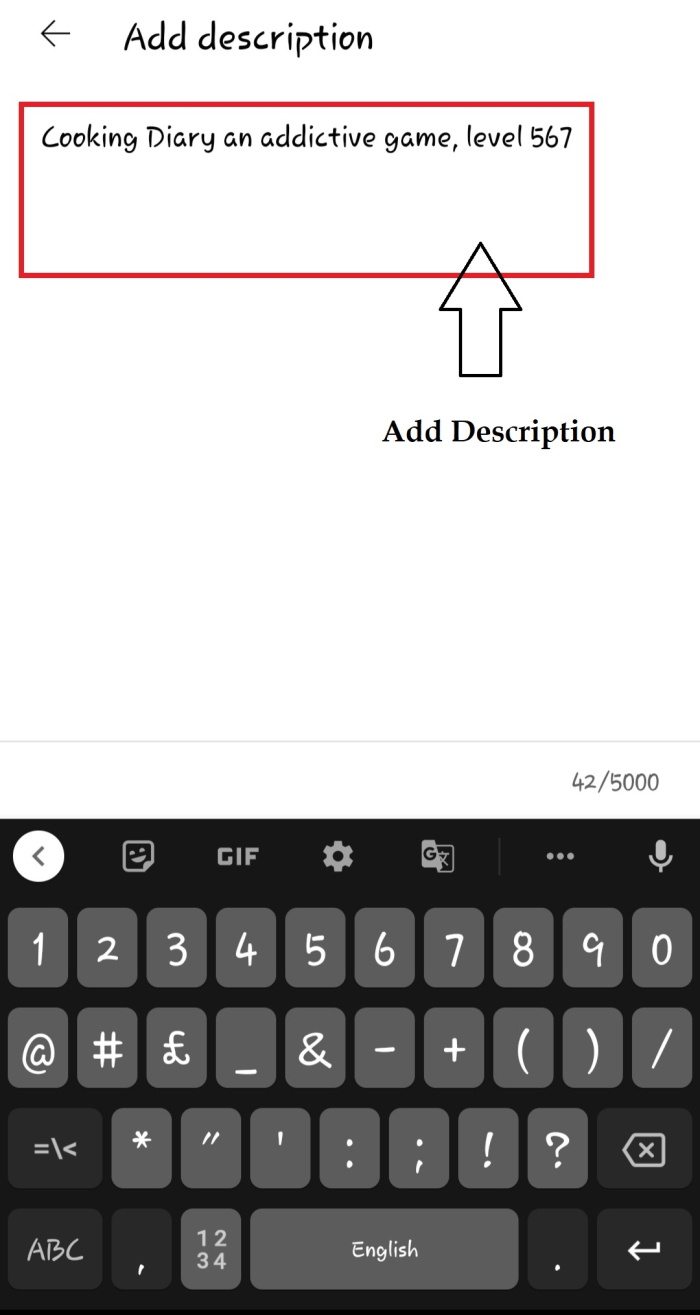
Next set the visibility of the video. On the "Set Visibility" screen that opens, select one of these visibility options for the video:
Public ? This allows anyone on YouTube to watch the video.
Unlisted ? Only the people with the video's link can watch the video.
Private ? Only you and the people you choose to send the link can watch the video.
If the creator wants to release the video on YouTube in future at a specific time, then on the same "Set Visibility" screen, tap on the "Schedule" option. Otherwise, leave it.
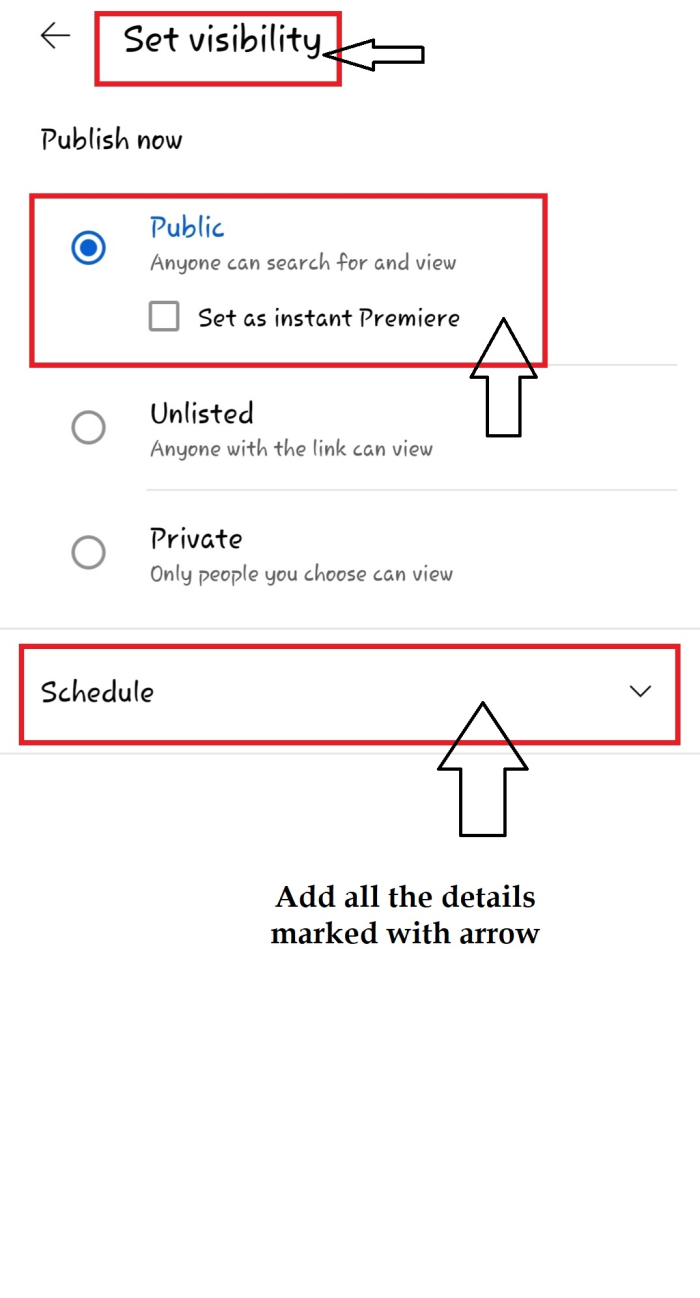
Set the date and time from the drop-down box and choose a date and time for the video's release. Once this is done, tap the back arrow icon at the top-left corner of the app and go back.
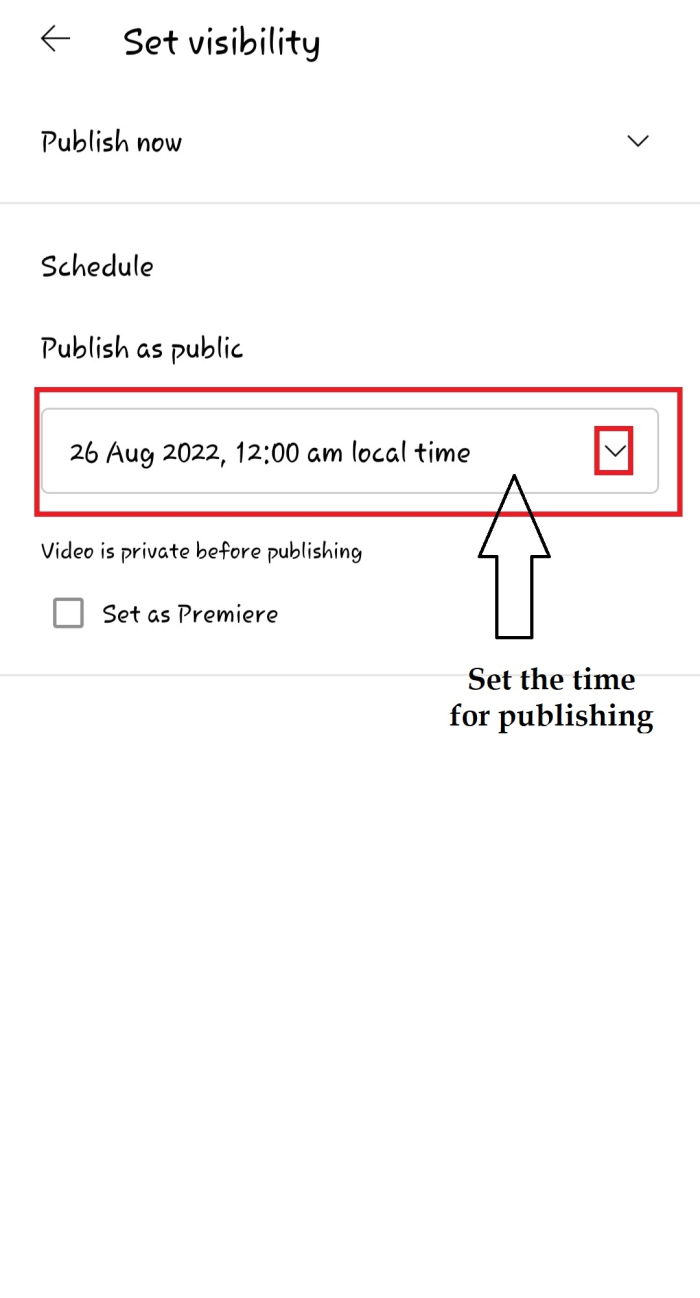
You will come back to the "Add Details" screen, tap "Location" and add a location to the video.
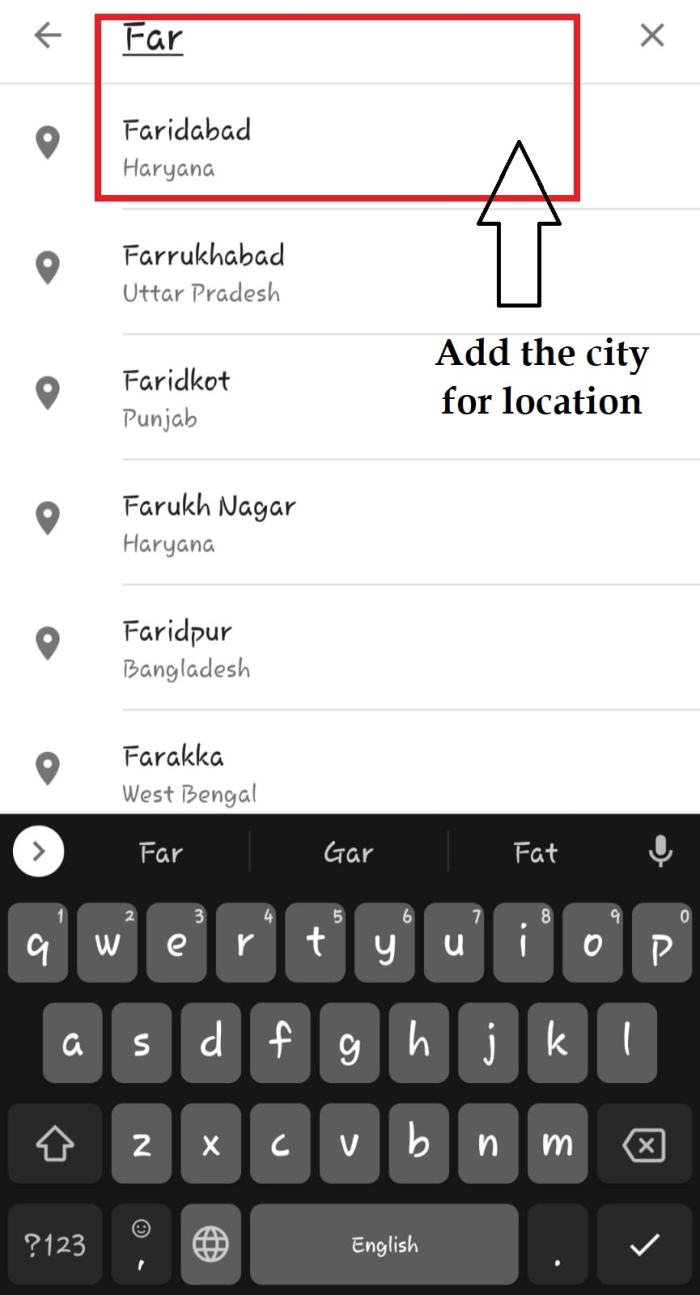
If you want to add this video to a playlist, tap the "Add to Playlists" option and select the desired playlist.
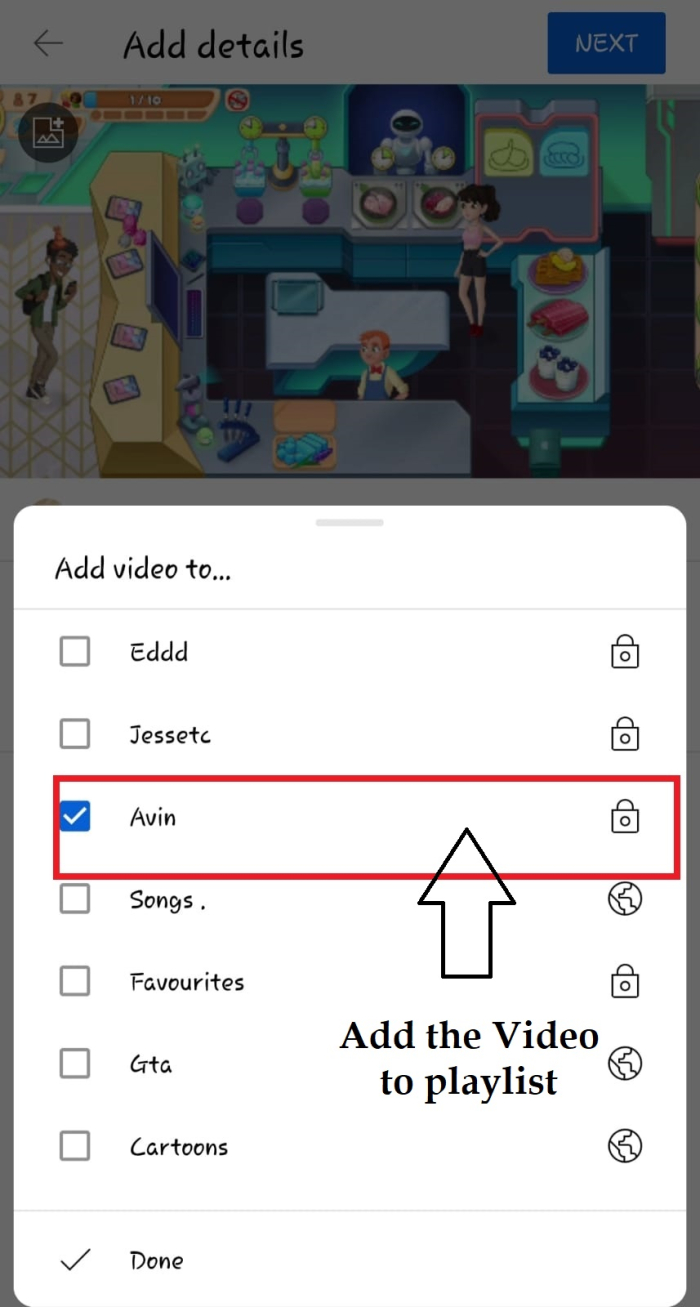
Then, after filling all the information on the "Add Details "page, select "Next" at the top-right corner of the app.
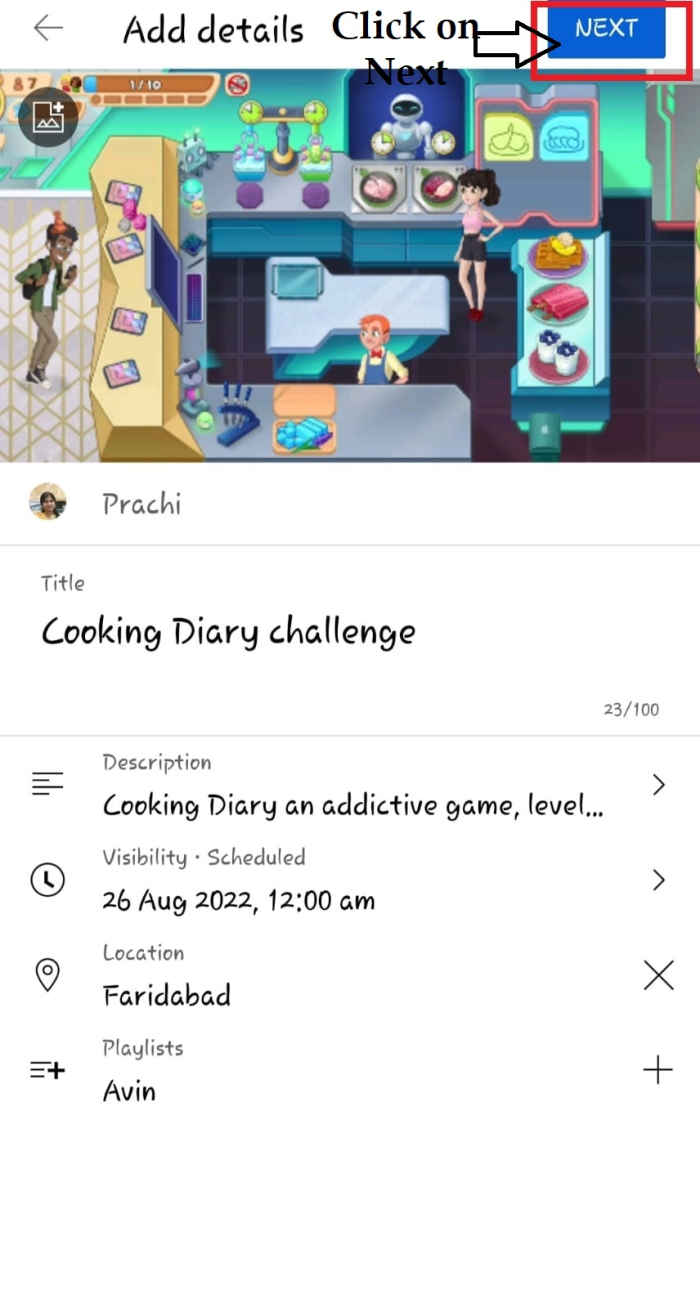
The "Select Audience" page will open. Here, for whom the video is made is selected.
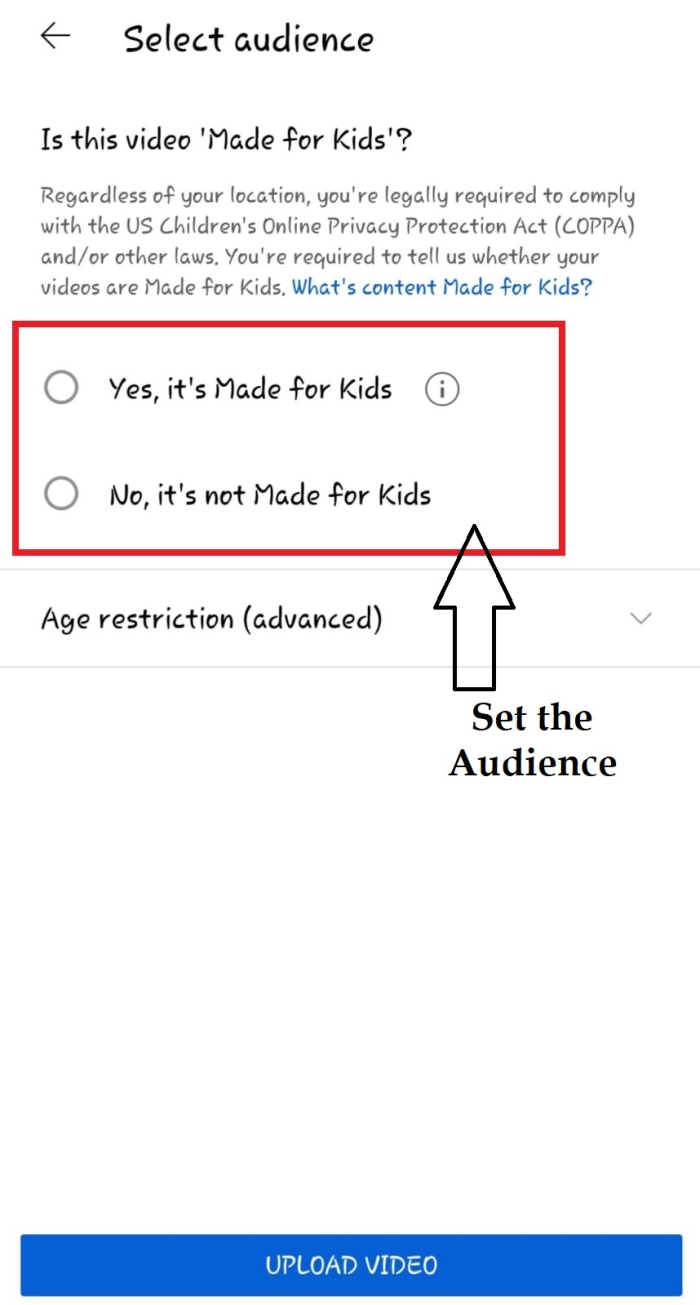
If the video content is meant for kids, select the "Yes, It's Made for Kids" option.
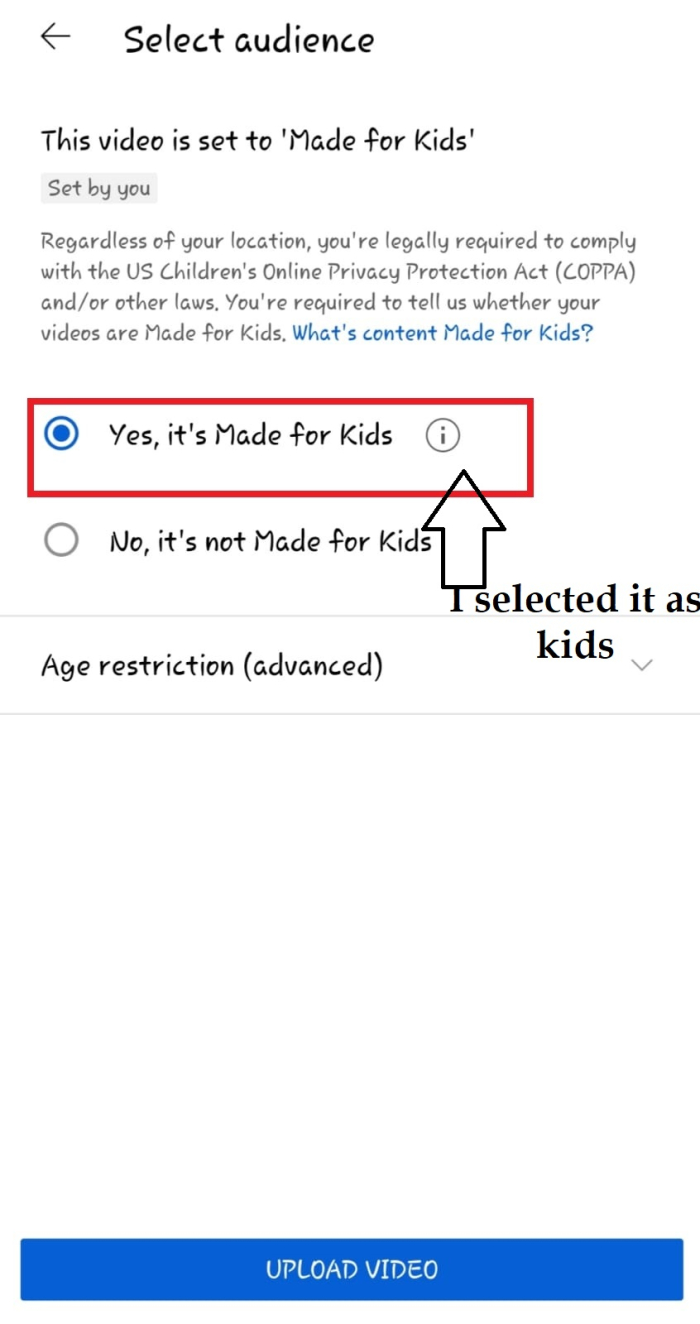
Otherwise, select the "No, It's Not Made for Kids" option. As soon as you select No, an age restriction(advanced) setting will open. Select the age bracket. After selecting all the age-appropriate settings, click on upload video.
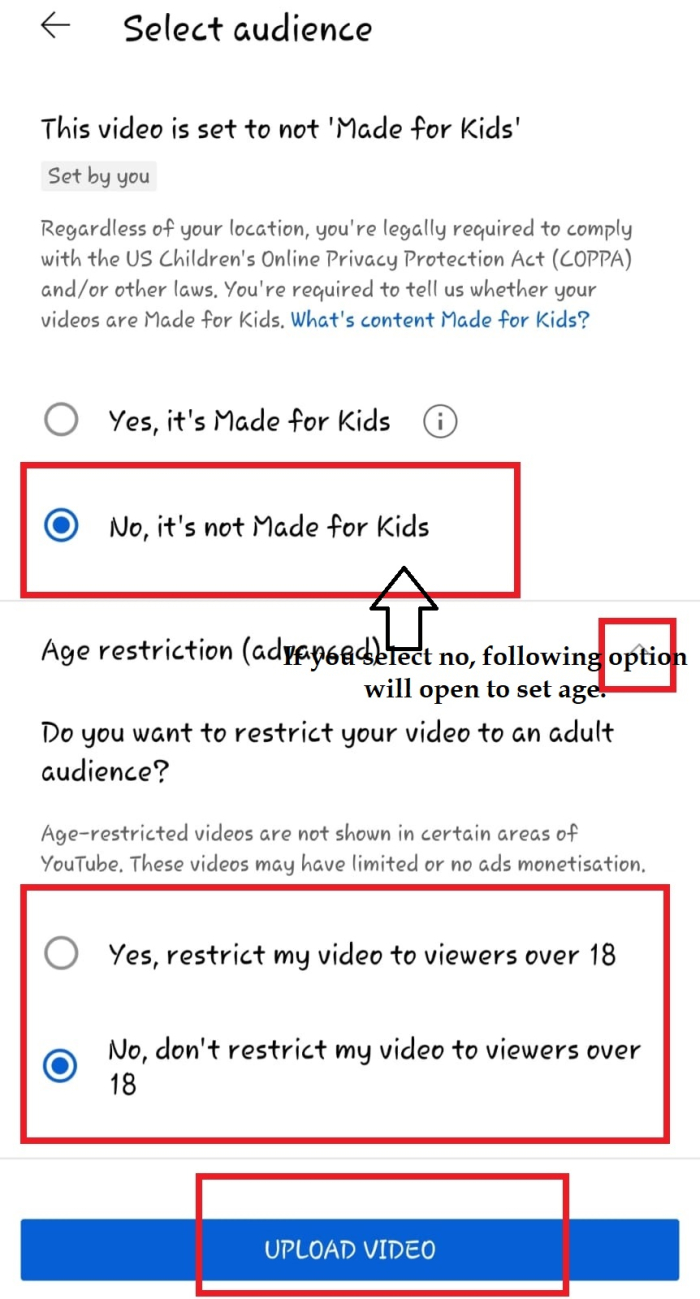
The video will begin to upload to YouTube. By clicking on See Video, you can watch the video on Your Channel videos.
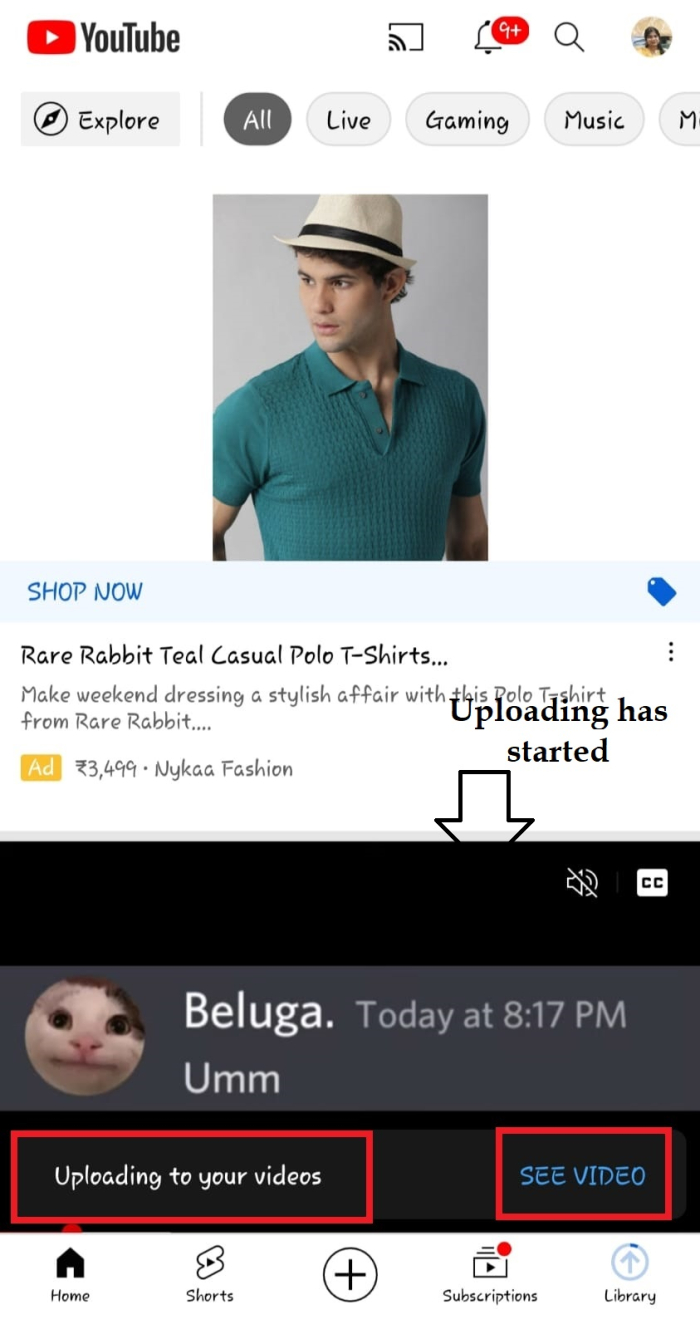
When all done, one can find the uploaded videos in the list, as shown in the video below, it will publish at the specified time.
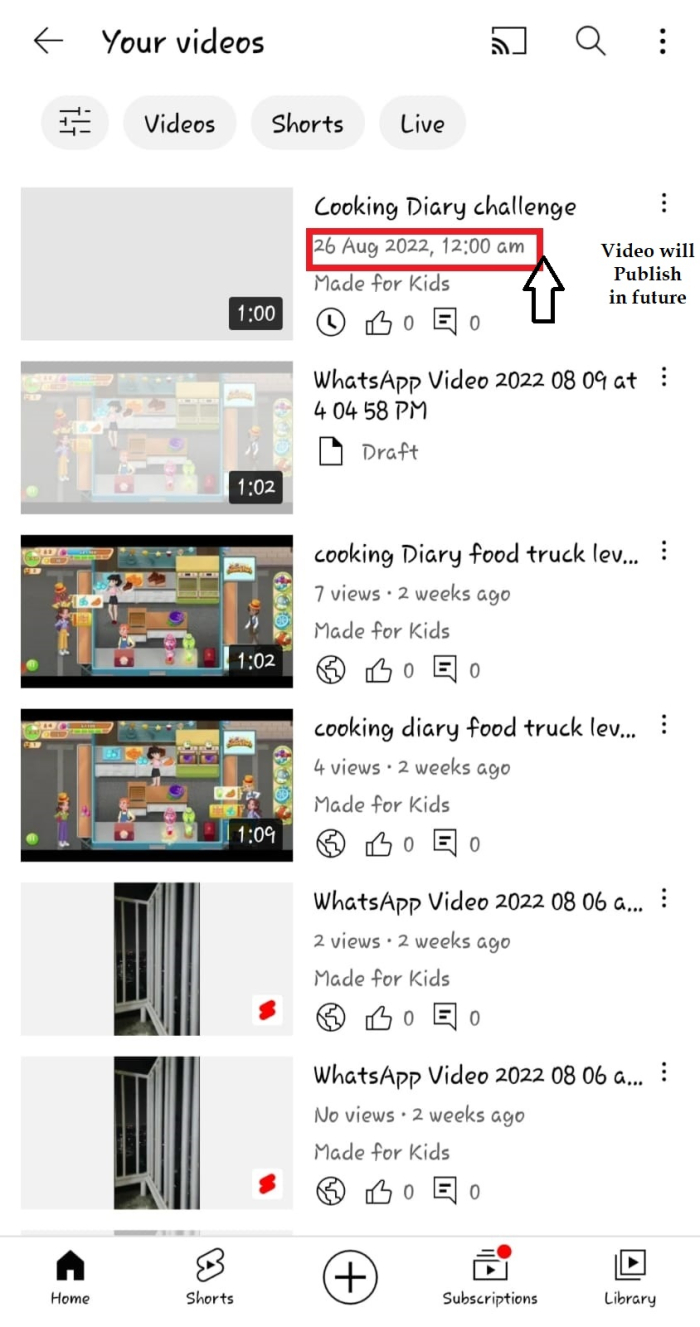
After the specified time the video publishes itself. And this journey will lead to becoming the best YouTuber.
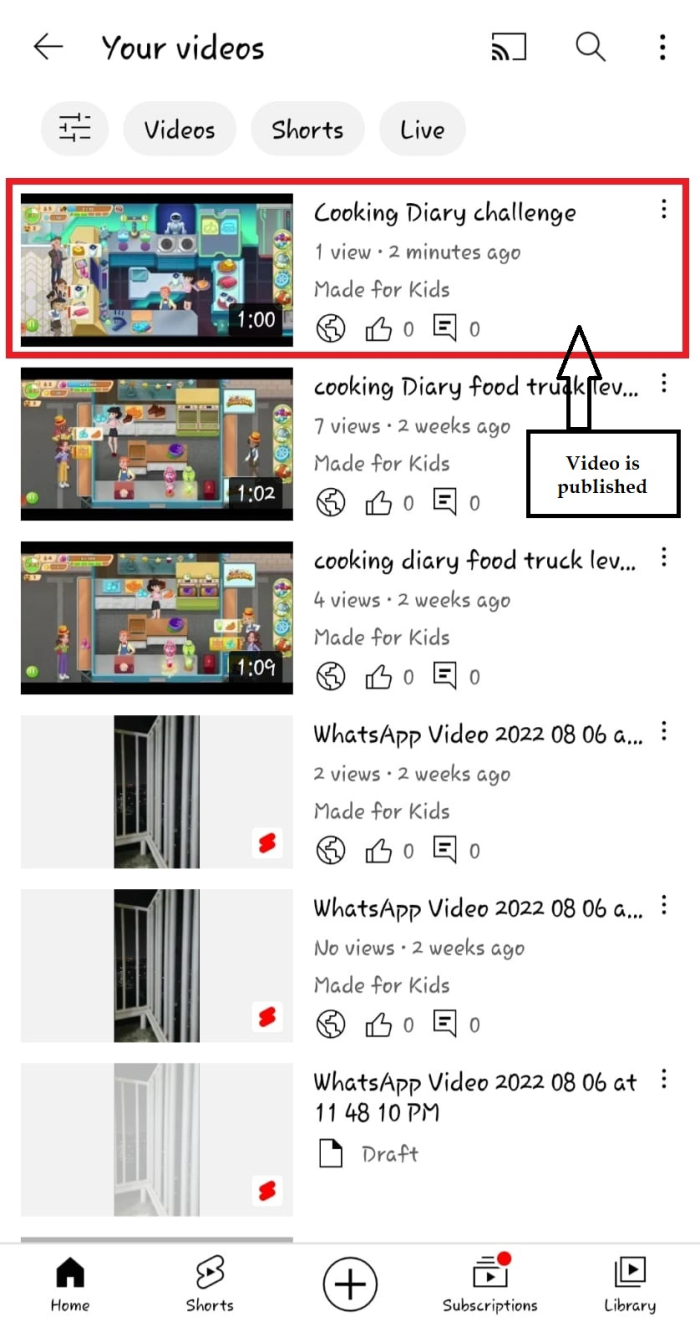
Conclusion
After successfully uploading and publishing the video to YouTube, so that audiences can discover it, start the marketing of the content. If a creator wants to become a successful YouTuber, spread the word for his channel and videos. Share the link with all friends and family and on social media networks to get as many views as possible to increase the number of subscribers. The only requisite is good content.

