
 Data Structure
Data Structure Networking
Networking RDBMS
RDBMS Operating System
Operating System Java
Java MS Excel
MS Excel iOS
iOS HTML
HTML CSS
CSS Android
Android Python
Python C Programming
C Programming C++
C++ C#
C# MongoDB
MongoDB MySQL
MySQL Javascript
Javascript PHP
PHP
- Selected Reading
- UPSC IAS Exams Notes
- Developer's Best Practices
- Questions and Answers
- Effective Resume Writing
- HR Interview Questions
- Computer Glossary
- Who is Who
How to Delete the Video on Mobile YouTube App?
Millions of people utilise the well-known video streaming service YouTube all across the world. In addition to online video viewing, you can download the videos to your device.
Any video you've posted to your YouTube channel might be removed. You can alter an existing video but not replace it because any new video uploads will receive a new URL.
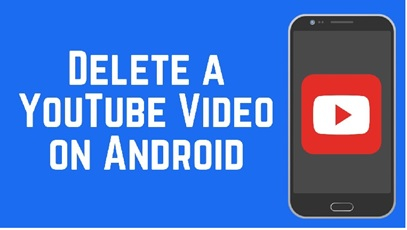
View the detailed instructions for deleting your uploaded YouTube videos here.
How to Delete YouTube Videos on Mobile YouTube App- Check out!
In order to delete the YouTube videos from mobile device, you need to first download the YouTube studio app.
Step-1 ? Go to the Playstore if you are an android user and Appstore if you are an iphone user. In the search bar, type the YouTube Studio app and click on the Download button.
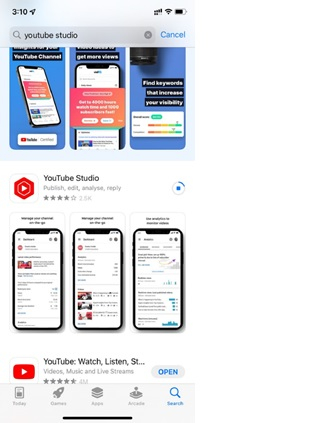
Step-2 ? Once the YouTube Studio app is downloaded, sign in with your YouTube email address and password and click on the Sign in button.

Step-3 ? Once the sign in process is completed, You will enter into the YouTube studio's Dashboard(as shown below). Click on the Content tab.

Step-4 ? You will be displayed with the list of the videos. Select the video for which you would like to delete it from YouTube.
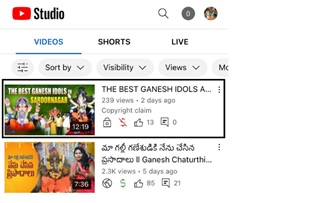
Step-5 ? Click on the three dots button (as shown below).
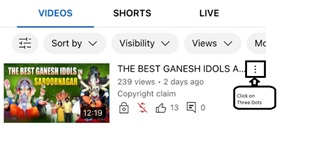
Step-6 ? A drop-down menu will be displayed and from the drop-down menu, click on the Delete button (as shown below).
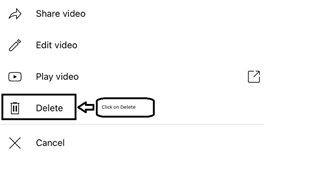
Step-7 ? A pop-up window will be displayed asking you - whether are you sure you would like to delete the video permanently from your YouTube channel. Click on the Delete from YouTube and the video will be permanently from your YouTube channel.
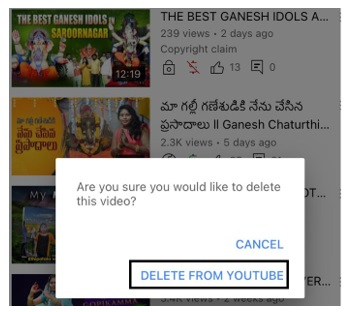
Once the video gets deleted from YouTube, it will never get back again. This is the reason YouTube keeps asking you if you're really deleting a particular quantity of videos. Yes, you can be certain. You are, in fact.
Your comments, likes, and dislikes will also be deleted when your video is taken down. Additionally, users won't be able to find the movie when they conduct a search for it. Regardless of whether the video was embedded, saved, or copied, anyone attempting to view the link will get a "video erased" warning.
Conclusion
That's all, then! This concludes the information on how to remove a video from your YouTube channel. Before permanently deleting your movie, please make sure it has the correct title. If you unlisted it, you might also want to think about making it private.

