
 Data Structure
Data Structure Networking
Networking RDBMS
RDBMS Operating System
Operating System Java
Java MS Excel
MS Excel iOS
iOS HTML
HTML CSS
CSS Android
Android Python
Python C Programming
C Programming C++
C++ C#
C# MongoDB
MongoDB MySQL
MySQL Javascript
Javascript PHP
PHP
- Selected Reading
- UPSC IAS Exams Notes
- Developer's Best Practices
- Questions and Answers
- Effective Resume Writing
- HR Interview Questions
- Computer Glossary
- Who is Who
How to add Hashtags to your YouTube video on the mobile YouTube app
Hashtags increase your presence on social media as keywords on Google. In starting, when social media evolved, hashtags belonged to Twitter and Instagram but nowadays using hashtags in YouTube videos can be the ticket to increased viewership and subscriber growth. YouTube had started to add hyperlinked hashtags above the video titles on both its desktop site and mobile app.
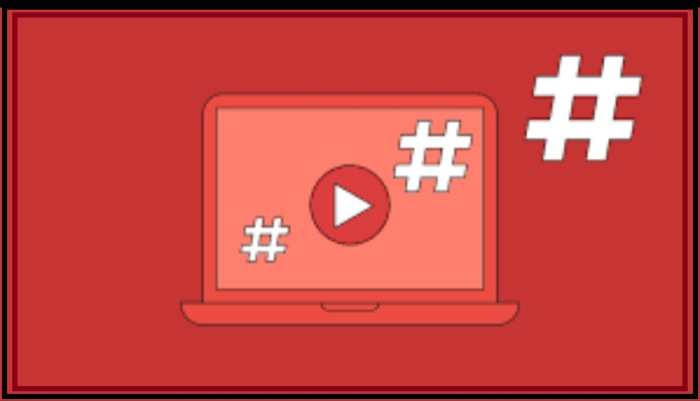
The placement of the hashtags, to their video descriptions, enables viewers to instantly search for more relatable videos for their search with a single click or tap. According to Android Police, "YouTube displays the first three Hashtags that are inputted by the creator within their descriptions as hashtags." Videos that feature hashtags in the title are clickable links as well.
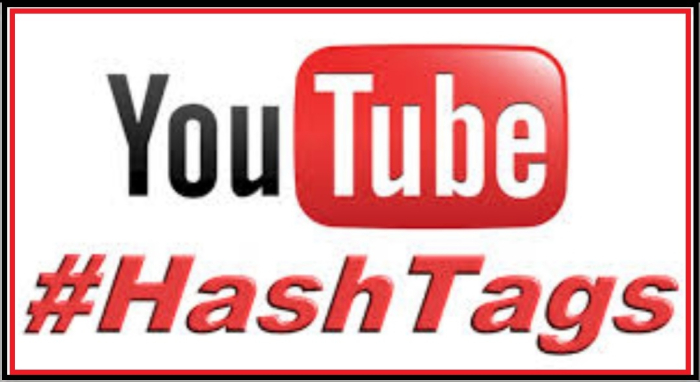
Hashtags act as hyperlinks.
It leads people to your video if you use the same hashtag as another video.
People search YouTube using hashtags. This can result in your video being seen as a suggestion or in a feed.
Hashtags help You Tube algorithm to better understand your video content.
Hashtags offer a convenient and neat way to tie all your channel videos without a playlist for example #brightside, #triggeredinsaan #nasdaily etc.
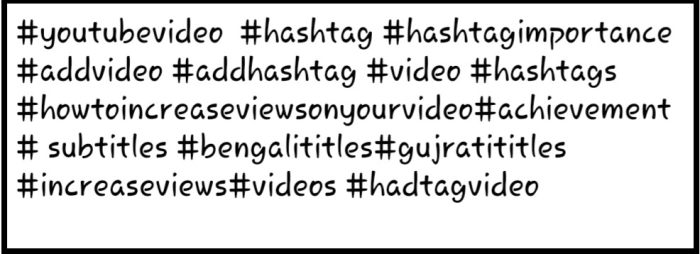
How to add Hashtags to YouTube Videos
If a creator had published the YouTube video and later, wants to add the hashtags to it, is quite an easy process. The step-by-step procedure is:
Step 1
Open YouTube App on Your mobile.
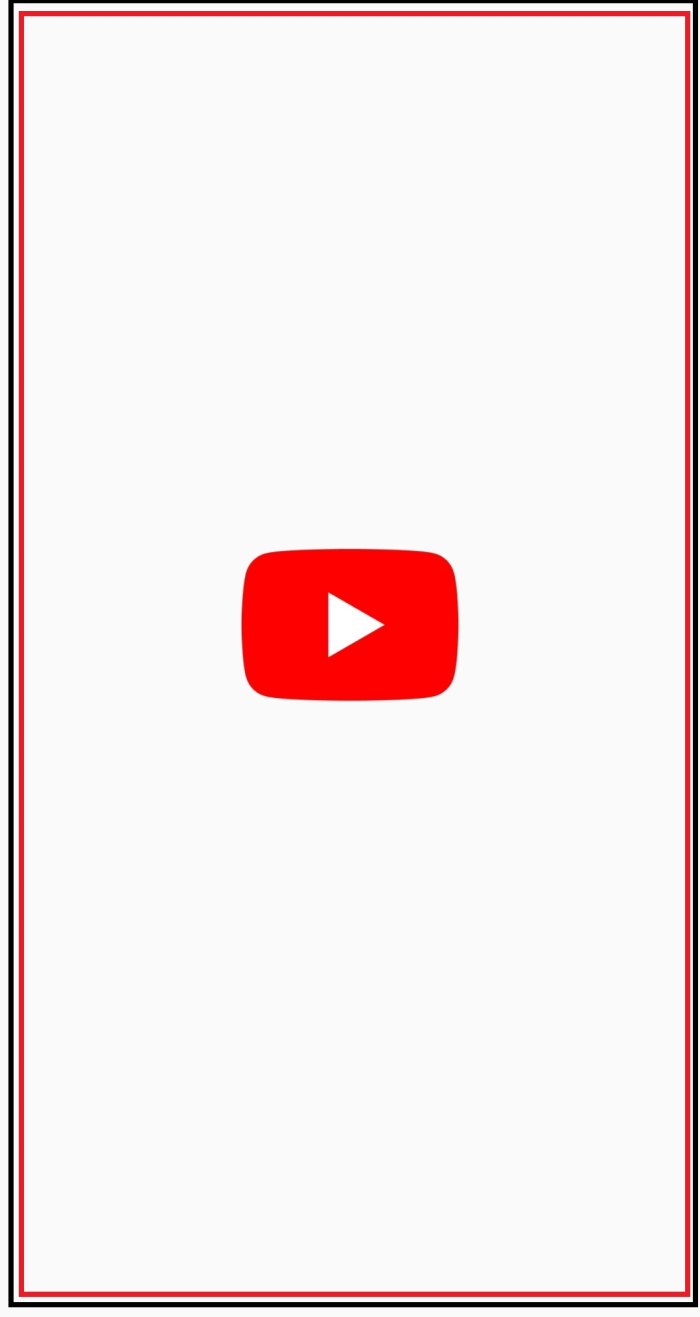
Step 2
Click on Your profile image.
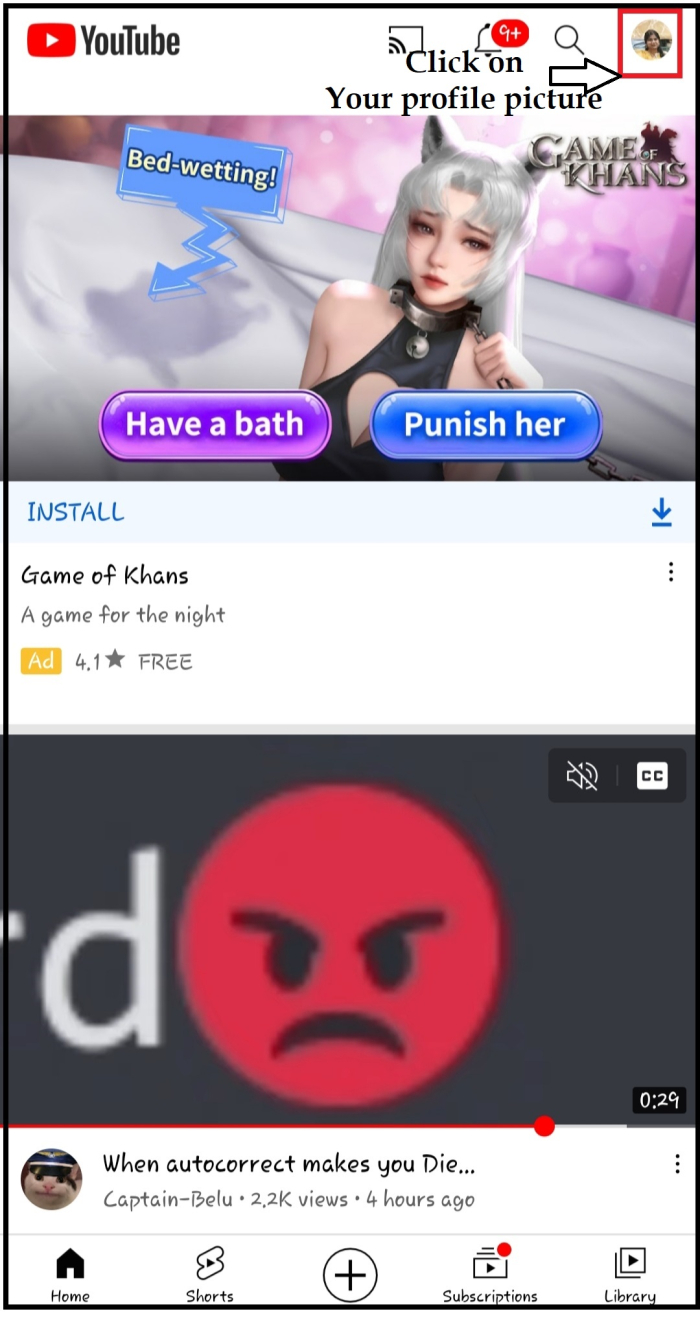
Step 3
Click on Your Channel.
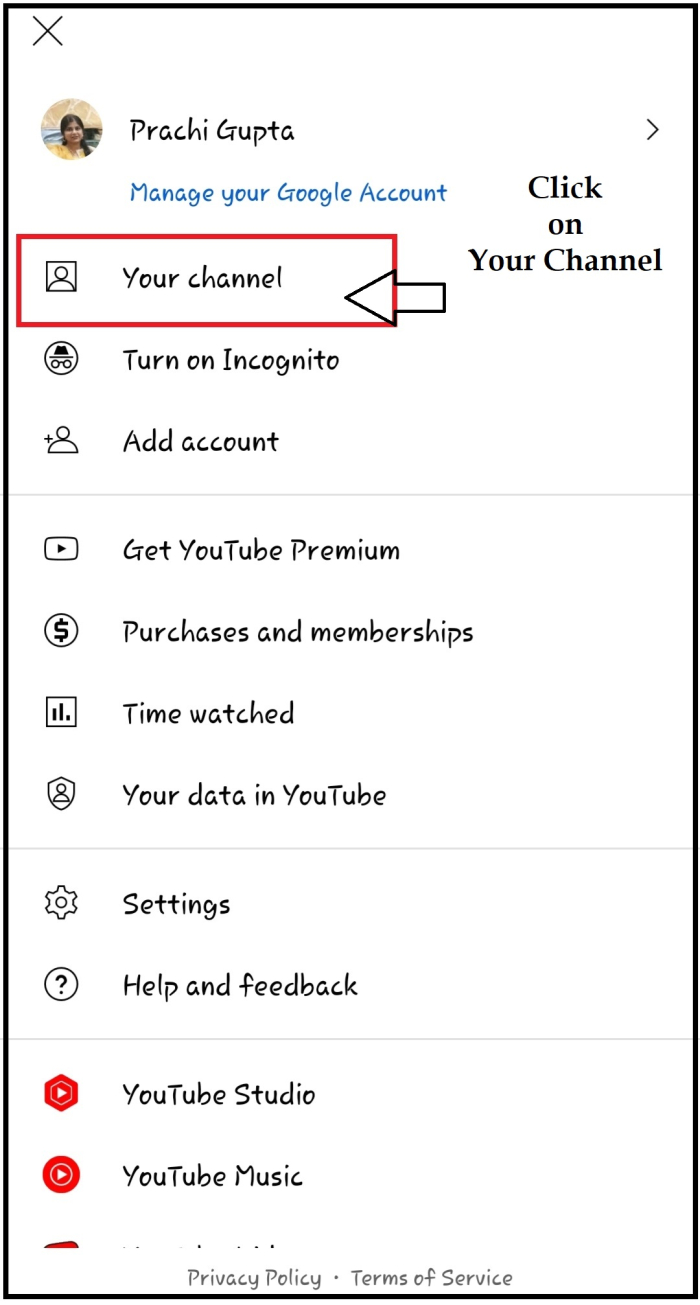
Step 4
Click on MANAGE VIDEOS.
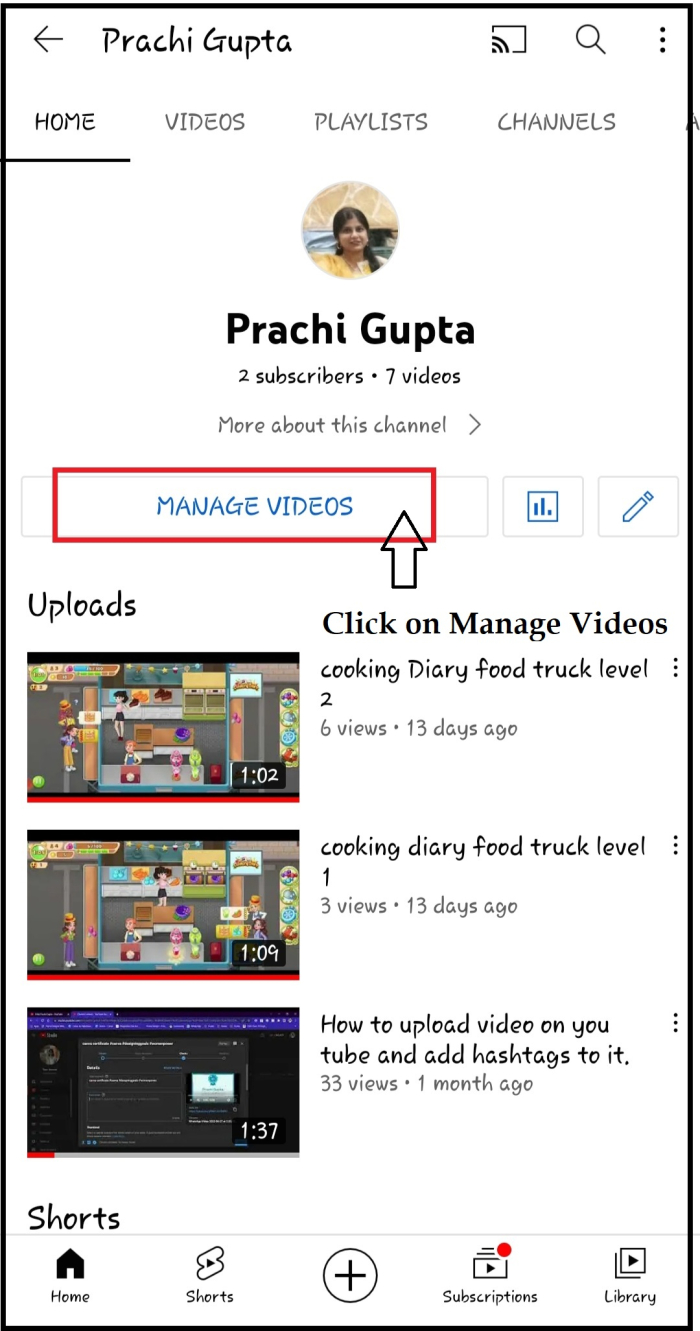
Step 5
Click on the 3 dots next to your videos, where you want to add hashtags.
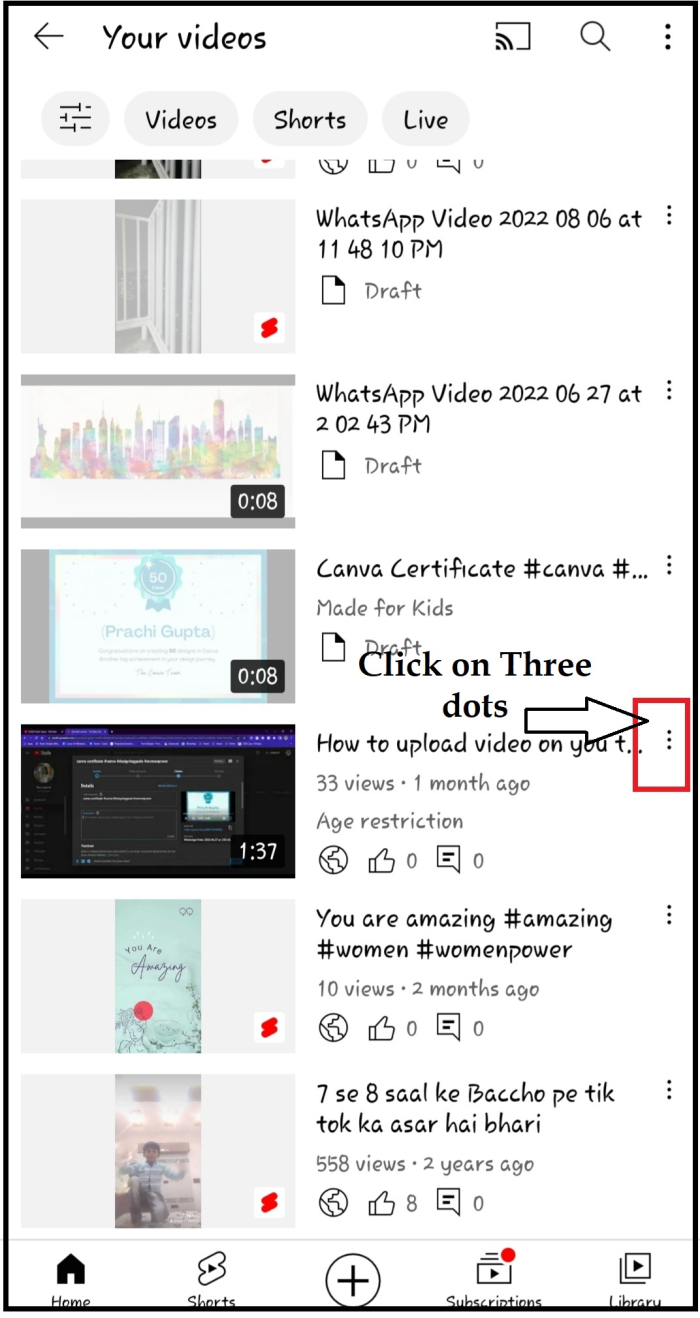
Step 6
Click on Edit, a pencil-like icon.

Step 7
YouTube hashtags are written in YouTube descriptions. Click on Description to add hashtags.

Step 8
Add all hashtags, but remember not more than 15. They will be ignored by YouTube.
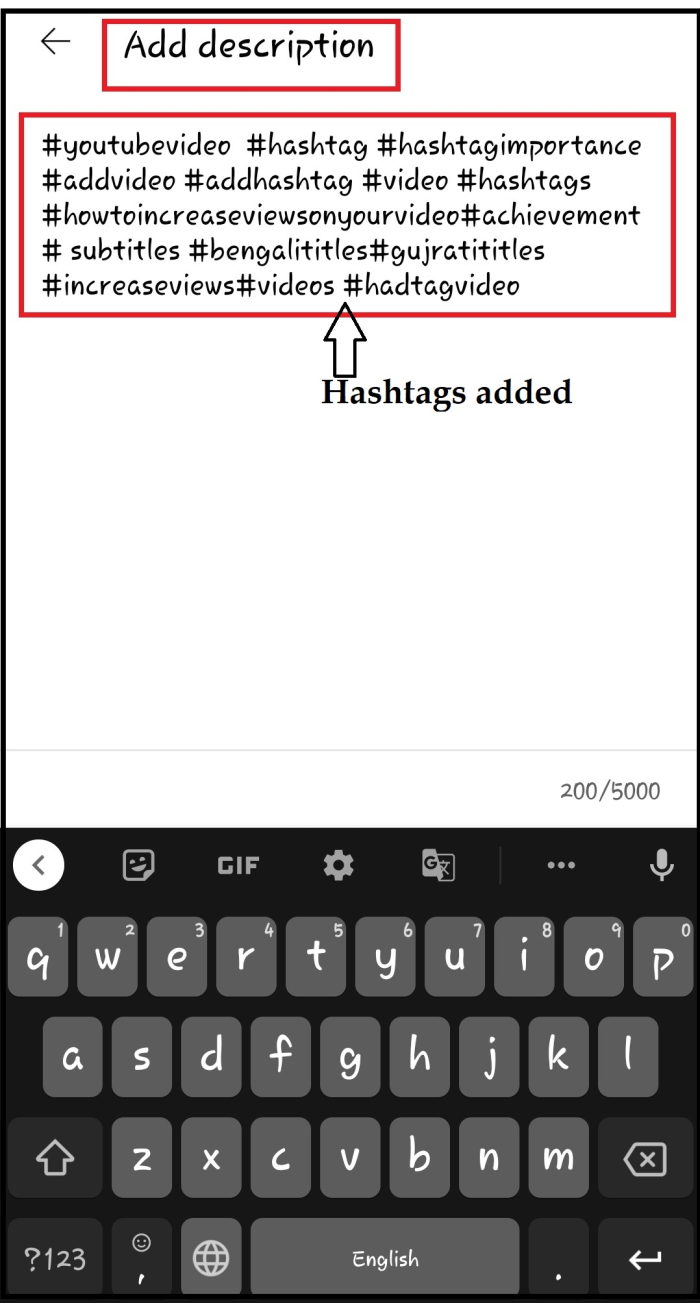
Step 9
Click on Save.
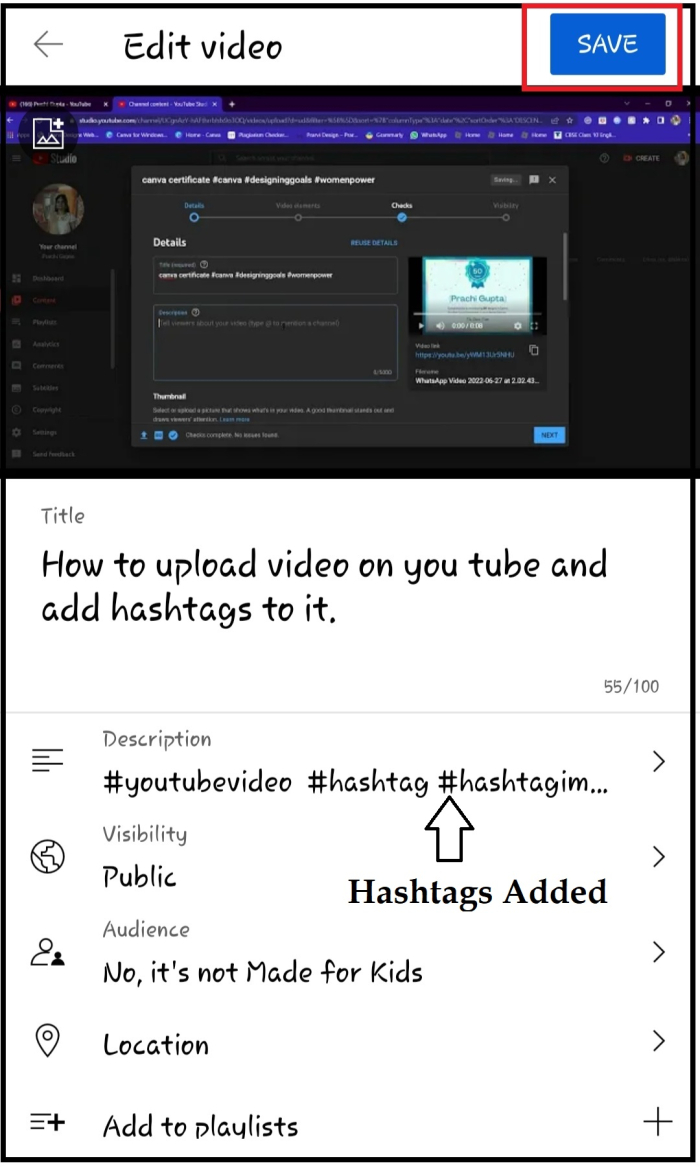
Step 10
The video will be updated, all the hashtags will be added to the description.
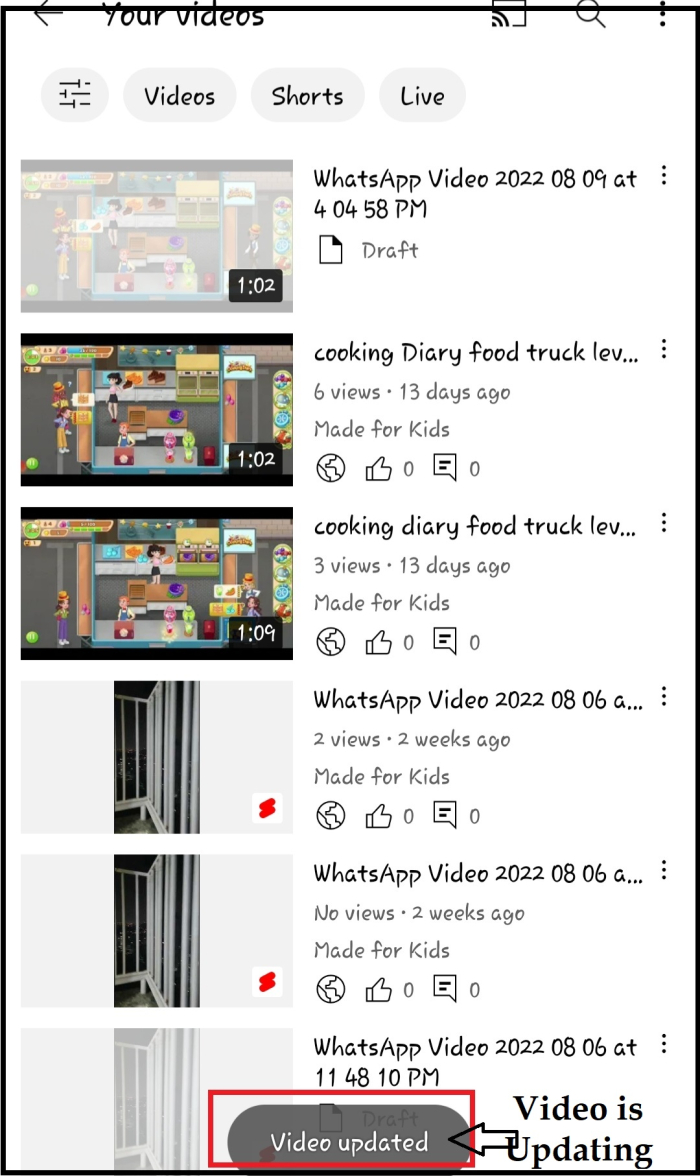
This is the final output; one can see the top three hashtags are shown under the YouTube title.

Conclusion
Adding hashtags thus increases viewership. If you are not using it, you are losing views. So, start adding, it's an easy and timeless effort to increase your returns.

