
 Data Structure
Data Structure Networking
Networking RDBMS
RDBMS Operating System
Operating System Java
Java MS Excel
MS Excel iOS
iOS HTML
HTML CSS
CSS Android
Android Python
Python C Programming
C Programming C++
C++ C#
C# MongoDB
MongoDB MySQL
MySQL Javascript
Javascript PHP
PHP
- Selected Reading
- UPSC IAS Exams Notes
- Developer's Best Practices
- Questions and Answers
- Effective Resume Writing
- HR Interview Questions
- Computer Glossary
- Who is Who
How to create YouTube video link that starts at specific time using YouTube Mobile App?

Ever wanted to share a video from a specific time to the friends with the help of YouTube App. As not every video is exciting and worth watching from start to end. You might have dealt with this situation many times. There are super long videos available on YouTube channel but you want your friends to watch only a specific part of the video. So, it is advisable to suggest them only a part of the video so that they do not waste their precious time on watching whole. YouTube is a popular platform to watch, share, and upload video content. People share YouTube videos with their friends and contacts daily on social media and personal chats. The information from the video to be shared needs to be precise and to the point to avoid wasting of time. In such cases, one need to share the YouTube timestamp link for that video. Timestamps help you to share information with your friends without having them watch unimportant segment of the video.
How to share YouTube Video at Specific Time in YouTube App?
Well, this is very handy when someone is sharing from browser version of YouTube. There are ways to share it with the help of YouTube app also. The methods by which it can be shared are ?
Append the URL of the video link by adding time (WhatsApp)
When we directly share video and select app, the sharing can be done by modifying address a little bit. The steps are.
- Open YouTube and play the video you want to share.
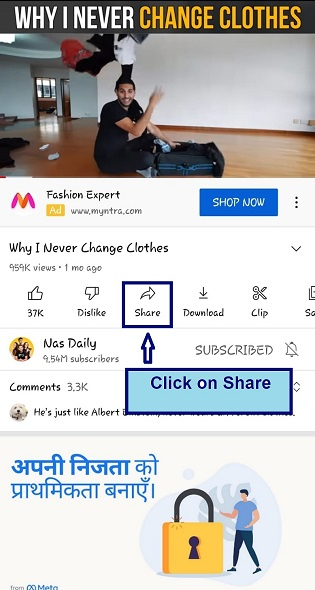
- Tap on the share icon below the video and select the WhatsApp icon. (Drop the link to the app via which you want to share the app).
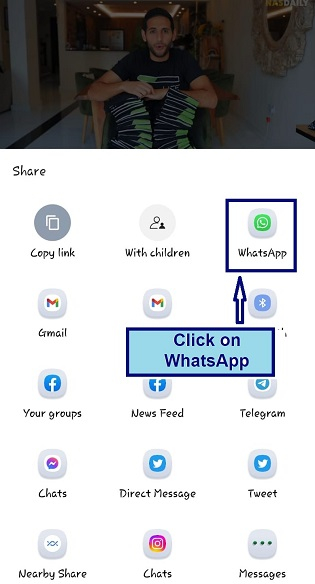
- The link automatically goes to WhatsApp. Add "?t=56s" in the end.
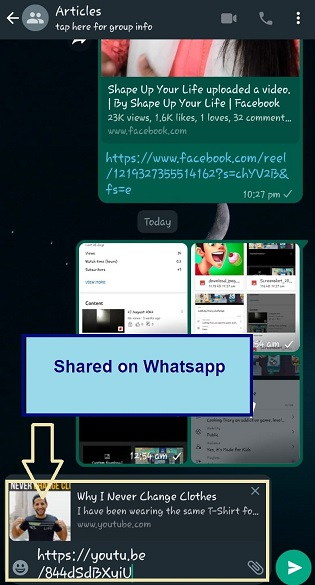
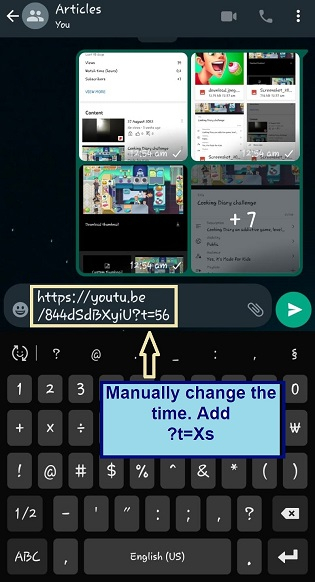
- Send the video.
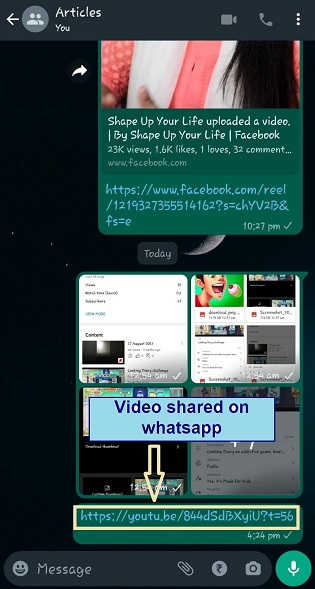
- When the receiver will tap on link, it will start from specified timestamp.
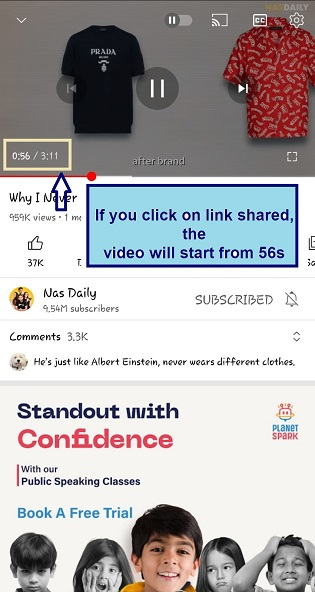
Adding Timestamp manually while sending on WhatsApp
- Open YouTube and play the video you want to share.
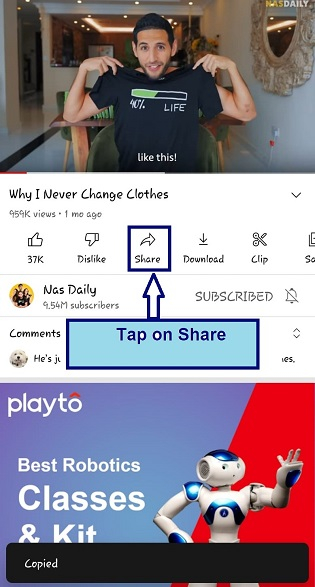
- Tap on the share icon below the video and select Copy Link available on the palette of apps installed on your phone
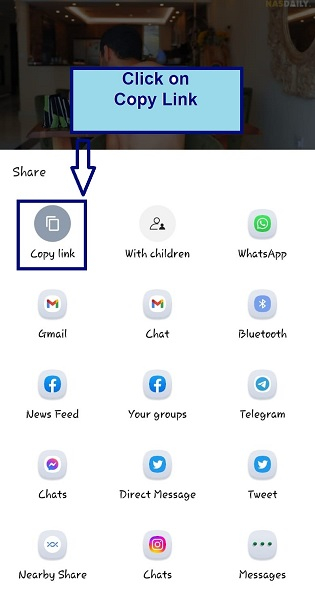
- Open WhatsApp and paste the link and then manually add "?t=78s". send the Video.
Before ? https://youtu.be/844dSdBXyiU
After ? https://youtu.be/844dSdBXyiU?t=78
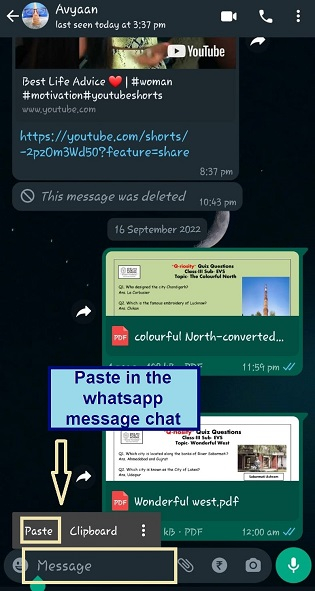
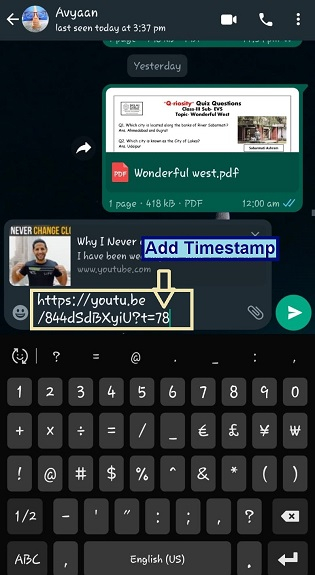
- Send the video.
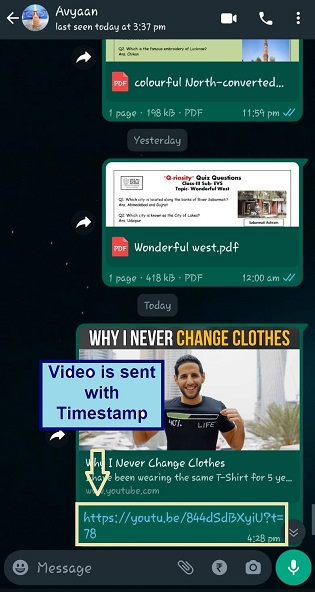
- When the receiver will tap on link, it will start from specified timestamp.
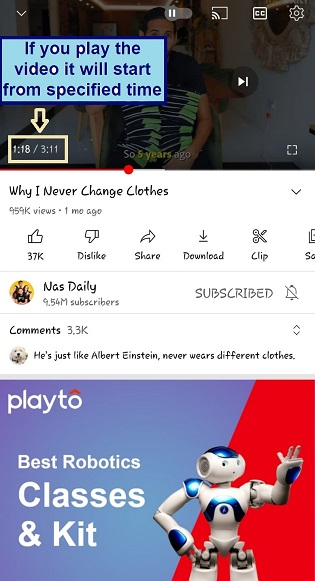
Alternatively, you can also add minutes and seconds to the link (XmYs), rather than seconds. For example, 5m32s (Five minutes 32 seconds). The only issue is that this method does not work all the time, especially with links ending with YouTube.com, but it is easier and worth a try.
The steps for adding the above format are ?
- Open the App, play the video to be shared click on share and copy the link.
- Paste the link in WhatsApp. (https://youtu.be/844dSdBXyiU)
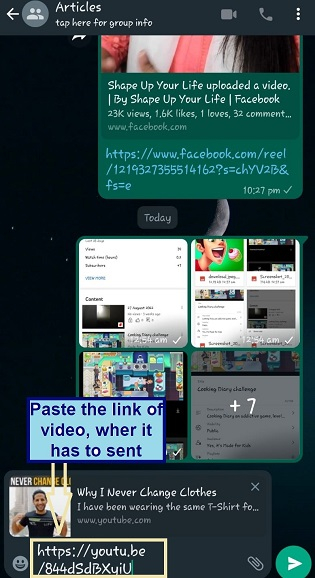
- Add the timestamp. (https://youtu.be/844dSdBXyiU?t=1m2s) and send it
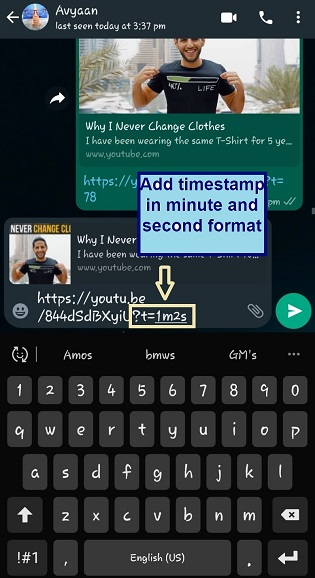
- Send the video.
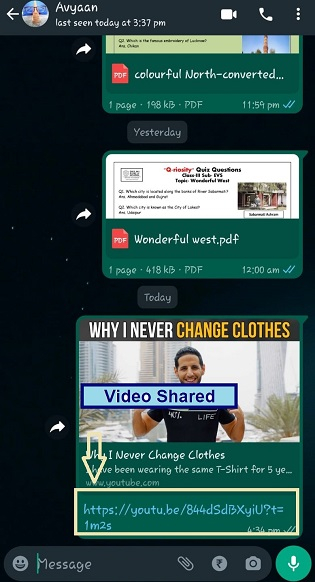
- When the receiver will tap on link, it will start from specified timestamp.
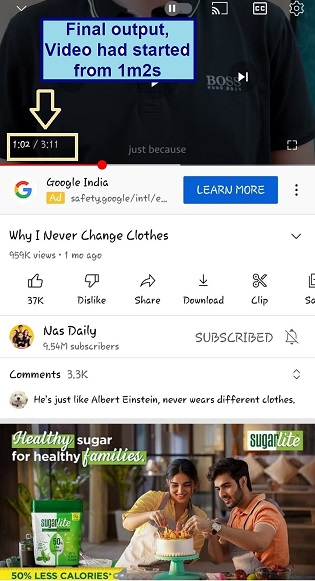
Adding Timestamp manually on Facebook
The procedure is almost same as WhatsApp.
- Open YouTube and play the video you want to share. Tap on the share icon below the video and select Copy Link.
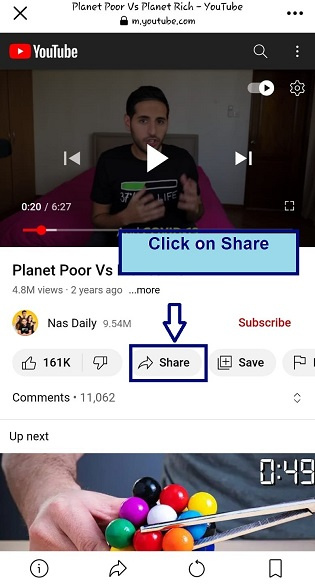
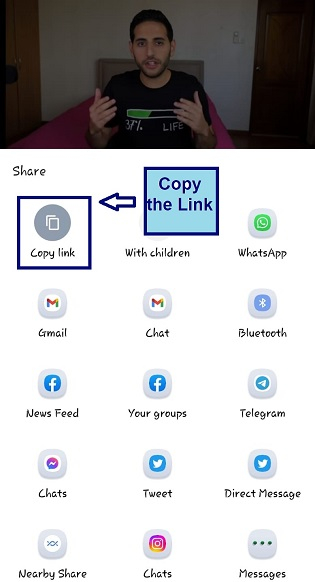
- Open Facebook and paste the link on Create Post and then manually add "?t=20s".
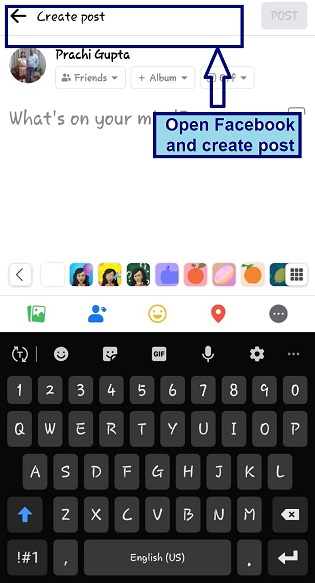
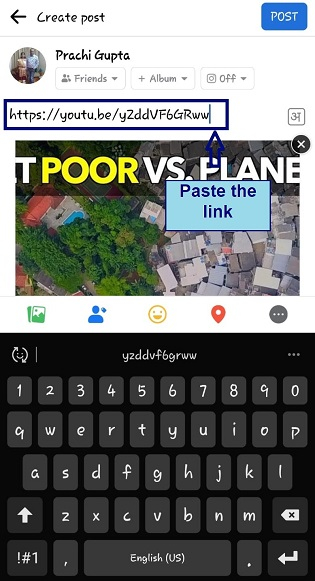
- Post the Video.

- When the receiver will tap on link, it will start from specified timestamp.
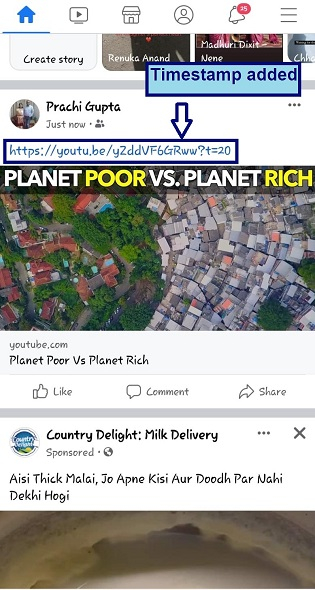
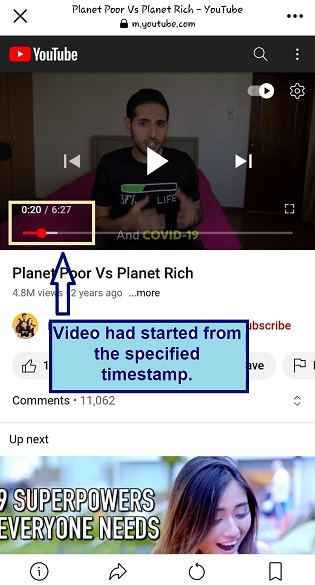
Rules for writing Timestamps
- To write only in second's format
For "seconds," insert the format "?t=Xs" where "t" represents time, "X" is for the seconds in number format, and "s" as abbreviations for seconds, for example "?t=45s."
- To write in Minutes and second's format
For "minutes and seconds", change the format from "Xs" to "XmYs" where "t" = time, X" is for the minute in number format and X" is for the seconds in number format, for example "?t=5m30s".
Special note for Timestamps
When you are linking to a timestamp manually, always leave zeros and only include whole numbers in the format. For example, if we want to write one minute and eight seconds, write 1m8s not 1m08s.
It is also important to note that when a video is shared with a specific timestamp, it does not mean a person cannot watch earlier video segments. They can move the time slider in any direction according to their own wish.
Conclusion
These are ways by which one can share the video with the exact time to start video with our friends. Putting the time code manually to the link is an easy task. It is not a hassle until it is a very long video and secondly one must also remember the exact time to share the video.
I hope you will overcome this problem and will be able to share YouTube video with a timestamp without a problem.
The link automatically goes to WhatsApp. Add "?t=56s" in the end
