
 Data Structure
Data Structure Networking
Networking RDBMS
RDBMS Operating System
Operating System Java
Java MS Excel
MS Excel iOS
iOS HTML
HTML CSS
CSS Android
Android Python
Python C Programming
C Programming C++
C++ C#
C# MongoDB
MongoDB MySQL
MySQL Javascript
Javascript PHP
PHP
- Selected Reading
- UPSC IAS Exams Notes
- Developer's Best Practices
- Questions and Answers
- Effective Resume Writing
- HR Interview Questions
- Computer Glossary
- Who is Who
How to set Video quality preference in YouTube mobile app?

Video streaming google platform i.e., YouTube comes with a variety of features to entertain audiences. one can watch movies, songs, web series, DIY videos or any other old episodes of your favourite series that can be watched on YouTube itself. The video streaming app has made our life stress-free. We get to know the solution to every problem just by searching it on YouTube. As a creator, one can upload videos on YouTube be it fashion videos, awareness videos, funny videos, or how-to videos. We can watch YouTube anytime if we have a proper internet connection.
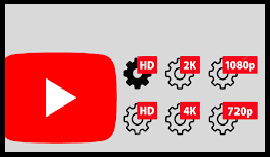
To have the best viewing experience, YouTube tends to adjust the quality of the video that you are watching on your internet connection speed. At times, while we are watching YouTube videos, YouTube keeps on changing our video resolution automatically, depending on our internet speed. This may be annoying due to poor internet connectivity where the internet speeds up and slows down. We can stop this by selecting our video quality preferences.
What Are the YouTube Video Quality Options?
In April 2021, YouTube adjusted how will its video quality settings work on Android and iOS devices. Now, audiences can set a default video quality for the video specifically when the device is connected to Wi-Fi or a cellular network.
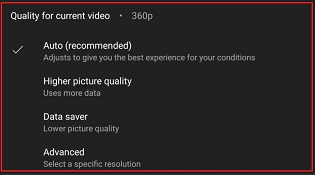
There are four different types of YouTube video quality options available. These are ?
Auto ? It changes the video quality of videos depending on the current network conditions, screen size, and quality of the original video. If your video quality is not constant from one video to another, it means that the video is currently using the Auto option.
Higher picture quality ? One can view videos in 720p resolution or higher in this setting and it uses more data.
Data saver ? It shows us lower-quality of videos but is a very good option if we want to save data.
Advanced ? It lets us select specific video quality. It is the only option available that allows us to do this.
One thing that must be kept in mind is that we will never be able to view a video in a resolution higher than it was uploaded in. For example, if a video was uploaded in 480p, it cannot be viewed in 1080p.
How to Change YouTube Video Quality on an Android Device
YouTube provide us with two ways to set video quality preference in the app. The first one is to change the settings of all videos at one time only by setting video quality. Secondly, changing the video quality of videos individually.
First Method
In this method, data saver is enabled on videos individually.
- Open the YouTube app.
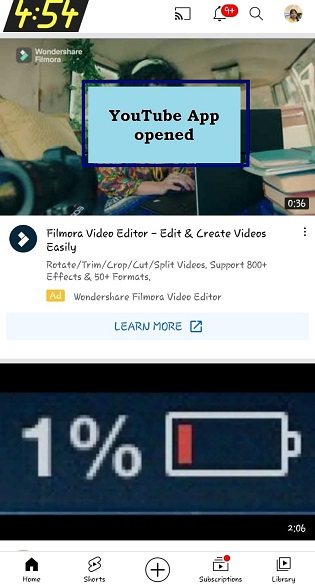
- Select the video to play. Tap on the gear icon.

- A list will open at the bottom. Tap on Quality.
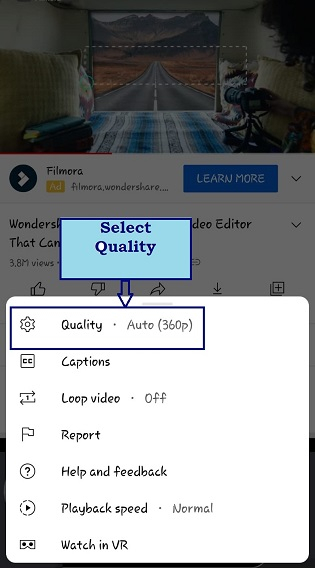
- A list displaying four video quality preferences will be shown. These are Auto, Higher quality, data Saving and Advanced. Select one. If you select Advanced. One can select the resolution quality on the next screen.

- Select your resolution quality.
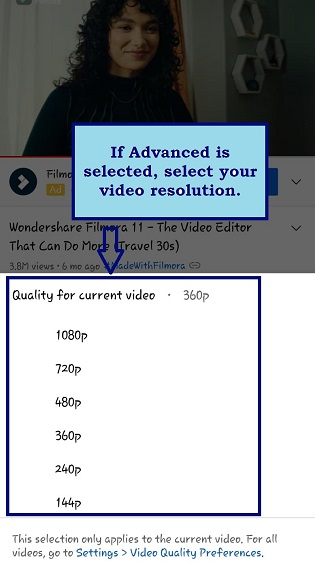
Second Method
It's quite inconvenient to change quality settings for every video, so now we're going to show how to permanently set the quality in one go. In this method, the video quality is set for all videos in one go. The step-by-step procedure is as follows ?
- Launch YouTube and select your profile photo on the top right corner of the screen.
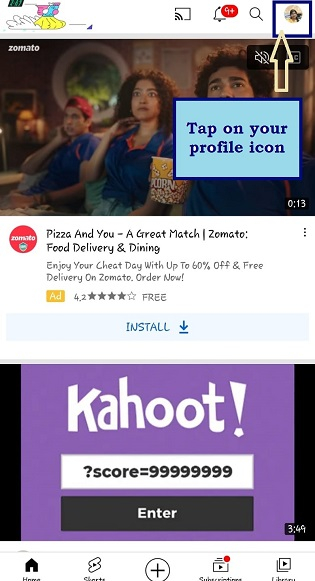
- Select "Settings" on the next screen.
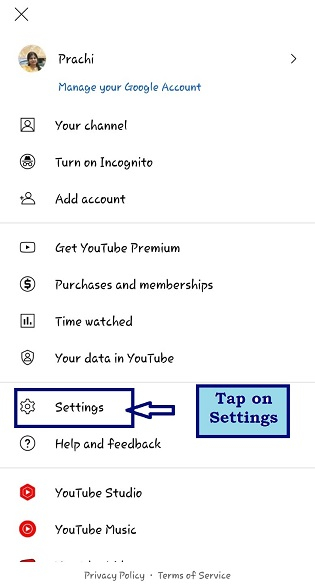
- Choose "Video Quality Preferences."
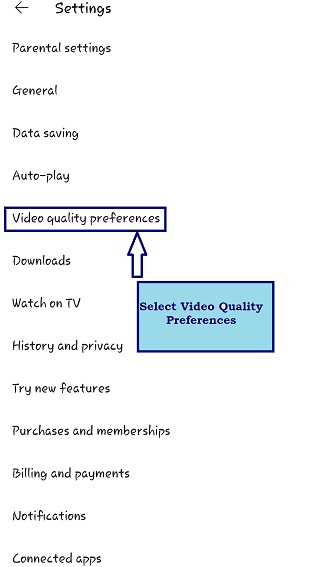
- You will see two options for setting video quality, first "Video Quality on Mobile Networks and second video quality on WIFI."
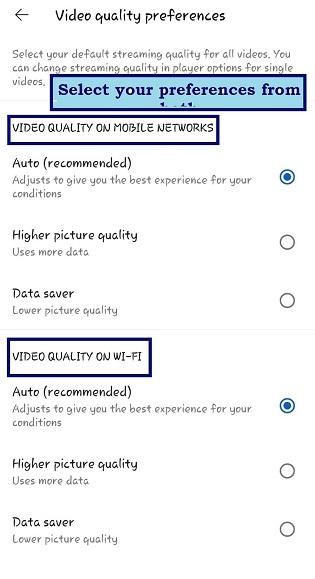
- Select your preferred choice for both options. For those doing most of their YouTube streaming on mobile data, there is a decent chance that they will consume most of their data on higher quality. So, they should select a data saver, to save data. The settings for one do not have to be the same for another video on WIFI. The YouTube mobile app can be set to play higher quality videos over WIFI. The image down below shows the recommended video preferences for mobile and WIFI.
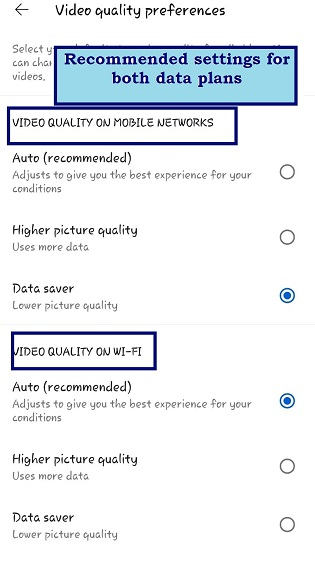
Conclusion
The video-watching experience on YouTube is determined by the quality in which the video is buffering, which depends on how fast and stable your internet connection is. YouTube offers four settings for its viewers, choose your best setting, and enjoy the entertainment unlimited.

