
 Data Structure
Data Structure Networking
Networking RDBMS
RDBMS Operating System
Operating System Java
Java MS Excel
MS Excel iOS
iOS HTML
HTML CSS
CSS Android
Android Python
Python C Programming
C Programming C++
C++ C#
C# MongoDB
MongoDB MySQL
MySQL Javascript
Javascript PHP
PHP
- Selected Reading
- UPSC IAS Exams Notes
- Developer's Best Practices
- Questions and Answers
- Effective Resume Writing
- HR Interview Questions
- Computer Glossary
- Who is Who
How to Start Live Stream on YouTube using YouTube Mobile App?
YouTube is a fantastic venue for developing a devoted and active following that feels directly connected to you. Consider to include a live streaming in your YouTube strategy if you want to step up the level of interaction with your audience.
When you live stream on YouTube, you can communicate with your viewers immediately, answer their questions and comments, and allow for unfiltered audience interaction. Additionally, it's a fantastic approach to expand your YouTube following and gain the trust of your viewers.
We'll cover how to live stream on YouTube, how to advertise your live broadcasts, and more in this article.
Step 1: Make Sure to Enable Live Stream Option on YouTube
Although you might be eager to start your live streams, you must first confirm that your channel complies with YouTube's live stream rules before pressing the "go live" button. You must first verify your channel (which could take up to 24 hours) and make sure it complies with all live broadcast regulations.
Step 2: Prepare and Plan for your Live Stream
Before going to live on YouTube, you must plan the structure of your live broadcast, which will typically fit into one of the following categories:
- Deliverance / Demo
- Live lecture (interactive)
- Q&A session
- Interview with a guest
- Live broadcast of a game
Step 3: Before it goes Live, Advertise Your Live Broadcast
Now that you've organised your live stream. The next step is to advertise it beforehand to pique interest among potential attendees. Here are some strategies for achieving that.
You may highlight your live stream schedule in your YouTube channel art or in Community post or in YouTube stories. The same is possible with your other social media accounts, including those on Facebook, Twitter, WhatsApp, Instagram etc.
Schedule and promote your live stream in advance so that people may set reminders and make sure they have a slot in their calendars to view your live broadcast.
Step 4: Select Your Live Platform
You can do YouTube live stream either on your mobile device or in PC.
How to do YouTube live stream on mobile device?
Step 1 ? Sign into your YouTube account with your email address and password and click on the + button which is present at the bottom of the screen (as shown below).

Step 2 ? Click on the + button, a drop-down menu appears and from the drop-down menu, click on the Go Live tab.
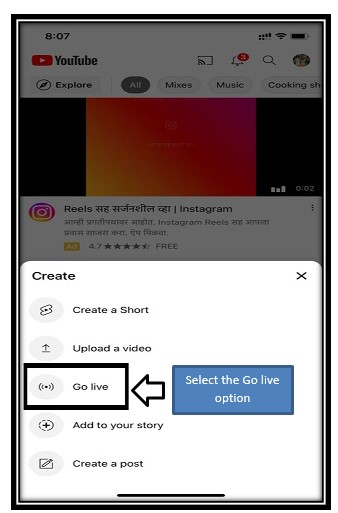
Step 3 ? A new screen will be opened up, provide a title and write the description in the public mode and you can provide the location also(but it is not necessary).
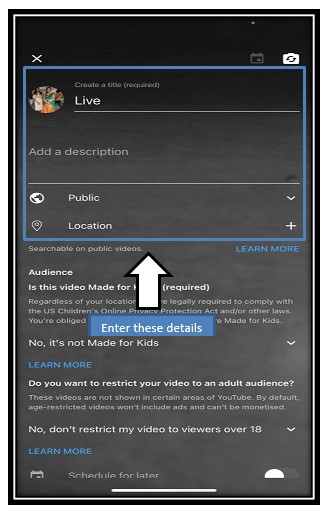
Step 4 ? Once the details are provided, click on the Next button(as shown below).
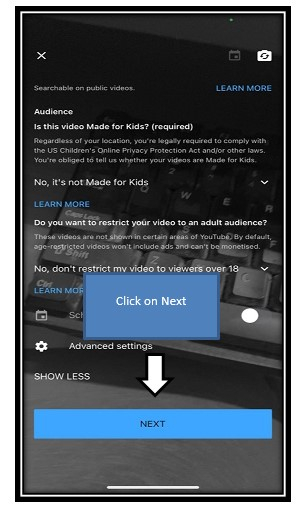
Step 5 ? Capture a photo and provide the thumbnail for the live session and click on the Go Live tab to go YouTube live on mobile device.
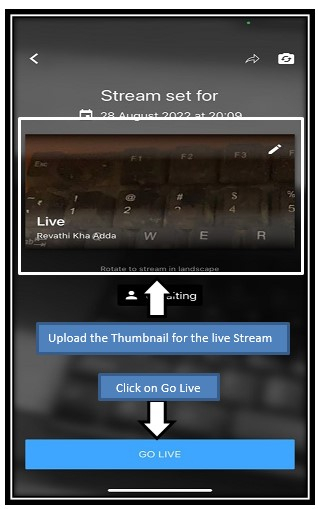
However, you can go live on Desktop or laptop too but you need to have a streaming software setup or webcam to go live on Desktop.
Conclusion
Live streaming on YouTube could be a terrific alternative for you if you're seeking for ways to strengthen your relationship with your audience, increase your YouTube viewership, or establish yourself as an authority in your niche.
You'll be well on your way to producing interesting live streams and gaining a devoted audience for your channel if you stick to the advice in this article.

