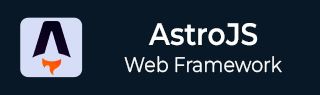
- Astro JS Tutorial
- Astro JS - Home
- Astro JS - Overview
- Astro JS vs Next JS
- Astro JS vs React JS
- Astro JS Setup
- Astro JS - Installation
- Astro JS - Project Structure
- Astro JS - Pages
- Astro JS Architecture
- Astro JS - Islands
- Astro JS - Islands Architecture
- Astro JS Routing
- Astro JS - Routing
- Astro JS - Dynamic Routing
- Astro JS - Redirecting Routes
- Astro JS - i18n Routing
- Astro JS Configuration
- Astro JS - Configuration
- Astro JS - Editor Setup
- Astro JS - TypeScript Configuration
- Astro JS - Environment Variables
- Astro JS Build UI
- Astro JS - Components
- Astro JS - Slots
- Astro JS - Layouts
- Astro JS - Fonts
- Astro JS - Scripts
- Astro JS Create Website
- Astro JS - Markdown Contents
- Astro JS - Add Images
- Astro JS - Manage Content
- Astro JS - Content Collections
- Astro JS - Data Fetching
- Astro JS Styling and CSS
- Astro JS - Styling
- Astro JS - CSS Integration
- Astro JS - CSS Cascading Order
- Astro JS Integrations
- Astro JS - React Integrations
- Astro JS - Svelte Integrations
- Astro JS - Solid Integrations
- Astro JS - Vue Integrations
- Astro JS Adapters
- Astro JS - Netlify Adapter
- Astro JS - Cloudflare Adapter
- Astro JS Testing and Deployment
- Astro JS - Testing
- Astro JS - Deployment
- Astro JS Advanced Topics
- Astro JS - State Management
- Astro JS - Prefetching
- Astro JS - Middleware
- Astro JS - Endpoints
- Astro JS - Authentication
- Astro JS - Bun Environment
- Astro JS - Docker
- Astro JS - View Transition
- Astro JS - Transition Directives
- Astro JS - Astro DB
- Astro JS - Bundling
- Astro JS Useful Resources
- Astro JS - Interview Questions
- Astro JS - Cheatsheet
Astro JS - Vue Integration
What is Vue.js?
Vue.js is an open-source JavaScript framework for building user interfaces and single-page applications. It is a progressive framework for building modern web applications. Vue.js is designed to be incrementally adoptable, which means you can use it as a library to add interactive components to existing web applications or as a full-fledged framework to build complex single-page applications. Astro allows us to integrate Vue.js components in Astro applications.
Vue Integration in Astro
Astro provides built-in support for Vue.js by using Vue adapter to render Vue components. You can write your favorite UI components in Vue and optimize them for performance using Astro. Let's see how to integrate Vue.js with Astro.
Get Started With Vue in Astro
Follow the steps below to integrate Vue.js with Astro:
Step 1: Install Vue Adapter
First, you need to install the Vue adapter for Astro. You can do this using the following command:
>> npm install @astrojs/vue
Step 2: Configure Vue in Astro
Next step is to apply the integration to your astro.config.ts and tsconfig.json files using the integrations property:
import { defineConfig } from 'astro/config';
import vue from '@astrojs/vue';
export default defineConfig({
// ...
integrations: [vue()],
});
Now, Add following code to your typescript configuration file (tsconfig.json)
{
"extends": "astro/tsconfigs/strict",
"include": [".astro/types.d.ts", "**/*"],
"exclude": ["dist"],
"compilerOptions": {
"jsx": "react-jsx",
"jsxImportSource": "react"
}
}
Step 3: Create a Vue Component
Now, you can create a Vue component in your Astro project. You can keep your components in the '/src/components' directory. Here is an example of a simple Vue component −
// src/components/Counter.vue
<template>
<div>
<p>{{ count }}</p>
<button @click="increment">Increment</button>
</div>
</template>
Step 4: Use the Vue Component in Astro Page
Now, you can use the Vue component in your Astro page. You can import the component and use it in your Astro page like this −
// src/pages/index.astro --- import Counter from '../components/Counter.vue'; --- <Counter/>
That's it! You have successfully integrated Vue.js with Astro. You can now create Vue components and use them in your Astro project.
Set Vue Options in Astro
The vue options are used to customize vue compiler. You can set vue options in astro.config.ts file. Here is an example of setting vue options in Astro −
import { defineConfig } from 'astro/config';
import vue from '@astrojs/vue';
export default defineConfig({
// ...
integrations: [
vue({
template: {
compilerOptions: {
// treat any tag that starts with ion- as custom elements
isCustomElement: (tag) => tag.startsWith('ion-'),
},
},
// ...
}),
],
});