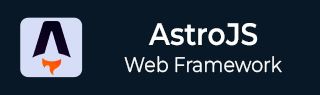
- Astro JS Tutorial
- Astro JS - Home
- Astro JS - Overview
- Astro JS vs Next JS
- Astro JS vs React JS
- Astro JS Setup
- Astro JS - Installation
- Astro JS - Project Structure
- Astro JS - Pages
- Astro JS Architecture
- Astro JS - Islands
- Astro JS - Islands Architecture
- Astro JS Routing
- Astro JS - Routing
- Astro JS - Dynamic Routing
- Astro JS - Redirecting Routes
- Astro JS - i18n Routing
- Astro JS Configuration
- Astro JS - Configuration
- Astro JS - Editor Setup
- Astro JS - TypeScript Configuration
- Astro JS - Environment Variables
- Astro JS Build UI
- Astro JS - Components
- Astro JS - Slots
- Astro JS - Layouts
- Astro JS - Fonts
- Astro JS - Scripts
- Astro JS Create Website
- Astro JS - Markdown Contents
- Astro JS - Add Images
- Astro JS - Manage Content
- Astro JS - Content Collections
- Astro JS - Data Fetching
- Astro JS Styling and CSS
- Astro JS - Styling
- Astro JS - CSS Integration
- Astro JS - CSS Cascading Order
- Astro JS Integrations
- Astro JS - React Integrations
- Astro JS - Svelte Integrations
- Astro JS - Solid Integrations
- Astro JS - Vue Integrations
- Astro JS Adapters
- Astro JS - Netlify Adapter
- Astro JS - Cloudflare Adapter
- Astro JS Testing and Deployment
- Astro JS - Testing
- Astro JS - Deployment
- Astro JS Advanced Topics
- Astro JS - State Management
- Astro JS - Prefetching
- Astro JS - Middleware
- Astro JS - Endpoints
- Astro JS - Authentication
- Astro JS - Bun Environment
- Astro JS - Docker
- Astro JS - View Transition
- Astro JS - Transition Directives
- Astro JS - Astro DB
- Astro JS - Bundling
- Astro JS Useful Resources
- Astro JS - Interview Questions
- Astro JS - Cheatsheet
Astro JS - Build With Docker
What is Docker?
Docker is a platform used to develop, ship, and run applications inside containers. Containers are lightweight, and portable environments that can run on any machine that has Docker installed. Docker images and containers can be easily deployed to many different platforms, like AWS, Azure, and Google Cloud.
Prerequisites
Before you start using Docker with Astro, make sure you have the following prerequisites:
- Docker installed on your machine
- Basic knowledge of Docker and containers
- Basic knowledge of Astro JS
Install Docker
To use Docker with Astro, you need to install Docker on your machine. You can download Docker from the official website. Once you have installed Docker, you can verify the installation by running the following command:
>> docker --version
This will display the version of Docker installed on your machine. If you see the version number, it means Docker is installed correctly.
Create a Dockerfile in Astro
Dockerfile is a text file that contains all the commands to assemble an image. This file contains the instructions to build your site, which will differ depending on your needs. You can create a Dockerfile in the root directory of your Astro project. Here is an example of a Dockerfile for an Astro project.
SSR Dockerfile
The SSR dockerfile is used for server side rendering. This Dockerfile will build your site and serve it using Node.js on port 4321 and therefore requires the Node adapter installed in your Astro project.
# Dockerfile FROM node:lts AS runtime WORKDIR /app COPY . . RUN npm install RUN npm run build ENV HOST=0.0.0.0 ENV PORT=4321 EXPOSE 4321 CMD node ./dist/server/entry.mjs
The .dockerignore file
The .dockerignore file is used to specify files and directories that should be ignored in the Docker COPY or ADD commands. This is similar to the .gitignore file. You can create a .dockerignore file in the root directory of your Astro project. Here is an example of a .dockerignore file:
// File - .dockerignore .DS_Store node_modules dist
Multi Stage Build
Multi stage build is a technique used to reduce the size of the final Docker image. It optimizes the build process for your site by not reinstalling the npm dependencies when only the source code changes. This can reduce the build time even by minutes, depending on the size of your dependencies. The dockerfile below define multi stage build process.
FROM node:lts AS base WORKDIR /app COPY package.json package-lock.json ./ FROM base AS prod-deps RUN npm install --omit=dev FROM base AS build-deps RUN npm install FROM build-deps AS build COPY . . RUN npm run build FROM base AS runtime COPY --from=prod-deps /app/node_modules ./node_modules COPY --from=build /app/dist ./dist ENV HOST=0.0.0.0 ENV PORT=4321 EXPOSE 4321 CMD node ./dist/server/entry.mjs