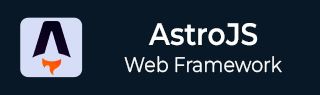
- Astro JS Tutorial
- Astro JS - Home
- Astro JS - Overview
- Astro JS vs Next JS
- Astro JS vs React JS
- Astro JS Setup
- Astro JS - Installation
- Astro JS - Project Structure
- Astro JS - Pages
- Astro JS Architecture
- Astro JS - Islands
- Astro JS - Islands Architecture
- Astro JS Routing
- Astro JS - Routing
- Astro JS - Dynamic Routing
- Astro JS - Redirecting Routes
- Astro JS - i18n Routing
- Astro JS Configuration
- Astro JS - Configuration
- Astro JS - Editor Setup
- Astro JS - TypeScript Configuration
- Astro JS - Environment Variables
- Astro JS Build UI
- Astro JS - Components
- Astro JS - Slots
- Astro JS - Layouts
- Astro JS - Fonts
- Astro JS - Scripts
- Astro JS Create Website
- Astro JS - Markdown Contents
- Astro JS - Add Images
- Astro JS - Manage Content
- Astro JS - Content Collections
- Astro JS - Data Fetching
- Astro JS Styling and CSS
- Astro JS - Styling
- Astro JS - CSS Integration
- Astro JS - CSS Cascading Order
- Astro JS Integrations
- Astro JS - React Integrations
- Astro JS - Svelte Integrations
- Astro JS - Solid Integrations
- Astro JS - Vue Integrations
- Astro JS Adapters
- Astro JS - Netlify Adapter
- Astro JS - Cloudflare Adapter
- Astro JS Testing and Deployment
- Astro JS - Testing
- Astro JS - Deployment
- Astro JS Advanced Topics
- Astro JS - State Management
- Astro JS - Prefetching
- Astro JS - Middleware
- Astro JS - Endpoints
- Astro JS - Authentication
- Astro JS - Bun Environment
- Astro JS - Docker
- Astro JS - View Transition
- Astro JS - Transition Directives
- Astro JS - Astro DB
- Astro JS - Bundling
- Astro JS Useful Resources
- Astro JS - Interview Questions
- Astro JS - Cheatsheet
Astro JS - Fonts
Fonts in Astro
Astro framework has built-in support for using custom fonts or any other open source fonts in your project. In this chapter, we will discuss how to add local fonts, Google Fonts, and Fontsource in Astro.
Add Local Fonts in Astro
To use custom fonts in astro, you can add the font files in the project directory and import them in the Astro component. Follow the steps below to add local fonts in Astro:
Step 1: Add Font Files
Add font files in your public/font directory of project. For example, public/fonts/american-scribe.woff
Step 2: Import the Font
Import the font in your global CSS file using the @font-face rule.
@font-face {
font-family: 'American Scribe';
src: url('/fonts/american-scribe.woff') format('woff');
}
Step 3: Use Font in Astro Component
To use the font in your project, you can apply the font-family property to the element. The 'sans-serif' is the fallback font if the custom font is not available.
body {
font-family: 'American Scribe', sans-serif;
}
Add Google Fonts in Astro
To use Google Fonts in Astro, you can import the Google Fonts in your global CSS file. Follow the steps below to add Google Fonts in Astro:
Step 1: Select the Font
Go to the Google Fonts website and select the font you want to use. Click on the 'Select this style' button to add the font to the selection.
Step 2: Embed the Font
Click on the 'Embed' tab to get the link to the font. Copy the link and paste it in your global CSS file.
@import url('https://fonts.googleapis.com/css2?family=Roboto:wght@400;700&display=swap');
Step 3: Use the Font in Astro Component
To use the font in your project, you can apply the font-family property to the element.
body {
font-family: 'Roboto', sans-serif;
}
Using Fontsource
The fontsource is a package that simplifies using Google Fonts and other open-source fonts in your project. It will provide npm modules you can install for the fonts you want to use. Follow the steps below to use fontsource in Astro:
Step 1: Find the Font
Find the font you want to use in Fontsources catalog. This example will use the Roboto font.
Step 2: Install the Fontsource Package
Install the fontsource package using npm. You can install the fontsource package for Roboto using the following command:
npm install @fontsource/roboto
Step 3: Import the Font
Import the font package in the component where you want to use the font. Usually, you will want to do this in a common layout component to make sure the font is available across your site. The import will automatically add the necessary @font-face rules needed to set up the font.
--- import '@fontsource/roboto'; ---
Step 4: Use the Font in Astro Component
Use the font in your project by applying the font-family property to the element.
body {
font-family: 'Roboto', sans-serif;
}
Register fonts in Tailwind
If you are using Tailwind in your Astro project, you can use either of the previous methods on this page to install your font, with some modifications. You can either add an @font-face statement for a local font or use Fontsources import strategy to install your font.
- Install and setup the font as described in the previous sections. Skip the final step of adding font-family to your CSS.
- Add the typeface name to src/styles/global.css. The code below, adds Inter to the sans-serif font stack.
/* src/styles/global.css */
@import 'tailwindcss';
@theme {
--font-sans: 'Inter', 'sans-serif';
}
Now, all sans-serif text (the default with Tailwind) in your project will use your chosen font and the font-sans class will also apply the Inter font.