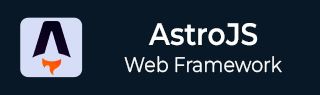
- Astro JS Tutorial
- Astro JS - Home
- Astro JS - Overview
- Astro JS vs Next JS
- Astro JS vs React JS
- Astro JS Setup
- Astro JS - Installation
- Astro JS - Project Structure
- Astro JS - Pages
- Astro JS Architecture
- Astro JS - Islands
- Astro JS - Islands Architecture
- Astro JS Routing
- Astro JS - Routing
- Astro JS - Dynamic Routing
- Astro JS - Redirecting Routes
- Astro JS - i18n Routing
- Astro JS Configuration
- Astro JS - Configuration
- Astro JS - Editor Setup
- Astro JS - TypeScript Configuration
- Astro JS - Environment Variables
- Astro JS Build UI
- Astro JS - Components
- Astro JS - Slots
- Astro JS - Layouts
- Astro JS - Fonts
- Astro JS - Scripts
- Astro JS Create Website
- Astro JS - Markdown Contents
- Astro JS - Add Images
- Astro JS - Manage Content
- Astro JS - Content Collections
- Astro JS - Data Fetching
- Astro JS Styling and CSS
- Astro JS - Styling
- Astro JS - CSS Integration
- Astro JS - CSS Cascading Order
- Astro JS Integrations
- Astro JS - React Integrations
- Astro JS - Svelte Integrations
- Astro JS - Solid Integrations
- Astro JS - Vue Integrations
- Astro JS Adapters
- Astro JS - Netlify Adapter
- Astro JS - Cloudflare Adapter
- Astro JS Testing and Deployment
- Astro JS - Testing
- Astro JS - Deployment
- Astro JS Advanced Topics
- Astro JS - State Management
- Astro JS - Prefetching
- Astro JS - Middleware
- Astro JS - Endpoints
- Astro JS - Authentication
- Astro JS - Bun Environment
- Astro JS - Docker
- Astro JS - View Transition
- Astro JS - Transition Directives
- Astro JS - Astro DB
- Astro JS - Bundling
- Astro JS Useful Resources
- Astro JS - Interview Questions
- Astro JS - Cheatsheet
Astro JS - View Transition
View Transition
View Transition is a feature in astro, that updates the page content without the browsers normal, full-page navigation refresh. It provide a seamless animations between pages, making a better user experience. Astro uses browser's view transition API enable transition between pages in website.
Features of View Transition
- Provide builtin animations such as, fade, slide, between page loads
- Support for both forwards and backwards navigation animations.
- The animations are fully customizable.
- An option to setup fallback behavior for browsers that do not support the view transition API.
- Automatic support for prefers-reduced-motion.
Use View Transitions in Astro
Step 1: Add clientRouter Component
The <ClientRouter /> component is used to control page transitions as you navigate away to another page. Add this component to a single pages <head>.
---
import { ClientRouter } from 'astro:transitions';
---
<html lang="en">
<head>
<title>My Homepage</title>
<ClientRouter />
</head>
<body>
<h1>Welcome to my website!</h1>
</body>
</html>
Step 2: Customizing Animations
You can customize all aspects of a transition with any CSS animation properties. To customize a built-in animation, first import the animation from astro:transitions, and then pass in customization options. The example below customizes the duration of the built-in fade animation
---
import { fade } from 'astro:transitions';
---
<header transition:animate={fade({ duration: '0.4s' })}>
Step 3: Fallback Behavior
Astro automatically handles unsupported browsers by falling back to standard navigation while preserving functionality. You can customize the fallback behavior by passing in a fallback option to the <ClientRouter /> component.
Router Control
The <ClientRouter /> component router handles navigation by listening to:
- Clicks on <a> elements.
- Backwards and forwards navigation events.
The following options allow you to further control when navigation occurs within the router:
- data-astro-reload: an <a> tag attribute to force a full-page navigation
- data-astro-history="auto | push | replace": an <a> tag attribute to control the browsers history
- navigate(href, options): a method available to any client script or client component to trigger navigation