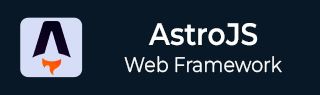
- Astro JS Tutorial
- Astro JS - Home
- Astro JS - Overview
- Astro JS vs Next JS
- Astro JS vs React JS
- Astro JS Setup
- Astro JS - Installation
- Astro JS - Project Structure
- Astro JS - Pages
- Astro JS Architecture
- Astro JS - Islands
- Astro JS - Islands Architecture
- Astro JS Routing
- Astro JS - Routing
- Astro JS - Dynamic Routing
- Astro JS - Redirecting Routes
- Astro JS - i18n Routing
- Astro JS Configuration
- Astro JS - Configuration
- Astro JS - Editor Setup
- Astro JS - TypeScript Configuration
- Astro JS - Environment Variables
- Astro JS Build UI
- Astro JS - Components
- Astro JS - Slots
- Astro JS - Layouts
- Astro JS - Fonts
- Astro JS - Scripts
- Astro JS Create Website
- Astro JS - Markdown Contents
- Astro JS - Add Images
- Astro JS - Manage Content
- Astro JS - Content Collections
- Astro JS - Data Fetching
- Astro JS Styling and CSS
- Astro JS - Styling
- Astro JS - CSS Integration
- Astro JS - CSS Cascading Order
- Astro JS Integrations
- Astro JS - React Integrations
- Astro JS - Svelte Integrations
- Astro JS - Solid Integrations
- Astro JS - Vue Integrations
- Astro JS Adapters
- Astro JS - Netlify Adapter
- Astro JS - Cloudflare Adapter
- Astro JS Testing and Deployment
- Astro JS - Testing
- Astro JS - Deployment
- Astro JS Advanced Topics
- Astro JS - State Management
- Astro JS - Prefetching
- Astro JS - Middleware
- Astro JS - Endpoints
- Astro JS - Authentication
- Astro JS - Bun Environment
- Astro JS - Docker
- Astro JS - View Transition
- Astro JS - Transition Directives
- Astro JS - Astro DB
- Astro JS - Bundling
- Astro JS Useful Resources
- Astro JS - Interview Questions
- Astro JS - Cheatsheet
Astro JS - Images
Images in Astro
Images are important parts of modern websites. Astro provides multiple ways to handle images in your project. By default, images in Astro are highly optimized for performance and SEO. Astro provides a built-in image component that allows you to easily add optimized and responsive images to your site.
Image Storage in Astro
Images in Astro can be stores of either '/src' or '/public' directory. Let's see the difference.
- '/src' directory: The image files stored in '/src' directory are processed, transformed and optimized by Astro. The images will be available in any files of your project.
- '/public' directory: The images stored in '/public' directory are always served or copied into the build folder as it is, without any processing. This is only recommended when you want to avoid any processing or to have a direct public link to them.
Display Optimized Images
Astro uses a custom <Image> component which extents HTML <img> tag to optimize images in your project. The <Image> component automatically generates multiple sizes of an image and serves the most appropriate size based on the device's screen size. The resulting <img> tag includes alt, loading, and decoding attributes and infers image dimensions to avoid Cumulative Layout Shift (CLS). Let's see an example.
---
// import the Image component and the image
import { Image } from 'astro:assets';
import myImage from '../assets/logo.png';
---
<!-- `alt` is mandatory on the Image component -->
<Image src={myImage} alt="A description" />
Output
The output is shown below. You can see that the image is displayed in the browser.
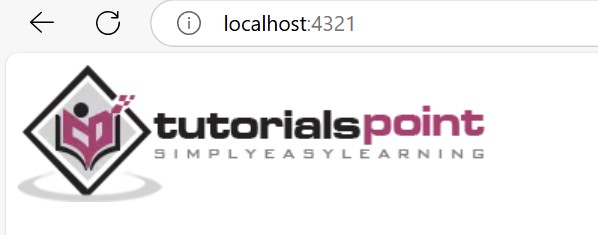
Note: The <Image> component accepts several component properties as well as any attributes accepted by the HTML <img> tag.
Create Responsive Images
Astro uses a built-in <Picture> component to create responsive images. The <Picture> component allows you to define multiple sources for an image and serves the most appropriate image based on the device's screen size. Let's see an example.
---
import { Picture } from 'astro:assets';
import myImage from '../assets/my_image.png'; // Image is 1600x900
---
<!-- `alt` is mandatory on the Picture component -->
<Picture src={myImage} formats={['avif', 'webp']} alt="A description" />
Output
Astro will convert the above code to following format in plain HTML.
<!-- Output -->
<picture>
<source srcset="/_astro/my_image.hash.avif" type="image/avif" />
<source srcset="/_astro/my_image.hash.webp" type="image/webp" />
<img
src="/_astro/my_image.hash.png"
width="1600"
height="900"
decoding="async"
loading="lazy"
alt="A description of my image."
/>
</picture>
Remote Images
You can configure lists of authorized image source URL domains and patterns for image optimization using image.domains and image.remotePatterns. This configuration is an extra layer of safety to protect your site when showing images from an external source. Remote images from other sources will not be optimized, but using the <Image> component for these images will prevent Cumulative Layout Shift (CLS).
For example, the following configuration will only allow remote images from tutorialspoint.com to be optimized:
// astro.config.mjs
export default defineConfig({
image: {
domains: ["tutorialspoint"],
}
});
The following configuration will only allow remote images from HTTPS hosts:
// astro.config.mjs
export default defineConfig({
image: {
remotePatterns: [{ protocol: "https" }],
}
});
Images in Markdown files
To add images to markdown files, use standard Markdown  syntax in your .md files. This syntax works with Astroâs Image Service API to optimize your local images stored in src/ and remote images. Images stored in the public/ folder are never optimized.
Example
Here is an example of how to add different types of images to a markdown file.
# The Markdown Page <!-- Local image stored in src/assets/ --> <!-- Use a relative file path or import alias -->  <!-- Image stored in public/images/ --> <!-- Use the file path relative to public/ -->  <!-- Remote image on another server --> <!-- Use the full URL of the image --> 