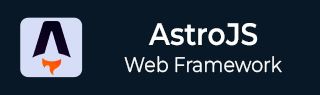
- Astro JS Tutorial
- Astro JS - Home
- Astro JS - Overview
- Astro JS vs Next JS
- Astro JS vs React JS
- Astro JS Setup
- Astro JS - Installation
- Astro JS - Project Structure
- Astro JS - Pages
- Astro JS Architecture
- Astro JS - Islands
- Astro JS - Islands Architecture
- Astro JS Routing
- Astro JS - Routing
- Astro JS - Dynamic Routing
- Astro JS - Redirecting Routes
- Astro JS - i18n Routing
- Astro JS Configuration
- Astro JS - Configuration
- Astro JS - Editor Setup
- Astro JS - TypeScript Configuration
- Astro JS - Environment Variables
- Astro JS Build UI
- Astro JS - Components
- Astro JS - Slots
- Astro JS - Layouts
- Astro JS - Fonts
- Astro JS - Scripts
- Astro JS Create Website
- Astro JS - Markdown Contents
- Astro JS - Add Images
- Astro JS - Manage Content
- Astro JS - Content Collections
- Astro JS - Data Fetching
- Astro JS Styling and CSS
- Astro JS - Styling
- Astro JS - CSS Integration
- Astro JS - CSS Cascading Order
- Astro JS Integrations
- Astro JS - React Integrations
- Astro JS - Svelte Integrations
- Astro JS - Solid Integrations
- Astro JS - Vue Integrations
- Astro JS Adapters
- Astro JS - Netlify Adapter
- Astro JS - Cloudflare Adapter
- Astro JS Testing and Deployment
- Astro JS - Testing
- Astro JS - Deployment
- Astro JS Advanced Topics
- Astro JS - State Management
- Astro JS - Prefetching
- Astro JS - Middleware
- Astro JS - Endpoints
- Astro JS - Authentication
- Astro JS - Bun Environment
- Astro JS - Docker
- Astro JS - View Transition
- Astro JS - Transition Directives
- Astro JS - Astro DB
- Astro JS - Bundling
- Astro JS Useful Resources
- Astro JS - Interview Questions
- Astro JS - Cheatsheet
Astro JS - Editor Setup
Text Editors For Astro
The Astro framework can be run on any text editors of your choice. However, there are some text editors that are more popular among developers. Because these editors will provide you with additional features and enhancements that will make your development process easier and faster. Here are some popular text editors for Astro development:
- Visual Studio Code
- JetBrains IDEs
- Neovim
Astro in VSCode
Visual Studio Code is a popular code editor that supports Astro development. Astro works with any code editor. However, VS Code is our recommended editor for Astro projects. Astro have a dedicated vscode extension that provides syntax highlighting, code snippets, and more. You can install the Astro extension from the Visual Studio Code Marketplace.
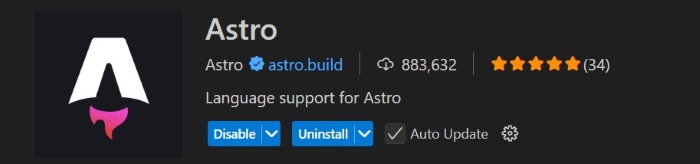
This extension provides the following features:
- Syntax highlighting for .astro files.
- TypeScript type information for .astro files.
- VS Code Intellisense for code completion, hints and more.
JetBrains IDEs
JetBrains IDEs like WebStorm, and IntelliJ IDEA are also popular code editors for Astro development. Webstorm is a JavaScript and TypeScript IDE that added support for the Astro Language Server in version 2024.2. This update brings features like syntax highlighting, code completion, and formatting.
To get started with Astro in JetBrains, Install the official plugin through JetBrains Marketplace or by searching for âAstroâ in the IDEâs Plugins tab. You can toggle the language server in Settings | Languages & Frameworks | TypeScript | Astro. This plugin provides the following features:
- Syntax highlighting for .astro files.
- Code completion for Astro components.
- Code formatting for Astro components.
- Code navigation for Astro components.
ESlint Setup
ESLint is a popular linter for JavaScript and JSX. It helps you find and fix problems in your JavaScript code. You can use ESLint with Astro to enforce coding standards and catch errors early. To set up ESLint in Astro, you need to install the ESLint package and create an ESLint configuration file. Here is how you can set up ESLint in Astro:
// Install ESLint npm install eslint --save-dev
Now, we need to configure linting, use the following code.
// File: /eslint.config.js
import eslintPluginAstro from 'eslint-plugin-astro';
export default [
// add more generic rule sets here, such as:
// js.configs.recommended,
...eslintPluginAstro.configs.recommended,
{
rules: {
// override/add rules settings here, such as:
// "astro/no-set-html-directive": "error"
}
}
];
Prettier Setup
Prettier is a popular code formatter for JavaScript, TypeScript, and CSS. It helps you format your code automatically according to a set of rules. You can use Prettier with Astro to format your code consistently. To set up Prettier in Astro, you need to install the Prettier package and create a Prettier configuration file. Here is how you can set up Prettier in Astro:
Step 1: Install prettier
First install the prettier package and the prettier-plugin-astro plugin. Run the following command in your terminal:
>> npm install --save-dev --save-exact prettier prettier-plugin-astro
Step 2: Create a Prettier Configuration File
Create a .prettierrc configuration file (or .prettierrc.json, .prettierrc.mjs, or other supported formats) in the root of your project and add prettier-plugin-astro to it. In this file, also manually specify the parser for Astro files.
// File: .prettierrc
{
"plugins": ["prettier-plugin-astro"],
"overrides": [
{
"files": "*.astro",
"options": {
"parser": "astro",
}
}
]
}
Step 3: Run Command
Run the following command in your terminal to format your files. This will format all files in your project according to the Prettier rules.
>> npx prettier . --write