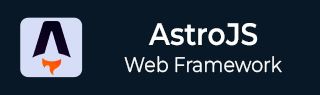
- Astro JS Tutorial
- Astro JS - Home
- Astro JS - Overview
- Astro JS vs Next JS
- Astro JS vs React JS
- Astro JS Setup
- Astro JS - Installation
- Astro JS - Project Structure
- Astro JS - Pages
- Astro JS Architecture
- Astro JS - Islands
- Astro JS - Islands Architecture
- Astro JS Routing
- Astro JS - Routing
- Astro JS - Dynamic Routing
- Astro JS - Redirecting Routes
- Astro JS - i18n Routing
- Astro JS Configuration
- Astro JS - Configuration
- Astro JS - Editor Setup
- Astro JS - TypeScript Configuration
- Astro JS - Environment Variables
- Astro JS Build UI
- Astro JS - Components
- Astro JS - Slots
- Astro JS - Layouts
- Astro JS - Fonts
- Astro JS - Scripts
- Astro JS Create Website
- Astro JS - Markdown Contents
- Astro JS - Add Images
- Astro JS - Manage Content
- Astro JS - Content Collections
- Astro JS - Data Fetching
- Astro JS Styling and CSS
- Astro JS - Styling
- Astro JS - CSS Integration
- Astro JS - CSS Cascading Order
- Astro JS Integrations
- Astro JS - React Integrations
- Astro JS - Svelte Integrations
- Astro JS - Solid Integrations
- Astro JS - Vue Integrations
- Astro JS Adapters
- Astro JS - Netlify Adapter
- Astro JS - Cloudflare Adapter
- Astro JS Testing and Deployment
- Astro JS - Testing
- Astro JS - Deployment
- Astro JS Advanced Topics
- Astro JS - State Management
- Astro JS - Prefetching
- Astro JS - Middleware
- Astro JS - Endpoints
- Astro JS - Authentication
- Astro JS - Bun Environment
- Astro JS - Docker
- Astro JS - View Transition
- Astro JS - Transition Directives
- Astro JS - Astro DB
- Astro JS - Bundling
- Astro JS Useful Resources
- Astro JS - Interview Questions
- Astro JS - Cheatsheet
Astro JS - CSS Integration
CSS in Astro
Astro framework have inbuilt support for CSS. You can use internal CSS, external CSS, and CSS preprocessors in Astro. In the last chapter, we discussed how to use the types of CSS in Astro project. In this chapter, we will discuss how to integrate Astro with other technologies like Tailwind CSS, and CSS preprocessors.
Astro Tailwind CSS Integration
Astro uses vite plugin to support Tailwind CSS. You can use Tailwind CSS in Astro by installing the plugin. The following steps show how to integrate Tailwind CSS in Astro:
Step 1: Install Tailwind CSS
First, you need to install Tailwind CSS in your Astro project. You can install Tailwind CSS using the following command:
>> npx astro add tailwind
Step 2: Import Tailwind CSS
After installing Tailwind CSS, you need to import it in your Astro project. You can import Tailwind CSS in your Astro project using the following command:
// src/styles/global.css @tailwind base;
Step 3: Use Tailwind CSS
After importing Tailwind CSS, you can use it in your Astro project. You can use Tailwind CSS classes in your Astro project as shown below:
// src/pages/index.astro
---
import "../styles/global.css";
---
<style>
.container {
@apply bg-blue-500 text-white p-4;
}
</style>
CSS Preprocessors in Astro
Astro supports CSS preprocessors like Sass, Less, and Stylus. You can use CSS preprocessors in Astro by installing the plugin. The section below shows how to install and use different CSS preprocessors in Astro.
Astro Sass Integration
To use Sass in Astro, you need to install the Sass plugin. Run the following command to install the Sass plugin in Astro:
>> npm install sass
Now, to use SASS keep "scss" as valve for lang attribute in <style> tag. Let's see an example.
// src/pages/index.astro
<style lang="scss">
$color: blue;
.container {
background-color: $color;
}
</style>
Astro Stylus Integration
To use Stylus in Astro, you need to install the Stylus plugin. Run the following command to install the Stylus plugin in Astro:
>> npm install stylus
Now, to use Stylus keep "stylus" as valve for lang attribute in <style> tag. Let's see an example.
// src/pages/index.astro
<style lang="stylus">
$color = blue;
.container {
background-color: $color;
}
</style>
Astro Less Integration
To use Less in Astro, you need to install the Less plugin. Run the following command to install the Less plugin in Astro:
>> npm install less
Now, to use Less keep "less" as valve for lang attribute in <style> tag. Let's see an example.
// src/pages/index.astro
<style lang="less">
@color: blue;
.container {
background-color: @color;
}
</style>