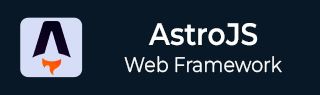
- Astro JS Tutorial
- Astro JS - Home
- Astro JS - Overview
- Astro JS vs Next JS
- Astro JS vs React JS
- Astro JS Setup
- Astro JS - Installation
- Astro JS - Project Structure
- Astro JS - Pages
- Astro JS Architecture
- Astro JS - Islands
- Astro JS - Islands Architecture
- Astro JS Routing
- Astro JS - Routing
- Astro JS - Dynamic Routing
- Astro JS - Redirecting Routes
- Astro JS - i18n Routing
- Astro JS Configuration
- Astro JS - Configuration
- Astro JS - Editor Setup
- Astro JS - TypeScript Configuration
- Astro JS - Environment Variables
- Astro JS Build UI
- Astro JS - Components
- Astro JS - Slots
- Astro JS - Layouts
- Astro JS - Fonts
- Astro JS - Scripts
- Astro JS Create Website
- Astro JS - Markdown Contents
- Astro JS - Add Images
- Astro JS - Manage Content
- Astro JS - Content Collections
- Astro JS - Data Fetching
- Astro JS Styling and CSS
- Astro JS - Styling
- Astro JS - CSS Integration
- Astro JS - CSS Cascading Order
- Astro JS Integrations
- Astro JS - React Integrations
- Astro JS - Svelte Integrations
- Astro JS - Solid Integrations
- Astro JS - Vue Integrations
- Astro JS Adapters
- Astro JS - Netlify Adapter
- Astro JS - Cloudflare Adapter
- Astro JS Testing and Deployment
- Astro JS - Testing
- Astro JS - Deployment
- Astro JS Advanced Topics
- Astro JS - State Management
- Astro JS - Prefetching
- Astro JS - Middleware
- Astro JS - Endpoints
- Astro JS - Authentication
- Astro JS - Bun Environment
- Astro JS - Docker
- Astro JS - View Transition
- Astro JS - Transition Directives
- Astro JS - Astro DB
- Astro JS - Bundling
- Astro JS Useful Resources
- Astro JS - Interview Questions
- Astro JS - Cheatsheet
Astro JS - Slots
Astro Slots
The slots in Astro works as named or unnamed placeholder for Astro components. When you create a new component in astro, you can define areas where content should be inserted using the <slot /> element. Now, when you use the component in any other part of your project, you can fill those slots with whatever content you want.
Basic Usage Example
The following section shows a simple example of how to use slots in Astro framework.
Create a Component
In the code below, we have created a simple card component with three slots: header, main, and footer. The slots are defined using the <slot /> element.
<!-- src/components/Card.astro -->
<div class="card">
<header>
<slot name="header">Default header content</slot>
</header>
<main>
<slot>Default content goes here</slot>
</main>
<footer>
<slot name="footer">Default footer content</slot>
</footer>
</div>
Use the Component
Now, we will import and use the component in the index page, then we will fill the slots with custom content.
<!-- src/pages/index.astro --> --- import Card from '../components/Card.astro'; --- <Card> <h2 slot="header">Custom Header</h2> <p>This content will go in the default/unnamed slot</p> <p slot="footer">Custom Footer Content</p> </Card>
Output
In the output, you can see that even though we imported card to index page, all the contents inside card is replaced with contents of slot.
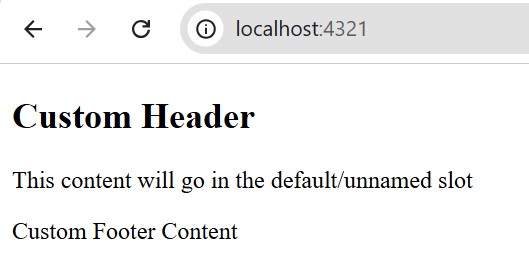
Types of Slots
Astro slots are of two types:
- Named Slots: Named slots are used when you want to insert content into a specific slot. You can define a slot with a name attribute and then fill it with content using the slot attribute.
- Unnamed Slots: Unnamed slots are used when you want to insert content into the default slot. You can define a slot without a name attribute and then fill it with content without using the slot attribute.
Named Slots
The named slots allows only the content with the same name to be inserted into the slot. If you try to insert content with a different name, it will not be displayed. Let's see an example.
---
import Header from './Header.astro';
import Logo from './Logo.astro';
import Footer from './Footer.astro';
const { title } = Astro.props;
---
<div id="content-wrapper">
<Header />
<!-- children with the `slot="after-header"` attribute -->
<slot name="after-header" />
<Logo />
<h1>{title}</h1>
<!-- children without a `slot`, or with `slot="default"` attribute -->
<slot />
<Footer />
<!-- children with the `slot="after-footer"` attribute -->
<slot name="after-footer" />
</div>
Fallback Content For Slots
When you define a slot in an Astro component, you can also provide fallback content that will be displayed if no content is provided for the slot. This is done by placing the fallback content inside the slot element. When there are no matching children passed to a slot, a <slot /> element will render its own placeholder children.
<!-- src/components/Card.astro -->
---
import Header from './Header.astro';
const { title } = Astro.props;
---
<div id="content-wrapper">
<Header />
<h1>{title}</h1>
<slot>
<p>
This is my fallback content, if there is no child
passed into slot
</p>
</slot>
</div>