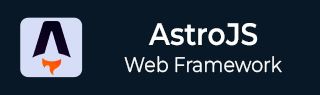
- Astro JS Tutorial
- Astro JS - Home
- Astro JS - Overview
- Astro JS vs Next JS
- Astro JS vs React JS
- Astro JS Setup
- Astro JS - Installation
- Astro JS - Project Structure
- Astro JS - Pages
- Astro JS Architecture
- Astro JS - Islands
- Astro JS - Islands Architecture
- Astro JS Routing
- Astro JS - Routing
- Astro JS - Dynamic Routing
- Astro JS - Redirecting Routes
- Astro JS - i18n Routing
- Astro JS Configuration
- Astro JS - Configuration
- Astro JS - Editor Setup
- Astro JS - TypeScript Configuration
- Astro JS - Environment Variables
- Astro JS Build UI
- Astro JS - Components
- Astro JS - Slots
- Astro JS - Layouts
- Astro JS - Fonts
- Astro JS - Scripts
- Astro JS Create Website
- Astro JS - Markdown Contents
- Astro JS - Add Images
- Astro JS - Manage Content
- Astro JS - Content Collections
- Astro JS - Data Fetching
- Astro JS Styling and CSS
- Astro JS - Styling
- Astro JS - CSS Integration
- Astro JS - CSS Cascading Order
- Astro JS Integrations
- Astro JS - React Integrations
- Astro JS - Svelte Integrations
- Astro JS - Solid Integrations
- Astro JS - Vue Integrations
- Astro JS Adapters
- Astro JS - Netlify Adapter
- Astro JS - Cloudflare Adapter
- Astro JS Testing and Deployment
- Astro JS - Testing
- Astro JS - Deployment
- Astro JS Advanced Topics
- Astro JS - State Management
- Astro JS - Prefetching
- Astro JS - Middleware
- Astro JS - Endpoints
- Astro JS - Authentication
- Astro JS - Bun Environment
- Astro JS - Docker
- Astro JS - View Transition
- Astro JS - Transition Directives
- Astro JS - Astro DB
- Astro JS - Bundling
- Astro JS Useful Resources
- Astro JS - Interview Questions
- Astro JS - Cheatsheet
Astro JS - State Management
What is Astro State?
In Astro, state is a built-in object that stores data or information about a component. It is used to manage the data passed to a component. For example, a component can use state to store the userâs name, or to store the current page number. State is also used to manage the data that is fetched from an API or database.
Share State Between Islands
Astro Islands are UI components inside a static HTML page that can be hydrated on demand at client-side. We have already seen how to create and use islands in Astro. Now let's see how to share state between islands.
Step 1: Install nanostore
The Nano Stores library allows you to author stores that any component can interact with. To install the package, run the following command in your terminal:
// For React island >> npm install nanostores @nanostores/react // For Vue island >> npm install nanostores @nanostores/vue // For Svelte island >> npm install nanostores @nanostores/svelte
Step 2: Create Store
Next step is to create a store. Letâs say weâre building a simple e-commerce interface with three interactive elements:
- An âadd to cartâ submission form
- A cart flyout to display those added items
- A cart flyout toggle
Example
In the code below, we created a store that will hold the cart items. The store is created using the createStore function from the nanostores library. The store is then exported so that it can be used in other components.
---
import CartFlyoutToggle from '../components/CartFlyoutToggle';
import CartFlyout from '../components/CartFlyout';
import AddToCartForm from '../components/AddToCartForm';
---
<!DOCTYPE html>
<html lang="en">
<head>...</head>
<body>
<header>
<nav>
<a href="/">Astro storefront</a>
<CartFlyoutToggle client:load />
</nav>
</header>
<main>
<AddToCartForm client:load>
<!-- ... -->
</AddToCartForm>
</main>
<CartFlyout client:load />
</body>
</html>
Share State Between Astro Components
We already discussed how to use Components in Astro. Now let's see how to share state between components.
Step 1: Install nanostore
The Nano Stores library allows you to author stores that any component can interact with. To install the package, run the following command in your terminal:
npm install nanostores
Step 2: Create Store
Next step is to create a store. In this example, the store tracks whether a dialog is open or not:
<button id="openDialog">Open</button>
<script>
import { isOpen } from '../store.js';
// Set the store to true when the button is clicked
function openDialog() {
isOpen.set(true);
}
// Add an event listener to the button
document.getElementById('openDialog').addEventListener('click', openDialog);
</script>
Step 3: Use State in Component
Now, import and use the store in a <script> tag in the components that will share state. The following Button and Dialog components each use the shared isOpen state to control whether a particular <div> is hidden or displayed
<button id="openDialog">Open</button>
<script>
import { isOpen } from '../store.js';
// Set the store to true when the button is clicked
function openDialog() {
isOpen.set(true);
}
// Add an event listener to the button
document.getElementById('openDialog').addEventListener('click', openDialog);
</script>