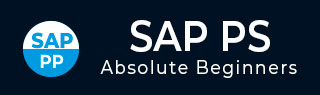
- SAP PS Tutorial
- SAP PS - Home
- SAP PS - Overview
- Integration with ERP Modules
- Organization Structure Elements
- SAP PS - Currencies
- SAP PS - What is a Project?
- SAP PS - Defining Special Characters
- SAP PS - Status Profile
- SAP PS - Selection Profile
- SAP PS - Project Profile
- SAP PS - Settlement Profile
- SAP PS - Network Profile
- SAP PS - Network Type
- Person Responsible for Work Center
- Maintain Activity Control Key
- SAP PS - Access Control List
- SAP PS - Cost Component
- SAP PS - Execution Service Profile
- SAP PS - Budget Management
- Number Ranges for Budgeting
- SAP PS - Revenues and Earnings
- SAP PS - Dates
- WBS Scheduling Parameters
- SAP PS - Material
- SAP PS - Versions
- SAP PS - Project Information System
- SAP PS - Consultant Responsibilities
- SAP PS - Useful Resources
- SAP PS - Questions & Answers
- SAP PS - Quick Guide
- SAP PS - Useful Resources
- SAP PS - Discussion
SAP PS - WBS Scheduling Parameters
In SAP Project system, you can schedule a project or part of the project with all the activities that are assigned to project. You can use WBS element basic dates as basic dates to schedule the activities.
When a network contains few activities that are not assigned to same WBS, they are treated as external networks in system in project scheduling.
Step 1 − To define parameters for WBS scheduling, you can use T-code: OPTQ or you can navigate to SPRO → IMG → Project System → Dates → Data Planning in WBS → Define Parameter for WBS Scheduling.
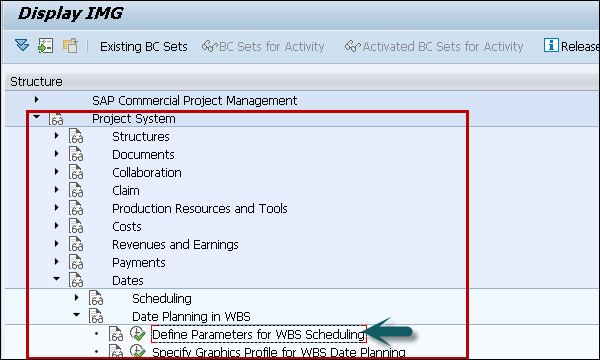
Step 2 − In the next screen, click New Entries.
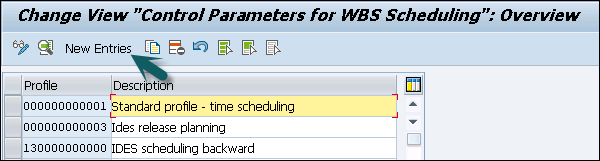
Step 3 − In the next window, you have to enter the following field −
Scheduling Type − To define type of scheduling.
Possible options are as shown in the screenshot given below.
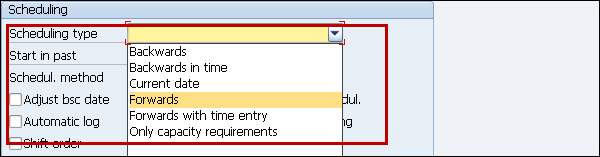
Step 4 − In the new screenshot, enter the following details as
Start in Past − Enter number of past days when scheduling starts in past.
Scheduling Method − Select the scheduling method.
Reduction − To enter reduction lead time and reduction type and
Other fields as per business requirement.
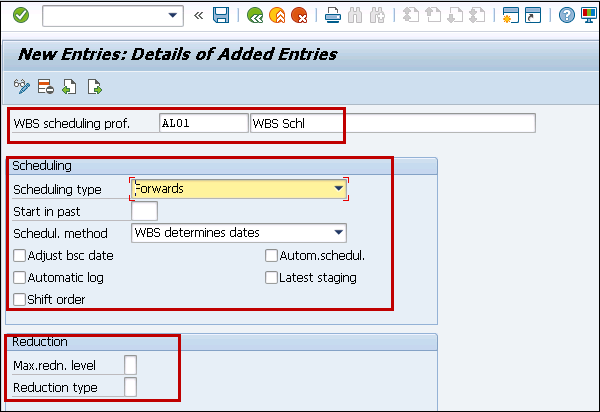
Step 5 − When you enter all the details, next is to save the configuration.
